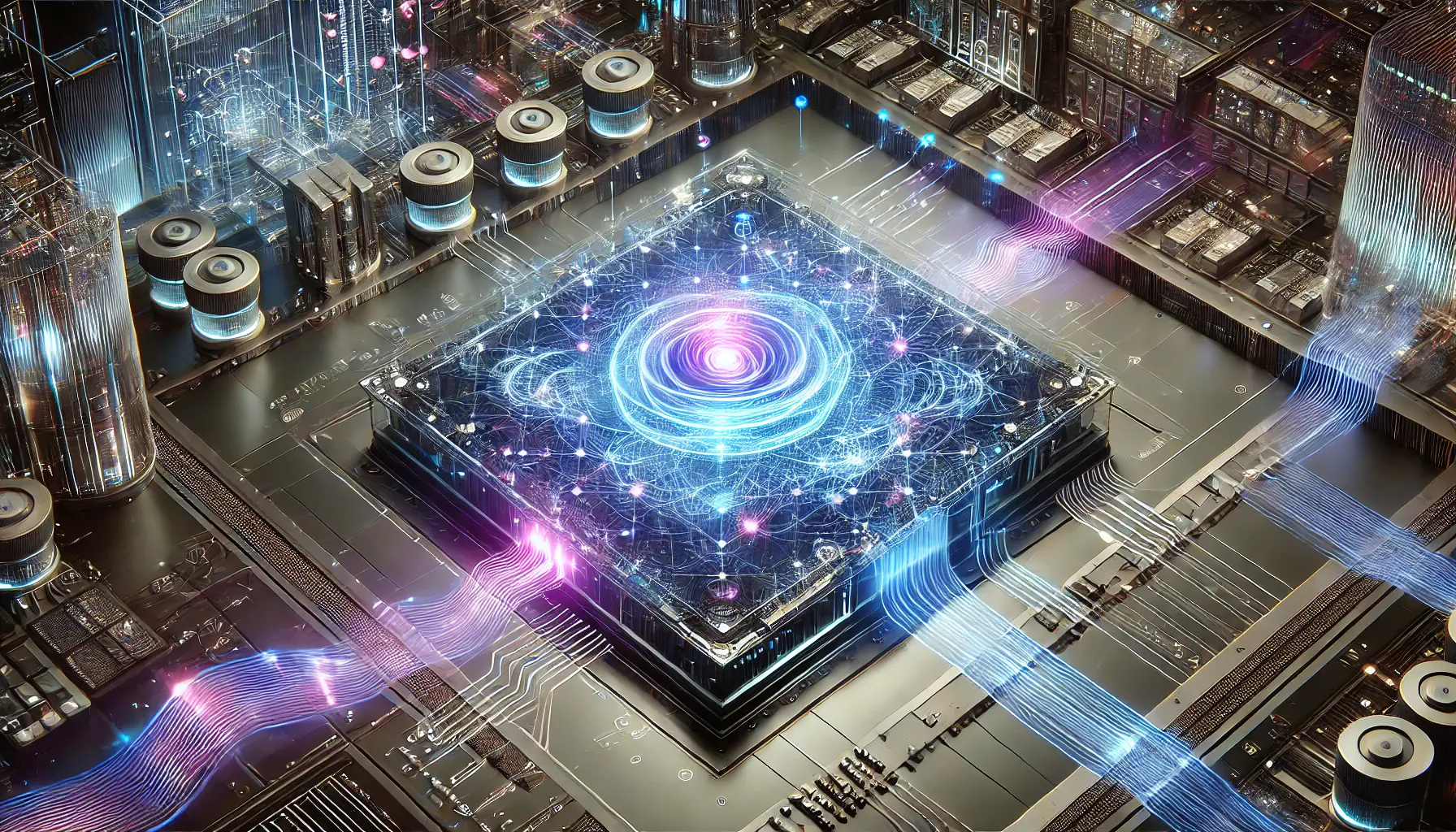Understanding the intricacies of Google Ads invoicing is crucial for businesses leveraging this powerful advertising platform.
Navigating through the billing process can often seem daunting, especially for newcomers to digital marketing.
This comprehensive guide aims to demystify the Google Ads invoicing system, providing valuable insights into its structure, components, and management.
By the end of this article, readers will be equipped with the knowledge to effectively handle their Google Ads invoices, ensuring a smoother and more efficient advertising experience.
Google Ads, as a cornerstone of digital marketing strategies, involves a complex billing system that can be perplexing.
This article breaks down the essentials of Google Ads invoicing, covering everything from accessing invoices to understanding billing cycles and payment methods.
Whether you’re a small business owner, a marketing professional, or just starting with Google Ads, this guide will help you navigate the billing landscape with confidence and clarity.
- Accessing and Understanding Your Google Ads Invoice
- Managing Payment Methods and Settings in Google Ads
- Exploring Billing Cycles and Invoice Frequency
- Navigating Taxation and Additional Fees on Google Ads Invoices
- Resolving Common Issues with Google Ads Invoicing
- Optimizing Google Ads Spend and Invoice Management
- Mastering Google Ads Invoice Management
- Google Ads Invoice FAQs
Accessing and Understanding Your Google Ads Invoice
One of the first steps in managing your Google Ads billing is knowing where to find your invoices.
Google Ads provides an intuitive interface for users to access their billing information.
To view your invoices, simply log into your Google Ads account, navigate to the “Tools & Settings” icon in the upper right corner, and select “Billing” followed by “Billing overview”.
This section provides a comprehensive view of your billing history, including detailed invoices for each billing cycle.
For those new to Google Ads, it’s important to familiarize yourself with the layout of the billing section.
Here, you can find not only your invoices but also other crucial billing information such as payment methods, transaction history, and budget settings.
Understanding this section is key to effectively managing your Google Ads expenses.

Breaking down invoice components for a clearer understanding.
Deciphering Invoice Components
Google Ads invoices contain several components that are essential to understand for effective account management.
Each invoice typically includes the total cost of your advertising during a specific period, broken down into campaign expenses and any additional charges or credits.
It’s important to review each invoice carefully to ensure that the charges align with your advertising activities.
Key elements of a Google Ads invoice include the campaign name, the number of clicks or impressions received, the cost per click (CPC) or cost per thousand impressions (CPM), and the total amount charged.
Additionally, invoices may include adjustments for credits or refunds, taxes, and other fees.
Understanding these components helps in budgeting and campaign planning, ensuring that your advertising spend aligns with your business objectives.
Tip: Regularly reviewing your Google Ads invoices and understanding their components can help you identify areas for optimization in your advertising campaigns, leading to more efficient spending and better campaign performance.

Streamlining payment methods and settings in Google Ads.
Managing Payment Methods and Settings in Google Ads
Effectively managing your payment methods and settings is a critical aspect of handling Google Ads invoicing.
Google Ads offers a variety of payment options and settings to accommodate different business needs and preferences.
Understanding and choosing the right payment method and settings can significantly streamline your billing process and help avoid any disruptions in your advertising campaigns.
Google Ads provides two primary payment settings:
- Automatic Payments: This setting allows Google to automatically charge you after your ads run.The charge occurs either 30 days after your last payment or when you reach a predetermined payment threshold, whichever comes first.
- Manual Payments: With this option, you have more control over when you pay.You can make payments in advance, and Google will deduct the costs from your prepaid balance as your ads run.
Choosing the right payment setting depends on your business’s cash flow and advertising strategy.
Automatic payments can be more convenient for continuous ad campaigns, while manual payments offer more control over spending.
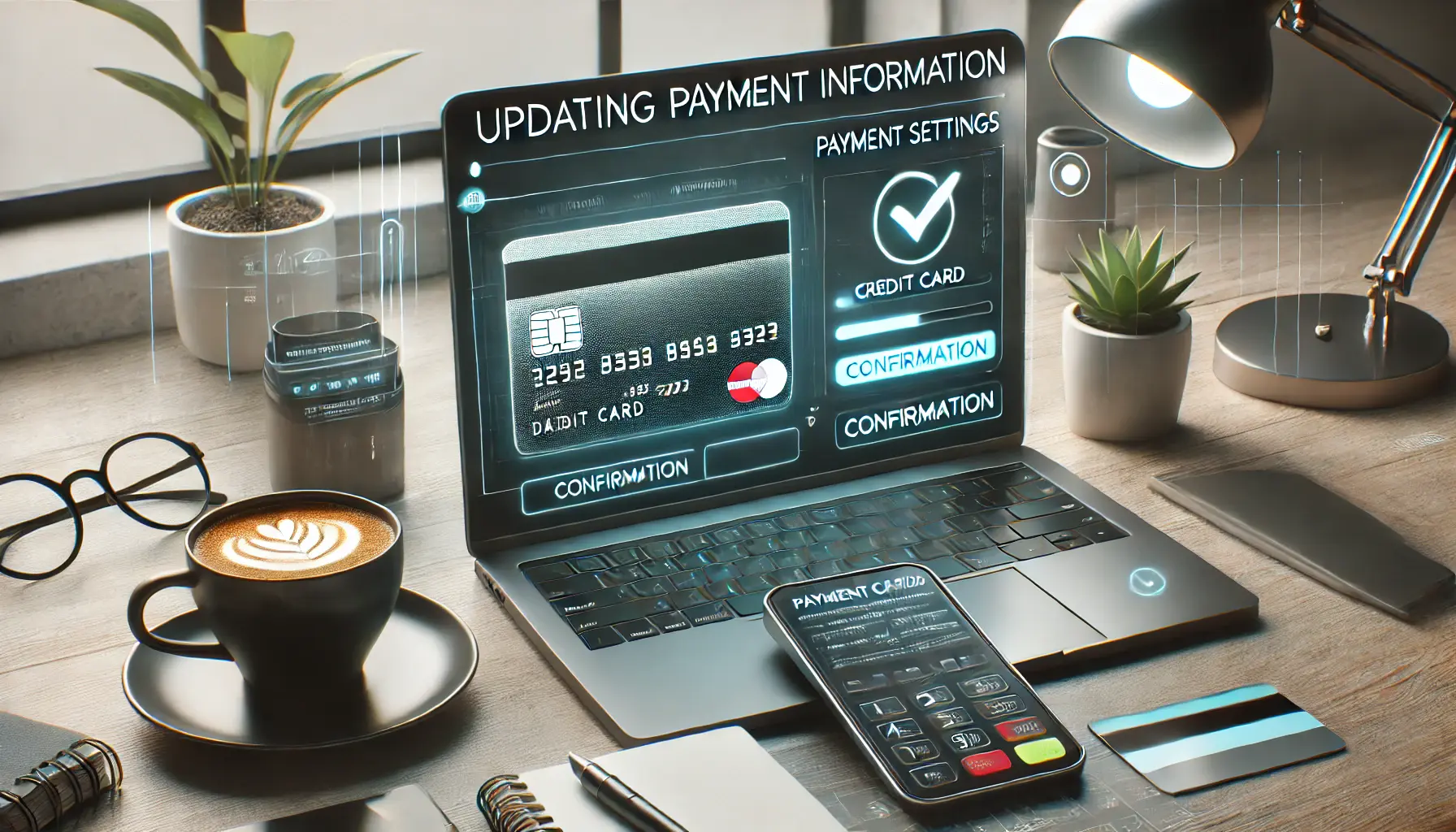
Updating payment information for seamless transactions.
Updating Payment Information
Keeping your payment information up-to-date is crucial to prevent any interruptions in your ad campaigns.
To update your payment information in Google Ads:
- Go to the “Billing” section in your Google Ads account.
- Click on “Payment methods”.
- Enter your updated payment information and click “Submit”.
It’s also advisable to set up a backup payment method to ensure uninterrupted service.
This can be done in the same “Payment methods” section by adding an additional payment method and designating it as a backup.

Visualizing billing thresholds for better financial management.
Understanding Billing Thresholds
Billing thresholds are set limits that, once reached, trigger a charge to your account.
These thresholds can increase over time based on your payment history and the amount you spend.
Understanding and monitoring your billing threshold is important for budget management and to avoid unexpected charges.
Google Ads typically notifies you each time your threshold is adjusted, so it’s important to keep an eye on these notifications.
Adjusting your campaign budgets in line with your billing threshold can help in better financial planning and campaign management.
Note: Regular monitoring and updating of your payment methods and settings in Google Ads can lead to smoother campaign execution and better financial control.

Visualizing billing cycles and invoice frequency for better tracking.
Exploring Billing Cycles and Invoice Frequency
Understanding the billing cycles and invoice frequency in Google Ads is essential for effective budget management and financial planning.
Google Ads operates on a monthly billing cycle, but the frequency of your invoices can vary based on your payment settings and advertising spend.
In the case of automatic payments, invoices are generated after each payment is made.
This could mean receiving multiple invoices in a month if your advertising spend reaches the billing threshold multiple times within the billing cycle.
Conversely, for manual payments, invoices are typically generated only once a month, reflecting the total amount spent during that period.
Key aspects of Google Ads billing cycles include:
- Monthly Invoicing: Eligible businesses can apply for monthly invoicing, a feature that allows for a consolidated invoice for all advertising costs incurred in a month.This option is particularly beneficial for businesses with significant ad spend.
- Payment Thresholds: These are pre-set limits that, when reached, trigger a charge to your account.For automatic payments, each time your spend hits the threshold, a new invoice is generated.
- End-of-Month Payments: For manual payments, the invoice typically reflects the total spend for the entire month, making it easier to track monthly advertising expenses.

Applying for monthly invoicing made simple.
Monthly Invoicing Eligibility and Application
To apply for monthly invoicing, your Google Ads account must meet certain criteria, such as a good payment history and a minimum amount of spend.
The application process involves submitting business and financial information for Google’s review.
Once approved, you can enjoy the convenience of a single monthly invoice, aiding in more straightforward budgeting and accounting.
It’s important to regularly review your billing cycle and invoice frequency to ensure they align with your business’s financial practices.
Adjusting your campaign budgets and payment settings in response to these billing parameters can lead to more efficient ad spend management.
Idea: Regularly assessing your billing cycles and invoice frequency can provide insights into your ad spend patterns, helping you optimize your advertising strategy for better ROI.
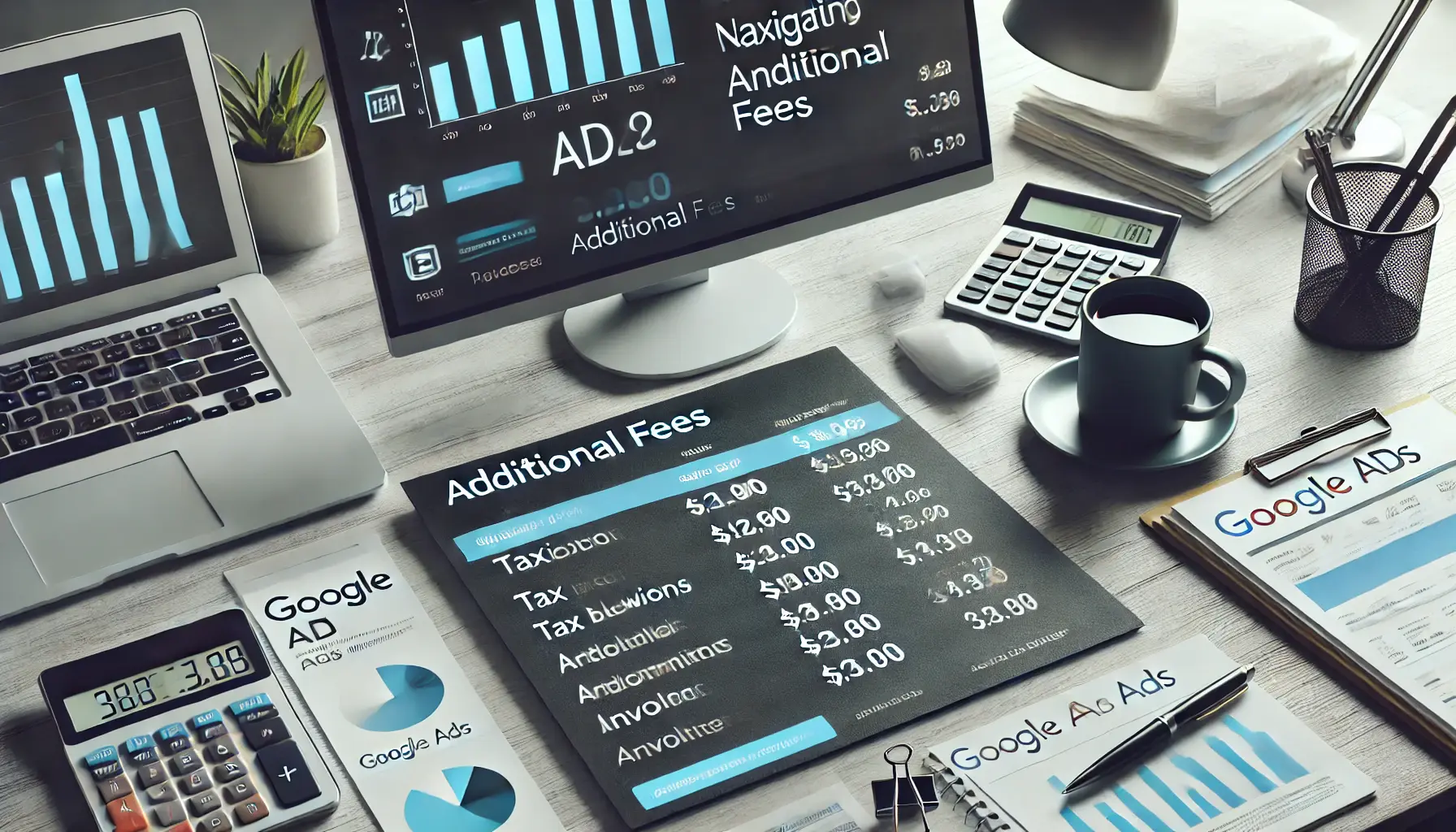
Understanding taxation and additional fees for better financial control.
Navigating Taxation and Additional Fees on Google Ads Invoices
Dealing with taxes and additional fees is a crucial aspect of managing Google Ads invoices.
Depending on your location and the nature of your business, different tax regulations might apply to your advertising expenses.
Understanding how these taxes and fees are applied can help you budget more accurately and ensure compliance with local tax laws.
Google Ads invoices typically include various charges such as:
- Value-Added Tax (VAT): In many countries, VAT is applicable to Google Ads services.The rate of VAT and the manner in which it’s applied can vary depending on the country.
- Service Fees: Depending on the services used and your account settings, additional service fees may be applied.These fees are usually a percentage of your advertising spend.
- Regulatory Operating Costs: In some regions, Google Ads may include regulatory operating costs to comply with local regulations.
It’s important to regularly review your invoices for any tax or additional fee charges.
This not only helps in accurate financial reporting but also ensures that you are aware of any changes in tax rates or new fees that might affect your advertising budget.
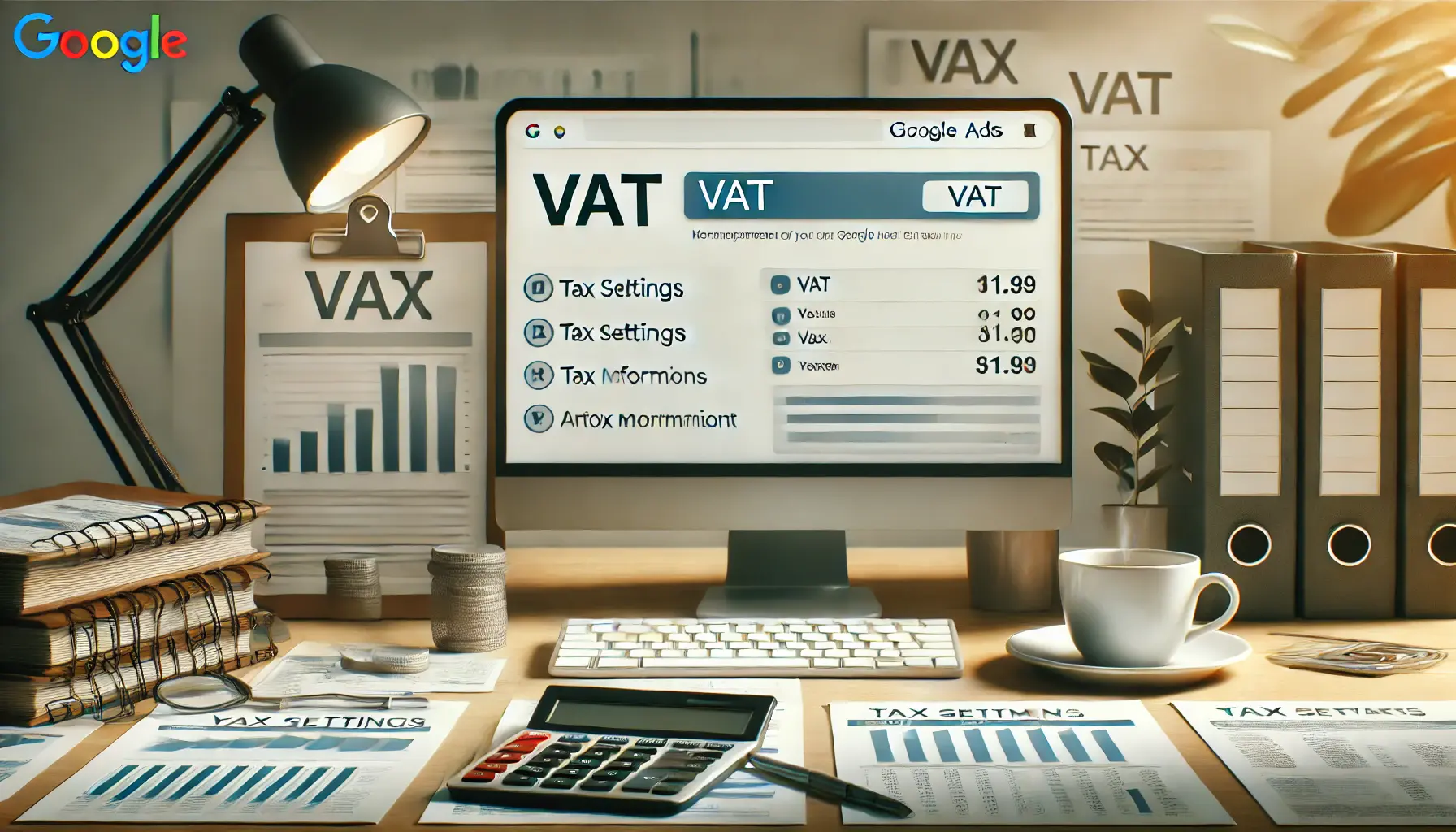
Ensuring compliance by managing VAT and tax details effectively.
Managing VAT and Tax Information in Google Ads
To manage VAT and other tax information in Google Ads:
- Access the “Billing” section in your Google Ads account.
- Under “Settings”, you can update your business’s tax information, such as VAT ID.
- Ensure that your billing address and other relevant information are up-to-date to accurately reflect your tax obligations.
For businesses eligible for tax exemptions, it’s important to submit the necessary documentation to Google Ads to ensure that invoices are generated correctly.
Keeping your tax information current can prevent issues related to overcharging or non-compliance with tax regulations.

Analyzing and forecasting additional fees for financial planning.
Understanding and Forecasting Additional Fees
Additional fees can vary based on the Google Ads services you use and your geographical location.
Staying informed about potential fees and regularly reviewing your account can help you forecast these costs and incorporate them into your advertising budget.
By effectively managing taxation and additional fees, businesses can maintain a clear understanding of their true advertising costs, ensuring more accurate budgeting and financial planning.
Featured Info: Staying updated with tax regulations and additional fees in Google Ads can help avoid unexpected costs and ensure compliance with local tax laws.
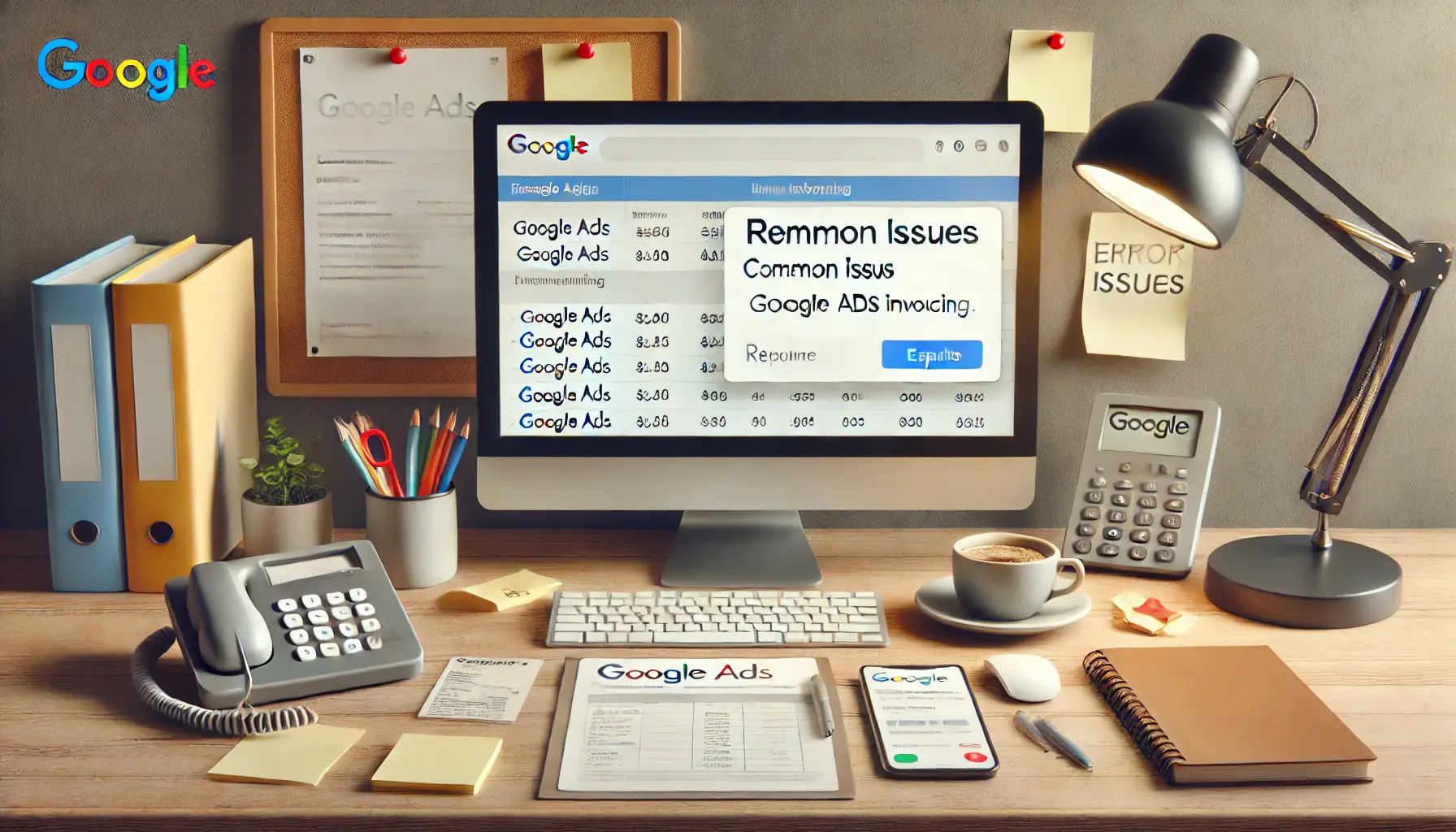
Troubleshooting Google Ads invoicing issues effectively.
Resolving Common Issues with Google Ads Invoicing
Even with a good understanding of Google Ads invoicing, users may occasionally encounter issues.
Addressing these problems promptly is crucial to maintaining uninterrupted ad campaigns and accurate financial records.
Here, we explore some common invoicing issues and how to resolve them effectively.
Typical issues that may arise with Google Ads invoicing include:
- Discrepancies in Charges: Sometimes, the amount charged may not align with your ad spend or campaign settings.This could be due to delayed reporting, refunds, or adjustments.
- Payment Declines: Payment declines can occur due to expired credit cards, insufficient funds, or bank restrictions.Regularly updating your payment methods can help avoid this issue.
- Invoice Access Problems: Difficulty in accessing invoices can be a result of account access issues or settings within your Google Ads account.

Addressing billing discrepancies with a structured approach.
Steps to Address Billing Discrepancies
If you notice discrepancies in your Google Ads charges, follow these steps:
- Review your campaign settings and recent changes that might affect billing.
- Check the transaction history in your Google Ads account for detailed information on charges.
- If the discrepancy remains unclear, contact Google Ads support for assistance.
It’s important to address billing discrepancies promptly to ensure that your advertising budget is being used effectively and to avoid potential overspending.
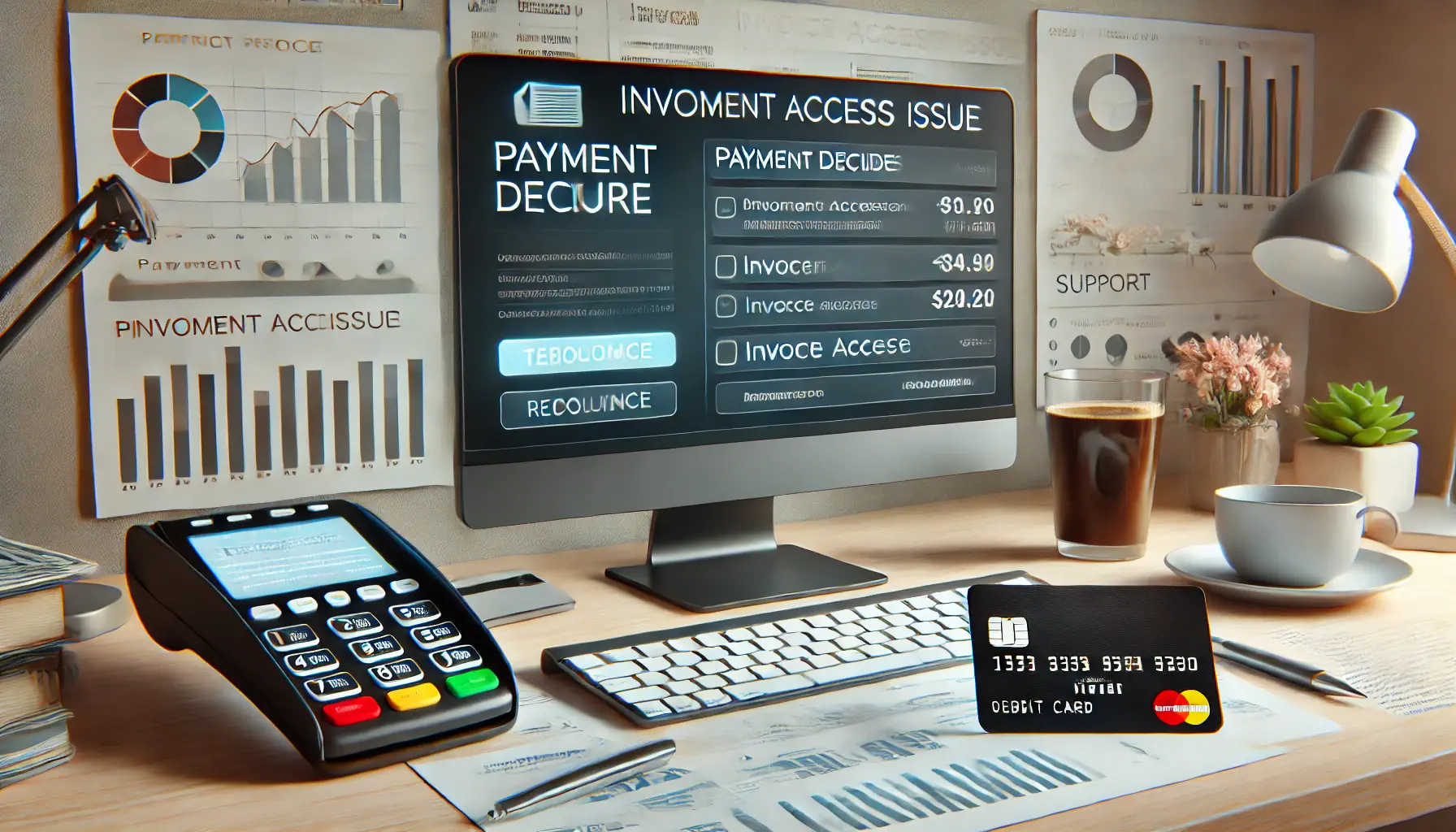
Resolving payment and invoice access challenges effectively.
Handling Payment Declines and Invoice Access Issues
For payment declines, updating your payment information and ensuring sufficient funds are available can resolve the issue.
If you’re facing invoice access problems, verify your account permissions and settings.
In both cases, Google Ads support can provide guidance and help resolve any technical issues.
Regularly monitoring your Google Ads account and staying proactive in managing billing and payment settings can significantly reduce the occurrence of these issues.
Truth: Timely resolution of invoicing issues in Google Ads not only ensures smooth campaign operation but also aids in maintaining accurate financial records and budgeting.
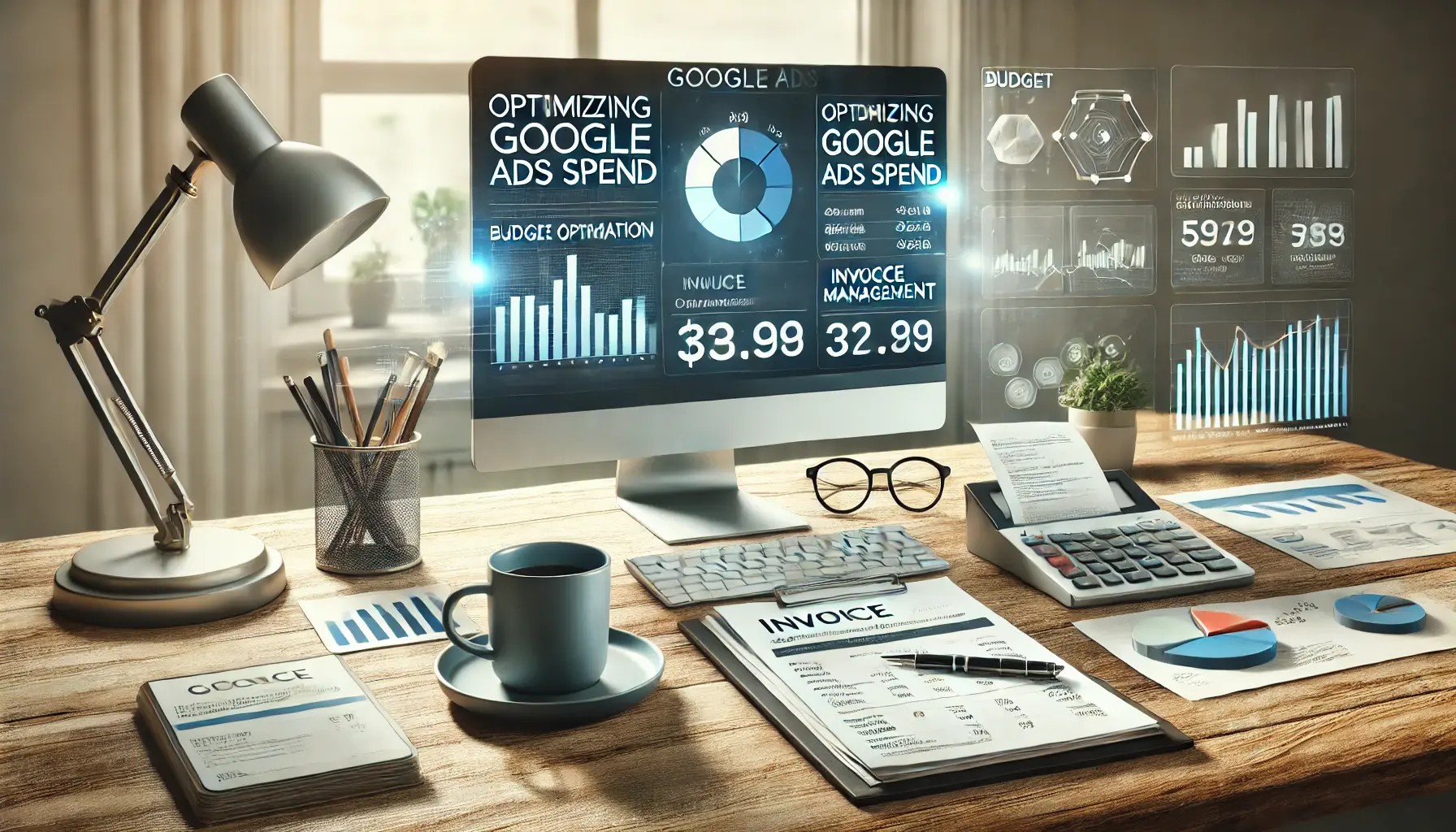
Enhancing efficiency in Google Ads spending and invoice management.
Optimizing Google Ads Spend and Invoice Management
Effective management of Google Ads invoices is not just about understanding billing mechanisms; it’s also about optimizing your ad spend for better financial efficiency.
By strategically managing your campaigns and invoices, you can maximize the return on your advertising investment while maintaining control over your budget.
Strategies for optimizing Google Ads spend include:
- Regular Review of Campaign Performance: Analyze the performance of your campaigns regularly to identify areas where you can reduce costs or reallocate budget for better results.
- Utilizing Budgeting Tools: Google Ads offers various tools to set and manage budgets effectively.Use these tools to keep your spending in line with your financial goals.
- Exploring Bid Strategies: Experiment with different bid strategies to find the most cost-effective approach for your campaigns.
Additionally, staying on top of your invoice management ensures that your billing aligns with your ad spend and business objectives.
This includes:
- Setting Up Alerts: Configure alerts in your Google Ads account to notify you of important billing events or when you’re approaching your budget limit.
- Consolidating Accounts: If you manage multiple Google Ads accounts, consider consolidating them for easier invoice tracking and management.
- Seeking Professional Advice: If managing Google Ads invoices becomes too complex, consider consulting with a digital marketing professional or agency for expert guidance.
By combining effective campaign management with diligent invoice tracking, you can ensure that your Google Ads spending is both efficient and aligned with your overall marketing strategy.

Streamlining processes with automation and advanced reporting tools.
Embracing Automation and Reporting Tools
Utilizing automation and reporting tools within Google Ads can further streamline your invoice management.
Automated rules can help manage your campaigns more efficiently, while custom reports provide deeper insights into your spending and performance trends.
Implementing these strategies not only simplifies the management of Google Ads invoices but also contributes to a more strategic and results-driven approach to your digital advertising efforts.
Idea: Leveraging automation and advanced reporting in Google Ads can transform how you manage your ad spend and invoices, leading to more informed decision-making and improved campaign performance.

Achieving expertise in Google Ads invoice management.
Mastering Google Ads Invoice Management
As we’ve navigated through the complexities of Google Ads invoicing, it’s clear that mastering this aspect is crucial for effective digital advertising.
From accessing and understanding invoices to optimizing ad spend, each element plays a pivotal role in ensuring that your advertising efforts are both efficient and cost-effective.
The journey through Google Ads invoicing is not just about managing costs but also about leveraging the platform’s capabilities to achieve your marketing objectives.

Highlighting strategies for efficient invoice management.
Key Takeaways for Effective Invoice Management
Let’s recap some of the essential strategies for mastering Google Ads invoice management:
- Regularly review and understand your Google Ads invoices to keep track of your advertising spend.
- Choose the right payment methods and settings to align with your business’s financial practices.
- Stay informed about your billing cycles and invoice frequency to plan your budget effectively.
- Manage taxes and additional fees diligently to ensure compliance and accurate budgeting.
- Address any invoicing issues promptly to maintain uninterrupted ad campaigns.
- Optimize your ad spend and utilize automation and reporting tools for better campaign management.
By implementing these practices, businesses can not only manage their Google Ads invoices more effectively but also enhance their overall advertising strategy.
The goal is to transform the often daunting task of invoice management into a streamlined, insightful component of your digital marketing efforts.

Adopting innovation for the future of digital advertising.
Embracing the Future of Digital Advertising
In conclusion, the world of Google Ads is ever-evolving, and staying ahead in this dynamic landscape requires a thorough understanding of all its aspects, including invoicing.
By mastering Google Ads invoice management, businesses can ensure that every dollar spent on advertising is an investment towards achieving their marketing goals.
The key is to approach Google Ads not just as an advertising platform but as a tool for strategic business growth.
As you continue to navigate the world of Google Ads, remember that effective invoice management is a cornerstone of successful digital advertising.
It empowers you to make informed decisions, optimize your ad spend, and ultimately drive better results for your business.
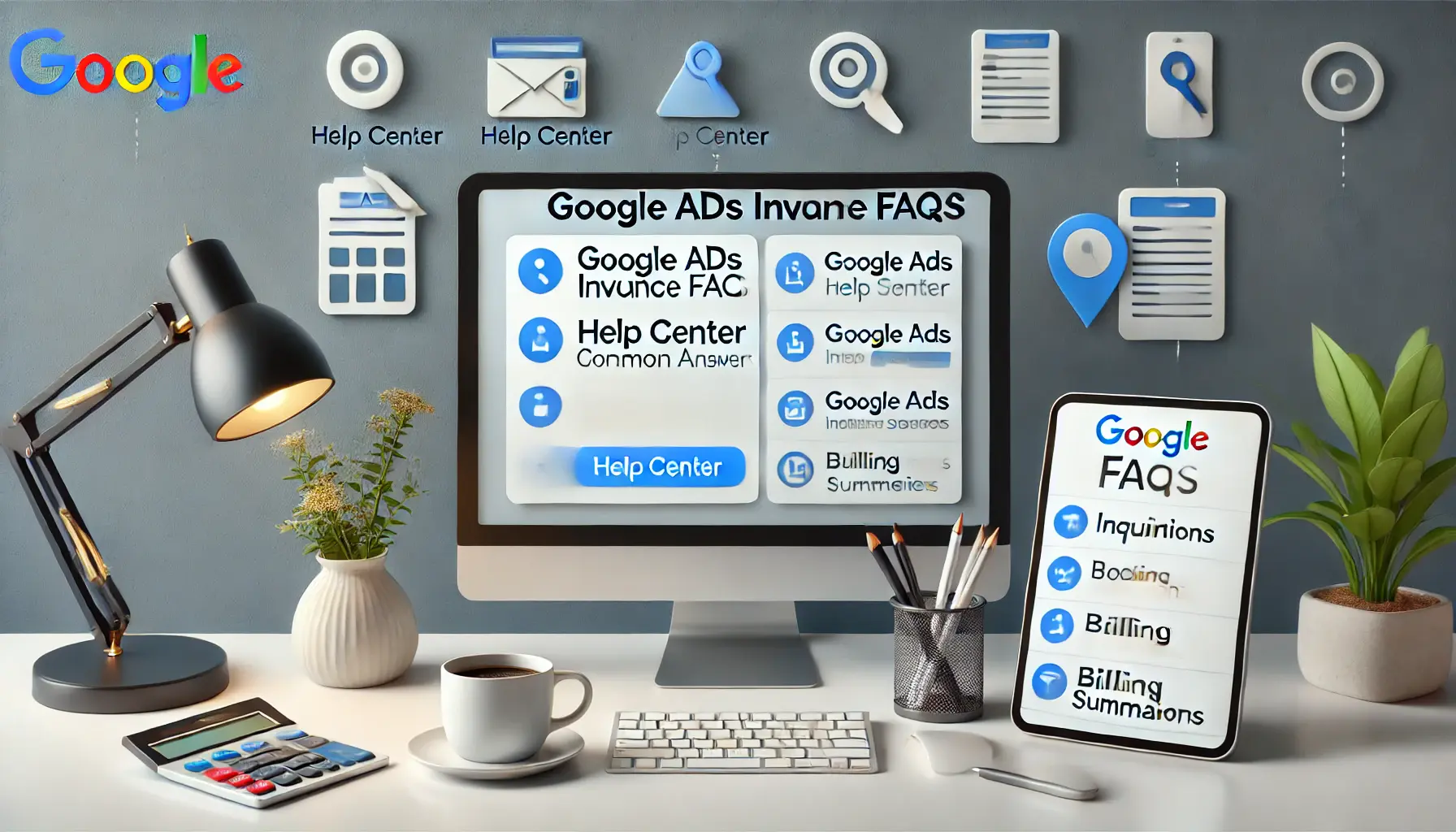
Answering common questions about Google Ads invoices.
Your campaigns can be managed by an agency specialized in Google Ads, check out our service page.
Google Ads Invoice FAQs
Explore these frequently asked questions to gain a deeper understanding of Google Ads invoicing, ensuring efficient and informed management of your advertising expenses.
Access your Google Ads invoice by logging into your account, clicking on “Tools & Settings,” then selecting “Billing” and “Billing overview.”
Google Ads offers various payment methods, including credit/debit cards, bank transfers, and manual payments, depending on your region.
Yes, eligible businesses can apply for monthly invoicing in Google Ads, subject to Google’s approval based on your account history and spend.
Billing thresholds are set limits in Google Ads that, once reached, trigger an automatic charge to your account.
Update your payment information in Google Ads by going to “Billing,” then “Payment methods,” and entering your updated details.
Yes, taxes such as VAT may be included in Google Ads invoices, depending on your location and applicable tax laws.
For discrepancies in Google Ads charges, review your campaign settings, check transaction history, and contact Google Ads support if needed.
If your Google Ads payment is declined, update your payment method, ensure sufficient funds, and check for any bank restrictions.