The management of a large number of Google Ads accounts can become very complicated, especially with increasing complexity in digital marketing campaigns.
This is where the Multi-Client CenterA master account in Google Ads used to manage multiple individual accounts efficiently., or MCCShort for Multi-Client Center, a Google Ads manager account for overseeing multiple accounts., comes in to provide an efficient solution for both advertisers and agencies to manage several accounts in a neat way.
Whether you’re a seasoned marketing professional or just starting your journey in Google Ads, understanding the role of MCC is essential for maximizing your campaign performance and achieving success in 2024.
In this article, we will explore the key aspects of MCC, its setup, and how it transforms ad management.
- What is MCC and Why is it Crucial in Google Ads?
- Setting Up an MCC Account: A Step-by-Step Guide
- How to Use MCC to Manage Several Accounts Most Effectively
- Advanced MCC Features Every Advertiser Should Know
- Future Trends in MCC and Google Ads Management for 2024
- Mastering MCC for Effective Google Ads Management in 2024
- Frequently Asked Questions About MCC and Google Ads
What is MCC and Why is it Crucial in Google Ads?
The Google Ads Multi-Client Center is powerful and enables an advertiser to manage several accounts through one easy interface.
Think of it as a master account where it eases your effort in handling different campaigns, clients, and their performances.
It is especially useful for agencies, freelance consultants, or big businesses managing several accounts at one time.
So, why is MCC so crucial in the world of Google Ads?
It not only saves time but also enables you to gain better insights and maintain control over your campaigns.
By providing a centralized dashboard, MCC eliminates the need to log in and out of individual accounts, allowing for a more seamless management experience.

Visualizing the organized and efficient management of multiple Google Ads accounts through MCC.
Definition and Purpose of MCC
MCC, in other words, is called the “manager account.” It’s supposed to be an umbrella account wherein other Google Ads accounts are linked.
To advertisers, this means:
- A chance to manage and analyze performance metrics of all linked accounts in one place.
- Smoother billing by consolidating invoices for easier financial management.
- Collaboration with team members and clients by assigning different levels of access.

Showcasing the efficiency and collaborative benefits of MCC in streamlining ad management for advertisers.
Advantages of Using MCC for Advertisers
Using MCC offers a host of benefits that go beyond just convenience.
Here are some advantages:
- Centralized Control: Manage all accounts from a single interface, reducing the risk of errors.
- Improved Efficiency: Easily switch between accounts and make bulk changes without wasting time.
- Enhanced Reporting: Generate reports across multiple accounts to identify trends and opportunities.
- Billing Simplicity: Consolidate billing cycles for hassle-free payment processing.

Demonstrating the power of MCC in enhancing efficiency and precision in ad management tasks.
How MCC Amplifies Efficiency in Ad Management
Now, imagine managing 10 different Google Ads accounts with no MCC oversight.
You would have to log into each account individually, keep track of each one separately, and update them all separately.
This quickly becomes inefficient and prone to mistakes.
MCC enables you to:
- Create and manage campaigns across accounts from a unified interface.
- Access account performance data in real-time to make informed decisions.
- Apply bulk changes to multiple campaigns, saving valuable time.

Contrasting MCC’s centralized management with the individual focus of regular Google Ads accounts.
Key Differences Between MCC and Regular Google Ads Accounts
While a regular Google Ads account is designed for managing campaigns within a single account, MCC serves as a gateway to multiple accounts.
Here’s a quick comparison:
- Scope: Regular accounts focus on individual campaigns, while MCC provides oversight for multiple accounts.
- Access: MCC enables multiple users to access different linked accounts, each with different permission levels.
- Billing: In MCC, billing for all linked accounts is consolidated, unlike regular accounts with separate billing setups.
MCC streamlines Google Ads account management, providing centralized control and eliminating the need to log in and out of multiple accounts, making it crucial for efficiency and performance insights.
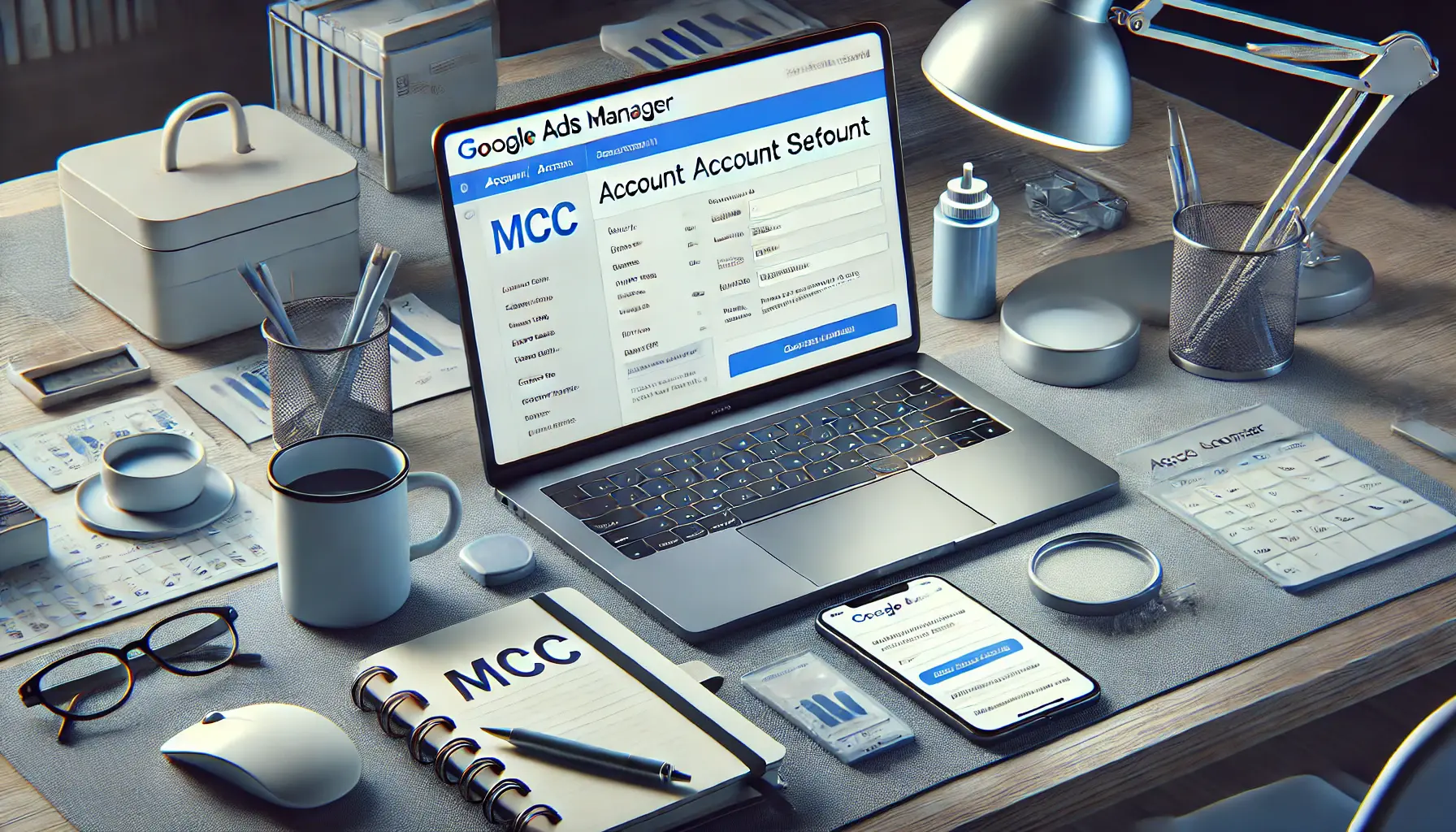
Illustrating the process of setting up an MCC account in a well-organized professional workspace.
Setting Up an MCC Account: A Step-by-Step Guide
Setting up an MCC (Multi-Client Center) account is a straightforward process, but it requires attention to detail to ensure seamless management of multiple Google Ads accounts.
Whether you’re a digital marketing agency or an advertiser with multiple accounts, this guide will walk you through the steps needed to create and configure an MCC account effectively.
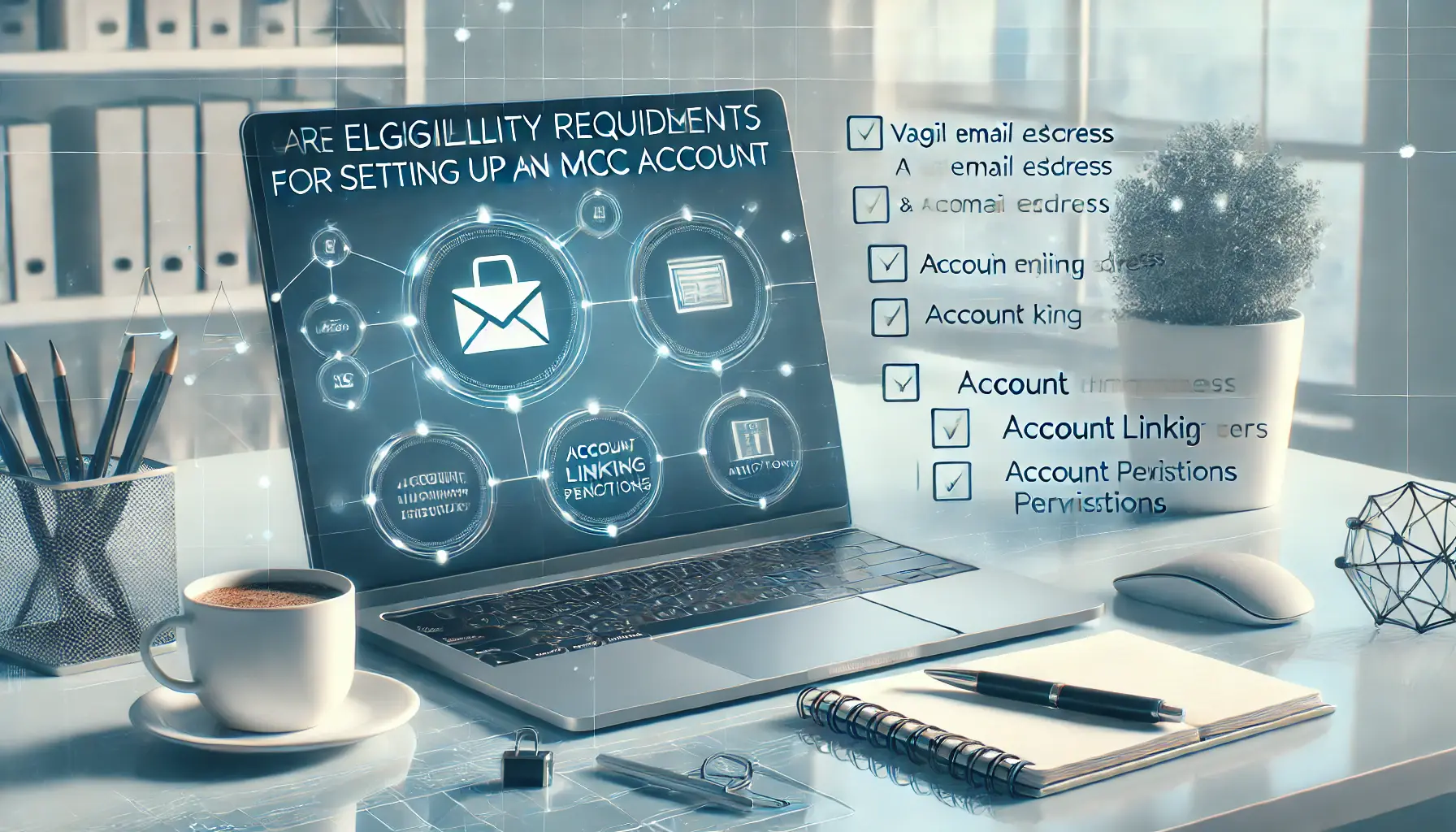
Highlighting the prerequisites for MCC account setup in a professional digital marketing environment.
Eligibility Requirements for MCC
Before you create your MCC account, it is essential to verify your eligibility.
Here is what you will need to get started:
- A Google account that does not have an active Google Ads account associated with it.
- A valid email address for communication and account verification.
- Access to the accounts you want to link under MCC or the ability to request access from account owners.
Once these prerequisites are met, you’re ready to proceed with the setup.
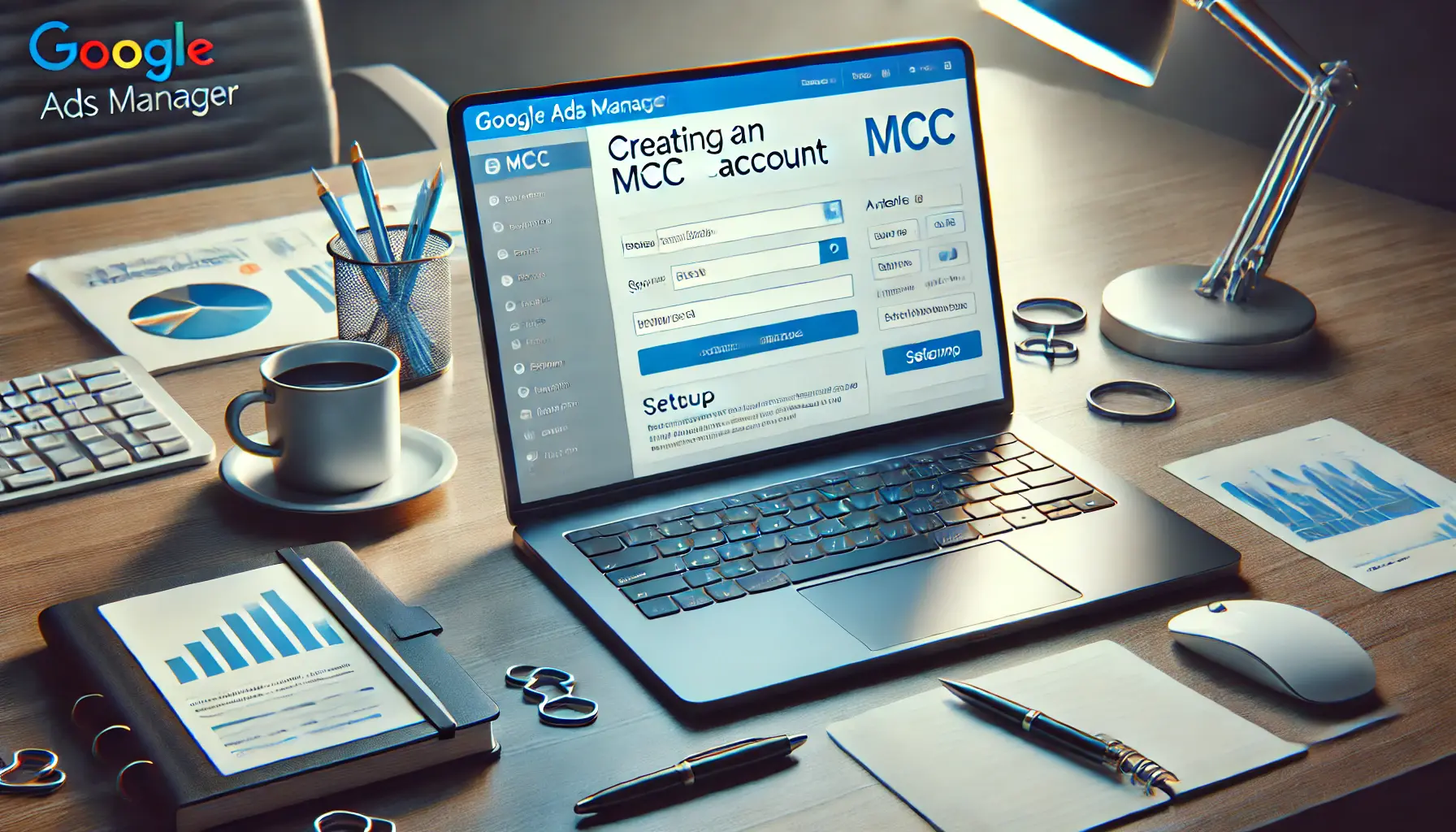
Illustrating the steps to create an MCC account in a focused and professional setting.
How to Create an MCC Account
Follow these steps to create an MCC account:
- Go to the Google Ads Manager Accounts page.
- Click on the Create a Manager Account button.
- Provide the required details, including account name, preferred billing country, and time zone. These settings cannot be changed later, so double-check before proceeding.
- Select whether the account will be used to manage your own campaigns or on behalf of other businesses.
- Submit the form and verify your email address to activate the account.
Once your MCC account is created, you can start linking individual Google Ads accounts or inviting clients to share access.
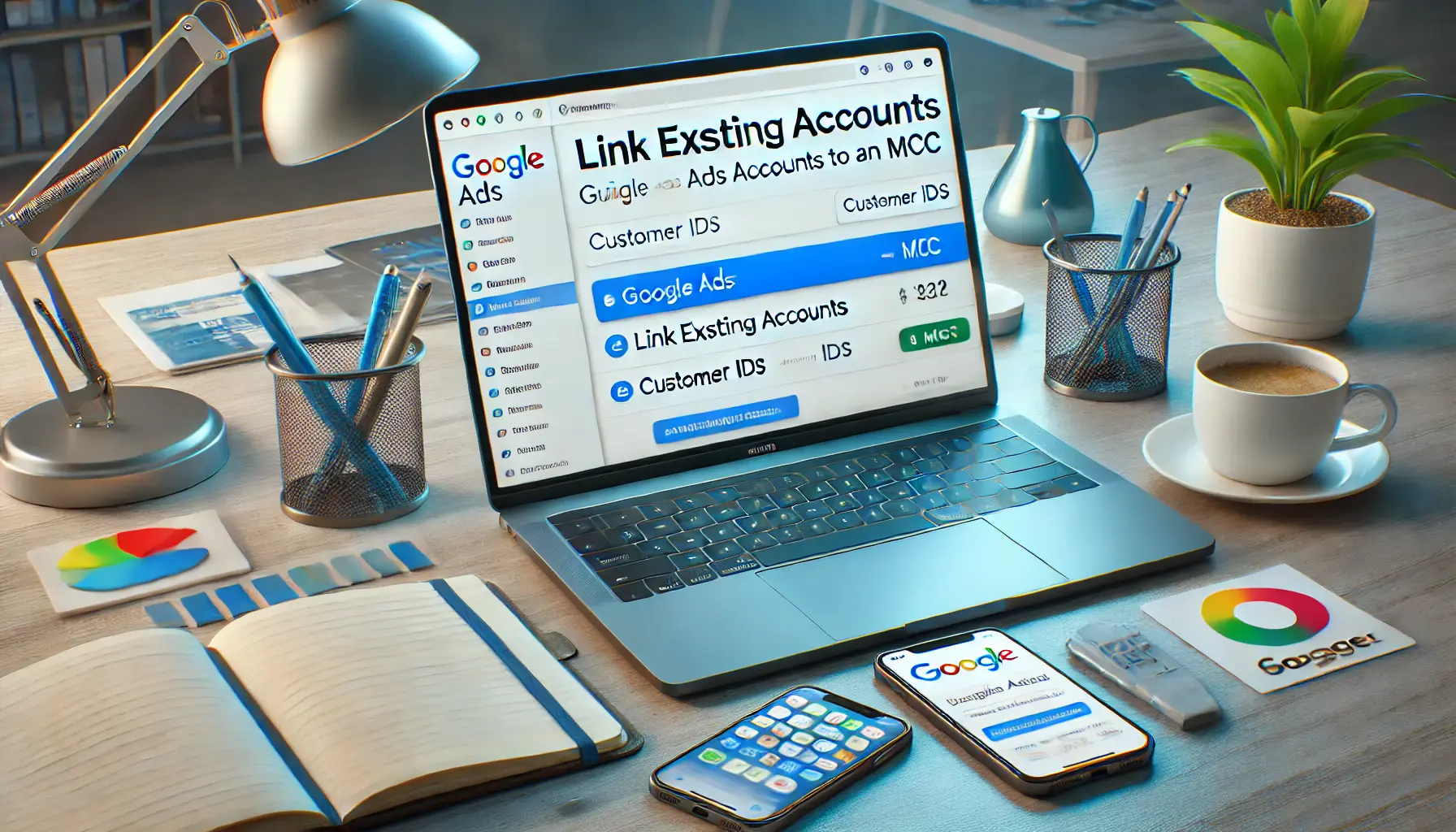
Demonstrating how to link existing Google Ads accounts to an MCC account in a professional setting.
Linking Existing Google Ads Accounts to MCC
Linking accounts to MCC is a critical step that allows for centralized management.
Here’s how you can do it:
- Log in to your MCC account and navigate to the Accounts tab.
- Click the + icon, then select Link Existing Accounts.
- Enter the Google Ads Customer IDs for the accounts you want to link.
- Send the access request to the account owners. They should log in and approve the request.
- Once approved, the accounts will appear within your MCC dashboard.
Remember, you can only view and manage accounts that have granted you access, ensuring data security and client privacy.

Introducing beginners to the intuitive navigation and features of the MCC dashboard.
Navigating the MCC Dashboard for Beginners
The MCC dashboard provides a single view of all linked accounts.
Here’s a primer on how to navigate it:
- Account Overview: View performance metrics, billing information, and account alerts at a glance.
- Filters and Labels: Use filters and labels to categorize and group similar accounts for easier navigation.
- Bulk Actions: Make bulk edits to campaigns, budgets, or keywords across multiple accounts in a single action.
- Custom Reporting: Generate reports tailored to specific needs, such as account performance or spend analysis.
Mastering these tools and features will save you time and allow you to focus on developing strategies that deliver results for your campaigns.
- Verify prerequisites, such as an unlinked Google account.
- Fill out account details carefully during setup.
- Link accounts or invite clients for seamless management.

Demonstrating the effective use of MCC to manage multiple Google Ads accounts through synchronized dashboards.
How to Use MCC to Manage Several Accounts Most Effectively
With a strategically designed methodology for managing several Google Ads accounts through MCC, the job becomes much easier.
When implemented correctly, MCC allows you to fully utilize its features while avoiding mistakes and saving valuable time.
Whether you are an agency maintaining client accounts or a business operating numerous campaigns, the following best practices will bring much-needed harmony to your operations.

Illustrating the effective organization of client accounts using labeled categories and collaborative tools.
Organizing Client Accounts Effectively
One of the key benefits of MCC is the ability to organize multiple accounts systematically.
Here are some tips for effective organization:
- Use Naming Conventions: Assign clear and descriptive names to each account, such as the client name or project type, to avoid confusion.
- Utilize Account Labels: Add labels to group accounts based on shared characteristics, such as industry, region, or campaign goals.
- Set Priority Levels: Rank accounts based on importance or specific performance metrics to focus on high-priority campaigns first.

Showcasing MCC’s capabilities for making efficient bulk changes across multiple Google Ads accounts.
Using MCC for Bulk Account Changes
MCC enables you to make changes across multiple accounts simultaneously, saving a significant amount of time.
Here’s how you can effectively perform bulk editing:
- Use Google Ads Editor: A downloadable tool that lets you manage multiple accounts offline and then sync changes.
- Create Shared Libraries: Use shared negative keyword lists or campaign settings to maintain consistency across accounts.

Visualizing the monitoring of performance metrics across multiple Google Ads accounts using MCC.
Monitoring Performance Across Multiple Accounts
Keeping track of performance metrics is essential to optimize campaigns effectively.
MCC provides tools to help you monitor performance:
- Custom Dashboards: Build dashboards tailored to your needs, displaying KPIs such as CTR, conversion rates, and ROAS for all accounts.
- Automated Rules: Set up rules to trigger actions or alerts based on performance metrics, such as pausing low-performing ads.
- Performance Insights: Use insights provided by Google Ads to identify trends and opportunities across accounts.

Illustrating effective management of user roles and permissions within MCC for streamlined team collaboration.
Tips for Assigning User Roles and Permissions
Properly managing user access ensures security and efficiency.
Here’s how to assign roles effectively:
- Grant Appropriate Access Levels: Assign roles like admin, standard, or read-only based on the user’s responsibilities.
- Monitor Access Logs: Regularly review who has access to your MCC and remove inactive users.
- Use Two-Factor Authentication: Enhance account security by enabling two-factor authentication for all users.

Emphasizing security measures such as two-factor authentication and user access controls in MCC.
Ensuring Security While Managing Multiple Accounts
Security is a major concern when dealing with multi-account management.
MCC offers several options to protect your data:
- Regular Audits: Periodically conduct audits to identify and address security vulnerabilities.
- Access Restrictions: Limit access to sensitive information by customizing user permissions.
- Secure Password Practices: Ensure all users follow password best practices, such as using strong and unique passwords.
By implementing these best practices, you can optimize MCC usage and efficiently manage multiple Google Ads accounts with ease.
- Organize accounts systematically using labels and naming conventions.
- Leverage bulk editing tools for efficiency.
- Regularly monitor performance with custom dashboards.

Highlighting advanced MCC functionalities for enhanced account management and optimization.
Advanced MCC Features Every Advertiser Should Know
As a powerful tool for managing multiple Google Ads accounts, MCC, or Multi-Client Center, offers advanced features beyond basic account management.
These features can help advertisers streamline their workflows, enhance campaign performance, and save time.
Below are the advanced MCC features every advertiser should know and how to utilize them effectively.

Demonstrating the efficiency of MCC’s automated reporting tools for streamlined account performance insights.
Using MCC for Automated Reports
MCC enables advertisers to create automated reports that provide valuable insights across multiple accounts.
Here’s how to make the most of this feature:
- Schedule Reports: Set up automated reports for metrics such as impressions, clicks, and conversions, and receive them at regular intervals via email.
- Customizable Reporting: Use filters and columns to customize reports based on your specific needs.
- Cross-Account Reports: Generate reports that aggregate data from multiple accounts, allowing you to identify trends and performance patterns.

Illustrating the seamless integration of MCC with third-party tools like Google Analytics and CRM software for enhanced campaign management.
Integrating MCC with Third-Party Tools
Integration with third-party tools can greatly enhance the capabilities of MCC.
Here are some integration tips:
- Analytics Platforms: Connect MCC with tools like Google Analytics to gain deeper insights into user behavior and campaign performance.
- CRM Systems: Integrate with customer relationship management (CRM) tools to track leads and conversions across campaigns.
- Bid Management Software: Use third-party software to automate bid strategies and optimize campaign spending.
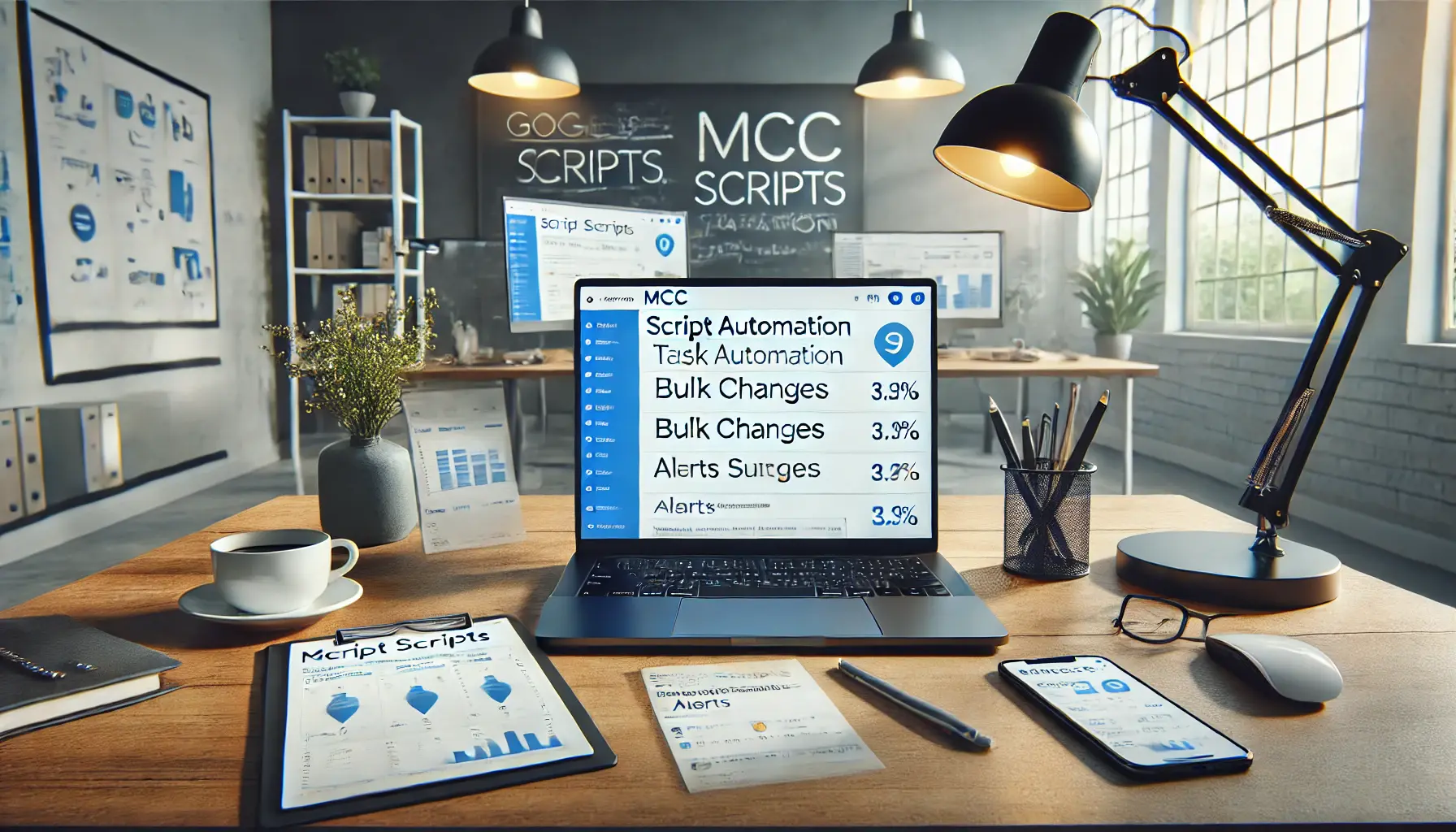
Demonstrating the use of MCC scripts for automating bulk changes and setting up alerts.
Exploring MCC Scripts for Time-Saving Tasks
MCC Scripts enable advertisers to automate repetitive tasks and save time.
Here are some examples of what you can achieve with scripts:
- Automate Budget Adjustments: Use scripts to increase or decrease budgets based on campaign performance.
- Generate Alerts: Set up scripts to notify you of performance anomalies, such as a sudden drop in CTR.
- Bulk Changes: Apply changes to keywords, bids, or ad copies across multiple accounts in a single run.

Illustrating the setup and use of custom alerts and notifications in MCC for efficient account management.
Custom Alerts and Notifications in MCC
MCC enables the creation of alerts and notifications for important account activities.
Here’s how to set them up effectively:
- Performance Alerts: Set up notifications about key performance metrics, such as budget exhaustion or low impression share.
- Account Activity Updates: Receive alerts for changes to campaigns, ad groups, or settings made by team members.
- Error Notifications: Identify and address account issues, such as payment failures or disapproved ads, in real time.
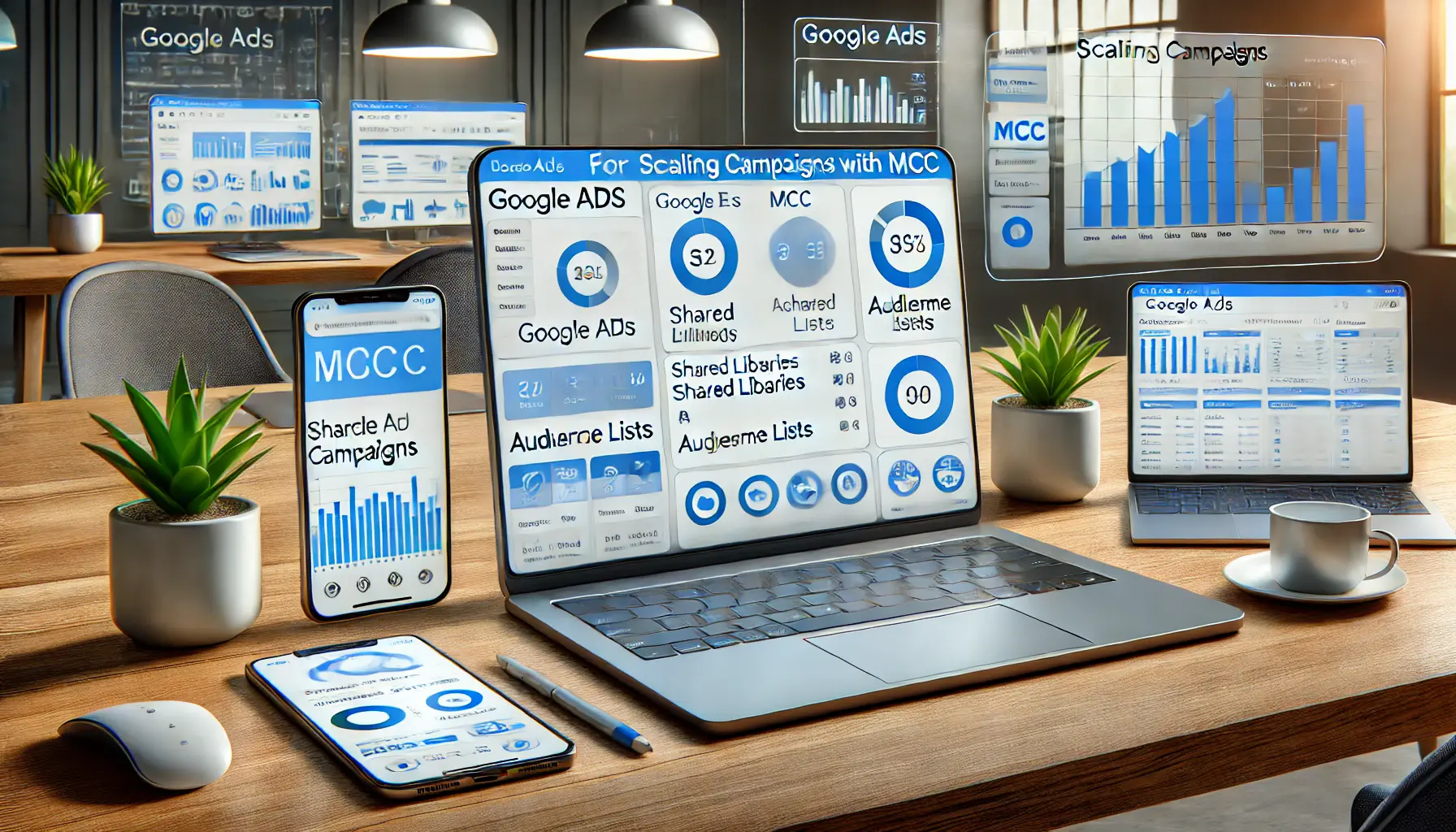
Highlighting MCC’s features for efficiently scaling advertising campaigns across multiple accounts.
Scaling Campaigns Efficiently with MCC
One of the greatest advantages of MCC is its ability to help advertisers scale campaigns across multiple accounts.
Here are some tips for scaling efficiently:
- Shared Campaign Templates: Use templates to replicate successful campaign structures across accounts.
- Lists for Audiences: Share remarketing and customer match lists across accounts for seamless targeting.
- Bulk Import and Export: Save time by importing and exporting campaign settings between accounts.
By applying these advanced features, you can unlock the full potential of MCC to drive better results from your campaigns while reducing your workload.
- Automated reports and alerts save time and provide valuable insights.
- Third-party integrations enhance functionality.
- Scripts enable automation for repetitive tasks.

Illustrating the future trends in MCC and Google Ads management for 2024 with AI, predictive analytics, and cross-platform insights.
Future Trends in MCC and Google Ads Management for 2024
Digital marketing keeps evolving with time, and MCC is one of the most important tools for managing Google Ads.
Entering the year 2024, a host of emerging trends and developments is expected to influence the usage of MCC.
Knowing these emerging trends will help advertisers stay at the top of their game, ensure maximum performance of their campaigns, and remain competitive in the market.

Illustrating the impact of AI and machine learning on MCC performance, with predictive analytics and smart bidding.
How AI and Machine Learning Affect MCC Performance
AI and ML are becoming deeply embedded in Google Ads, and by association, MCC.
Here is how they are changing MCC usage:
- Smart Bidding: AI-powered bidding strategies automatically optimize for conversions or return on ad spend (ROAS) across multiple accounts.
- Performance Insights: ML analyzes historical data to provide actionable insights that help advertisers refine their strategy.
- Predictive Analytics: AI predicts future performance trends, enabling proactive campaign adjustments.

Illustrating the evolution of MCC features, including enhanced reporting, automation, and integrations with emerging ad formats.
Evolving MCC Features in Response to Market Needs
Google is continually enhancing MCC to meet the demands of advertisers.
Some expected feature updates include:
- Enhanced Reporting Tools: More robust cross-account reporting capabilities to analyze data more effectively.
- Improved Automation: Advanced automation tools for account management tasks, such as campaign duplication or budget allocation.
- Integration Updates: Better integration with third-party tools to provide a seamless workflow.

Illustrating the influence of privacy changes on MCC strategies, including privacy-compliant targeting and first-party data insights.
How Privacy Changes Are Influencing MCC Strategies
As privacy regulations become stricter, advertisers need to adapt their MCC strategies.
Key considerations include:
- First-Party Data Utilization: Leveraging customer data collected directly through owned channels to create effective campaigns.
- Privacy-Compliant Targeting: Using privacy-friendly targeting options, such as contextual targeting and aggregated audience data.
- Google’s Privacy Sandbox: Keeping track of Google’s roadmap for replacing third-party cookies with more privacy-conscious options.

Illustrating MCC’s role in managing multi-channel campaigns across Google Ads, YouTube, and other platforms.
Predictions for MCC’s Role in Multi-Channel Campaigns
The role of MCC in managing multi-channel campaigns may become increasingly important.
Here’s why:
- Unified Campaign Management: MCC may improve the management of campaigns across Google Ads, YouTube, and other Google properties.
- Cross-Platform Insights: Better reporting to measure cross-platform performance with ease.
- Integration with New Ad Formats: MCC could expand to support emerging ad formats, such as video and shoppable ads.

Preparing for emerging trends in digital advertising with advanced tools like AI-driven optimization and cross-platform integration.
Preparing for Emerging Trends in Digital Advertising
To stay ahead, advertisers should prepare for these trends:
- Increased Automation: Embrace automation tools to handle repetitive tasks and focus on strategy.
- AI-Powered Optimization: Leverage AI for campaign optimization and better decision-making.
- Stronger Data-Driven Strategies: Use data insights for bespoke, high-impact campaigns.
By understanding these new trends and adapting to their elements, advertisers can unlock the full potential of MCC and Google Ads management in 2024 and beyond.
- AI-driven bidding and insights improve performance.
- Privacy regulations demand shifts to first-party data and compliant strategies.
- Enhanced reporting and automation features are expected in MCC updates.

Mastering MCC for efficient Google Ads management with advanced tools and real-time analytics for 2024.
Mastering MCC for Effective Google Ads Management in 2024
As digital marketing continues to grow in complexity, the role of MCC (Multi-Client Center) in Google Ads management has become indispensable.
From its basic functionalities to its advanced features, MCC empowers advertisers to manage multiple accounts efficiently, optimize campaigns, and stay competitive in a dynamic landscape.

Summarizing key takeaways with a focus on MCC insights and Google Ads performance metrics.
Key Takeaways from the Article
Throughout this article, we have covered the key aspects of MCC, from its setup to its features and future trends.
Here is a quick rundown:
- Introduction to MCC: MCC as a centralized tool in managing multiple Google Ads accounts effectively.
- Setting Up MCC: How to create an MCC account, link accounts, and use the dashboard.
- Best Practices: Structuring client accounts, making bulk changes, and maintaining account security.
- Advanced Features: Running automated reports, using third-party integrations, and scaling campaigns with ease.
- Future Trends: Adapting to AI, privacy regulations, and evolving digital advertising strategies.

Illustrating the significance of MCC in 2024 for efficient management of Google Ads campaigns across multiple accounts.
The Importance of MCC in 2024
MCC remains a cornerstone for advertisers managing multiple campaigns.
Its ability to streamline workflows, centralize data, and enhance decision-making ensures it will continue to be a valuable asset in 2024.
As Google Ads evolves, MCC will play an increasingly critical role in helping advertisers adapt to new challenges and opportunities.

Preparing for the future of MCC with advanced features like AI-driven optimization and cross-platform insights.
Preparing for the Future of MCC
To maximize the benefits of MCC, advertisers should:
- Stay updated on emerging features and advancements in MCC.
- Leverage AI and machine learning tools to optimize campaigns.
- Adapt strategies to align with stricter privacy regulations and audience targeting practices.
- Continuously refine workflows to save time and improve efficiency.
By integrating these practices, businesses can ensure they harness the full potential of MCC and maintain a competitive edge in the ever-evolving digital advertising ecosystem.

Concluding the MCC guide with a professional workspace reflecting mastery in Google Ads account management.
Conclusion
The MCC isn’t just a management tool; it is a competitive advantage for any advertiser looking to scale their operations and achieve continued success.
Whether managing just a couple of accounts or dozens, MCC provides the flexibility, power, and insights needed to excel at managing Google Ads.
By embracing its capabilities and staying ahead of emerging trends, advertisers can ensure their approach to digital marketing remains prosperous and efficient well into 2024 and beyond.
MCC remains an indispensable tool for advertisers aiming to scale their operations, streamline workflows, and adapt to future challenges in Google Ads management.
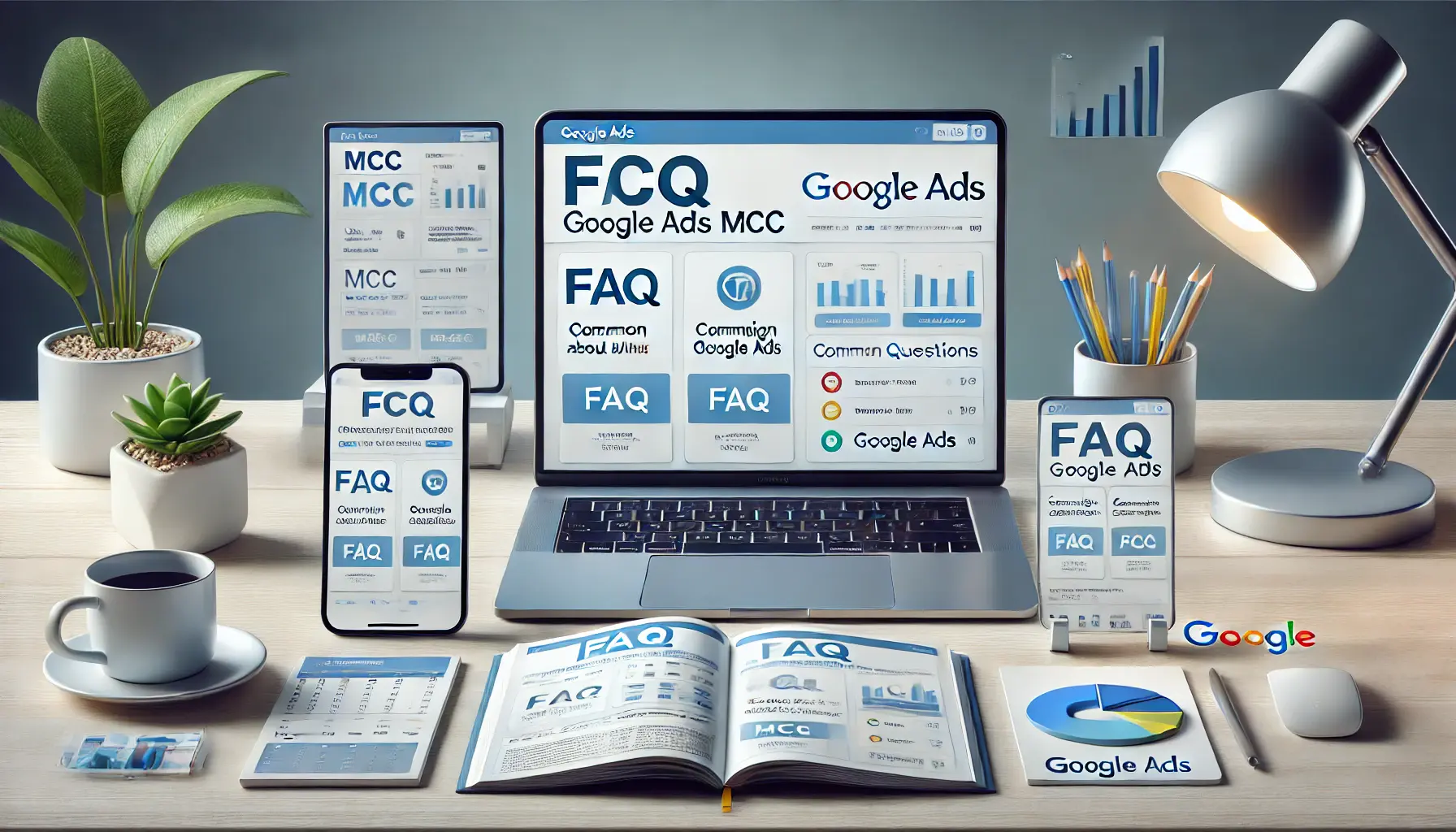
Addressing frequently asked questions about MCC and Google Ads in a professional and organized workspace.
Your campaigns can be managed by an agency specialized in Google Ads, check out our service page.
Frequently Asked Questions About MCC and Google Ads
Below are some of the most common questions about MCC, or Multi-Client Center, in Google Ads, designed to help you understand and effectively use this powerful tool for managing multiple accounts.
MCC stands for Multi-Client Center and refers to the master account through which advertisers can manage multiple Google Ads accounts efficiently from one dashboard, enhancing workflows and providing consolidated insights.
MCC is ideal for agencies, freelancers, or businesses managing multiple Google Ads accounts.
It simplifies account management by allowing users to oversee performance, budgets, and campaigns from one centralized place.
To set up an MCC account, visit Google Ads Manager Accounts, click “Create a Manager Account,” and follow the instructions to provide account details, link accounts, and verify your email address.
Yes, you can link existing Google Ads accounts to MCC by sending access requests from your MCC account.
Once the account owner approves, the accounts will appear in your MCC dashboard.
MCC provides centralized control, bulk management, advanced reporting, and simplified billing for multiple accounts.
It saves time and increases efficiency for advertisers managing numerous campaigns or clients.
Yes, MCC allows for bulk changes, such as editing keywords, bids, or advertisements across multiple accounts at once, saving time and minimizing errors when managing campaigns.
MCC includes features like user access controls, two-factor authentication, and regular audits to ensure account security and protect sensitive information from unauthorized access.
MCC leverages AI for smart bidding, performance insights, and predictive analytics, enabling advertisers to optimize campaigns and make data-driven decisions across multiple accounts.
As privacy regulations evolve, advertisers should focus on first-party data, contextual targeting, and aligning strategies with privacy-compliant solutions like Google’s Privacy SandboxGoogle's initiative to create privacy-compliant advertising solutions as third-party cookies are phased out..










