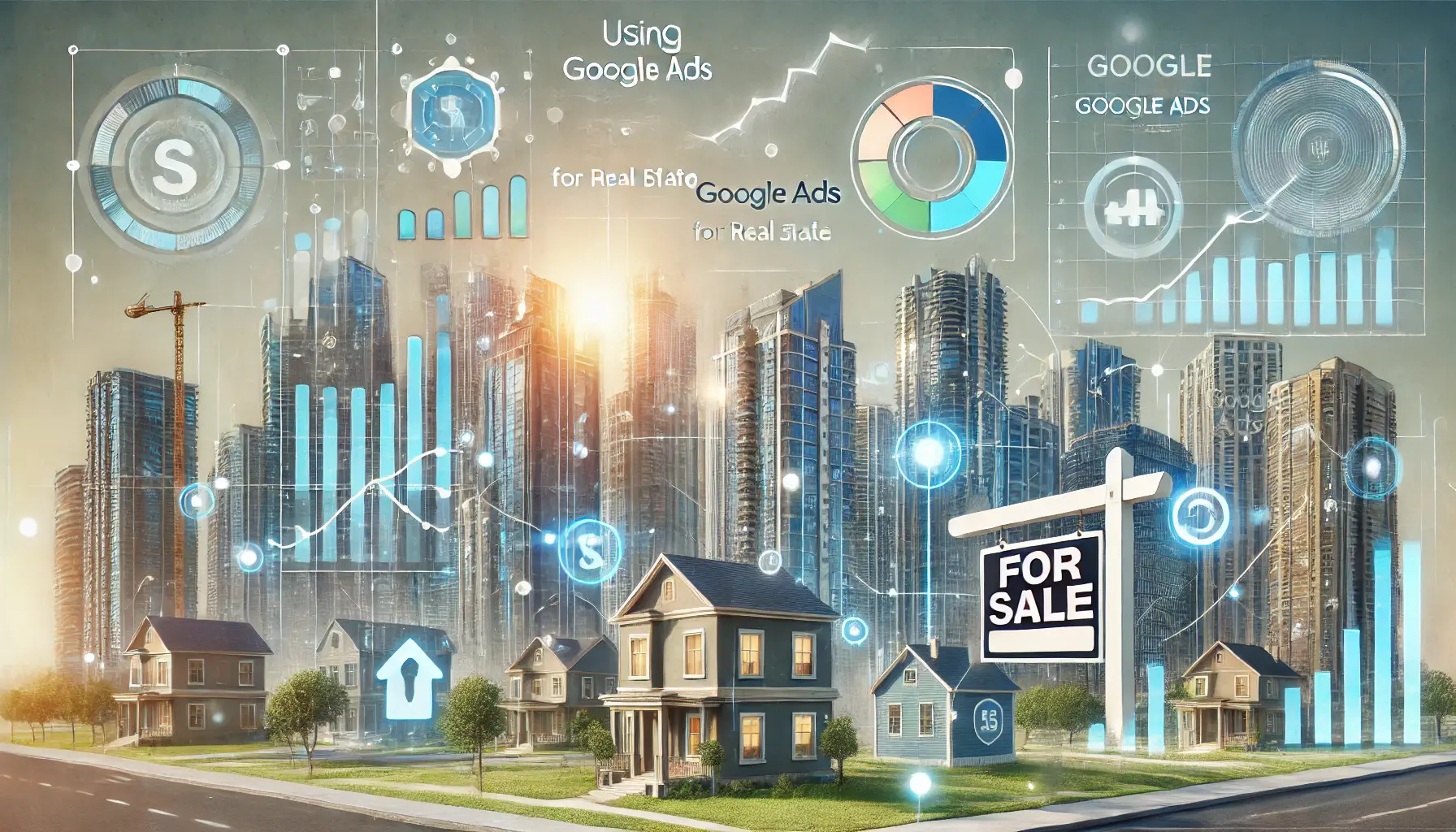The effective management of a Google Ads account requires much more than technical knowledge; it needs teamwork and collaboration.
Probably the most overlooked yet one of the most important steps toward guaranteeing a successful Google Ads campaign is knowing how to share access with the right people.
Whether it’s working with a marketing team, collaborating with freelancers, or engaging agencies, knowing how to add someone in Google Ads ManagerA platform that centralizes advertising campaign management across multiple accounts. is critical.
In this article, we’ll be showing you everything you need to know about team management within Google Ads, starting with an overview of why and when to share access.
- What is Google Ads Manager and Why Share Access?
- Getting Ready to Add Someone to Google Ads Manager
- Step-by-Step Guide to Adding Someone to Google Ads Manager
- Good Practices for User Management in Google Ads Manager
- Troubleshooting Common Issues When Adding Users to Google Ads Manager
- Conclusion: Mastering the Process of Adding Someone to Google Ads Manager
- Frequently Asked Questions: Adding Someone to Google Ads Manager
What is Google Ads Manager and Why Share Access?
Google Ads Manager is a powerful platform that enables businesses to manage their advertising campaigns across multiple accounts with ease.
It centralizes all ad operations, thereby making it easier to oversee performance, adjust strategies, and realize marketing goals.
However, running a successful campaign often requires the input of multiple individuals or teams, which is where sharing access becomes essential.
By allowing others to access your Google Ads Manager, you can delegate tasks, leverage specialized skills, and streamline campaign management.
But why is it so important to share access in the right way?
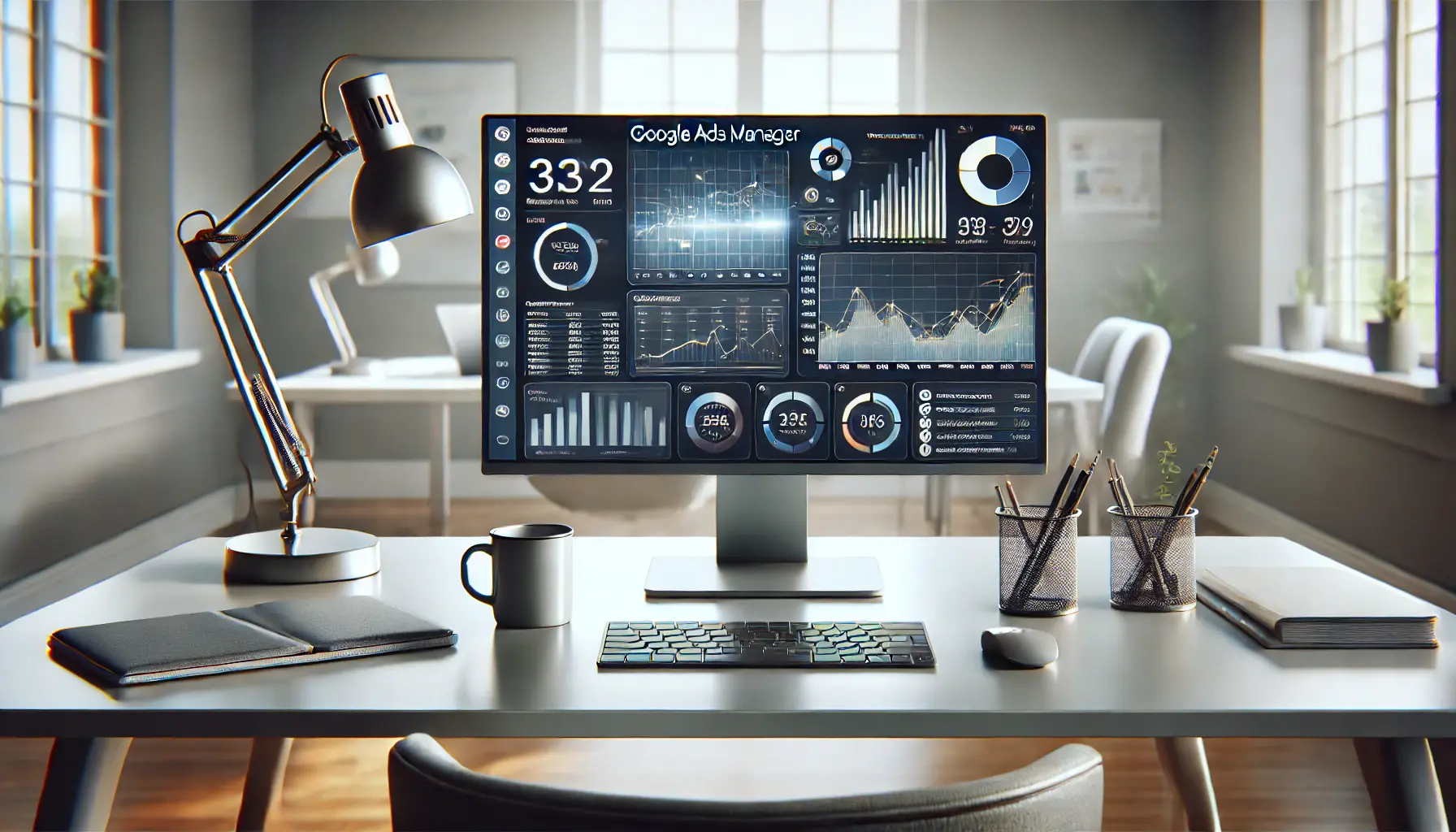
A professional workspace showcasing tools and data analytics, highlighting the functionality of Google Ads Manager.
Introduction to Google Ads Manager
Google Ads Manager acts as a centralized hub for advertisers, allowing them to oversee multiple accounts from one interface.
This is particularly beneficial for businesses or agencies managing numerous campaigns across different clients or brands.
By using this tool, you can analyze performance data, allocate budgets, and implement optimizations across all your accounts seamlessly.

Team collaboration illustrating the advantages of sharing Google Ads Manager access for effective campaign management.
Benefits of Sharing Google Ads Manager Access
Sharing access to Google Ads Manager offers several advantages:
- Collaboration: Team members can work on campaigns without having to share login details.
- Efficiency: Campaign creation, budgeting, and performance analysis can be distributed across different professionals with the right skills.
- Role-Based Permissions: You can assign roles to team members and ensure that they only have access to the features they need.
- Streamlined Workflow: Everyone involved in the campaign has access to the same data, reducing communication gaps and errors.

Onboarding a team member to streamline collaboration and enhance digital advertising management.
When to Add Someone to Google Ads Manager
There are various scenarios where adding someone to your Google Ads Manager becomes necessary:
- Hiring a new team member or agency to manage your campaigns.
- Working with a freelancer or consultant for specific tasks like keyword research or ad design.
- Training new employees on how to manage Google Ads effectively.
- Collaborating with stakeholders who need to monitor performance data.
Knowing when to add someone can help you strike the right balance between collaboration and security.
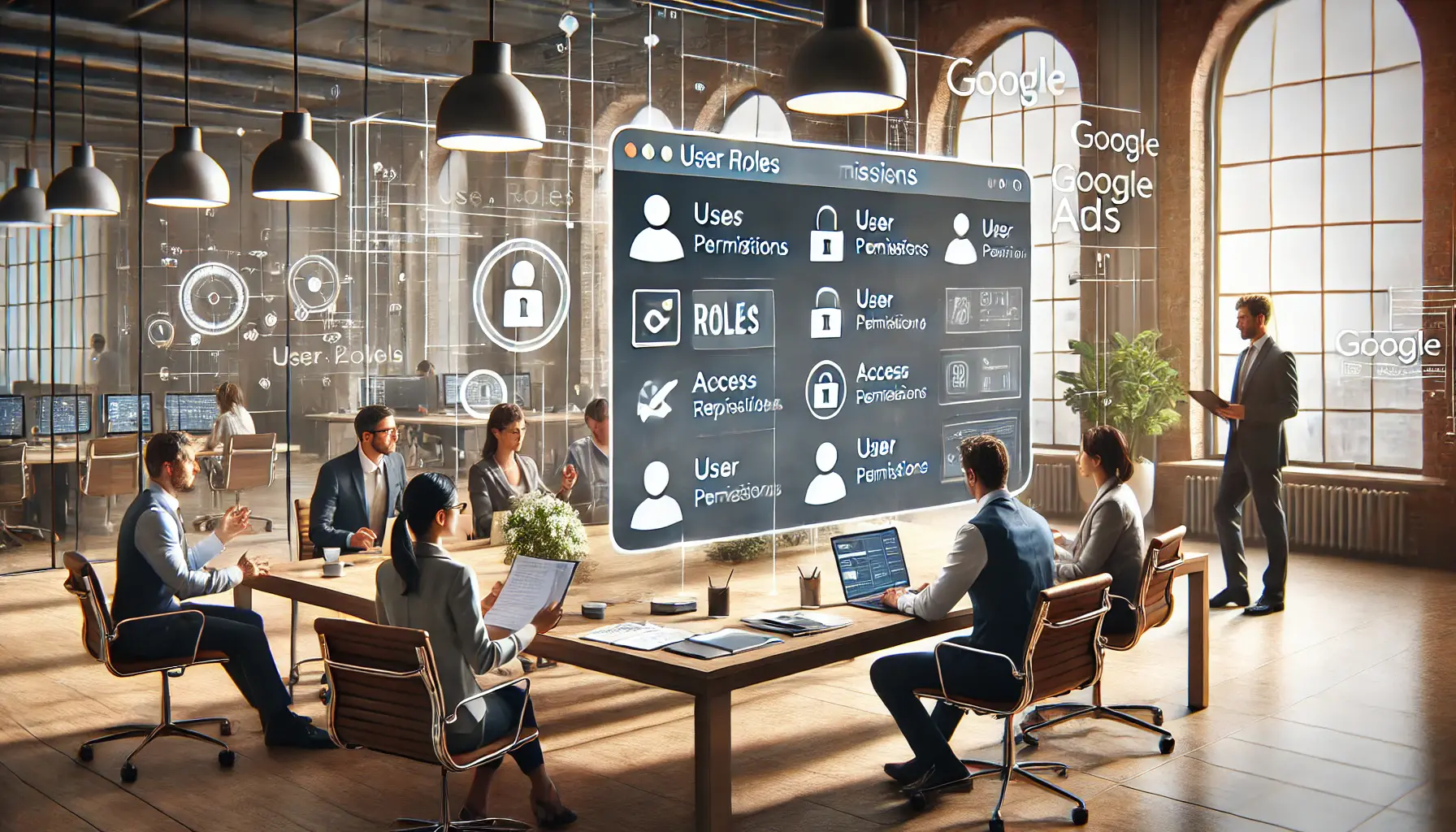
Collaborative review of roles and permissions for effective management of Google Ads accounts.
Understanding Roles and Permissions in Google Ads
Within Google Ads Manager, different rolesPredefined levels of access and responsibilities assigned to users in a system. can be assigned to people working on an account, such as Admin, Standard, and Read-OnlyA type of access that allows viewing information without making changes..
Proper role assignment is instrumental in maintaining account security while allowing seamless collaboration.
Example roles include:
- Admin: Full access to all account features and settings, suitable for team leaders or account owners.
- Standard: Access to most features but without administrative privileges, ideal for regular team members.
- Read-Only: View-only access, perfect for stakeholders who just need to monitor performance.
By understanding these roles, you can rest assured that your team members have the right tools they need without giving away sensitive information.
Google Ads Manager centralizes ad operations, making it easier to oversee campaigns and collaborate effectively. Sharing access allows task delegation, leveraging specialized skills, and enhancing campaign management while maintaining control.
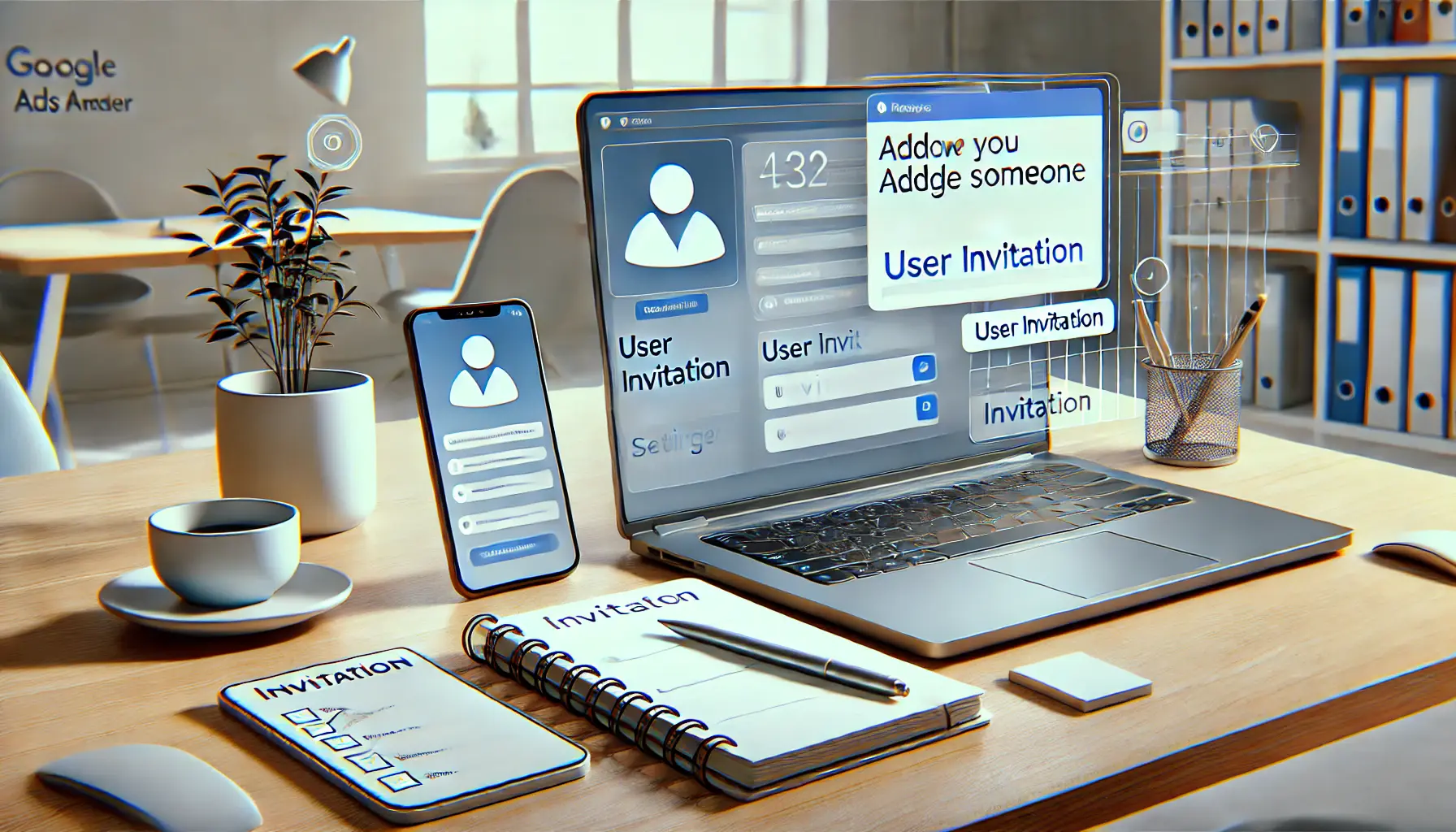
A well-organized workspace representing readiness to add a user to Google Ads Manager.
Getting Ready to Add Someone to Google Ads Manager
Before adding a new user to your Google Ads Manager account, it is crucial that you and the potential user are well prepared.
This helps maintain the security and integrity of your campaigns.
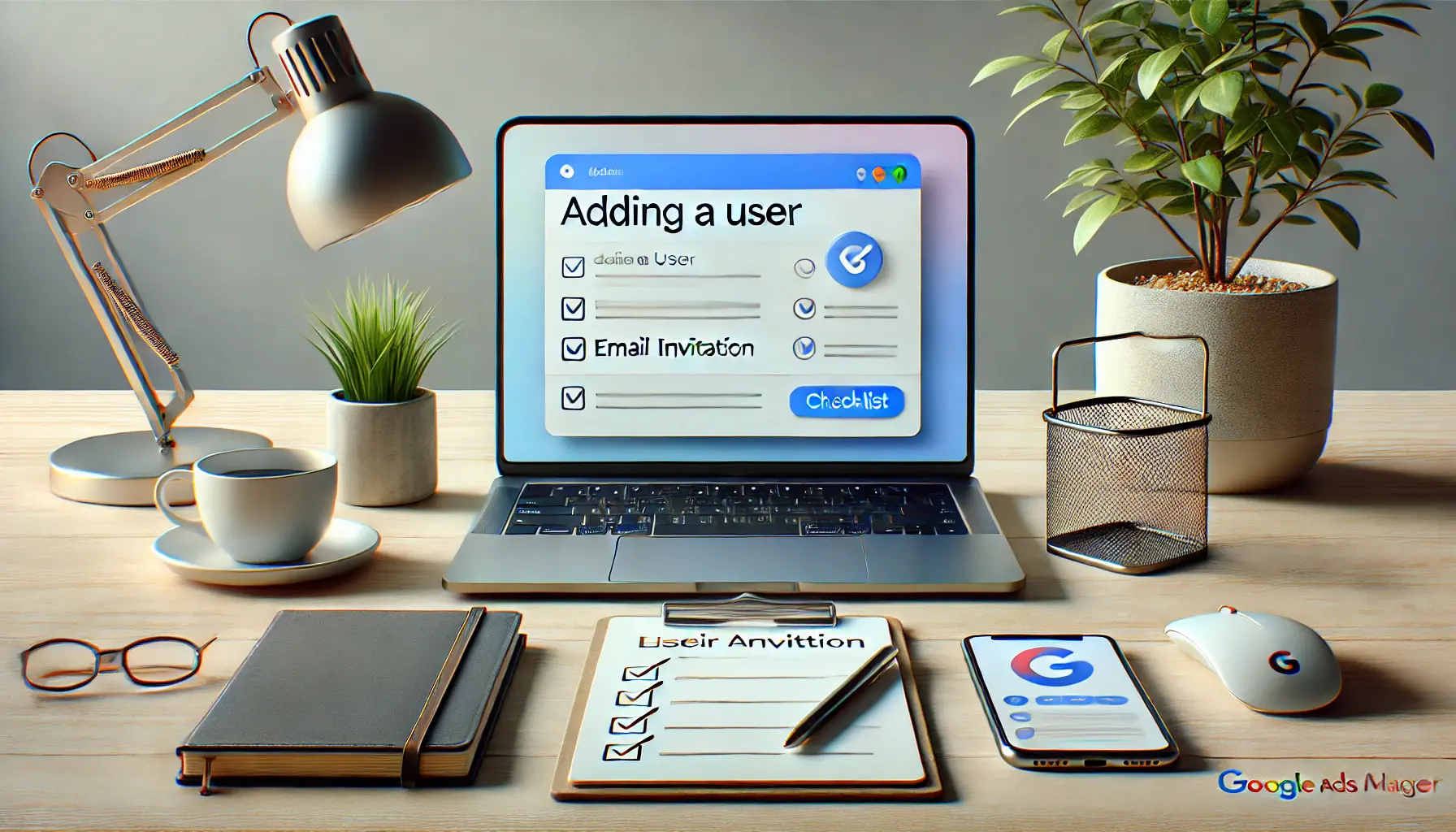
A clean and organized workspace highlighting the essentials needed for adding a user to Google Ads Manager.
Requirements Before Adding a User
Before you invite another user to your Google Ads Manager account, ensure the following:
- Google Account: The user you’re adding needs to have a Google Account. If they already use Gmail or Google Ads, then they have one. Otherwise, they will need to create a Google Account to gain access.
- Appropriate Access Level: Decide what level of access the new user will have.
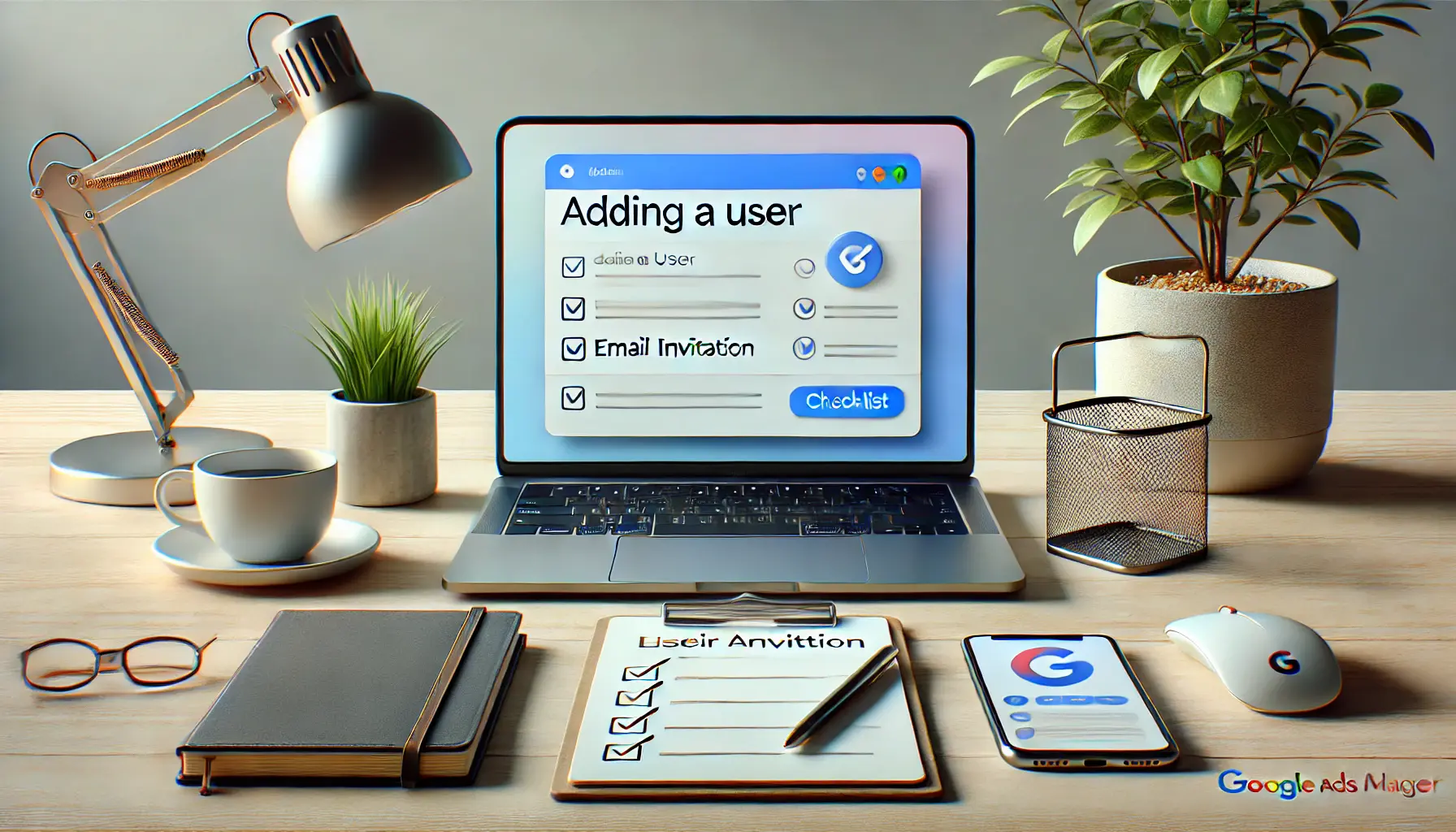
A clean and organized workspace highlighting the essentials needed for adding a user to Google Ads Manager.
Required Information
Before adding a new user, have the following information handy for ease of processing:
- Email Address: Obtain the email address associated with the user’s Google Account. This is necessary for sending the invitation.
- Role Assignment: Decide on the specific role and permissions the user will need. This ensures they have access to the appropriate features without compromising security.

A professional setup highlighting the importance of securing accounts before granting access.
Ensuring Account Security Before Sharing Access
Keep your Google Ads Manager account secure.
Before adding a new user, consider the following:
- Review Current Users: Periodically check who has access to your account and their permissions. Remove people who no longer need access.
- Enable Two-Factor Authentication (2FA): Adding 2FA provides an additional layer of security by requiring users to verify their identity with a second form of verification beyond just a password.
- Establish Clear Policies: Set guidelines regarding how users should manage account information. Define procedures for making edits to campaigns to prevent unauthorized changes and ensure your advertising efforts remain intact.
By following these steps, you can prepare for adding new users to your Google Ads Manager account with confidence, enhancing collaboration while safeguarding your campaigns.
- Ensure the new user has a Google Account.
- Decide their access level before adding them.
- Maintain account security by reviewing current users and enabling 2FA.
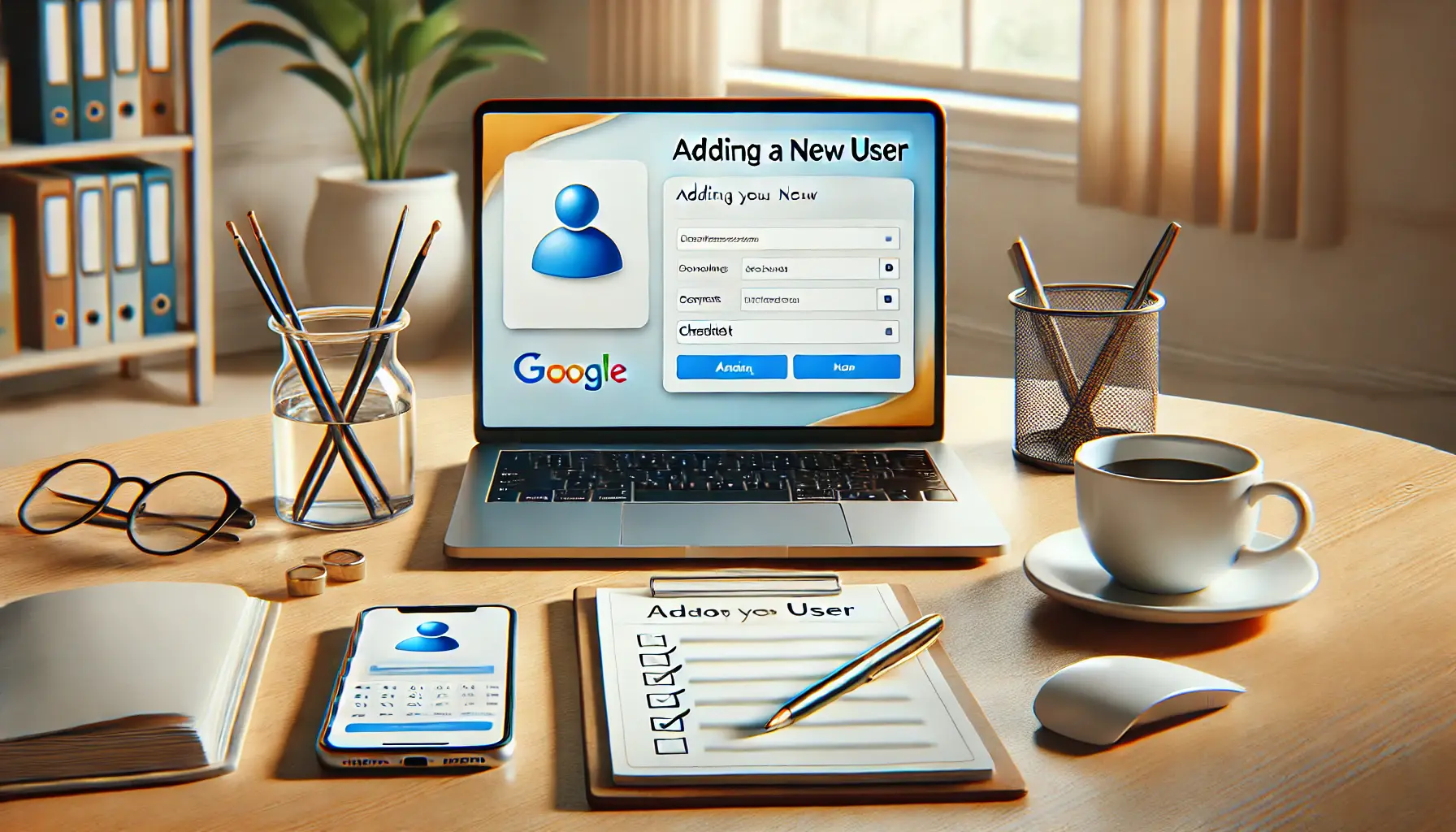
A clean and organized workspace illustrating the process of adding a new user to Google Ads Manager.
Step-by-Step Guide to Adding Someone to Google Ads Manager
Adding a new user to your Google Ads Manager account is a straightforward process that enhances collaboration and efficiency.
Follow these steps to grant access:
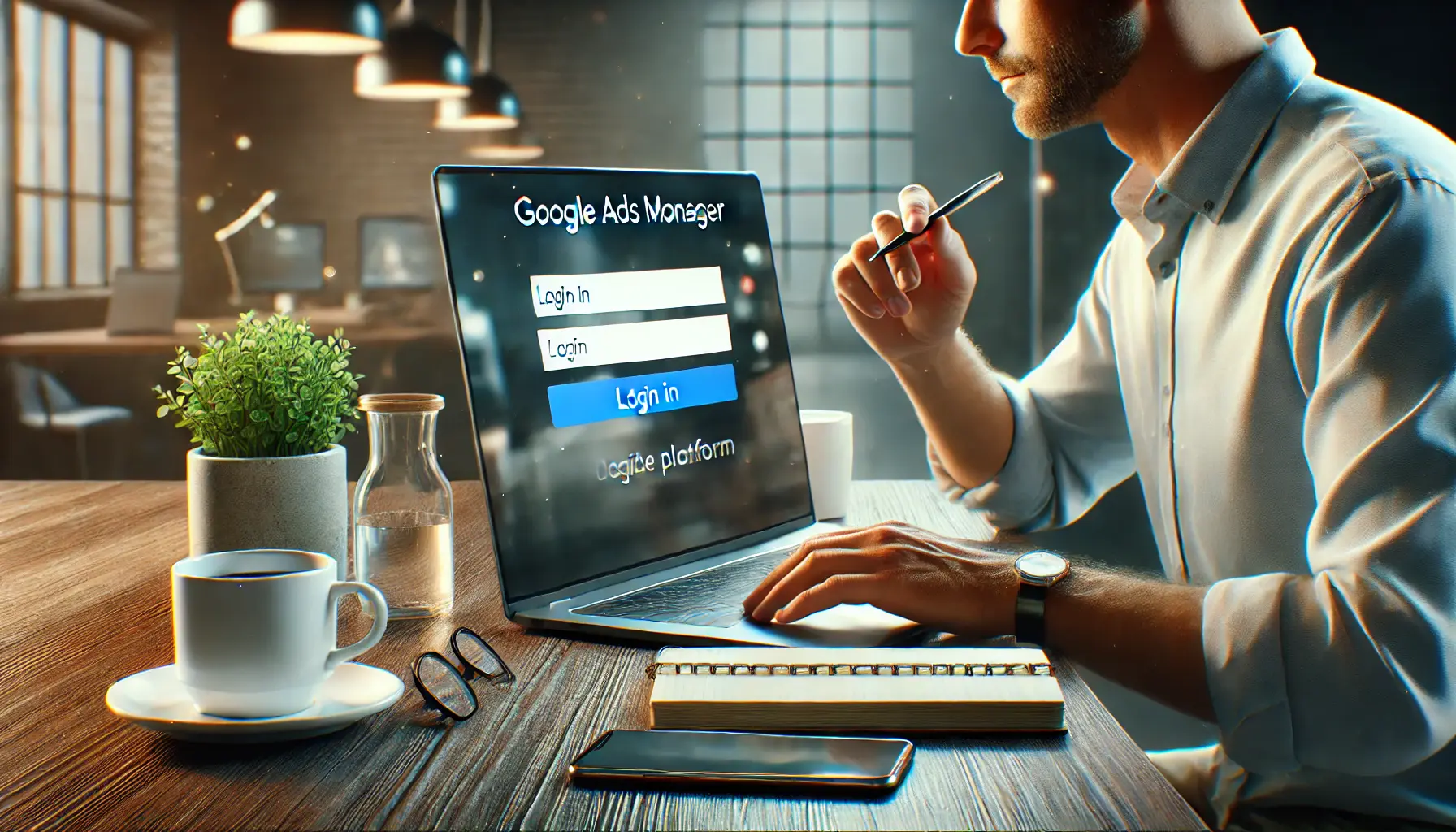
A clean office setup illustrating the process of signing in to Google Ads Manager.
1. Sign in to Your Google Ads Manager Account
Begin by logging into your Google Ads Manager account using your credentials.

A clean and organized workspace showing the process of accessing account settings on a digital platform.
2. Access Account Settings
Once signed in, click the Tools icon, represented by a wrench in the top-right corner of the interface.
From the drop-down menu, select Account access under the Setup section.

A professional workspace showing the process of adding a new user to a digital platform.
3. Begin Adding a New User
Under the Account access area, you will see a list of existing users.
To add a new user, click on the blue plus button (+) to open the invitationA formal request sent to grant access to a system or platform. form.
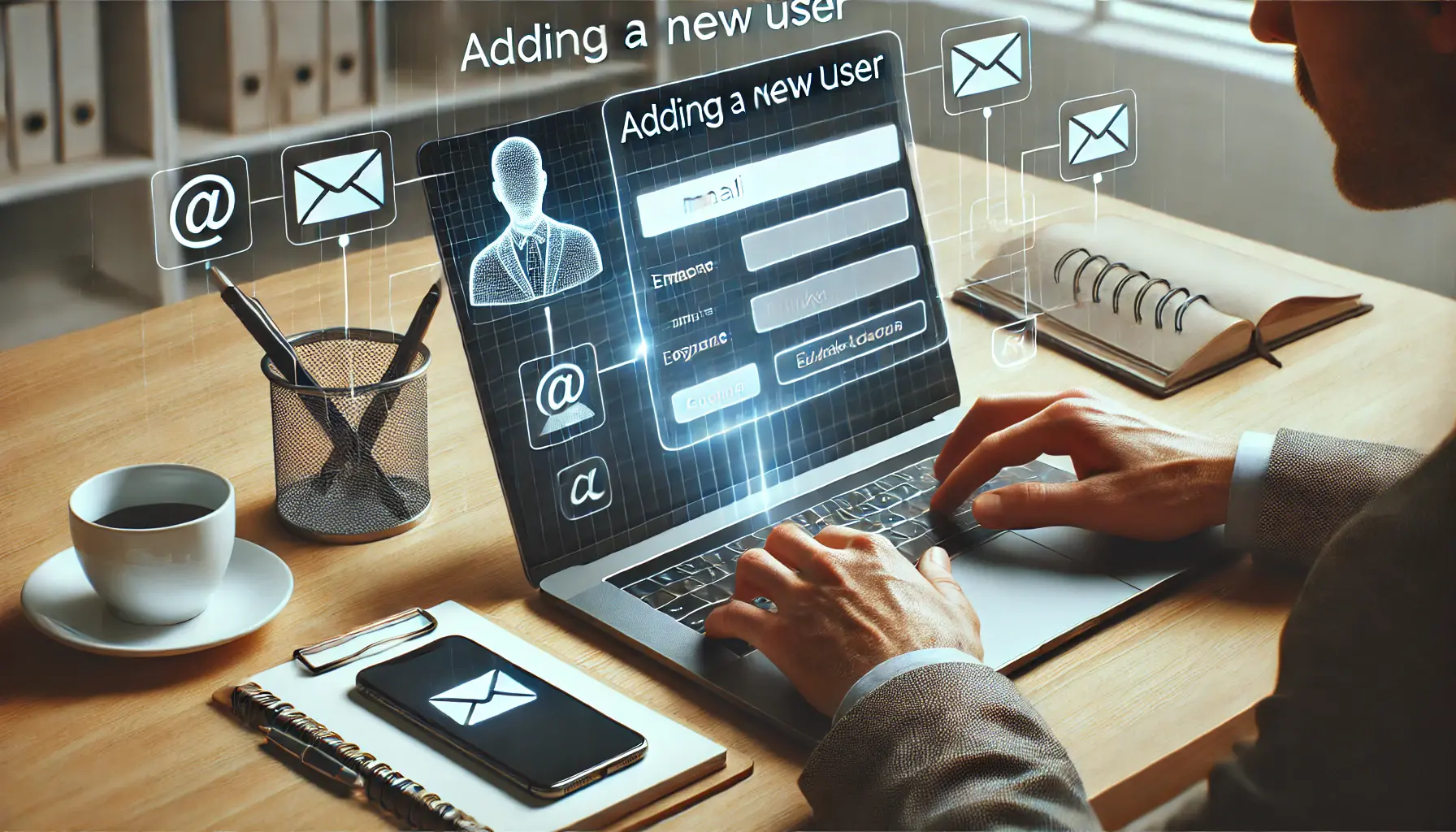
A clean and organized workspace showing the process of entering a user’s email address on a laptop.
4. Enter the User’s Email Address
In the invitation form, input the email address associated with the prospective user’s Google Account.
Ensure accuracy to avoid invitation errors.

A clean and organized workspace illustrating the process of assigning the appropriate access level to a user.
5. Assign the Appropriate Access Level
Select the suitable access level for the new user from the following options:
- Admin: Full control over the account, including user management and billing.
- Standard: Ability to manage campaigns without access to user management or billing.
- Read-Only: View-only access to the account without editing capabilities.
Choose the level that aligns with the user’s responsibilities.
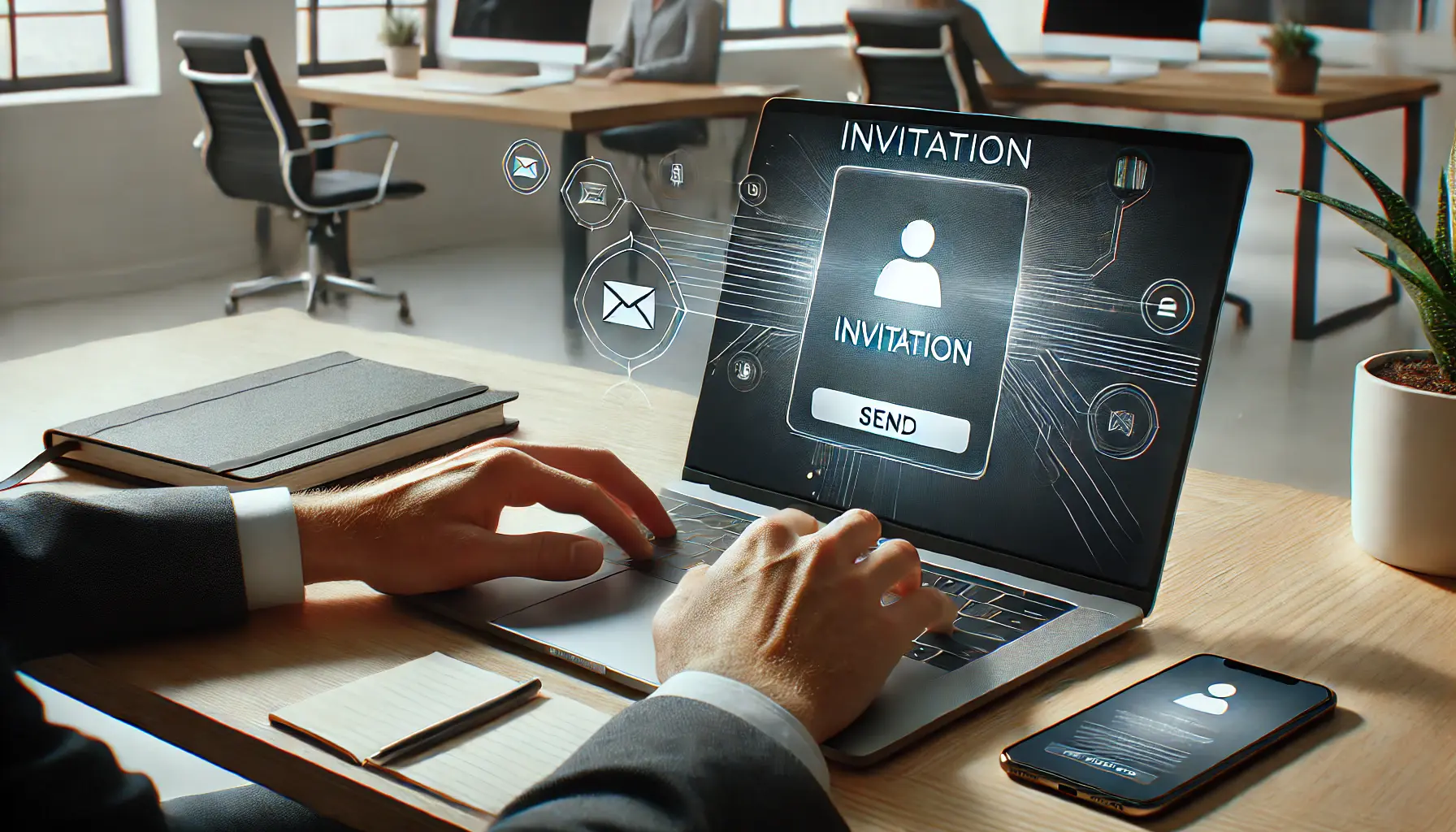
A clean and organized workspace illustrating the process of sending an invitation to grant user access.
6. Send the Invitation
After entering the email address and selecting the access level, click Send invitation.
The system will dispatch an email to the specified address, inviting the user to join your Google Ads Manager account.
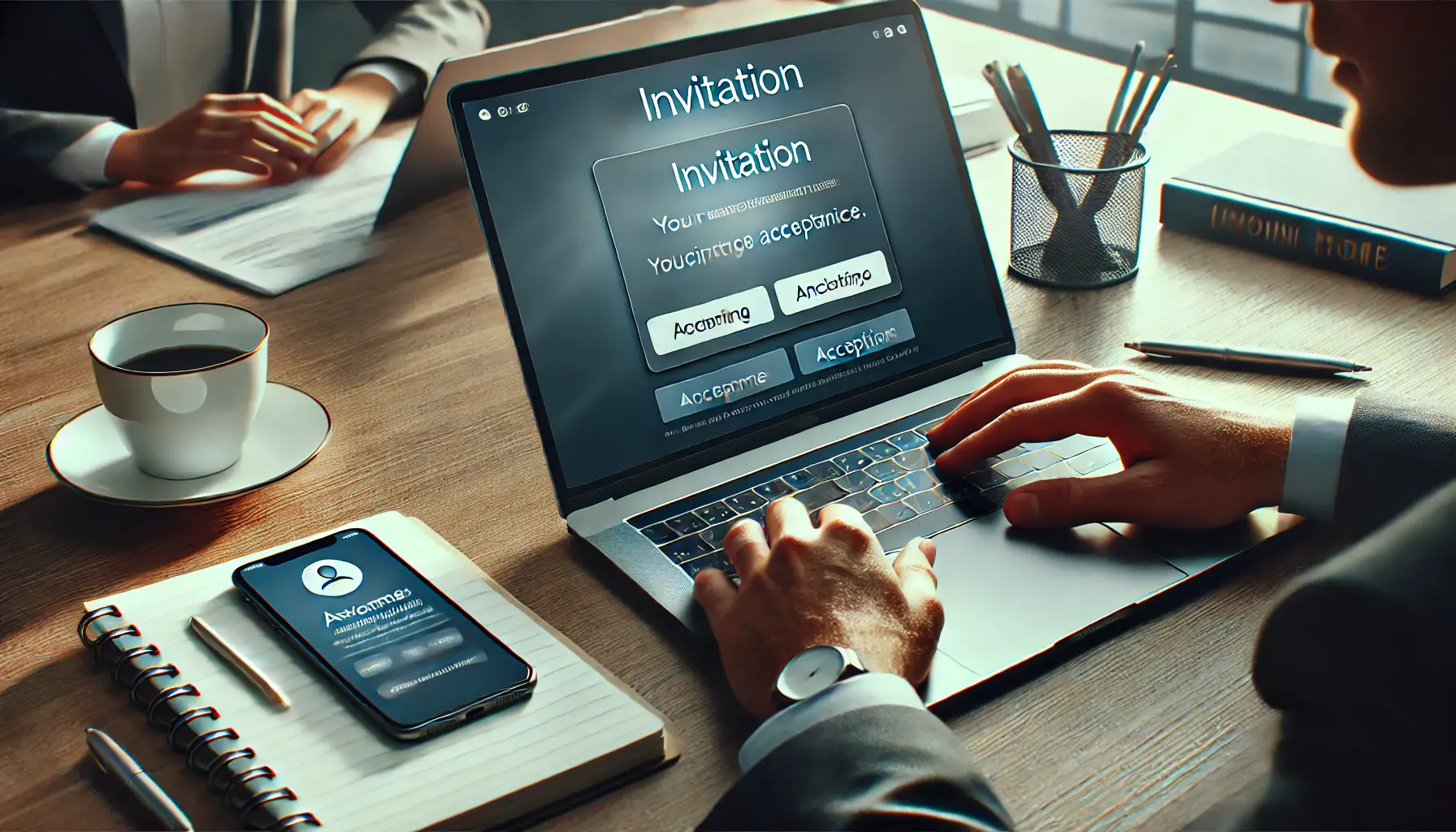
A clean and organized workspace illustrating the process of awaiting acceptance of an invitation.
7. Await Acceptance
The invited user must accept the invitation to gain access.
They should check their email inbox for the invitation and follow the provided instructions.
Invitations expire after 30 days; if not accepted within this period, you will need to resend the invitation.

A clean and organized workspace showing the process of confirming a newly added user’s access.
8. Confirm the User’s Access
Once the invitation is accepted, you will receive a notification confirming the new user’s access.
You can verify this by returning to the Account access section, where the user’s details and assigned access level will be listed.
By following these steps, you can easily add users to your Google Ads Manager account, fostering transparency while maintaining control over access levels and account security.
- Sign in to your Google Ads Manager account.
- Access account settings and navigate to ‘Account access.’
- Enter the user’s email and assign the appropriate role (Admin, Standard, or Read-Only).
- Send the invitation and verify acceptance.

A clean and organized workspace highlighting good practices for user management in Google Ads Manager.
Good Practices for User Management in Google Ads Manager
Well-managed users within your Google Ads Manager account ensure security, operational efficiency, and optimal advertising performance.
The following best practices will help you manage user access and permissionsSpecific access rights granted to users to perform certain actions within a system. effectively:
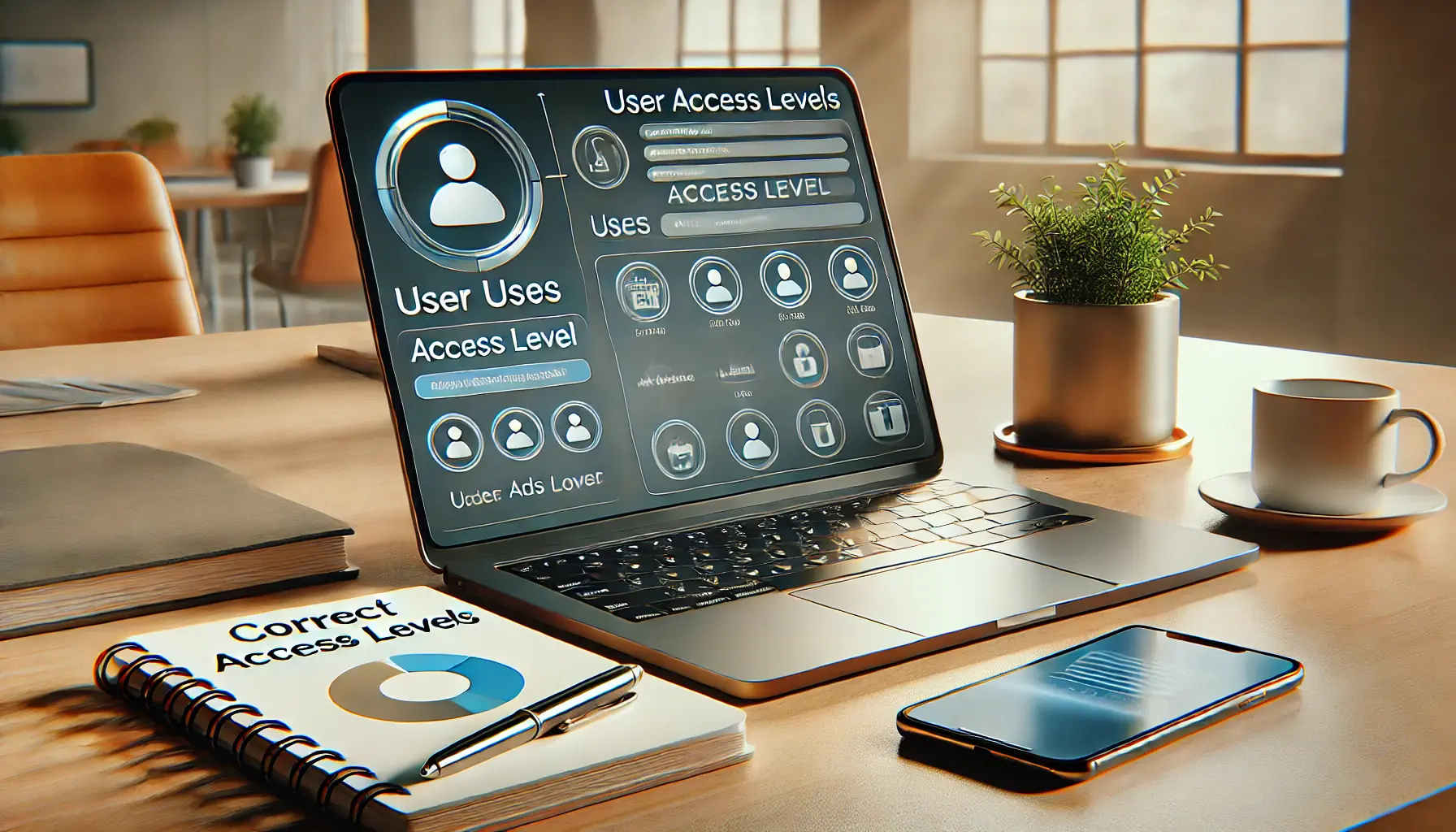
A clean workspace illustrating the process of assigning the correct access levels for user management.
1. Assign Correct Access Levels
Provide users with the minimum access necessary for their roles.
Google Ads Manager offers several levels of access:
- Admin: Full control over the account, including user management and billing.
- Standard: Ability to manage campaigns but no access to user management or billing.
- Read-Only: View-only access with no editing capabilities.
By assigning the appropriate access level, you minimize the risk of unauthorized changes while maintaining control over your account.

A professional workspace illustrating the process of regularly reviewing user access in a digital platform.
2. Regularly Review User Access
Conduct periodic audits of user permissions to ensure they align with current responsibilities.
Remove access for users who no longer require it to maintain account security.

A clean and professional workspace illustrating the process of enabling two-factor authentication (2FA) for added security.
3. Use Two-Factor Authentication (2FA)
Enable 2FA to enhance account security.
This requires users to verify their identity with an additional form of verification beyond just a password.

A clean and professional workspace illustrating the process of creating explicit user policies for a digital platform.
4. Create Explicit User Policies
Develop Standard Operating Procedures (SOPs) that outline user responsibilities, permissible actions, and protocols for making changes to campaigns.
Clear guidelines help prevent unauthorized modifications and ensure consistency in account management.

A clean and professional workspace illustrating the process of monitoring account activity and user actions.
5. Monitor Account Activity
Regularly review activity logs to track changes made by users.
Monitoring helps identify unauthorized actions and ensures accountability among team members.

A clean and organized workspace illustrating the process of adopting custom user roles for managing access in a digital platform.
6. Adopt Custom User Roles
Create custom user roles tailored to specific job functions within your organization.
Custom roles enable granular control over permissions, ensuring users have access only to features necessary for their tasks.
By following these practices, you can effectively manage users in your Google Ads Manager account, creating a secure and efficient advertising environment.
- Assign correct access levels to minimize risks.
- Regularly review user permissions.
- Enable Two-Factor Authentication (2FA) for added security.
- Create clear user policies and monitor account activity.

A clean and professional workspace illustrating the process of troubleshooting common issues when adding users to Google Ads Manager.
Troubleshooting Common Issues When Adding Users to Google Ads Manager
While adding users to your Google Ads Manager account is generally straightforward, you may encounter certain issues.
Here are common problems and their solutions:
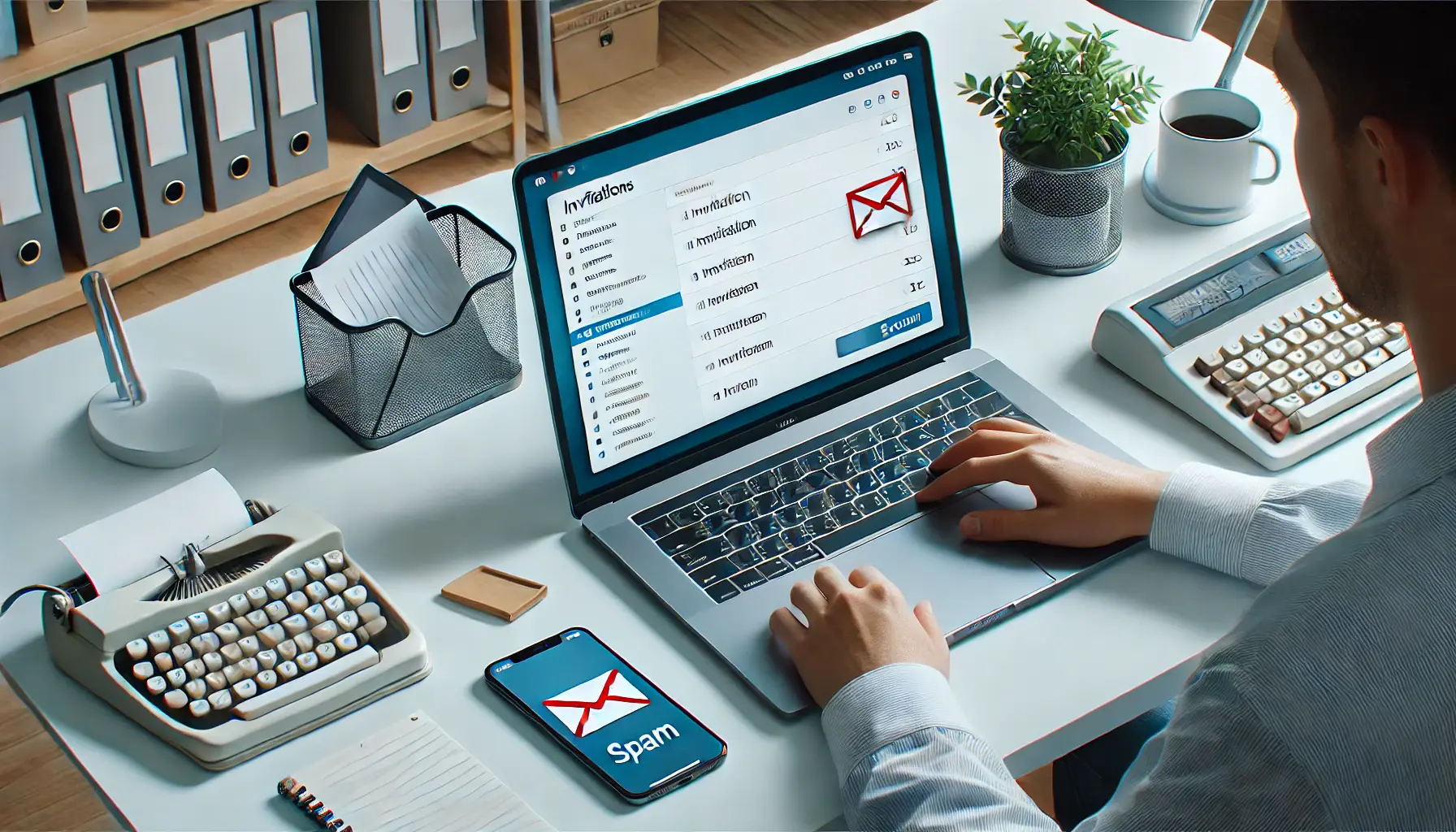
A clean and professional workspace illustrating the process of checking for a missing invitation in the inbox or spam folder.
1. Invitation Not Received
If the invited user hasn’t received the invitation email:
- Ask them to check their spam or junk folder.
- Verify that the correct email address was used.
- Resend the invitation if necessary.

A clean and professional workspace illustrating the process of addressing an expired invitation and preparing to resend it.
2. Invitation Expired
Invitations expire after 30 days.
If the user failed to accept in time:
- Go to the ‘Access and security’ section.
- Find the expired invitation under ‘Pending invitations.’
- Revoke the expired invitation and send a new one.

A clean and professional workspace illustrating the process of handling lack of permissions in a digital platform.
3. Lack of Permissions
If a user is unable to use certain functionalities:
- Check that they have the correct access level: Admin, Standard, or Read-Only.
- Modify their permissions under the ‘Access and security’ section if needed.

A clean and organized workspace illustrating the process of resolving account access issues.
4. Account Access Issues
If a user encounters an ‘Unauthorized access’ message:
- Verify if the user’s role grants access to that view/feature.
- Check whether their account is attached to the proper teams.
- Have your network administrator make adjustments where necessary.

A clean and organized workspace illustrating the process of resolving a ‘User Already Exists’ issue in user management.
5. User Already Exists
If you get an error indicating that the user already exists:
- The email address is already associated with another account.
- Ask the user to provide an alternative email address.
By responding to these common issues, you will make the process of adding users to your Google Ads Manager account easier and enable seamless collaboration and account management.
- If an invitation isn’t received, check spam folders or resend it.
- Handle expired invitations by revoking and sending a new one.
- Verify access levels if users face permission issues.
- Ensure accurate email addresses for successful invitations.
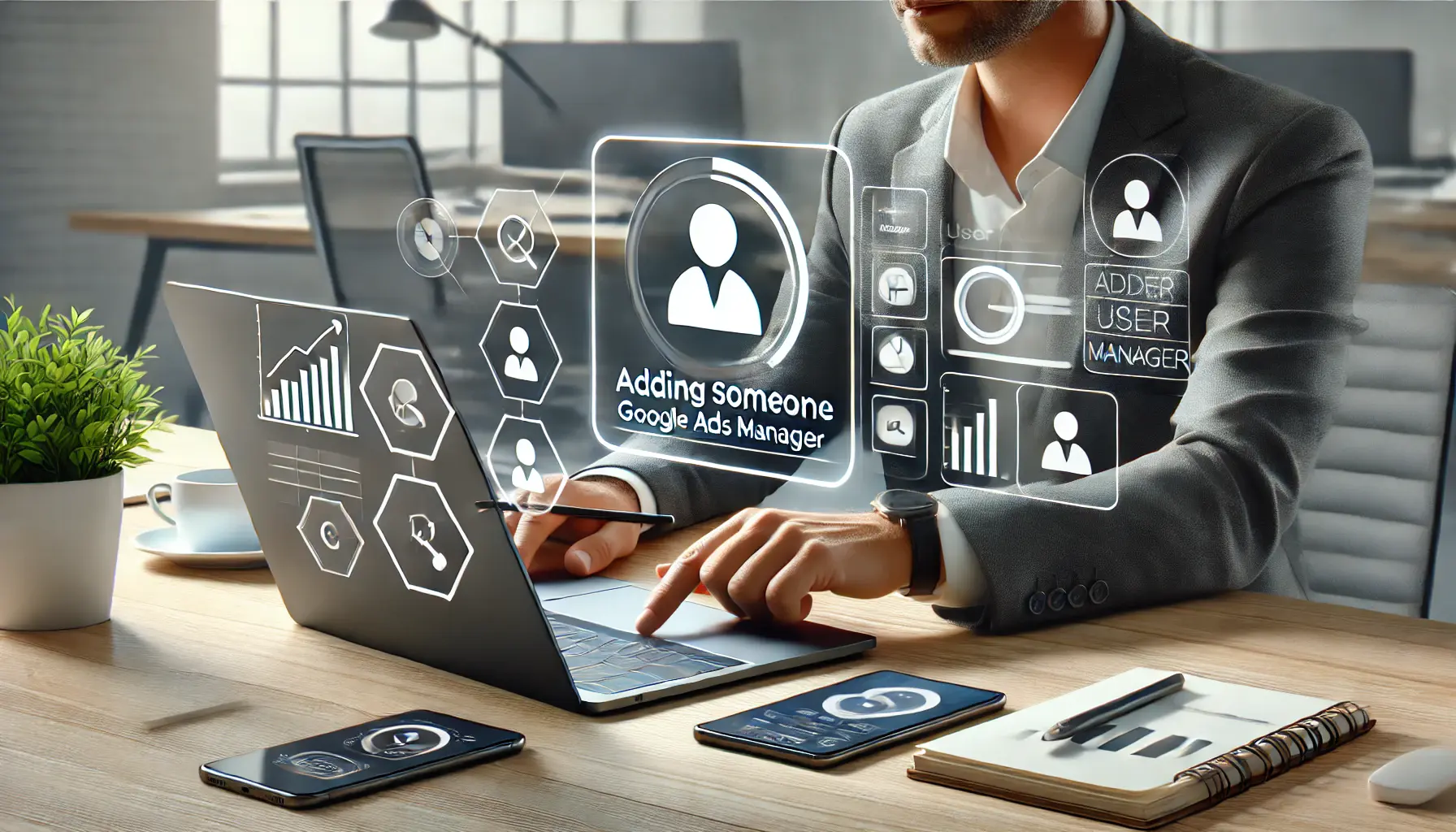
A clean and professional workspace illustrating the mastery of adding users to Google Ads Manager.
Conclusion: Mastering the Process of Adding Someone to Google Ads Manager
Successfully managing a Google Ads Manager account is integral to achieving optimal advertising performance.
One crucial aspect of managing your Google Ads account is knowing how to add someone to Google Ads Manager effectively.
Whether you’re working with a marketing team, external consultants, or expanding your in-house team, sharing access with the right users is vital for collaboration, efficiency, and maintaining security.

A clean and professional workspace illustrating the process of summarizing key takeaways in a digital platform.
Key Takeaways
In this tutorial, we have learned some key points to make you confident in adding users and managing your account:
- Understanding Roles and Permissions: Assign the right access level of Admin, Standard, or Read-Only according to the user’s role to avoid unnecessary risks and ensure a smooth workflow.
- Preparation for Adding Users: Get the email address and permissions required for adding a new user ready in advance to ease the process.
- Best Practices for User Management: Periodically review user permissions, enable two-factor authentication, and develop straightforward policies to maintain control and security.
- Troubleshooting Common Issues: Discusses problems such as not receiving invitations, expired invites, and permissions issues, along with step-by-step solutions.

A clean and professional workspace illustrating the value of sharing access for efficient collaboration in a digital environment.
Why Sharing Access is Important
By adding someone to Google Ads Manager and granting them the correct permissions, you can distribute tasks effectively among team members, streamline campaign management, and ensure that your Google Ads campaigns run smoothly.
Proper user management also ensures that the right people are making the right decisions within the account, preventing unauthorized changes that could negatively impact your advertising efforts.

A clean and professional workspace illustrating the process of reviewing and reflecting on final thoughts of a project.
Final Thoughts
No matter if you are an owner of a small business or part of a big marketing team, learning how to add someone to Google Ads Manager is indispensable for growth and success.
By following the steps and best practices highlighted in this article, you will be sure to keep your account secure while still allowing smooth collaboration.
By keeping user access and permissions in check, you’ll be able to provide a more secure, efficient, and productive environment for anyone involved in managing your Google Ads campaigns.
Mastering Google Ads Manager access ensures efficient collaboration and secure account management. Follow best practices, assign appropriate permissions, and regularly audit user roles to maintain security and effectiveness.

A clean and professional workspace illustrating the process of reviewing frequently asked questions about adding users to Google Ads Manager.
Your campaigns can be managed by an agency specialized in Google Ads, check out our service page.
Frequently Asked Questions: Adding Someone to Google Ads Manager
To add a new user, sign in to your Google Ads Manager account, navigate to ‘Tools & Settings,’ select ‘Access and security,’ click the blue plus button, enter the user’s email address, assign the appropriate access level, and send the invitation.
The user must accept the invitation to gain access.
Google Ads Manager provides three levels of access: Admin, Standard, and Read-Only.
Admins have full control over the account, including user management and billing.
Standard users can manage campaigns but lack access to user management or billing.
Read-Only users can view the account without making changes.
Yes, you can add multiple users to your Google Ads Manager account.
Each user can be assigned a specific access level based on their role and responsibilities within your organization.
To remove a user, sign in to your Google Ads Manager account, navigate to ‘Tools & Settings,’ select ‘Access and security,’ find the user you want to remove, click on their name, and select ‘Remove access.’ Confirm the action to revoke their access.
If a user hasn’t received the invitation, ask them to check their spam or junk folder.
Ensure the correct email address was used.
If necessary, resend the invitation or verify that the user has a Google Account associated with the provided email address.
Permissions are assigned by selecting the appropriate access level (Admin, Standard, or Read-Only) when adding or editing a user.
This determines the actions they can perform within your Google Ads Manager account.
Yes, you can change a user’s access level after they’ve been added.
Sign in to your Google Ads Manager account, navigate to ‘Tools & Settings,’ select ‘Access and security,’ find the user, click on their name, and select ‘Edit.’ Choose the new access level and save the changes.
If a user doesn’t accept the invitation within 30 days, the invitation expires.
You can resend the invitation by navigating to ‘Tools & Settings,’ selecting ‘Access and security,’ finding the expired invitation under ‘Pending invitations,’ and clicking ‘Resend.’
No, a user can only have one role at a time in Google Ads Manager.
Assign the role that best fits their responsibilities to ensure appropriate access and permissions.