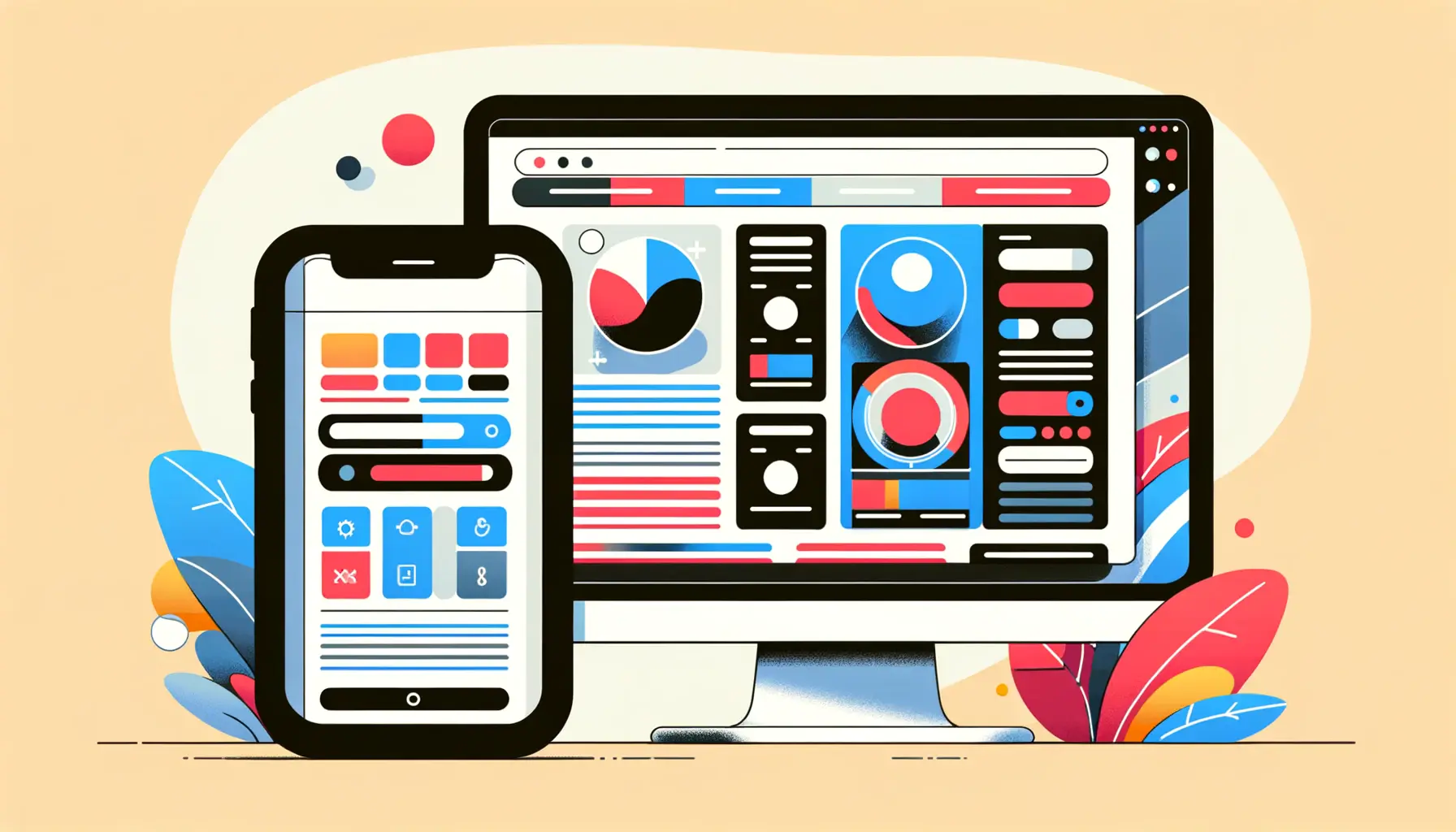When did you last struggle to tap a button on your phone with one hand?
Not too long ago, most likely.
With the mobile-first universe we inhabit today, users expect easy and frictionless interaction, especially when they’re on-the-go.
That’s where Thumb-Friendly Design steps in.
It’s not a design trend—it’s a usability standard that all modern websites have to live by.
If you need your users to stay a while, you need to make your mobile design serve them, not sabotage them.
Regardless of whether you’re building a new site or retrofitting an existing one, taking into account how users hold and interact with their phones is critical.
Most users are thumbing their way through the site, so your layout, buttons, and menus have to support one-handed use.
This post will walk you through everything you need to know about Thumb-Friendly Design so your mobile experience is natural, easy, and enjoyable for all visitors.
- What Is Thumb-Friendly Design in Mobile UX?
- Core Principles of Thumb-Friendly Mobile Layouts
- Best Practices for Bringing Thumb-Friendly UI to Life
- Popular UX Patterns That Improve Thumb Accessibility
- Assessing and Testing Thumb-Friendly Mobile Design
- Why Thumb-Friendly Design Must Become a Key UX Imperative
- Frequently Asked Questions About Thumb-Friendly Design
What Is Thumb-Friendly Design in Mobile UX?
Let’s dive in.
Thumb-Friendly Design is all about optimizing the mobile user experience by making it easy for users to interact and engage with content using just their thumbs.
It’s about comfort, usability, and smart design choices.
The majority of users are holding the phone with one hand and with the thumb performing tap and scroll, so you have to design with that in mind.
Understanding the Thumb Zone Concept
So, imagine having a heatmapA data visualization showing areas of a screen where users interact most frequently. on your phone screen showing you where on the screen your thumb can comfortably tap.
That is the thumb zone.
Designers break the screen into three zones:
- Easy Zone: Places that thumbs naturally and easily reach.
- Stretch Zone: Takes some effort to access, but still within reach.
- Hard-to-Reach Zone: Edges and corners that are uncomfortable or nearly impossible to tap without changing your grip.
Designing with these zones in mind is about putting your most critical elements—such as navigation, calls-to-action, and controls—within the easy zone.
This is a key strategy in Thumb-Friendly Design.
Why Thumb Reach Is Important in Mobile Design
You may be thinking—does it really matter where a button is placed?
Precisely.
When users have to stretch or adjust grip, it disrupts their flow.
That annoyance is cumulative and can lead to higher bounce rates and lower conversions.
Thumb-Friendly Design reduces effort and makes the user experience easier, something that has a direct positive impact on engagement.
The Science Behind One-Handed Use
Studies have shown that over 75% of smartphone use is done one-handed.
And surprise, surprise.
The thumb is doing most of the work.
That’s why Thumb-Friendly Design is ergonomically human.
It’s not just about aesthetics—it’s about efficiency, functionality, and warmth.
Smart design prevents strain and keeps customers coming back.
Avoiding Touch Target Placement Pitfalls
Even seasoned designers fall into traps.
A few common mistakes which cost Thumb-Friendly Design dearly are the following:
- Placing key elements in hard-to-reach places.
- Using small touch elements that are hard to tap precisely.
- Crowding element spacing too close, leading to mistaken taps.
- Ignoring that left- and right-handed individuals may have variations in phone gripping.
Avoiding those mistakes will lead to a responsive and natural user interface.
And let’s be honest—when a site is easy to use, you’re more likely to stick with it, right?
That’s the power of Thumb-Friendly Design.
Designing for thumb reach isn’t optional—it’s a necessity. Placing interactive elements where thumbs can naturally reach boosts comfort, speeds up navigation, and keeps users engaged.
Core Principles of Thumb-Friendly Mobile Layouts
Now that we have established what Thumb-Friendly Design is and why it matters, let’s talk about how to do it.
Creating a layout that works with natural thumb movement can greatly improve user satisfaction, retention, and conversion.
The goal here is to make your mobile design convenient and comfortable for all users.
Keeping Key Items Within Thumb Reach
Your mobile design must always be about accessibility.
Put interactive elements like buttons, navigation menus, and forms in places where thumbs can access them easily—the bottom part of the screen.
This area is referred to as the “easy zone” in layman’s terms.
Placing your calls-to-actions and most used features inside this area maximizes usability and makes the user experience smoother.
Past research has shown that users tend to interact more with items placed in this area, especially when using larger screen phones.
Keeping your key content and controls here permits stronger Thumb-Friendly Design.
Winning at Design for Natural Thumb Motion
Thumbs aren’t precision devices—better fit to sweeping wideness and straight tapping.
Your design will need to adjust for it.
Have horizontal swipes for navigation and don’t expect uncomfortable reaching upwards or diagonals.
Use familiar gestures and little motion in a way that reflects the manner of human thumbs.
Pull out your own phone and take note how you work on it.
Where are your thumbs located?
How do you swipe?
Plugging these patterns into your design leads to a more personalized and smooth experience for your users.
Touch Target Size and Spacing Guidelines
Small buttons are a big no-no in Thumb-Friendly Design.
Your interactive elements should be large enough for easy tapping.
The recommended minimum touch target width is around 48×48 pixels, as proposed by Google’s Material Design guidelines.
- Keep touch targets out of the way so that they are not mistakenly tapped.
- Never put things nearer than 8 pixels to one another.
- Employ high contrast colours and geometric forms so they’re easy to discern and tap.
Good touch targets reduce frustration and make your mobile layout forgiving and intuitive.
Eliminating the Need for Stretching or Two-Hand Use
Eliminating the need for stretching or two-hand use is a key tenet of Thumb-Friendly Design.
If your users need to switch to two hands or adjust their grip constantly, something is wrong.
To avoid this:
- Locate primary navigation lower on the screen.
- Avoid placing fixed-positioning elements close to the top except in a must-haves scenario.
- Make thumb-able collapsible menus.
- Reduce tap numbers needed for primary actions.
The less your users need to stretch, the more comfortable and engaged they’ll be.
And that comfort is what keeps them coming back.
Thumb-Friendly Design isn’t just about layout—it’s about empathy.
You’re putting yourself in the user’s shoes (or thumbs, in this case) and designing something that fits their natural behavior.
The result?
A mobile experience that feels effortless, inviting, and human.
Think of thumb-friendly layouts as digital ergonomics. Designing around how users physically interact with screens ensures smoother, more satisfying experiences.
Best Practices for Bringing Thumb-Friendly UI to Life
So how do you actually implement Thumb-Friendly Design in the real world?
Knowing the principles is just the starting point—now it’s time to take action.
Creating a thumb-friendly user interface (UIUser Interface; the visual and interactive elements of a digital product.) means making every part of the mobile experience easier to navigate, touch, and operate with one hand.
Let’s dive into the best practices that can help you deliver just that.
Designing Bottom Navigation for Easy Reach
One of the most helpful methods in Thumb-Friendly Design is bottom navigation.
People naturally hold their phones from the bottom, and their thumbs rest along the bottom half of the screen.
Placing navigation bars, menus, or tabs here makes your site or app interact with your users more intuitively and effectively.
Newer UI frameworks like Material Design and iOS Human Interface Guidelines adopt this approach, citing that navigation should always be accessible.
Bottom navigation helps users find your content faster, with less effort.
Sticky Elements That Improve Mobile Usability
Sticky headers, footers, and toolbars can significantly improve usability—if placed correctly.
For Thumb-Friendly Design, sticky elements can be designed to stay in the lower half of the screen.
This keeps them available at all times without the need for the user to scroll back up or move their hand.
Be careful not to over-clutter the interface, though.
Pin only the most used items, such as:
- Shopping cart icon
- Search button
- Quick menu access
Forms and Inputs Should Be Designed for Thumb-Only Use
Mobile forms can be a nightmare—especially when fields are hard to tap or too small to read.
To create thumb-friendly forms, keep the following in mind:
- Use single-column layouts to reduce horizontal scrolling needs.
- Place labels above input fields for easy reading.
- Make input box tap targets at least 48px tall.
- Auto-focus and auto-scroll to the next field to save effort.
These changes go a long way in comfort and speed and welcome users to complete forms without frustration.
A form built with Thumb-Friendly Design in mind feels smooth and easy to use.
Optimizing Menus and CTAs for One-Handed Use
Menus and call-to-action (CTA) buttons are high-priority items in Thumb-Friendly Design.
No matter if you’re placing a “Buy Now” button or a hamburger menu, make sure they’re in a thumb-reachable zone—preferably at the bottom or center of the screen.
Use large, high-contrast buttons with enough space between tap targets.
Dropdowns should open downwards and be usable with a single tap.
If your CTA is hard to reach, you’re likely losing clicks.
Gestures That Follow the Natural Movement of the Thumb
Mobile users expect gestures to be natural.
Swiping, tapping, and scrolling must follow conventions that reflect how thumbs actually move.
For instance:
- Horizontal swipes work well for tabs, galleries, and carousels.
- Vertical scrolling works best for lengthy content.
- Quick flicks can reveal hidden menus or cards.
Avoid excessive or weird gestures that are complex.
Stick to intuitive interactions that require minimal effort.
The more predictable your gestures are, the more seamless your Thumb-Friendly Design will feel.
By applying these best practices, you’re not just checking off a design box—you’re crafting a mobile experience that respects how people naturally use their devices.
And that kind of attention builds trust, improves usability, and keeps users happily tapping with one hand.
Placing navigation at the bottom, enlarging touch targets, and simplifying forms are proven techniques for thumb-first mobile design.
Popular UX Patterns That Improve Thumb Accessibility
In Thumb-Friendly Design, you’re not just worried about layout—you’re worried about how people will interact with each element.
Maybe the easiest way to accomplish this is with proven UXUser Experience; refers to how users interact with and experience a product or interface. patterns that are designed for thumb accessibility.
Such trends not only make navigation easier, but also give an impression of familiarity and comfort that encourages users to stay and engage for a longer period.
Floating Action Buttons and Strategic Placement
Floating Action Buttons (FABsShort for Floating Action Buttons; circular buttons used to represent a primary action in mobile interfaces.) are everywhere in modern mobile UI.
They’re generally circular buttons hovering above content and representing a primary action.
In Thumb-Friendly Design, the positioning of FABs plays a crucial role.
They must be at the bottom right or center bottom of the screen—spots easy to touch without contortion.
They work well for activities like writing a new message, sending a post message, or starting a search.
Because they stay in sight and within reach, they help keep user behavior simple while maintaining the design clear.
Swipeable Cards and Thumb Navigation
Cards are well-suited to mobile as they present content visually and are easy to navigate.
When made swipeable, they work naturally in harmony with finger movements.
Think of dating apps, news streams, or product recommendations where you can swipe left or right for the next option.
Incorporating swipeable cards in your design helps Thumb-Friendly Design by reducing reach or tap needed.
It’s a pleasant and simple method of getting around content with one hand only.
Carousels, Tabs, and Scroll Controls in Mobile UI
Carousel and tabbed designs are suitable for mobile—if you do them right.
In order to provide greatest usability of the thumb, place tab bars at the bottom and keep carousel navigation arrows or swipes within easy reach.
- Utilize large touch targets for the arrows and the tabs.
- Provide horizontal swipes to change views or slides.
- Keep the number of items minimal to avoid overwhelming the user.
These controls, when thumb-enabled, allow users to navigate content naturally and easily with one hand, aligning perfectly with Thumb-Friendly Design.
Utilizing Vertical and Horizontal Thumb-Centric Patterns
The user tends to scroll vertically, but smart utilization of both vertical and horizontal patterns will enhance the experience.
For example, information stacked vertically is simple to scan, and horizontal sliders are ideal for rapid decisions—like choosing a category or filter.
These Thumb-Friendly Design patterns must accommodate the natural movement of the thumb.
Avoid unnatural stretching or two-handed manipulation of gestures.
Examples of Thumb-Optimized Apps in the Real World
Some of the most popular apps around today are thumb-specified:
- Instagram: Bottom navigation, swipe gestures, and easily tappable icons.
- TikTok: Vertical scrolling and thumb-accessible controls.
- WhatsApp: Large buttons and input fields within thumb reach.
- Spotify: Bottom navigation and swipeable carousels for playlists.
These apps thrive because they prioritize one-handed ease of use.
By copying these patterns, your design can be equally seamless and user-centered.
Thumb-Friendly Design isn’t inventing the wheel.
It’s borrowing what works and employing patterns that honor natural behavior.
When your interface honors the way your users already act, it’s not just usable—but magnificent.
Using popular patterns like swipeable cards and bottom-placed FABs creates familiarity and eases one-handed use, making the mobile experience feel seamless.
Assessing and Testing Thumb-Friendly Mobile Design
Developing a Thumb-Friendly Design is not a one-time task with layout and patterns—it has to be tested and perfected.
Just because it looks great on paper doesn’t mean it performs well in real life.
That’s why assessing how actual users use your mobile interface is important.
Let’s find practical methods to test and make your design thumb-friendlier.
Utilizing Heatmaps to Learn About Thumb Interactions
Heatmaps are a great way of visually understanding where your users are tapping, scrolling, and dwelling.
Mobile heatmap tools show you how thumbs are interacting with your site or app.
This can assist you in identifying:
- Which controls are easily accessible
- Which buttons or links are being missed because they’re not well-positioned
- Where users are tapping inadvertently
By noting these tendencies, you can reorganize your layout and swap elements to better accommodate Thumb-Friendly Design.
Conducting Usability Tests with an Emphasis on One-Handed Usage
Usability testing is a hands-on approach to see how individuals interact with your design in the real world.
To check thumb-friendliness, ask participants to do daily tasks using only one hand.
Watch closely for signs of discomfort, frustration, or habitual grip adjustments.
Key things to check are:
- How easily users access important buttons or navigation
- Where their thumbs land as they interact with the product
- How frequently they change hands or stretch their fingers
This data can highlight usability problems that will not be apparent in design.
A/B Testing Designs for Thumb Effectiveness
A/B testing is also a smart way of measuring Thumb-Friendly Design success.
Test two versions—one with traditional top navigation, and one with bottom navigation—and track user behavior.
Certain metrics to watch are:
- Click-through rates for main actions
- Time taken to complete tasks
- Bounce and drop-off rates
Results can help you better optimize the layout based on the ease with which users can achieve actions with their thumbs.
Gathering User Feedback for Thumb-Friendly Interfaces
Don’t underestimate the efficacy of direct feedback.
Ask individuals how easy or difficult it is to navigate your website or app using just one hand.
You can receive insights through in-app surveys, feedback forms, or even quick interviews.
Useful questions are:
- “Was it simple for you to use the app using one hand?”
- “Where were the corners of the screen hardest to access?”
- “Did you need to change your grip in order to complete any action?”
This feedback gives real-world recommendations that you may not have considered when crafting your Thumb-Friendly Design.
Tools for Simulating and Measuring Thumb Reach Zones
Some design tools such as Figma and Adobe XD now support pluginsSoftware add-ons that add specific features or functionalities to a larger application. and overlays for simulating thumb reach zones.
These allow you to see, at design time, where the user’s thumb will be comfortably able to reach.
You can even create clickable demos with prototyping software and test them on real devices.
Another handy software is:
- UXCam: Mobile session replay and heatmaps
- Hotjar: Touch interaction tracking
- Lookback: Screen and voice recording usability testing
Using these tools early makes you find accessibility issues before release—and guarantees your Thumb-Friendly Design in real life.
Lastly, at the end of the day, it is testing that turns assumptions into facts.
And when it comes to Thumb-Friendly Design, every discovery brings you one step closer to a more human, smoother mobile experience.
Without real-user testing and heatmap analysis, your design may only seem thumb-friendly. Let the data confirm what works in actual use.
Why Thumb-Friendly Design Must Become a Key UX Imperative
Having explored the principles, patterns, and testing approaches of Thumb-Friendly Design, it’s clear that this procedure isn’t so much about design flair—it’s a requirement of our time.
While mobile access continues to dominate the digital space, the need for accessible, one-handed use becomes ever more urgent.
If you want users to continue engaging, your mobile experience should complement their natural behavior—not hinder it.
Designing for the Way People Actually Use Their Phones
Consider how you use your phone on a typical day.
Whether commuting, multitasking, or binge-watching on the couch, there’s a good chance you’re using one hand and your thumb to navigate.
Thumb-Friendly Design acknowledges this fact and constructs mobile interfaces around it.
It’s not a question of squeezing features in—it’s a question of placing them where users will expect and can naturally access them.
This is the mentality that allows designers and developers to make experiences more human, more interactive, and ultimately more valuable.
The Benefits of Thumb-Friendly Mobile Interfaces
Having a Thumb-Friendly Design has massive advantages both on the user experience and on business goals.
An optimally optimized, thumb-accessible interface can:
- Increase user engagement by reducing friction in interactions
- Reduce bounce rates with easier navigation
- Increase conversion rates with accessible CTAs and forms
- Reduce user frustration and drop-off potential
These benefits account for how thumb-optimized design can support usability and performance.
Key Takeaways for Applying Thumb-Friendly Design
If you’re ready to apply Thumb-Friendly Design, here’s a quick rundown of the most important practices:
- Leave key items like navigation and CTAs in the bottom half of the screen.
- Use large, well-spaced touch targets that allow for thumb interaction.
- Use intuitive gestures that follow natural thumb movement.
- Test layouts with heatmaps, usability sessions, and user feedback.
- Study successful apps that use thumb-friendly patterns well.
Each of these steps helps to create a design that not only works—but works well according to how users actually interact on mobile.
Final Thoughts: Designing with Empathy and Intent
At its core, Thumb-Friendly Design is about empathy.
It’s all about understanding your users’ behaviors, constraints, and requirements—and then creating something that caters to them.
When you do that, you create experiences that feel effortless, natural, and delightful.
Don’t forget, it’s not inventing the digital wheel anew.
It’s about using clever patterns, tried concepts, and meaningful testing to ensure your mobile experience greets users at their entry point—at the tip of their thumbs.
Thumb-Friendly Design isn’t about trend—it’s about aligning digital experiences with real-world behavior, ensuring comfort and efficiency for all users.
Quality web design is key for a great website! Check out our service page to partner with an expert web design agency.
Frequently Asked Questions About Thumb-Friendly Design
Below are some frequently asked questions and concise answers to further enlighten you and help you implement Thumb-Friendly Design in your mobile projects.
Thumb-Friendly Design is a mobile UX design that simplifies interfaces for one-handed use, prioritizing the location of items and interactions in harmony with natural thumb motion for ease and comfort.
It’s necessary because most mobile users use one hand to interact with their devices.
One-handed thumb accessibility is a thoughtful design consideration that enhances usability, engagement, and satisfaction and decreases friction and effort.
Position key buttons and CTAsCall-to-Actions; buttons or links prompting users to take a specific action. toward the bottom of the screen where the thumb can readily reach them without stretching or readjusting the device.
This allows for faster, more natural user interactions.
Touch targets must be a minimum of 48×48 pixels to ensure that they’re easy to tap without making errors or causing discomfort.
Proper sizing must be used to create a pleasant, accessible mobile user experience.
Use heatmaps, one-handed usability testing, A/B testingA method of comparing two versions of a design to see which performs better., and thumb zone overlays in design tools to check how easily people use your layout with just their thumbs.
Yes, it actually enhances engagement by reducing interaction friction.
A user-friendly design accommodates user behavior, keeps users on your site longer, and improves their likelihood of converting or returning.
Yes.
In fact, they’re even more important on larger phones where it’s difficult to access the top of the screen.
Thumb-Friendly Design puts users at ease regardless of the device size.