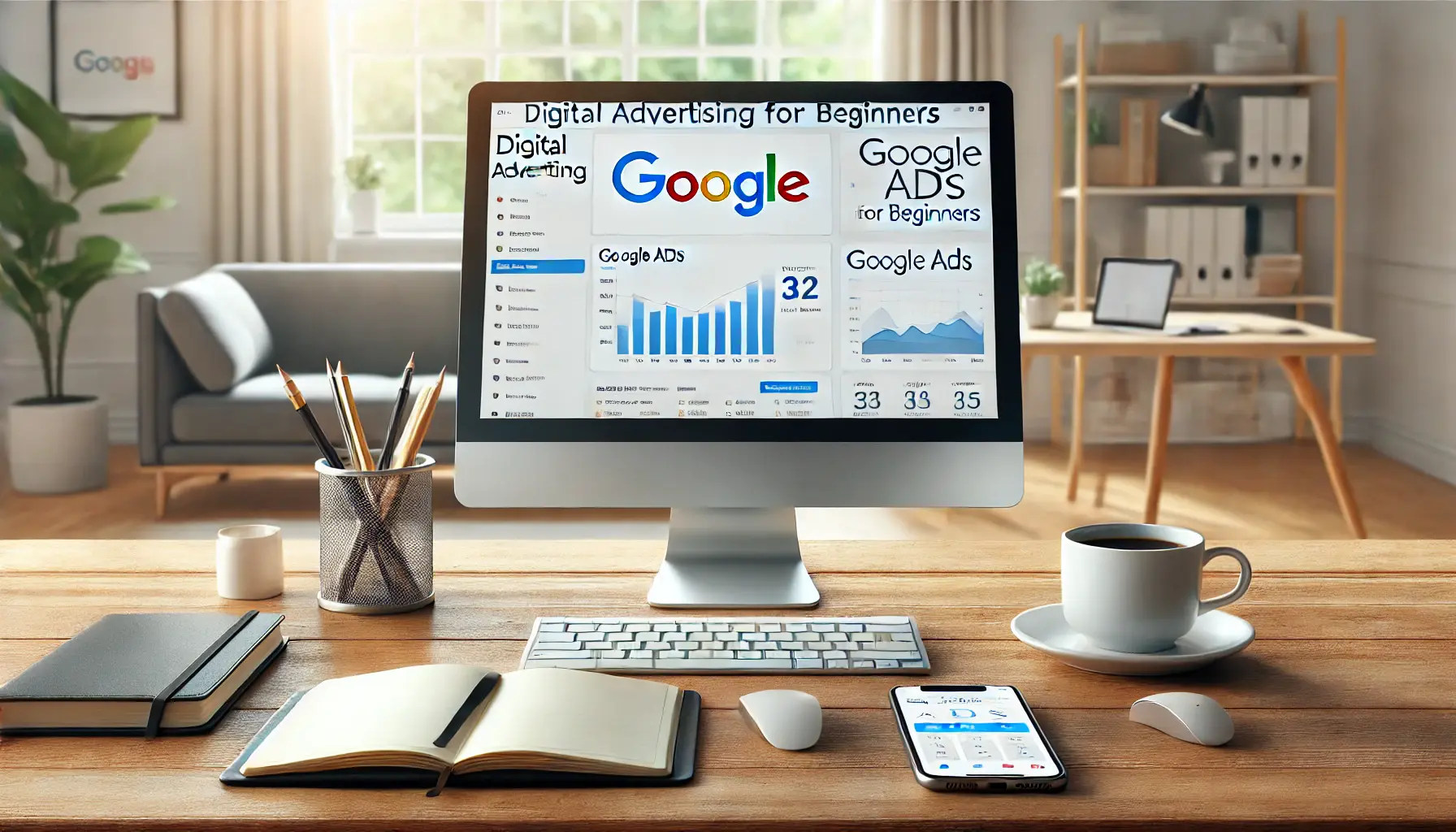Welcome to the exciting world of Meta Quest 3, the latest iteration in the line of advanced virtual reality headsets from Meta.
This device not only promises an immersive VR experience but also introduces users to a plethora of features and capabilities that set it apart from its predecessors.
Whether you’re a VR enthusiast eager to explore new worlds, a developer looking to create engaging content, or a newcomer curious about virtual reality, the Meta Quest 3 offers something for everyone.
In this article, we’ll guide you through everything you need to get started, from setting up your device to exploring its vast functionalities.
The Meta Quest 3 stands out for its enhanced performance, improved graphics, and user-friendly interface, making it a significant upgrade over previous models.
With tutorials tailored to help you navigate through its setup, features, and troubleshooting, you’ll be well on your way to experiencing the best of VR.
Our focus will be on providing you with the knowledge and tips to fully utilize your Meta Quest 3, ensuring a smooth and enjoyable journey into virtual reality.
- Unboxing and Setting Up Your Meta Quest 3
- Navigating the Meta Quest 3 Interface
- Exploring Games and Applications
- Customizing Your VR Experience
- Connecting with the VR Community
- Enhancing Your VR Experience with Accessories
- Maintaining and Troubleshooting Your Meta Quest 3
- Embracing the Future with Meta Quest 3
- Meta Quest 3 Tutorials FAQ
Unboxing and Setting Up Your Meta Quest 3
Unboxing your Meta Quest 3 is the first step towards embarking on your VR journey.
Inside the box, you’ll find the headset, two touch controllers, a charging cable, and a power adapter.
It’s important to handle these components with care, as they are the key to unlocking an immersive VR experience.
Begin by charging your headset to ensure it has enough battery life for the initial setup process.
Setting up your Meta Quest 3 involves a few simple steps.
First, download the Meta Quest mobile app on your smartphone, available for both iOS and Android.
This app will guide you through the pairing process, connecting your headset to your Wi-Fi network, and creating or logging into your Meta account.
The app is also your gateway to the Meta Quest Store, where you can browse and install a wide range of VR games and applications.
Adjusting Your Headset for Comfort
Comfort is key in VR, and the Meta Quest 3 is designed with adjustable straps to fit various head sizes.
Start by loosening the side straps and the top strap before placing the headset on your head.
Once the headset is positioned comfortably, tighten the straps so that it sits snugly but not too tightly.
The goal is to distribute the weight evenly across your head to minimize pressure points.
For users who wear glasses, the Meta Quest 3 includes a spacer to provide extra room, ensuring a comfortable fit without compromising the VR experience.
Proper lens care is crucial for maintaining the clarity of your VR experience.
Use a microfiber cloth to clean the lenses, avoiding liquids or abrasive materials that could damage them.
Adjusting the interpupillary distance (IPD) is also essential for a clear and comfortable view.
The Meta Quest 3 offers several IPD settings to accommodate different eye distances, ensuring that users can find the perfect setting for their vision.
Remember, taking the time to adjust your headset properly can significantly enhance your VR experience, making it more enjoyable and immersive.
Navigating the Meta Quest 3 Interface
Once your Meta Quest 3 is set up and adjusted for comfort, the next step is to familiarize yourself with its user interface.
The interface is designed to be intuitive, allowing for easy navigation and access to a wide array of features.
From the home screen, you can explore games, social features, settings, and more.
Here’s a quick guide to navigating the Meta Quest 3 interface:
- Home Screen: The central hub where you can access your library of installed applications, the Meta Quest Store, and social features. It’s also where you’ll find system notifications and settings.
- Library: This section houses all your downloaded games and applications. You can sort them by recent, alphabetical, or category to easily find what you’re looking for.
- Meta Quest Store: Here, you can browse and purchase new VR games and applications. The store offers a wide range of content, from immersive adventures to educational apps.
- Social Features: Stay connected with friends by accessing social features. You can join parties, chat, and even play multiplayer games together.
- Settings: Customize your VR experience by adjusting device settings. This includes Wi-Fi, guardian system, headset comfort, and more.
Using Voice Commands
One of the standout features of the Meta Quest 3 is the ability to use voice commands for hands-free navigation.
By saying “Hey Quest,” followed by your command, you can launch games, open apps, take screenshots, and more.
This feature enhances the user experience by making it more convenient and accessible, especially when you’re fully immersed in a VR environment.
To enable voice commands, go to the settings menu and select the voice command option.
You’ll need to go through a brief setup process, including accepting the terms of use and training the headset to recognize your voice.
Once set up, you can start using voice commands immediately, making your VR experience smoother and more enjoyable.
Incorporating voice commands into your VR routine can significantly streamline your interactions with the Meta Quest 3, allowing for a more seamless and engaging experience.
Exploring Games and Applications
The Meta Quest 3 offers a vast library of games and applications, catering to a wide range of interests and preferences.
Whether you’re into action-packed adventures, puzzle games, fitness apps, or educational experiences, there’s something for everyone.
Here’s how to make the most of the games and applications available on your Meta Quest 3:
Finding the Right Content
With so many options available, finding the right games and applications can be overwhelming.
The Meta Quest Store features user reviews, ratings, and detailed descriptions to help you make informed decisions.
You can also use the search function to find specific titles or browse categories like “Top Selling,” “New Releases,” and “Genres” to discover new favorites.
Many developers offer free demos of their games, allowing you to try before you buy.
This is a great way to explore different types of content and find what truly captivates you without committing to a purchase right away.
Immersive Experiences and Learning Opportunities
The Meta Quest 3 is not just for gaming; it’s a platform for immersive learning and exploration.
Educational apps on the Quest 3 can transport you to historical landmarks, take you through interactive science lessons, or teach you new skills like painting or meditation.
These experiences are not only entertaining but also provide valuable learning opportunities in an engaging format.
For those looking to stay fit while having fun, the Quest 3 offers a variety of fitness apps.
These range from high-intensity workouts and boxing simulations to yoga and dance classes.
The immersive nature of VR makes exercising an enjoyable activity, encouraging users to lead a healthier lifestyle.
- Community Recommendations: The VR community is a great resource for discovering new games and apps. Join online forums, social media groups, or the Meta Quest subreddit to get recommendations and tips from fellow VR enthusiasts.
- Regular Updates: Keep an eye on the Meta Quest Store for regular updates and new releases. Developers are constantly creating new content, offering fresh experiences for users to enjoy.
Exploring the wide range of games and applications available on the Meta Quest 3 can significantly enhance your VR experience, offering endless hours of entertainment and learning opportunities.
Customizing Your VR Experience
Personalizing your Meta Quest 3 goes beyond physical adjustments and settings.
The platform offers a variety of ways to customize your virtual reality experience to suit your preferences and needs.
From creating your own virtual space to adjusting gameplay settings, these customizations can greatly enhance your enjoyment and comfort within VR.
Creating Your Virtual Environment
One of the most exciting aspects of owning a Meta Quest 3 is the ability to create and customize your own virtual environment.
This personal space serves as your home base in VR, where you can relax, play games, or hang out with friends.
You can choose from a selection of environments, ranging from futuristic cities to tranquil natural landscapes, and personalize them with virtual furniture, artwork, and other decorations.
Accessing this feature is simple.
From the home menu, navigate to the environments section where you can browse and select your preferred backdrop.
Over time, Meta releases new environments and customization options, so keep an eye out for updates to further personalize your space.
Adjusting Gameplay and Comfort Settings
Ensuring a comfortable and enjoyable gaming experience is crucial in VR.
The Meta Quest 3 offers a range of settings to tailor gameplay to your liking.
This includes adjusting graphics quality, sound settings, and control sensitivity.
For those sensitive to motion, there are also options to modify movement mechanics, such as teleportation or snap turning, to reduce motion sickness.
Moreover, the Quest 3’s universal menu allows you to quickly adjust these settings even while in-game.
This means you can fine-tune your experience on the fly without having to exit to the main menu.
It’s a convenient feature that lets you experiment with different settings to find what works best for you.
- Guardian System: The Guardian system is a safety feature that helps prevent you from bumping into real-world objects while in VR. You can customize the Guardian boundaries to fit your play area, ensuring you have enough space to move around safely.
- Accessibility Features: Meta Quest 3 includes various accessibility features to accommodate users with different needs. These include options for text size, contrast adjustments, and audio descriptions, making VR more accessible to everyone.
Customizing your VR experience on the Meta Quest 3 not only enhances your comfort and enjoyment but also ensures a safer and more accessible virtual reality experience for all users.
Connecting with the VR Community
The Meta Quest 3 is not just a gateway to immersive experiences; it’s also a platform for connecting with a vibrant and growing virtual reality community.
Whether you’re looking to share experiences, seek advice, or simply make friends who share your interest in VR, there are numerous ways to engage with the community both within and outside the VR environment.
Joining Social VR Platforms
Social VR platforms like VRChat and AltspaceVR offer spaces where you can meet and interact with people from around the world in a virtual setting.
These platforms provide a variety of environments and activities, from casual hangouts and game nights to educational talks and live performances.
Creating an avatar and exploring these social spaces can lead to meaningful connections and a deeper appreciation for the potential of VR.
Within the Meta Quest ecosystem, there are also dedicated social features designed to enhance your connectivity.
You can join or create parties, participate in multiplayer games, and attend virtual events.
These features are seamlessly integrated, making it easy to stay connected with friends and meet new people who share your interests.
Participating in Online Communities
Beyond the headset, the online VR community is active and welcoming.
Forums, social media groups, and platforms like Reddit and Discord host vibrant discussions on everything related to VR.
These communities are great resources for tips, troubleshooting advice, game recommendations, and the latest news in virtual reality.
Participating in these discussions can enhance your VR experience and keep you informed about new developments.
- Sharing Experiences: Many VR enthusiasts enjoy sharing their experiences, whether it’s through streaming gameplay, posting reviews, or creating content. This not only contributes to the community but also helps others discover new games and apps.
- Events and Meetups: Keep an eye out for virtual events and meetups hosted within VR platforms or by the community. These events can range from developer Q&A sessions to virtual concerts and are a great way to engage with the community.
Engaging with the VR community can significantly enrich your Meta Quest 3 experience, offering support, friendship, and a deeper connection to the world of virtual reality.
Enhancing Your VR Experience with Accessories
The Meta Quest 3 offers a comprehensive VR experience right out of the box, but there are several accessories available that can enhance your gameplay, comfort, and the overall virtual reality experience.
From improved audio solutions to comfort-enhancing straps, these accessories are designed to elevate your immersion and enjoyment.
Essential Accessories for Meta Quest 3
Investing in the right accessories can significantly improve your VR sessions.
Here are some must-have accessories for any Meta Quest 3 owner:
- Elite Strap for Enhanced Comfort: While the standard strap is functional, the Elite Strap offers improved ergonomics and weight distribution, making long VR sessions more comfortable.
- External Battery Pack: An external battery pack can extend your playtime significantly, ensuring you don’t have to pause your adventure just to recharge.
- VR Cover and Facial Interface: A high-quality VR cover can help keep your device clean and hygienic, especially during intense play sessions or when sharing the headset with others. Additionally, a comfortable facial interface can enhance the fit and comfort of your headset.
- High-Quality Headphones: For an immersive audio experience, consider investing in high-quality headphones that are compatible with the Meta Quest 3. Good audio is crucial for full immersion in VR environments.
Customizing Your Setup
Beyond these essential accessories, there are numerous ways to customize your VR setup to match your specific needs and preferences.
For instance, cable management systems can help keep your play area tidy if you’re using any wired accessories.
Similarly, lens protectors can safeguard your Meta Quest 3’s lenses from scratches and dust, maintaining the clarity of your VR experience.
For those interested in content creation or streaming, additional accessories like a green screen, camera stand, or even a dedicated streaming PC can help you share your VR experiences with the world.
These tools can enhance the quality of your content, making it more engaging for your audience.
Exploring the range of accessories available for the Meta Quest 3 can greatly enhance your virtual reality experience, making it more comfortable, immersive, and tailored to your personal preferences.
Maintaining and Troubleshooting Your Meta Quest 3
Keeping your Meta Quest 3 in top condition is crucial for ensuring a seamless and enjoyable VR experience.
Regular maintenance and knowing how to troubleshoot common issues can help prolong the life of your device and keep it running smoothly.
Here are some tips for maintaining and troubleshooting your Meta Quest 3:
Regular Maintenance Tips
Maintaining your Meta Quest 3 involves regular cleaning and proper storage.
Ensure that the lenses are kept clean using a microfiber cloth, avoiding any liquids or abrasive materials that could scratch or damage them.
The exterior of the headset and controllers can be wiped down with antibacterial wipes designed for electronics to keep them hygienic, especially if the headset is shared with others.
When not in use, store your Meta Quest 3 in a case or a safe, dry place to protect it from dust and direct sunlight, which can damage the lenses and the display.
Additionally, make sure the device is charged regularly, even when not in use, to maintain battery health.
Troubleshooting Common Issues
Despite regular maintenance, you may encounter issues with your Meta Quest 3.
Here are solutions to some common problems:
- Tracking Issues: If you’re experiencing tracking problems with the controllers or headset, ensure your play area is well-lit and free from reflective surfaces. Sometimes, adjusting the room lighting can improve tracking accuracy.
- Connectivity Problems: Wi-Fi connectivity issues can often be resolved by restarting your router or moving closer to it to ensure a stronger signal. If you’re having trouble connecting the headset to your smartphone app, try restarting both devices.
- Audio or Visual Glitches: Audio or visual problems can sometimes be fixed by restarting your headset. If the issue persists, check for system updates, as these can include fixes for known bugs and glitches.
- Software Crashes: If a particular game or app frequently crashes, try uninstalling and reinstalling it. If the problem affects multiple applications, a factory reset of the headset might be necessary, though this should be considered a last resort.
For more complex issues or if you’re unable to resolve a problem on your own, contacting Meta Quest support is a good next step.
Their support team can provide additional troubleshooting steps and, if necessary, repair services.
Ignoring maintenance and troubleshooting can lead to diminished performance or even permanent damage to your Meta Quest 3. Regular care and prompt attention to issues ensure a long-lasting and enjoyable VR experience.
Embracing the Future with Meta Quest 3
The journey through the realms of virtual reality with the Meta Quest 3 is not just about gaming; it’s a comprehensive experience that stretches the boundaries of imagination, learning, and social connectivity.
As we’ve explored the various facets of getting started, customizing, and maintaining your Meta Quest 3, it’s clear that this device is more than a piece of technology—it’s a gateway to new worlds, experiences, and communities.
The Meta Quest 3 tutorials we’ve delved into provide a foundation, but the true journey is defined by your curiosity and willingness to explore.
Unlocking the Potential of VR
The Meta Quest 3 stands at the forefront of virtual reality technology, offering users an unparalleled level of immersion and interaction.
Whether it’s through exploring ancient ruins, battling in futuristic arenas, or connecting with friends in virtual spaces, the Quest 3 has something to offer for everyone.
Its ease of setup, intuitive interface, and vast library of content make it an ideal choice for both newcomers and seasoned VR enthusiasts alike.
Building a Community of Explorers
One of the most remarkable aspects of the Meta Quest 3 experience is the vibrant community that surrounds it.
This community not only enhances the VR experience through shared adventures and discoveries but also provides a support network for troubleshooting, tips, and tricks.
Engaging with this community, whether online or in virtual spaces, adds a rich layer of social interaction and learning to the VR experience.
- The importance of regular maintenance and troubleshooting cannot be overstated, ensuring that your Meta Quest 3 remains a reliable and high-performing gateway to virtual reality.
- Accessories and customization options allow users to tailor their VR experience to their personal preferences, enhancing comfort, immersion, and enjoyment.
- The Meta Quest 3’s ability to connect users with a wide range of games, applications, and social platforms underscores its role as a versatile and powerful tool for entertainment, education, and social interaction.
In conclusion, the Meta Quest 3 is not just a technological marvel; it’s a testament to the potential of virtual reality to transform our digital experiences.
By following the tutorials and advice outlined in this article, users can unlock the full potential of their Meta Quest 3, embarking on a journey that transcends the boundaries of the physical world.
The future of VR is bright, and with the Meta Quest 3, you’re well-equipped to explore it.
Meta Quest 3 Tutorials FAQ
Explore the most common questions about getting started with your Meta Quest 3 and how to make the most of your VR experience.
Start by charging your headset, then download the Meta Quest app on your smartphone to pair the device, connect to Wi-Fi, and log in or create a Meta account.
The box contains the Meta Quest 3 headset, two touch controllers, a charging cable, power adapter, and a glasses spacer for comfort.
While some features and games require an internet connection, you can use Meta Quest 3 offline for certain pre-downloaded content and experiences.
Use a microfiber cloth to clean the lenses and antibacterial wipes for the headset and controllers. Store in a dry place away from sunlight.
Consider the Elite Strap for comfort, an external battery pack for extended play, a VR cover for hygiene, and high-quality headphones for immersive audio.
Ensure your play area is well-lit and free from reflective surfaces. Adjusting room lighting can also improve tracking accuracy.
Yes, Meta Quest 3 offers several IPD settings to accommodate different eye distances, ensuring a clear and comfortable viewing experience.
Use the Meta Quest app to join or create parties, participate in multiplayer games, and attend virtual events to connect with friends and other users.