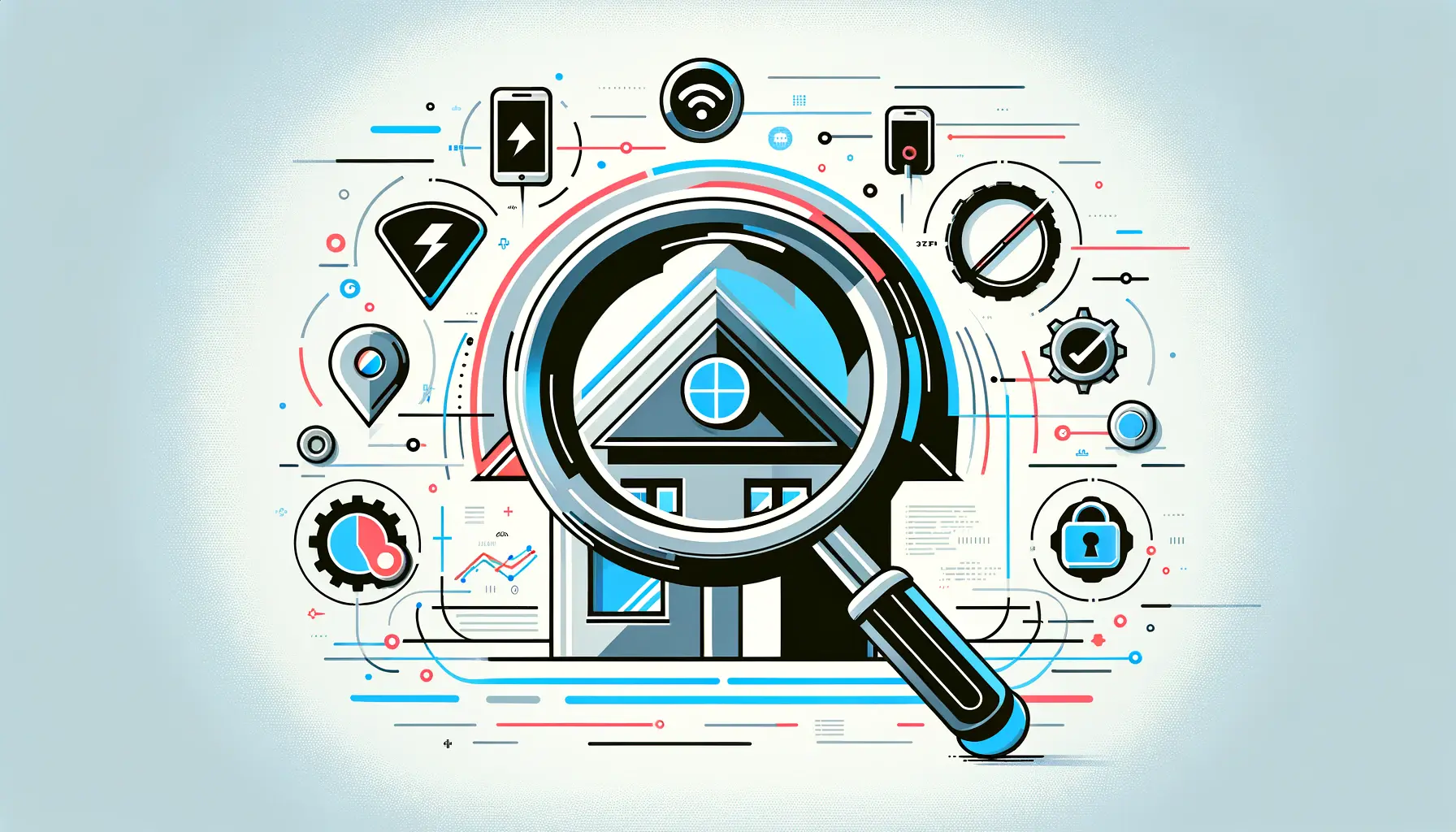Charging your Quest 3 headset correctly is crucial for maintaining its battery health and ensuring you get the most out of your virtual reality experience.
The Quest 3, the latest iteration in Meta’s lineup of standalone VR headsets, offers significant improvements over its predecessors, including enhanced processing power, better display quality, and a more immersive VR experience.
However, like all battery-powered devices, understanding and implementing best charging practices is key to prolonging the life of your device and maximizing your enjoyment.
Ensuring your Quest 3 remains charged and ready for action requires more than just plugging it in at the end of the day.
It involves understanding the nuances of battery technology, the headset’s power requirements, and how to charge it efficiently without compromising battery longevity.
This guide will delve into the essential practices for charging your Quest 3, offering insights into how to keep your headset in peak condition for years to come.
- Understanding Quest 3 Battery Basics
- Charging Time and Practices
- Maintaining Battery Health Over Time
- Advanced Charging Techniques and Accessories
- Understanding the Impact of Firmware Updates on Charging
- Dealing with Common Charging Issues
- Optimizing Quest 3 Usage for Battery Longevity
- Ensuring the Longevity of Your Quest 3 Through Best Charging Practices
- Quest 3 Charging: Frequently Asked Questions
Understanding Quest 3 Battery Basics
The Quest 3 is equipped with a sophisticated lithium-ion battery, designed to offer hours of uninterrupted VR gaming and experiences.
Lithium-ion batteries are favored for their high energy density and ability to recharge quickly, making them ideal for devices like the Quest 3.
However, to maintain the battery’s health and ensure it delivers optimal performance throughout its lifespan, users must adhere to specific charging guidelines.
One of the fundamental aspects of Quest 3 battery care is avoiding extreme discharge and charge cycles.
Allowing your headset’s battery to drain completely before charging can strain the battery, reducing its overall lifespan.
Conversely, keeping the battery topped up and avoiding letting it drop below 20% can help maintain its health.
This balance ensures that the battery undergoes gentle cycles, preserving its capacity and prolonging its life.
Optimal Charging Strategies
When it comes to charging your Quest 3, the method and timing can significantly impact the battery’s longevity.
Using the original charger that comes with your Quest 3 is highly recommended.
This charger is specifically designed to match the headset’s power requirements, ensuring safe and efficient charging.
If you need to use a different charger, ensure it’s compatible and adheres to the recommended wattage and amperage for the Quest 3.
Another strategy for optimal charging involves monitoring the charging environment.
Lithium-ion batteries prefer cool, stable temperatures during charging.
Charging your Quest 3 in a hot or poorly ventilated space can lead to overheating, which may degrade the battery’s health over time.
Therefore, finding a cool, dry place for charging your headset can contribute significantly to maintaining its battery’s health.
Remember, the key to prolonging your Quest 3’s battery life lies in regular, mindful charging practices, avoiding extreme temperatures, and using the correct charging equipment.
Charging Time and Practices
Understanding the charging time and adopting best practices for your Quest 3 can significantly enhance your VR experience by ensuring your device is always ready when you are.
The Quest 3’s battery is designed to offer a balance between long play times and reasonable charging periods, making it essential to know how to charge it efficiently.
Typically, a fully depleted Quest 3 battery will take approximately 2.5 to 3 hours to charge fully using the provided 18W power adapter.
This timeframe can vary slightly based on the battery’s condition and the charging environment.
To optimize charging time and battery health, consider the following practices:
- Charge Regularly: Regular charging, before the battery fully depletes, helps maintain battery health. Try to keep the battery level between 20% and 80% for optimal longevity.
- Avoid Overnight Charging: While it’s tempting to charge your Quest 3 overnight, doing so may lead to overcharging, which can degrade the battery over time. Instead, charge it during the day when you can monitor its progress.
- Use Power Saving Features: Utilizing the Quest 3’s power-saving features can reduce the frequency of charges needed. Adjust settings like brightness and auto-sleep to conserve battery life.
Charging Indicators and What They Mean
The Quest 3 headset is equipped with LED indicators that provide valuable information about its charging status.
Understanding these indicators can help you ensure that your device is charging correctly and gauge how long until it’s ready for use.
- Orange Light: An orange LED indicates that the headset is currently charging. If you see this light, it means the battery is not yet fully charged.
- Green Light: A green LED signifies that the headset is fully charged and ready for use. Once you see this light, it’s best to disconnect the charger to prevent overcharging.
- No Light: If no LED light is visible, ensure the charging cable is properly connected and the power source is active. No light could indicate an issue with the charging process.
Monitoring the LED indicators on your Quest 3 can prevent overcharging and help maintain the battery’s health.
Maintaining Battery Health Over Time
Maintaining the health of your Quest 3’s battery is crucial for ensuring that your device remains reliable and ready to deliver immersive VR experiences for years to come.
Battery health is influenced by a variety of factors, including charging habits, usage patterns, and environmental conditions.
Implementing best practices for battery care can significantly extend the lifespan of your device.
To maintain your Quest 3 battery’s health over time, consider the following guidelines:
- Avoid Extreme Temperatures: Lithium-ion batteries are sensitive to heat and cold. Storing and using your Quest 3 in environments that are too hot or too cold can degrade the battery. Aim to use and charge your headset in room temperature conditions.
- Manage Software Efficiently: Keeping your Quest 3’s software up to date can improve battery efficiency. Updates often include optimizations that can extend battery life by improving power management.
- Use Battery Saving Modes: Take advantage of the Quest 3’s built-in battery saving features. Adjust settings such as screen brightness and auto-sleep timers to reduce unnecessary power consumption.
Signs of Battery Health Deterioration
Over time, all batteries lose their ability to hold a charge as effectively as when they were new.
Recognizing the signs of battery health deterioration can help you take proactive steps to mitigate further decline.
Here are some indicators that your Quest 3 battery may be losing its vitality:
- Reduced Play Time: If you notice a significant decrease in how long your Quest 3 can be used on a single charge, it may indicate that the battery’s capacity has diminished.
- Longer Charging Times: An increase in the time it takes to fully charge your headset could suggest that the battery is not performing optimally.
- Device Power Issues: Experiencing unexpected shutdowns or difficulty turning the headset on could be related to battery health issues.
If you observe any of these signs, consider adjusting your charging and usage habits to better preserve battery health. In some cases, consulting with a professional or contacting Meta support for advice may be beneficial.
Advanced Charging Techniques and Accessories
For avid Quest 3 users looking to enhance their charging experience and further extend their play sessions, exploring advanced charging techniques and compatible accessories can be a game-changer.
These methods not only provide convenience but also ensure that your device is charged efficiently and ready for your next VR adventure.
Employing advanced charging strategies and accessories can significantly impact your VR experience.
Here are some options to consider:
- Using a Charging Dock: A charging dock simplifies the charging process by providing a dedicated spot for your Quest 3 and its controllers. It ensures your devices are charged and organized, reducing clutter and the risk of misplacing accessories.
- Elite Strap with Battery: This accessory combines comfort with extended battery life. It redistributes the headset’s weight for increased comfort during long play sessions and includes an integrated battery, effectively doubling your playtime.
- Portable Power Banks: For users on the go, portable power banks compatible with the Quest 3 offer a convenient way to recharge your headset without being tethered to a power outlet. This is particularly useful for outdoor use or in areas without easy access to power.
Optimizing Charging with Accessories
When incorporating accessories into your charging routine, it’s essential to optimize their use to maintain battery health and ensure seamless integration with your VR experience.
Here are some tips for getting the most out of your charging accessories:
- Compatibility Check: Ensure that any third-party charging accessories you purchase are fully compatible with the Quest 3. Using incompatible accessories can lead to inefficient charging or even damage to your device.
- Accessory Maintenance: Regularly inspect your charging accessories for signs of wear and tear, such as frayed cables or loose connections. Keeping your accessories in good condition helps ensure they charge your Quest 3 effectively.
- Strategic Charging: Plan your charging sessions around your VR usage. For example, using a charging dock overnight can keep your headset and controllers fully charged for the next day, while a portable power bank can provide a quick boost during short breaks.
Investing in quality charging accessories and employing strategic charging techniques can significantly enhance your Quest 3 experience, providing longer play times and greater convenience.
Understanding the Impact of Firmware Updates on Charging
Firmware updates for the Quest 3 not only bring new features and improvements to the user experience but can also have a significant impact on charging practices and battery health.
These updates often include optimizations that can enhance the efficiency of the battery, leading to longer play times and potentially extending the battery’s overall lifespan.
Staying updated with the latest firmware is crucial for maintaining optimal charging performance and battery health.
Here’s how firmware updates can affect your Quest 3’s charging process:
- Battery Management Improvements: Firmware updates may refine the headset’s power management system, optimizing how the battery charges and uses energy during play. This can lead to more efficient charging cycles and reduced energy consumption.
- Charging Performance Enhancements: Updates can also include fixes for known charging issues, such as slow charging rates or problems with the headset not recognizing the charger. These improvements ensure that your device charges as intended, without unnecessary delays.
- New Charging Features: Occasionally, firmware updates introduce new features related to charging, such as battery conservation modes or enhanced indicators for battery life and charging status. These features can help users better manage their headset’s battery health.
Maximizing Benefits from Firmware Updates
To ensure you’re getting the most out of firmware updates for your Quest 3, consider the following tips:
- Regularly Check for Updates: Make it a habit to check for firmware updates regularly. You can do this through the Quest 3’s settings menu, ensuring your device is always running the latest software version.
- Follow Update Instructions: When installing a firmware update, follow the on-screen instructions carefully. Ensure your headset is adequately charged before starting the update to prevent interruptions.
- Monitor Changes in Charging Behavior: After updating your firmware, pay attention to any changes in your headset’s charging behavior or battery performance. This can help you identify the benefits of the update and adjust your charging practices accordingly.
Firmware updates are a key component of maintaining your Quest 3’s charging efficiency and battery health. By staying informed and adapting to these updates, you can ensure your headset remains in top condition.
Dealing with Common Charging Issues
Even with the best care and maintenance, Quest 3 users may occasionally encounter charging issues.
Identifying and resolving these issues promptly can prevent them from escalating into more significant problems, ensuring your headset remains ready for your next virtual reality session.
Understanding the most common charging issues and how to troubleshoot them is essential for any Quest 3 owner.
Here are some common charging problems and their potential solutions:
- Headset Not Charging: If your Quest 3 does not seem to charge, first check the power source and ensure the charging cable is securely connected to both the headset and the power adapter. If the issue persists, try a different power outlet or cable to rule out hardware problems.
- Slow Charging: Slow charging can be caused by using an incompatible charger or charging cable. Ensure you’re using the Quest 3’s original charger or a compatible alternative. If you’re using a USB port on a computer, make sure it supports the required power output for efficient charging.
- Headset Overheating While Charging: If your Quest 3 gets unusually hot during charging, unplug it immediately and allow it to cool down before attempting to charge again. Avoid charging in hot environments and ensure there’s adequate ventilation around the headset.
When to Seek Professional Help
While many charging issues can be resolved with simple troubleshooting steps, some problems may indicate a deeper hardware issue that requires professional attention.
Here are signs that it might be time to contact Meta support or seek professional help:
- Persistent Charging Failures: If your Quest 3 consistently fails to charge despite trying different troubleshooting methods, there may be an issue with the battery or internal components.
- Physical Damage to Charging Port: Visible signs of damage to the charging port, such as bent pins or debris, can prevent the headset from charging properly and may require repair.
- Unusual Battery Behavior: If you notice erratic battery performance, such as the battery draining unusually fast or the headset shutting down unexpectedly, professional diagnostics may be necessary to identify and resolve the issue.
Ignoring charging issues or attempting to fix complex hardware problems on your own can lead to further damage. When in doubt, consulting with professionals is the safest course of action.
Optimizing Quest 3 Usage for Battery Longevity
Maximizing the battery life of your Quest 3 not only involves proper charging techniques but also how you use the device.
By optimizing your usage patterns and settings, you can significantly extend your play sessions and contribute to the overall longevity of the battery.
Smart usage habits ensure that you get the most out of your Quest 3, providing a seamless and immersive VR experience without frequent interruptions for charging.
Here are strategies to optimize your Quest 3 usage for better battery longevity:
- Adjust Display Settings: The Quest 3’s display is one of the most power-intensive components. Lowering the brightness to a comfortable level can reduce power consumption, extending battery life during each play session.
- Close Unused Apps: Running multiple apps in the background can drain the battery faster. Ensure you close any apps you’re not using to conserve battery power.
- Enable Power Saving Mode: The Quest 3 includes power-saving features that can help extend battery life. Explore these options in the device settings and enable them according to your preferences and usage habits.
Long-Term Battery Maintenance
Beyond immediate usage patterns, considering the long-term maintenance of your Quest 3’s battery can help ensure it remains healthy and performs well over time.
Implementing a few key practices can make a significant difference in the lifespan of your device’s battery.
- Regular Firmware Updates: Keep your Quest 3 updated with the latest firmware. Updates often include battery optimization improvements that can enhance both performance and longevity.
- Periodic Battery Calibration: Occasionally allowing your battery to discharge fully and then charging it to 100% can help calibrate the battery meter, ensuring more accurate battery level readings.
- Avoid Extreme Usage Patterns: Very long play sessions without breaks can overheat the device and strain the battery. Taking regular breaks can prevent overheating and contribute to the battery’s health.
By adjusting how and when you use your Quest 3, along with following best practices for charging and maintenance, you can enjoy longer play times, reduce the need for frequent charging, and ensure your device remains in top condition for years to come.
Ensuring the Longevity of Your Quest 3 Through Best Charging Practices
As we’ve explored throughout this article, maintaining the health and longevity of your Quest 3’s battery extends far beyond simple plug-and-play.
It involves a comprehensive understanding of the device’s battery technology, an adherence to best charging practices, and an awareness of how usage patterns affect battery life.
By integrating these practices into your routine, you can significantly enhance your VR experience, ensuring that your Quest 3 remains a gateway to immersive worlds for years to come.
Key Takeaways for Quest 3 Charging
To encapsulate the essence of optimal charging and usage for your Quest 3, let’s revisit the most crucial points:
- Utilize the original charger or ensure compatibility with third-party chargers to maintain battery health.
- Avoid extreme discharge and overcharging by keeping the battery levels between 20% and 80%.
- Regular firmware updates can introduce battery optimization features, improving charging efficiency and battery longevity.
- Invest in quality charging accessories like the charging dock or the Elite Strap with Battery for convenience and extended playtime.
- Be vigilant about common charging issues and know when to seek professional help to prevent further damage.
- Optimize your Quest 3’s settings and usage patterns to conserve battery life and enhance your overall VR experience.
Final Thoughts on Quest 3 Battery Care
The Quest 3 stands as a remarkable piece of technology, offering unparalleled access to virtual reality experiences.
However, like any sophisticated device, its performance and longevity are deeply influenced by how it’s cared for.
By embracing the charging practices and usage optimizations discussed, users can ensure their Quest 3 continues to deliver the high-quality VR experiences Meta is known for.
Remember, the key to a long-lasting Quest 3 lies not just in how you charge it, but also in how you use it.
Embrace these practices, and your Quest 3 will remain your portal to other worlds for many adventures to come.
Quest 3 Charging: Frequently Asked Questions
Explore the most common inquiries about charging your Quest 3 to ensure optimal performance and battery longevity.
The recommended charger is the included 18W power adapter and USB-C charging cable specifically designed for Quest 3.
Yes, the Meta Quest 3 Charging Dock offers a convenient solution for charging both your Quest 3 and its controllers.
Charge around the 18W range until 80%, then allow the wattage to decrease to prolong battery life.
Stick with the included 18W charging cable, as it is specifically tested and rated for Quest 3 to ensure safety and efficiency.
No, a power adapter is not included with the Quest 3 Charging Dock. You’ll need an 18W or higher USB PD compliant adapter.
Ensure it’s plugged into your Quest 3 and connected to a power adapter that is 18W or higher for a full charge.
Charging a fully depleted Quest 3 battery using the 18W power adapter typically takes about 2.5 to 3 hours.
While third-party chargers can be used, ensure they are compatible and adhere to the recommended wattage and amperage to avoid damage.