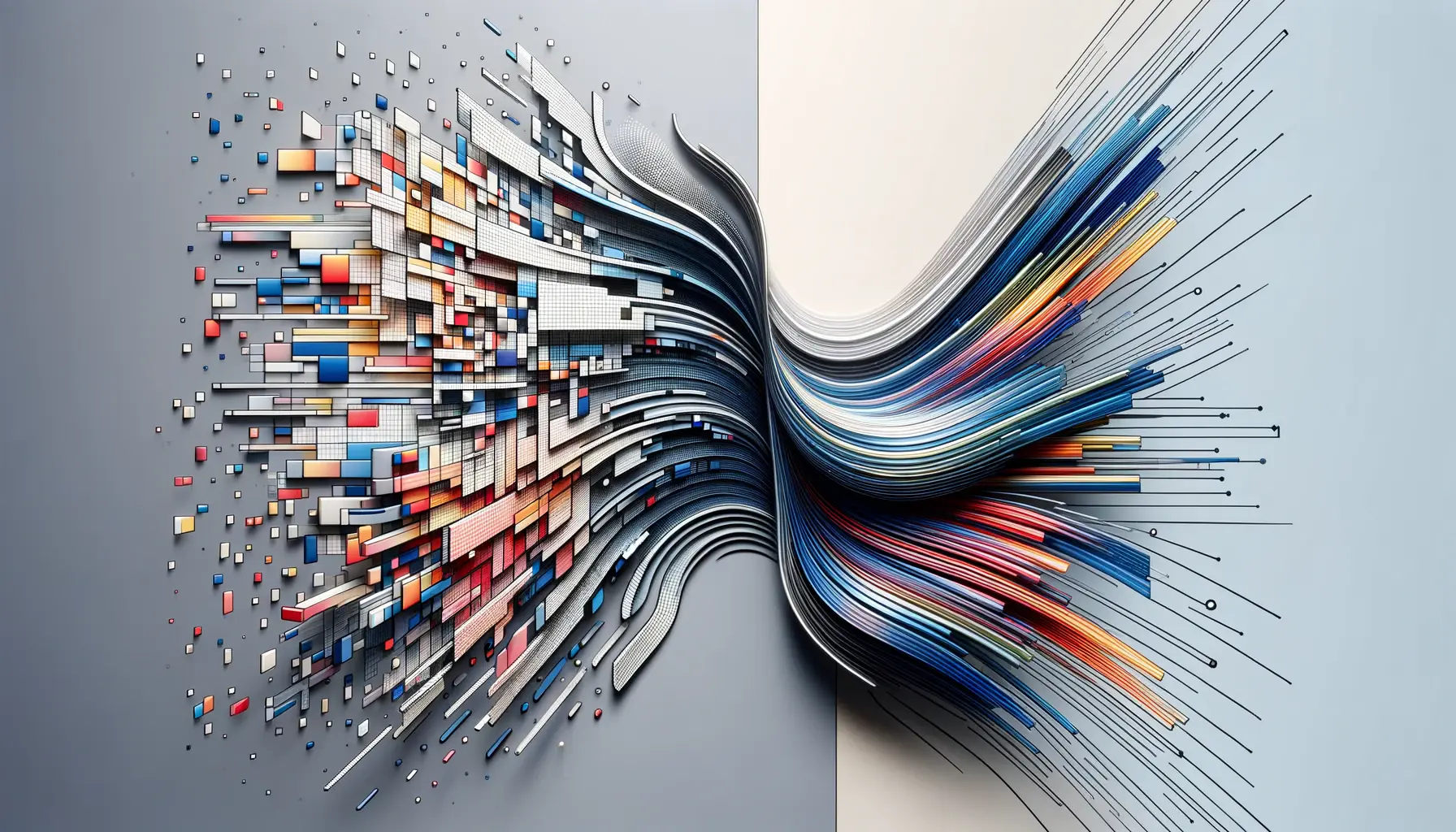Welcome to the comprehensive guide on handling repairs and issues for the Meta Quest 3.
As virtual reality continues to evolve, the Meta Quest 3 has emerged as a pivotal device in the VR landscape, offering immersive experiences to users worldwide.
However, like any sophisticated technology, it’s not immune to issues.
This article aims to provide valuable insights and solutions for the most common problems encountered by Quest 3 users, ensuring your virtual reality experience remains uninterrupted.
The Meta Quest 3, with its advanced features and capabilities, has set a new standard for virtual reality gaming and applications.
Despite its impressive performance, users may encounter various challenges ranging from hardware malfunctions to software glitches.
Understanding how to address these issues effectively is crucial for maintaining the device’s longevity and ensuring a seamless VR experience.
Let’s dive into the world of Quest 3 repairs and troubleshooting, equipped with the latest information and practical advice.
- Understanding Quest 3 Common Issues
- Software Troubleshooting and Fixes
- Audio Issues and Solutions
- Visual Quality and Display Fixes
- Battery Life Optimization
- Connectivity and Networking Solutions
- Maintenance and Care for Longevity
- Ensuring the Longevity and Optimal Performance of Your Meta Quest 3
- Quest 3 Repair: Frequently Asked Questions
Understanding Quest 3 Common Issues
Tracking Problems
One of the most frequent issues faced by Quest 3 users involves tracking difficulties.
Proper tracking is essential for an immersive VR experience, as it translates your physical movements into the virtual world.
When the Quest 3 struggles with tracking, it can lead to a disorienting experience, affecting gameplay and navigation.
Several factors, including inadequate lighting conditions and interference from reflective surfaces, can contribute to these tracking problems.
To mitigate tracking issues, ensure your play area is well-lit and free from reflective objects such as mirrors or shiny floors.
Adjusting the room setup and experimenting with different lighting conditions can significantly improve tracking accuracy.
Additionally, keeping the headset and controllers clean, especially the sensors, is crucial for optimal performance.
Controller Connectivity
Another common challenge is maintaining a stable connection between the Quest 3 and its controllers.
Interruptions in connectivity can disrupt gameplay, leading to frustration and a less enjoyable VR experience.
This issue might stem from software glitches, battery problems, or physical damage to the controllers.
Regularly updating your Quest 3’s firmware can resolve many connectivity issues, as updates often include fixes for known bugs.
Checking the battery levels and ensuring the controllers are charged can also prevent connectivity problems.
If issues persist, resetting the controllers or even the headset might be necessary to re-establish a stable connection.
Regular maintenance and firmware updates are key to preventing and resolving many common issues with the Quest 3.
Software Troubleshooting and Fixes
Software issues can range from minor glitches to system-wide malfunctions that affect the overall performance of the Quest 3.
Addressing these problems promptly ensures a smooth and enjoyable VR experience.
This section covers essential troubleshooting steps and fixes for common software-related issues.
System Updates and Compatibility
Keeping the Quest 3’s operating system up to date is crucial for optimal performance and compatibility with the latest VR games and applications.
Updates not only introduce new features but also contain critical bug fixes and improvements.
Users experiencing software glitches or performance issues should first check if their device is running the latest software version.
- Access the settings menu on your Quest 3 to check for updates.
- Ensure your device is connected to Wi-Fi to download and install any available updates.
- Restart your Quest 3 after updating to ensure changes take effect properly.
Factory Reset as a Last Resort
When all other troubleshooting steps fail to resolve software issues, performing a factory reset on the Quest 3 can be an effective solution.
A factory reset will erase all data and return the device to its original settings, potentially resolving persistent software problems.
However, it’s important to back up any saved data or captures before proceeding, as this process will delete all user data.
- Navigate to the settings menu and select the factory reset option.
- Follow the on-screen instructions to complete the reset process.
- Reinstall any applications and restore data from backups if necessary.
Always consider a factory reset as a last resort due to the loss of data and the need to reinstall applications.
Audio Issues and Solutions
Audio plays a pivotal role in the immersive experience offered by the Meta Quest 3, making any issues with sound particularly disruptive.
Users may encounter various audio problems, such as distorted sound, no sound, or issues with headphone connectivity.
This section explores common audio issues and their solutions to ensure clear and immersive sound quality.
Distorted or No Sound Output
- Check the volume level on the Quest 3 and ensure it’s not set to mute.
- Restart the headset to resolve any temporary software glitches affecting the audio.
- Inspect the headphone jack and Bluetooth connections for any physical damage or connectivity issues if using external headphones.
Improving Headphone Connectivity
- For wired headphones, ensure a secure and clean connection to the headphone jack. Dust or debris in the jack can cause connectivity issues.
- When using Bluetooth headphones, make sure they are properly paired with the Quest 3. Remove and re-pair the headphones if you experience intermittent or poor audio quality.
- Update your Quest 3 to the latest firmware version, as updates may include improvements or fixes for audio-related issues.
Proper maintenance and regular updates are crucial for preventing and solving audio issues on the Quest 3.
Visual Quality and Display Fixes
The visual experience is at the heart of virtual reality, with the Meta Quest 3 boasting high-resolution displays to deliver immersive environments.
However, users may sometimes face issues related to visual quality, such as blurriness, screen flickering, or dead pixels.
Addressing these issues is essential for maintaining the immersive quality of VR experiences.
Addressing Blurriness
Blurriness can detract from the VR experience, making environments and texts hard to see.
This issue can often be resolved by adjusting the headset’s fit and the inter-pupillary distance (IPD) settings to match your eyes better.
- Adjust the straps of the Quest 3 for a snug, comfortable fit that keeps the display aligned with your eyes.
- Use the IPD adjustment feature to align the lenses with your eyes, reducing blurriness.
Fixing Screen Flickering
Screen flickering can be caused by software glitches or hardware issues.
A simple restart of the device can often resolve software-related flickering.
If the problem persists, checking for system updates or contacting support for potential hardware issues is advisable.
- Restart your Quest 3 to see if the flickering stops.
- Ensure your device is updated with the latest firmware.
Dealing with Dead Pixels
Dead pixels are small dots on the screen that do not display colors correctly, often appearing as black or white spots.
If you notice dead pixels, contacting Meta support for a warranty claim or repair service is recommended, as this issue typically requires professional intervention.
- Perform a visual check for dead pixels in different VR environments and apps.
- Contact Meta support for guidance on warranty or repair options.
Regularly updating your Quest 3 and ensuring a proper fit can significantly enhance visual quality and reduce common display issues.
Battery Life Optimization
Maximizing the battery life of the Meta Quest 3 is crucial for extended VR sessions, ensuring users can immerse themselves in virtual worlds without frequent interruptions for charging.
Battery issues can range from rapid depletion to not holding a charge, impacting the overall user experience.
This section provides strategies for optimizing battery life and addressing common battery-related problems.
Extending Battery Life
Several practices can help extend the battery life of your Quest 3, allowing for longer play sessions and reducing the frequency of charges.
- Lower the brightness of the display to conserve power without significantly impacting the visual experience.
- Close background applications that are not in use, as they can drain battery life even when you’re not actively using them.
- Enable power-saving modes available in the Quest 3 settings to reduce power consumption during idle periods.
Addressing Charging Issues
Charging issues can be particularly frustrating, especially if your Quest 3 fails to charge or charges very slowly.
Here are some tips to troubleshoot and resolve common charging problems.
- Ensure the charging cable and adapter are correctly connected and not damaged. Try using a different cable or adapter to rule out hardware issues.
- Check the charging port on the Quest 3 for any debris or damage that could interfere with charging.
- If the device heats up significantly while charging, allow it to cool down before attempting to charge again, as excessive heat can affect charging efficiency.
Regular maintenance and mindful usage can significantly improve the battery life and charging efficiency of your Quest 3.
Connectivity and Networking Solutions
For an optimal Meta Quest 3 experience, a stable and fast internet connection is essential, especially for online gaming, downloading content, and receiving updates.
However, users may encounter connectivity and networking issues that can hinder these activities.
This section explores solutions to common connectivity problems, ensuring your Quest 3 maintains a reliable connection to the internet and other devices.
Improving Wi-Fi Connectivity
A strong and stable Wi-Fi connection is crucial for downloading games, streaming content, and participating in online multiplayer experiences.
If you’re experiencing slow download speeds or connection drops, consider the following tips:
- Position your Quest 3 closer to your Wi-Fi router to improve signal strength.
- Avoid physical obstructions and interference from other wireless devices that may impact Wi-Fi performance.
- Update your router’s firmware and consider using a 5GHz band for a faster and more reliable connection.
Bluetooth Device Pairing
Pairing Bluetooth devices, such as controllers and headphones, should be straightforward, but issues can arise.
If you encounter problems pairing devices, try these steps:
- Ensure the Bluetooth device is in pairing mode and close to your Quest 3 during the pairing process.
- Restart both the Quest 3 and the Bluetooth device to resolve any temporary connectivity issues.
- Check for and apply any available updates for your Quest 3, as updates may include fixes for Bluetooth connectivity problems.
Assuming all connectivity issues are due to the Quest 3 itself can lead to overlooked solutions, such as router settings or external device compatibility.
Maintenance and Care for Longevity
Maintaining the Meta Quest 3 is essential for ensuring its longevity and optimal performance.
Regular care and maintenance can prevent many common issues and extend the life of your VR headset.
This section provides tips on how to keep your Quest 3 in top condition.
Cleaning Your Quest 3
Keeping your Quest 3 clean is crucial for both hygiene and functionality.
Dust, sweat, and fingerprints can affect the device’s performance, especially the lenses and sensors.
Follow these guidelines for cleaning:
- Use a microfiber cloth to gently clean the lenses and outer surfaces of the headset. Avoid using liquid cleaners directly on the device.
- For the straps and facial interface, use non-abrasive, antibacterial wipes suitable for electronics. Ensure the headset is completely dry before using it again.
- Regularly clean the controllers, paying special attention to the buttons and tracking rings.
Storage and Handling
Proper storage and handling of the Quest 3 can significantly reduce the risk of damage.
Here are some best practices:
- Store your Quest 3 in a cool, dry place away from direct sunlight to prevent overheating and battery degradation.
- Use a protective case to safeguard the headset and controllers from dust and accidental drops.
- Avoid exposing the Quest 3 to extreme temperatures, which can damage the battery and display.
Consistent maintenance and careful handling are the keys to maximizing the lifespan and performance of your Meta Quest 3.
Ensuring the Longevity and Optimal Performance of Your Meta Quest 3
The journey through the intricacies of maintaining, troubleshooting, and optimizing the Meta Quest 3 underscores the device’s sophistication and the immersive experiences it offers.
From addressing common issues like tracking and connectivity problems to optimizing battery life and visual quality, each step taken enhances the user’s engagement with virtual reality.
The Meta Quest 3, with its cutting-edge technology, requires a level of care and understanding to maintain its performance and extend its lifespan.
Key Takeaways for Quest 3 Users
Maintaining the Meta Quest 3 involves a holistic approach, focusing on both hardware and software aspects.
Regular updates, proper cleaning, and mindful storage practices are foundational to preventing many common issues.
Moreover, understanding how to troubleshoot problems like audio glitches, visual disturbances, and connectivity issues empowers users to quickly return to their immersive experiences with minimal disruption.
- Regularly update your Quest 3 to enhance performance and security.
- Employ proper cleaning techniques to maintain hygiene and functionality.
- Optimize battery life through mindful usage and settings adjustments.
- Troubleshoot connectivity and audio-visual issues with practical solutions.
- Understand the importance of proper storage and handling to prevent damage.
In conclusion, the Meta Quest 3 stands as a testament to the advancements in virtual reality technology, offering unparalleled experiences to its users.
However, like any sophisticated piece of technology, it requires a degree of care and attention to maintain its performance.
By following the guidelines and solutions provided, users can ensure that their Quest 3 remains a gateway to immersive worlds for years to come.
The journey through virtual reality is as much about maintaining the vessel that transports us as it is about the destinations we explore.
Quest 3 Repair: Frequently Asked Questions
Explore common inquiries about maintaining and troubleshooting the Meta Quest 3 to ensure optimal performance and longevity.
Hold the power and volume down buttons until the boot screen appears, then navigate to factory reset.
Quest 3 batteries are not user-replaceable. Contact Meta support for battery issues.
Charge it for at least 2 hours and try holding the power button for 30 seconds.
Ensure your play area is well-lit and free from reflective surfaces and obstructions.
Lens scratches may require professional repair. Avoid DIY fixes and consult Meta support.
Connect to Wi-Fi, go to Settings > System > Software Update, and follow the prompts.
Check battery levels, restart your headset, and re-pair the controllers via the Bluetooth settings.
Yes, but ensure they are compatible with the Quest 3 to avoid damaging the device.