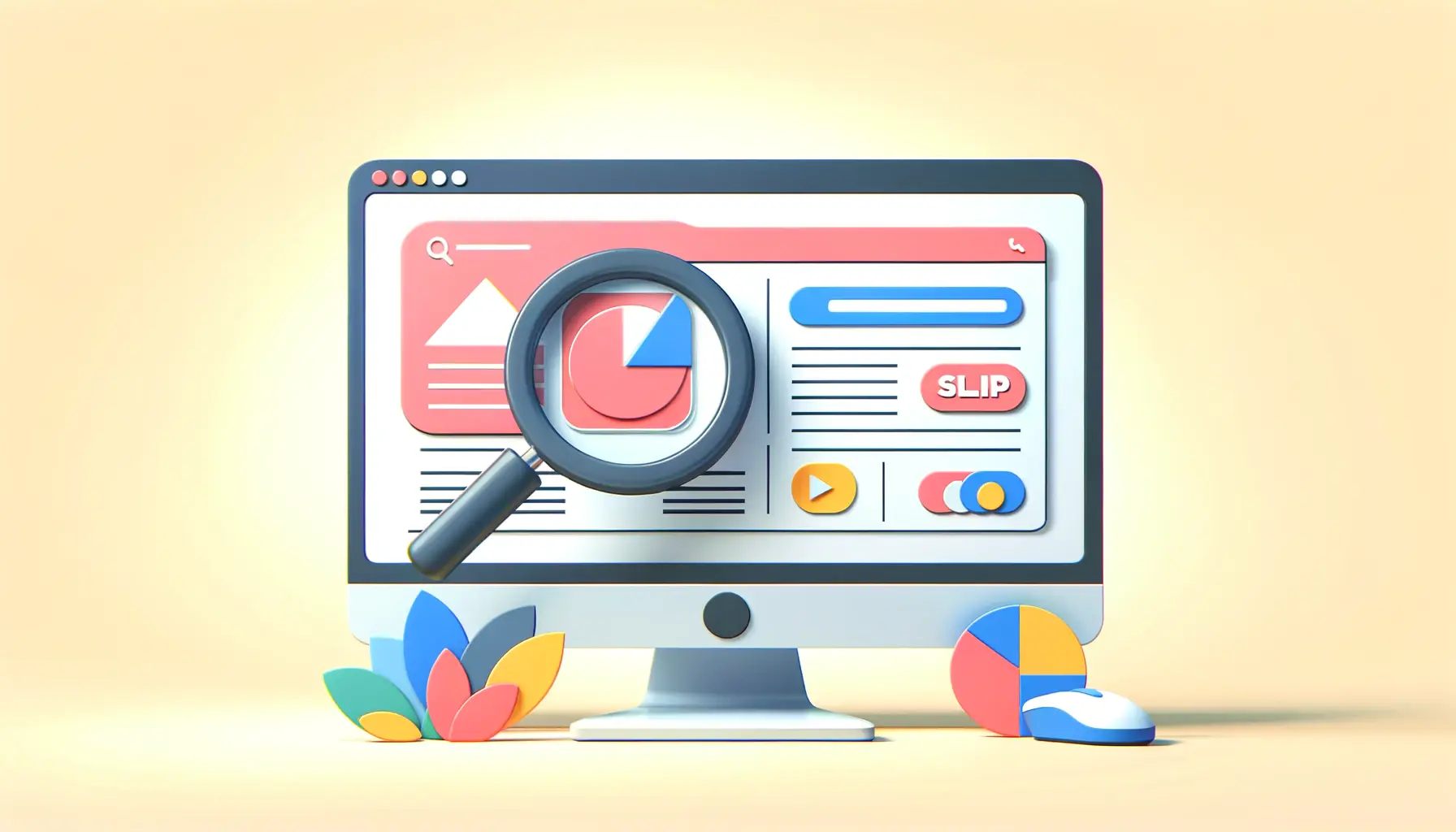Entering the realm of cutting-edge technology, the Apple Vision Pro has set a new benchmark for immersive experiences, blending the physical and digital worlds with unparalleled precision.
However, as with any pioneering technology, users may encounter challenges that can hinder their seamless journey through augmented and virtual realities.
This comprehensive guide aims to demystify the common issues associated with the Apple Vision Pro, offering practical solutions and insights to ensure users can maximize their device’s potential without disruption.
The Apple Vision Pro, heralded for its innovative design and capabilities, represents a significant leap forward in mixed reality experiences.
Yet, the path to flawless operation is sometimes strewn with obstacles, from minor glitches to more complex technical difficulties.
Understanding these challenges and knowing how to address them effectively is crucial for enthusiasts and professionals alike who seek to explore the full spectrum of possibilities offered by this device.
- Identifying Common Issues
- Software Solutions and Updates
- Optimizing Connectivity and Network Settings
- Maximizing Battery Life and Performance
- Enhancing Audio and Visual Quality
- Addressing Application and Compatibility Issues
- Navigating Updates and Technical Support
- Unlocking the Full Potential of Your Apple Vision Pro
- Apple Vision Pro Troubleshooting FAQ
Identifying Common Issues
One of the first steps in troubleshooting the Apple Vision Pro is identifying the most prevalent issues that users may face.
These range from hardware-related problems, such as difficulties with the display or audio, to software glitches that can affect performance and user experience.
By pinpointing the specific nature of the problem, users can apply targeted solutions to resolve them swiftly.
Among the hardware concerns, users have reported issues with the headset’s comfort and fit, which can impact prolonged use.
Additionally, connectivity problems with Wi-Fi and Bluetooth devices can disrupt the seamless integration of the Vision Pro into the user’s digital ecosystem.
On the software front, challenges with application compatibility, updates, and system crashes have been noted, which could detract from the immersive experience the device is designed to provide.
Hardware Troubleshooting
Addressing hardware issues begins with ensuring the Apple Vision Pro is correctly set up and adjusted for individual use.
A proper fit is essential for comfort and to prevent strain during extended periods of use.
Users experiencing discomfort may need to adjust the headset’s straps and positioning to achieve a better fit.
For connectivity issues, verifying the Wi-Fi and Bluetooth settings and ensuring the device’s firmware is up to date can often resolve these problems.
Another common hardware issue involves the Vision Pro’s audio and visual output.
Users who encounter display anomalies or audio disruptions should first check the device’s connections and settings.
In some cases, a simple restart of the headset can rectify these issues.
If problems persist, a deeper dive into the device’s settings or consulting Apple’s support documentation may be necessary.
Ensuring your Apple Vision Pro is up to date with the latest software updates can significantly reduce the occurrence of performance issues and enhance your overall experience.
Software Solutions and Updates
Software issues can range from minor glitches that momentarily disrupt the user experience to more significant problems that may require comprehensive troubleshooting.
The Apple Vision Pro operates on a sophisticated platform designed to deliver a seamless mixed reality experience, but like any complex system, it’s not immune to software challenges.
Addressing these issues often involves a combination of updates, settings adjustments, and sometimes, a more in-depth system reset.
Keeping the Vision Pro’s software up to date is crucial for maintaining optimal performance and security.
Apple frequently releases updates to improve functionality, introduce new features, and fix known bugs.
Users should regularly check for and install these updates to ensure their device runs smoothly.
Resetting and Restoring
When encountering persistent software issues, resetting the device to its factory settings can often provide a clean slate.
However, this should be considered a last resort due to the potential loss of data.
Before performing a factory reset, users are advised to back up any important information stored on the device.
The process for resetting the Apple Vision Pro involves:
- Navigating to the Settings menu on the device.
- Selecting the ‘General’ option followed by ‘Reset’.
- Choosing ‘Erase All Content and Settings’ to initiate the reset process.
After the reset, users can restore their data from a backup and begin reinstalling any necessary applications.
This process can resolve issues stemming from corrupted data or problematic settings that were difficult to pinpoint.
Application Compatibility and Performance
Applications play a crucial role in the Apple Vision Pro experience, offering a range of functionalities from productivity tools to immersive games.
However, not all applications may perform optimally on the device, leading to issues such as crashes, freezes, or subpar performance.
To address these challenges, users should:
- Ensure that all applications are updated to the latest version compatible with the Vision Pro.
- Check the app developer’s website or support channels for any known issues and recommended solutions.
- Consider uninstalling and reinstalling problematic apps to clear any corrupted data that may be causing issues.
By taking proactive steps to manage applications and software updates, users can significantly enhance their Apple Vision Pro experience, ensuring that the device meets its full potential for creating and interacting with digital content.
Regularly reviewing and managing the applications installed on your Apple Vision Pro can help maintain optimal performance and minimize software-related issues.
Optimizing Connectivity and Network Settings
For an immersive experience with the Apple Vision Pro, a stable and robust connectivity setup is essential.
Users may encounter issues related to Wi-Fi, Bluetooth, or other network connections, which can disrupt the seamless operation of the device.
Addressing these concerns involves checking and optimizing the Vision Pro’s connectivity settings.
Wi-Fi connectivity issues can manifest as slow performance, difficulty connecting to the internet, or frequent disconnections.
These problems can detract from the immersive experience, especially when streaming content or using online features.
Similarly, Bluetooth connectivity issues can affect the use of external controllers, headphones, or other accessories, limiting the device’s functionality.
Wi-Fi Connectivity Solutions
To enhance Wi-Fi connectivity on the Apple Vision Pro, consider the following steps:
- Ensure the Vision Pro is within a good range of the Wi-Fi router to receive a strong signal.
- Restart both the Vision Pro and the Wi-Fi router to resolve any temporary connectivity issues.
- Update the Wi-Fi router’s firmware to the latest version for optimal performance and compatibility.
- Change the Wi-Fi channel on the router to avoid interference from other networks.
These steps can help improve the quality of the Wi-Fi connection, providing a smoother and more reliable online experience with the Vision Pro.
Enhancing Bluetooth Connectivity
For Bluetooth devices, ensuring a stable connection involves:
- Checking that the Bluetooth accessory is fully charged and within range of the Vision Pro.
- Pairing and unpairing the Bluetooth device to refresh the connection.
- Updating the Vision Pro and the Bluetooth accessory to the latest software versions.
- Avoiding physical obstructions and interference from other wireless devices.
By following these guidelines, users can optimize their Apple Vision Pro’s connectivity, ensuring that Wi-Fi and Bluetooth devices work harmoniously to enhance the mixed reality experience.
Consider using a dedicated Wi-Fi network for your Apple Vision Pro to ensure it has the bandwidth necessary for high-quality streaming and online interactions.
Maximizing Battery Life and Performance
The Apple Vision Pro’s innovative design and advanced features demand significant power, making battery life a critical aspect of the user experience.
Maximizing the device’s battery performance ensures prolonged use and enhances overall satisfaction.
Understanding how to optimize battery usage can help users enjoy their Vision Pro for longer periods without frequent recharging.
Battery issues can range from rapid depletion to challenges with charging.
These problems not only disrupt the immersive experience but also raise concerns about the device’s longevity and efficiency.
Implementing strategies to extend battery life and ensure efficient power usage is essential for maintaining the device’s performance.
Strategies for Extending Battery Life
To optimize the Apple Vision Pro’s battery life, consider the following tips:
- Adjust the brightness settings to the lowest comfortable level, as the display is one of the most significant power consumers.
- Close unused applications running in the background to conserve energy.
- Utilize power-saving modes if available, which can automatically adjust settings to extend battery life.
- Avoid exposing the device to extreme temperatures, as both hot and cold conditions can affect battery performance.
These adjustments can significantly impact the battery’s endurance, allowing users to engage with their Vision Pro for extended sessions.
Effective Charging Practices
Maintaining the health of the Apple Vision Pro’s battery also involves adopting effective charging practices.
To ensure the battery remains in optimal condition, users should:
- Use only the charger and cable provided by Apple to avoid potential damage from incompatible accessories.
- Avoid leaving the Vision Pro plugged in for extended periods after reaching full charge to prevent overcharging.
- Charge the device in a cool, ventilated area to prevent overheating during the charging process.
- Consider calibrating the battery periodically by allowing it to discharge fully and then charging it to 100% without interruption.
By following these practices, users can help preserve the battery’s capacity and lifespan, ensuring that the Apple Vision Pro remains a reliable companion for exploring virtual and augmented realities.
Regularly monitoring and optimizing your Apple Vision Pro’s battery usage can lead to improved device performance and a more enjoyable user experience.
Enhancing Audio and Visual Quality
The Apple Vision Pro offers an unparalleled immersive experience, largely attributed to its superior audio and visual capabilities.
However, to fully appreciate the depth and richness of this mixed reality environment, it’s crucial to ensure that both audio and visual settings are optimized for the highest quality experience.
Users may encounter various issues that can detract from the device’s immersive audio-visual performance, including distorted sound, unbalanced audio levels, or less-than-ideal picture quality.
Addressing these concerns not only enhances the enjoyment of the content but also ensures that users can experience the full potential of the Apple Vision Pro.
Whether it’s for gaming, virtual meetings, or media consumption, the clarity and richness of audio and visuals play a pivotal role in the overall experience.
Optimizing Visual Settings
To achieve the best visual experience on the Apple Vision Pro, consider the following adjustments:
- Calibrate the display settings to match the ambient lighting conditions, ensuring that colors and brightness levels provide the most comfortable viewing experience.
- Regularly clean the headset’s lenses with a microfiber cloth to remove any dust or fingerprints that could blur the image.
- Adjust the interpupillary distance (IPD) settings if available, to match your specific measurements, enhancing the sharpness and reducing the strain on your eyes.
These simple yet effective adjustments can significantly improve the visual quality, making every virtual environment more vivid and engaging.
Improving Audio Output
For an immersive audio experience, the Apple Vision Pro needs to deliver clear, balanced, and spatially accurate sound.
To optimize audio performance, users should:
- Explore the audio settings to adjust the balance and equalization according to personal preference or the specific requirements of the content being consumed.
- Ensure that any connected headphones or external speakers are properly configured and compatible with the Vision Pro for the best sound quality.
- Regularly update the device’s software to benefit from any enhancements or fixes related to audio performance.
By fine-tuning these audio settings, users can create a more enveloping and realistic soundstage, further enhancing the immersive experience offered by the Apple Vision Pro.
Investing time in optimizing your Apple Vision Pro’s audio and visual settings can transform your mixed reality experience, making it more vivid and lifelike.
Addressing Application and Compatibility Issues
The vast ecosystem of applications available for the Apple Vision Pro is central to its appeal, offering users a wide range of experiences from productivity tools to immersive games.
However, navigating this ecosystem can sometimes lead to compatibility issues or application-specific problems that detract from the user experience.
Identifying and resolving these issues is key to ensuring that each application performs optimally, providing the intended functionality and immersion.
Compatibility issues can arise from outdated applications not optimized for the latest version of the Vision Pro’s operating system, or from conflicts between applications.
Addressing these challenges requires a proactive approach to application management and troubleshooting.
Ensuring Application Compatibility
To minimize compatibility issues and enhance application performance on the Apple Vision Pro, consider the following strategies:
- Regularly update applications to the latest version to ensure they are optimized for the current system software of the Vision Pro.
- Check the application developer’s website or support forums for any known issues with the Vision Pro and potential workarounds or solutions.
- For applications experiencing persistent issues, uninstalling and then reinstalling the app can often resolve underlying problems.
These steps can help maintain a smooth and compatible application environment, maximizing the utility and enjoyment of the Vision Pro.
Optimizing Application Performance
Beyond compatibility, optimizing the performance of applications on the Apple Vision Pro can further enhance the user experience.
Performance optimization may involve managing system resources, adjusting application settings, or troubleshooting specific issues that impact how an app runs.
To achieve optimal performance:
- Close unnecessary applications running in the background to free up system resources for more demanding apps.
- Adjust application settings, such as graphics quality or resolution, to better match the capabilities of the Vision Pro and improve performance.
- Monitor the device’s storage capacity, ensuring there is ample space for applications to run smoothly and store data as needed.
By actively managing and optimizing applications, users can ensure that their Apple Vision Pro delivers the best possible experience across all types of content and use cases.
Regular application maintenance and optimization are crucial for leveraging the full potential of the Apple Vision Pro, ensuring each app provides a seamless and engaging experience.
Navigating Updates and Technical Support
Keeping the Apple Vision Pro up-to-date is crucial for ensuring the best performance, security, and access to new features.
However, navigating updates and seeking technical support when issues arise can sometimes be challenging for users.
Understanding how to efficiently manage updates and where to find reliable support can significantly enhance the user experience, ensuring that any issues are swiftly resolved.
Software updates for the Vision Pro not only introduce new functionalities but also contain important bug fixes and performance improvements.
Staying informed about these updates and applying them promptly is key to maintaining the device’s optimal operation.
Managing Software Updates
To effectively manage software updates on the Apple Vision Pro:
- Enable automatic updates in the device settings to ensure that your Vision Pro always runs the latest software version without requiring manual intervention.
- Regularly check for updates manually to ensure that your device is up-to-date, especially if automatic updates are not enabled or if you’ve experienced connectivity issues.
- Before applying an update, ensure that your device has sufficient battery life or is connected to a power source to prevent interruptions during the update process.
These practices help ensure that your Vision Pro benefits from the latest improvements and security patches, enhancing both functionality and safety.
Seeking Technical Support
When encountering issues that cannot be resolved through troubleshooting or software updates, seeking technical support from Apple is the next step.
Apple provides a range of support options for Vision Pro users, including:
- Online support resources, such as FAQs and troubleshooting guides, available on the Apple website.
- Direct support through the Apple Support app or website, where users can chat with or call support representatives.
- Genius Bar appointments at Apple Stores for in-person support and diagnostics.
Leveraging these support channels can provide personalized assistance for resolving any issues with your Vision Pro, ensuring that you can return to your immersive experiences as quickly as possible.
Staying proactive about updates and knowing how to access Apple’s support resources can significantly enhance the longevity and enjoyment of your Apple Vision Pro.
Unlocking the Full Potential of Your Apple Vision Pro
As we’ve navigated through the intricacies of troubleshooting common Apple Vision Pro issues, it’s clear that this device is not just a piece of technology but a gateway to unparalleled mixed reality experiences.
The journey from identifying common issues to optimizing connectivity, battery life, audio-visual quality, application performance, and navigating updates and support, underscores the Vision Pro’s complexity and sophistication.
By addressing these aspects, users can unlock the full potential of their device, ensuring a seamless and immersive experience.
Empowering Users Through Knowledge
Knowledge is power, especially when it comes to navigating the cutting-edge technology embodied by the Apple Vision Pro.
Understanding the common issues that can arise and how to address them empowers users to take control of their experience.
This guide serves as a comprehensive resource for troubleshooting and optimizing the Vision Pro, ensuring that users are equipped with the knowledge they need to overcome challenges and make the most of their device.
Enhancing the Vision Pro Experience
The Apple Vision Pro is more than just hardware and software; it’s an invitation to explore new worlds, create without boundaries, and connect in more meaningful ways.
By following the guidance provided, users can enhance their Vision Pro experience, ensuring that the device lives up to its promise of delivering a revolutionary mixed reality experience.
From optimizing settings to staying up-to-date with the latest updates, each step taken to troubleshoot and enhance the device’s performance contributes to a more enjoyable and immersive user experience.
- Regularly update your device to ensure optimal performance and security.
- Optimize connectivity settings to enhance your online experience.
- Manage battery life and charging practices to extend usage times.
- Adjust audio and visual settings for a personalized immersive experience.
- Ensure application compatibility and performance for a seamless operation.
- Stay informed about updates and know how to access technical support when needed.
In conclusion, the Apple Vision Pro stands as a testament to Apple’s innovation in the realm of mixed reality.
By addressing the common issues outlined in this guide, users can ensure that their Vision Pro operates at its best, providing an unmatched immersive experience.
Whether you’re exploring virtual landscapes, connecting with others in new ways, or creating content that blurs the lines between the digital and physical worlds, the Vision Pro is your companion on this journey.
Embrace the potential of your Apple Vision Pro, and let it transform the way you see and interact with the world around you.
If you're seeking expertise in Apple Search Ads campaigns, visit our service page for professional management!
Apple Vision Pro Troubleshooting FAQ
Explore common questions and expert answers to enhance your Apple Vision Pro experience.
Adjust the straps for a snug fit, ensuring the device is balanced and the weight is evenly distributed across your head.
Restart your device and router, check for obstructions, and ensure the Vision Pro is within range of your Wi-Fi signal.
Yes, pair your Bluetooth accessories via the device’s settings to enhance your audio or control experience.
Reduce screen brightness, close unused apps, and disable unnecessary features to extend battery life.
Check the audio settings, ensure the device’s software is up to date, and restart the Vision Pro to resolve audio glitches.
Update the app, restart your Vision Pro, or reinstall the app to fix crashes and improve stability.
Enable automatic updates in settings or manually check for updates to ensure your device runs the latest software.
Access Apple’s online support resources, contact support via the Apple Support app, or visit a Genius Bar for in-person assistance.