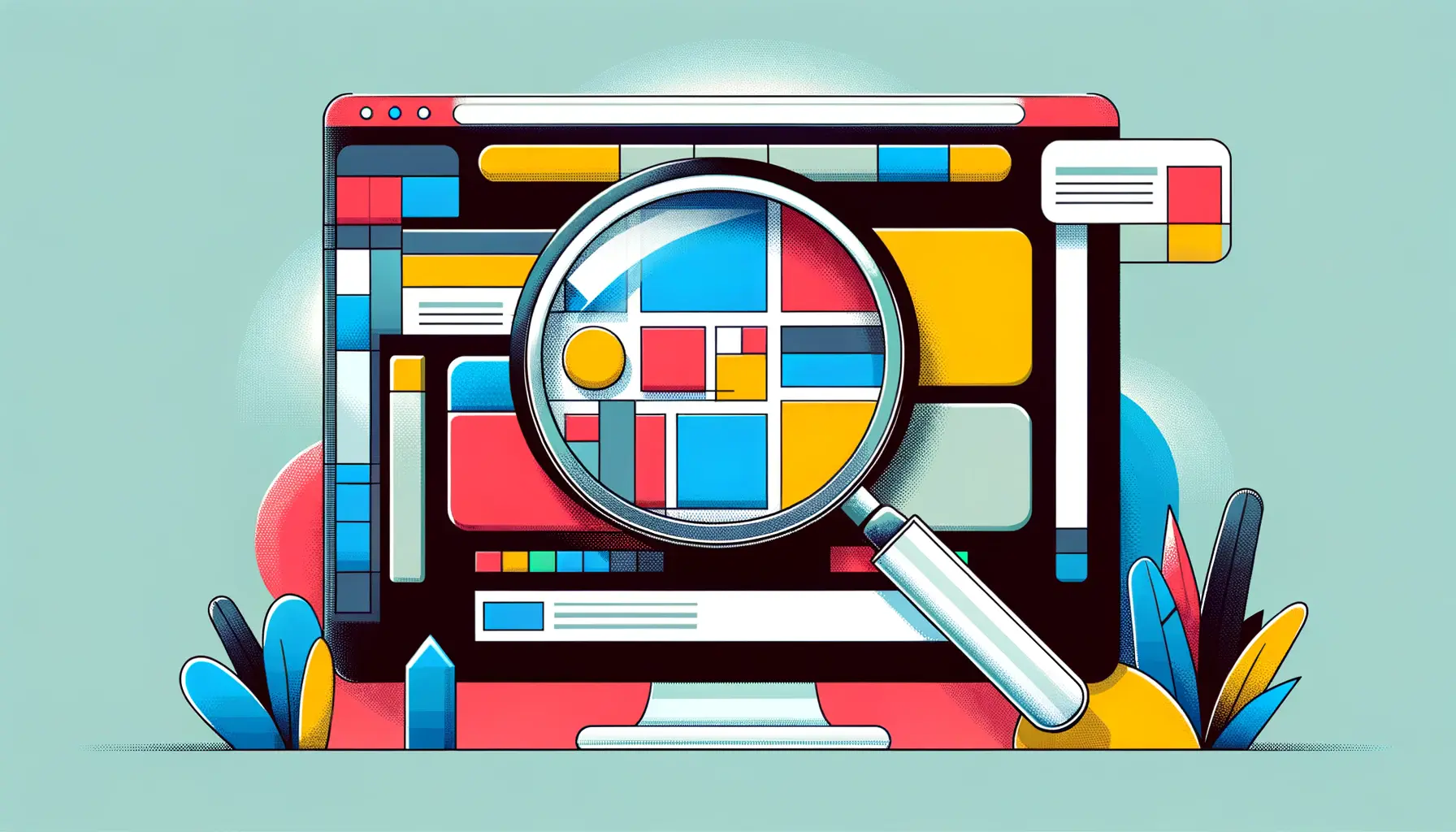Deep Learning Super Sampling (DLSS) technology by NVIDIA has been a game-changer for rendering high-fidelity graphics without compromising on performance.
DLSS 3, the latest iteration, promises even greater efficiency and image quality improvements.
However, as with any advanced technology, users may encounter specific issues that can hinder their experience.
This article delves into the common problems associated with DLSS 3, offering insights and solutions to ensure gamers and professionals alike can leverage this technology to its full potential.
Understanding DLSS 3 requires a grasp of its foundation: AI-driven algorithms that upscale lower-resolution images in real-time, simulating higher-resolution output.
This process significantly boosts frame rates, providing smoother gameplay and sharper visuals.
Despite its advantages, certain issues can arise, ranging from compatibility concerns to performance hiccups.
Addressing these challenges is crucial for optimizing the DLSS 3 experience across various applications and games.
- Identifying Common DLSS 3 Issues
- Optimizing DLSS 3 Settings for Enhanced Performance
- Enhancing Game Compatibility with DLSS 3
- DLSS 3 and Ray Tracing: A Synergistic Relationship
- Addressing DLSS 3 Artifacts and Image Quality
- Future Developments in DLSS Technology
- Practical Tips for Gamers Using DLSS 3
- Embracing the Future with DLSS 3
- DLSS 3 Troubleshooting FAQ
Identifying Common DLSS 3 Issues
One of the first steps in troubleshooting is identifying the most frequent issues users face with DLSS 3.
These can vary from installation errors, compatibility with specific games or applications, to unexpected performance drops.
Recognizing these problems is essential for applying the right solutions and ensuring a seamless experience with this cutting-edge technology.
Compatibility issues often top the list, as DLSS 3 requires specific hardware and driver support.
Users with older NVIDIA GPUs may find themselves unable to utilize DLSS 3, leading to frustration and confusion.
Moreover, certain games and applications might not immediately support new versions of DLSS, requiring patches or updates for full functionality.
Understanding these limitations is key to managing expectations and planning upgrades accordingly.
Performance Anomalies
Another common challenge is encountering performance anomalies, such as stuttering or lower-than-expected frame rates.
These issues can detract from the benefits DLSS 3 aims to provide, often resulting from incorrect settings or conflicts with other software.
Identifying the optimal configuration for each game or application is crucial for maximizing the advantages of DLSS 3.
Users might also experience visual artifacts or quality degradation, which can occur when DLSS settings are not properly adjusted to match the game’s demands and the hardware’s capabilities.
Fine-tuning these settings can significantly enhance image quality while maintaining high performance levels.
Ensuring your system meets the hardware requirements and keeping drivers up to date are fundamental steps in troubleshooting DLSS 3 issues.
Optimizing DLSS 3 Settings for Enhanced Performance
Optimizing DLSS 3 settings is pivotal for harnessing its full potential, whether you’re gaming at 4K resolution or working on graphics-intensive applications.
The key lies in balancing performance gains with visual fidelity, a task that requires a nuanced understanding of DLSS 3’s various modes and options.
DLSS 3 offers multiple settings to cater to different preferences and system capabilities.
These range from ‘Performance’ mode, which maximizes frame rates, to ‘Quality’ mode, which focuses on rendering the best image quality possible.
Selecting the right mode is crucial for achieving the desired balance between smooth gameplay and crisp visuals.
Adjusting DLSS Modes
- Performance Mode: Ideal for users seeking the highest possible frame rates, especially in fast-paced games where responsiveness is key.
- Quality Mode: Recommended for scenarios where visual detail is paramount, and the system can handle the computational load without significant performance drops.
- Balance Mode: Offers a middle ground, providing a compromise between image quality and frame rate enhancements.
- Ultra Performance Mode: Designed for extremely high resolutions, such as 8K, focusing on maximizing frame rates at the cost of some image quality.
Experimenting with these modes based on the specific game or application and monitoring the impact on both performance and visual quality can help users find the perfect setting.
Additionally, NVIDIA often releases game-specific DLSS optimizations, so keeping drivers and game patches up to date is crucial.
Resolving Visual Artifacts
Visual artifacts or blurriness can sometimes occur with DLSS, particularly in its aggressive performance modes.
To mitigate these effects, users can:
- Adjust the DLSS mode to a higher quality setting, which can reduce artifacts at the expense of some performance.
- Explore in-game settings to fine-tune graphics options such as anti-aliasing and texture quality, which can interact with DLSS to affect the final image quality.
- Check for game updates or patches that may include DLSS improvements or fixes for known issues.
Remember, the best DLSS setting depends on your hardware configuration, the game or application in use, and personal preference for image quality versus performance.
Enhancing Game Compatibility with DLSS 3
For DLSS 3 to transform your gaming experience, ensuring compatibility between the technology, your hardware, and the games you play is essential.
While NVIDIA’s technology is revolutionary, it requires specific support from both the hardware in your PC and the developers of the games you wish to play.
This section explores how to enhance game compatibility and what steps can be taken when a game does not initially support DLSS 3.
First and foremost, verifying that your GPU supports DLSS 3 is a critical step.
NVIDIA’s latest generation of graphics cards are equipped with the necessary hardware to run DLSS 3, but older models may not offer this compatibility.
Upgrading your graphics card can be a significant investment, so it’s important to weigh the benefits of DLSS 3 against the cost of new hardware.
Working with Game Developers
- Check for Game Updates: Game developers frequently release updates that can add support for new technologies like DLSS 3. Regularly checking for and installing game updates can ensure you’re not missing out on improved performance.
- Community Feedback: If a favorite game doesn’t yet support DLSS 3, community feedback can be a powerful tool. Engaging in forums and social media to request DLSS 3 support can catch the attention of developers.
- Modding Communities: For some games, especially those with a strong modding community, unofficial patches or mods may add DLSS 3 support. While this approach can vary in effectiveness and stability, it’s worth exploring for enthusiasts.
Optimizing System Settings
Beyond game-specific support, optimizing your system settings to ensure compatibility with DLSS 3 can also enhance your gaming experience.
This includes:
- Updating your NVIDIA drivers to the latest version, as NVIDIA continuously improves DLSS performance and compatibility through driver updates.
- Ensuring your operating system is up to date, as some updates may improve the overall performance of graphics-intensive applications and games.
- Adjusting the NVIDIA Control Panel settings to optimize for performance or quality, depending on your preference and system capabilities.
While DLSS 3 can significantly improve gaming performance and visual quality, its benefits are most pronounced when both the hardware and software environments are optimized for compatibility.
DLSS 3 and Ray Tracing: A Synergistic Relationship
The introduction of DLSS 3 has not only revolutionized frame rate enhancement but also significantly impacted the implementation of ray tracing in games.
Ray tracing, known for its demanding computational requirements, simulates realistic lighting effects by tracing the path of light in a digital environment.
This process, while producing stunning visuals, can severely impact performance.
DLSS 3, with its AI-driven approach, offers a solution to this challenge by enabling higher frame rates without compromising the visual fidelity that ray tracing provides.
Understanding the relationship between DLSS 3 and ray tracing is crucial for gamers and developers alike.
By leveraging DLSS 3, users can experience the full visual potential of ray tracing at performance levels previously unattainable on standard setups.
This synergy not only enhances the gaming experience but also broadens the accessibility of high-quality graphics to a wider range of hardware configurations.
Maximizing Visual Quality with DLSS 3
- Enabling Ray Tracing: For games that support both DLSS 3 and ray tracing, enabling these features can dramatically improve visual quality. The key is to find the right balance that suits your system’s capabilities.
- Performance Considerations: While DLSS 3 can mitigate the performance hit from ray tracing, it’s important to adjust settings based on your hardware. Higher-end GPUs will handle this combination better, offering smoother gameplay at higher resolutions.
Customizing Settings for Optimal Performance
Each game may require a different approach to optimize the balance between DLSS 3 and ray tracing.
Experimenting with in-game settings is essential to achieving the best possible performance without sacrificing visual quality.
For instance, starting with DLSS set to ‘Quality’ mode and ray tracing at medium settings can provide a baseline from which to adjust based on performance feedback.
Furthermore, monitoring tools can be invaluable in fine-tuning this balance.
By observing frame rates, GPU usage, and visual fidelity in real-time, users can make informed adjustments to maximize both performance and visual impact.
The combination of DLSS 3 and ray tracing represents a significant advancement in gaming graphics, offering an unprecedented blend of performance and visual realism.
Addressing DLSS 3 Artifacts and Image Quality
While DLSS 3 significantly enhances performance and visual fidelity, some users may encounter artifacts or a decrease in image quality under certain conditions.
These artifacts, often manifesting as blurriness, flickering, or ghosting, can detract from the immersive experience DLSS 3 aims to provide.
Understanding the causes and solutions for these issues is essential for maintaining the highest possible image quality while benefiting from DLSS 3’s performance enhancements.
Artifacts can result from a variety of factors, including the interaction between DLSS 3’s AI algorithms and the specific characteristics of a game’s visual assets.
The AI model’s ability to interpret and upscale images accurately can sometimes be challenged by complex or rapidly changing scenes, leading to visual anomalies.
Strategies for Minimizing Artifacts
- Adjust DLSS Settings: Shifting between different DLSS modes can help find a balance that reduces artifacts while still providing a performance boost. The ‘Quality’ mode, for instance, prioritizes image fidelity and may reduce the occurrence of artifacts.
- Update Game and Drivers: Ensuring you have the latest game patches and GPU drivers is crucial, as updates often include optimizations for DLSS and fixes for known artifact issues.
Enhancing Image Quality
To further enhance image quality while using DLSS 3, consider adjusting in-game settings that affect visual clarity and detail.
For example, increasing the resolution or adjusting specific graphical settings like texture quality and anti-aliasing can complement DLSS 3’s upscaling for a sharper, more detailed image.
Additionally, using in-game filters or post-processing settings can refine the visual output, making for a more polished and immersive gaming experience.
It’s also beneficial to engage with the gaming community and forums.
Many users share their configurations and solutions for optimizing DLSS 3 settings in specific games, which can be a valuable resource for troubleshooting and improving your setup.
Assuming that DLSS 3 will automatically provide the best image quality without any need for adjustment can lead to suboptimal gaming experiences. Active engagement with settings and community resources is key to maximizing the benefits of DLSS 3.
Future Developments in DLSS Technology
The evolution of Deep Learning Super Sampling (DLSS) technology has been a cornerstone of NVIDIA’s strategy to push the boundaries of gaming and graphical performance.
With each iteration, DLSS has offered significant improvements in efficiency, image quality, and compatibility.
Looking ahead, the future developments in DLSS technology are poised to further revolutionize the gaming landscape, offering even more sophisticated solutions to the challenges of real-time rendering.
Anticipated advancements in DLSS technology may focus on enhancing AI algorithms for even better image reconstruction, reducing latency, and expanding compatibility with a wider range of games and applications.
These improvements could lead to a more seamless integration of DLSS across different genres and platforms, making high-quality gaming accessible to a broader audience.
Enhanced AI Algorithms
- Improved Image Quality: Future versions of DLSS may leverage more advanced AI models to enhance image quality, reducing artifacts and achieving closer parity with native resolutions.
- Reduced Latency: Optimizing the processing time for DLSS could lead to reduced input lag, making the technology more suitable for competitive gaming where every millisecond counts.
Broadening Compatibility and Accessibility
Expanding DLSS support to include a wider array of hardware, including mid-range and entry-level GPUs, could democratize access to high-quality gaming experiences.
Additionally, increasing the number of games and creative applications that support DLSS out of the box would further cement its role as a critical technology in the gaming industry.
Collaboration with game developers and platforms will be key to achieving widespread adoption of DLSS technology.
By providing developers with the tools and support needed to easily implement DLSS, NVIDIA can ensure that gamers everywhere can enjoy the benefits of AI-enhanced graphics.
The future of DLSS technology holds the promise of making cutting-edge graphics and smooth performance standard features accessible to all gamers, regardless of their hardware setup.
Practical Tips for Gamers Using DLSS 3
Adopting DLSS 3 technology can significantly enhance your gaming experience, offering a blend of improved performance and visual quality that was previously hard to achieve.
However, to fully benefit from what DLSS 3 has to offer, gamers should consider a set of practical tips and strategies.
These guidelines are designed to help you navigate the complexities of DLSS 3, ensuring you get the most out of your gaming sessions without unnecessary frustration.
From optimizing settings to staying updated on the latest developments, these tips cover the essential aspects of using DLSS 3 effectively.
Whether you’re a competitive gamer looking for an edge or a casual player seeking the best visual experience, these suggestions will help you tailor DLSS 3 to your needs.
Optimizing DLSS 3 for Your System
- Know Your Hardware: Understanding the capabilities of your GPU and monitor is crucial. DLSS 3 offers different modes tailored to various hardware setups, so selecting the one that matches your system’s strengths will yield the best results.
- Stay Updated: Regularly update your graphics drivers and game patches. NVIDIA frequently releases optimizations for DLSS 3 that can improve performance and compatibility.
Customizing Game Settings
DLSS 3 works best when used in conjunction with the right game settings.
Adjusting the resolution, graphical details, and other settings in harmony with DLSS 3 can enhance both performance and image quality.
Experiment with different configurations to find the sweet spot for each game.
Additionally, be mindful of the in-game environments and scenarios.
Some games may benefit more from higher image quality settings in slower-paced sections, while fast-paced action might necessitate prioritizing performance.
Engaging with the Community
The gaming community is a valuable resource for tips, tricks, and advice on using DLSS 3.
Forums, social media groups, and online platforms are filled with discussions and guides from fellow gamers who have navigated the same challenges.
Sharing experiences and solutions can not only enhance your own gaming experience but also contribute to the broader knowledge base around DLSS 3.
Finally, remember that gaming technology is always evolving.
Keeping an open mind and staying curious about new developments will ensure you remain at the cutting edge, fully leveraging technologies like DLSS 3 to enhance your gaming world.
Embracing DLSS 3 technology with an informed and proactive approach can transform your gaming experience, blending unparalleled performance with breathtaking visuals.
Embracing the Future with DLSS 3
The journey through the intricacies of DLSS 3 reveals a technology that stands at the forefront of gaming innovation.
NVIDIA’s DLSS 3, with its deep learning algorithms and AI-driven capabilities, has not only redefined what is possible in terms of game performance and visual fidelity but also set a new standard for future technological advancements in gaming.
As we have explored the common issues, optimization strategies, and the synergistic relationship between DLSS 3 and ray tracing, it becomes clear that DLSS 3 is more than just a feature; it’s a transformative force in the gaming industry.
Key Takeaways for Gamers and Developers
For gamers, DLSS 3 offers a gateway to experiencing ultra-high-definition gaming without the need for prohibitively expensive hardware.
The ability to enjoy smooth, high-frame-rate gameplay without sacrificing visual quality is a testament to the power of AI in gaming.
Meanwhile, developers are provided with a tool that can significantly enhance the appeal of their games, making them accessible to a wider audience by lowering the hardware requirements for high-quality gaming experiences.
Looking Ahead: The Evolution of DLSS Technology
The future of DLSS technology promises even greater advancements, with potential improvements in AI efficiency, broader compatibility, and further reductions in latency.
As DLSS technology continues to evolve, we can expect a continued focus on making high-quality gaming experiences more accessible to all.
The ongoing collaboration between NVIDIA, game developers, and the gaming community will undoubtedly play a crucial role in shaping the future of this technology.
- Enhanced AI algorithms for better image quality and reduced artifacts
- Expanded game and application support for DLSS 3
- Continued driver and software updates to improve performance and compatibility
In conclusion, DLSS 3 represents a significant leap forward in the quest for the perfect balance between performance and visual quality in gaming.
As we look to the future, the potential for further advancements in DLSS technology is boundless, promising an even more immersive and accessible gaming world.
For gamers and developers alike, embracing DLSS 3 and its subsequent iterations is not just about enjoying the benefits today but also about being part of the next revolution in gaming technology.
DLSS 3 Troubleshooting FAQ
Explore common questions and expert answers to navigate the complexities of DLSS 3 technology effectively.
DLSS 3 is NVIDIA’s AI-driven rendering technology that enhances game performance and visual quality by intelligently upscaling images in real-time.
DLSS 3 is supported on NVIDIA GeForce RTX 40 Series GPUs, leveraging their advanced AI processing capabilities.
DLSS 3 improves gaming performance by generating additional frames, enhancing smoothness and responsiveness without compromising image quality.
No, DLSS 3 requires game-specific support from developers to function, with an ever-growing list of compatible games.
To enable DLSS 3, access the game’s graphics settings and select the DLSS option, choosing between performance, balanced, or quality modes.
DLSS 3 offers enhanced visual clarity and detail, with reduced artifacts and smoother edges, improving overall game immersion.
While rare, DLSS 3 can sometimes introduce visual artifacts, which can often be mitigated by adjusting the DLSS mode or game settings.
Troubleshooting DLSS 3 involves ensuring your GPU drivers are up to date, verifying game compatibility, and experimenting with DLSS settings.