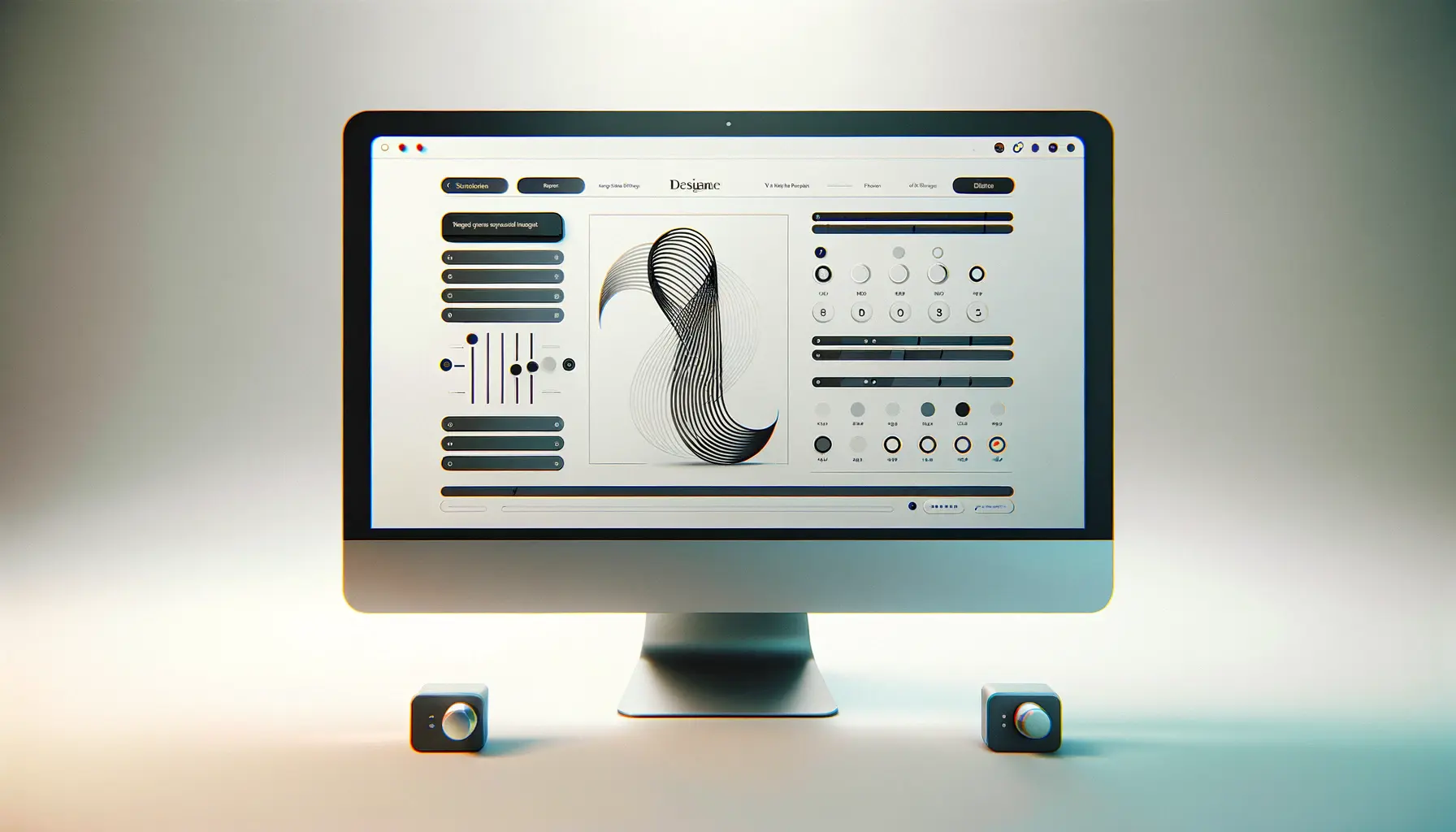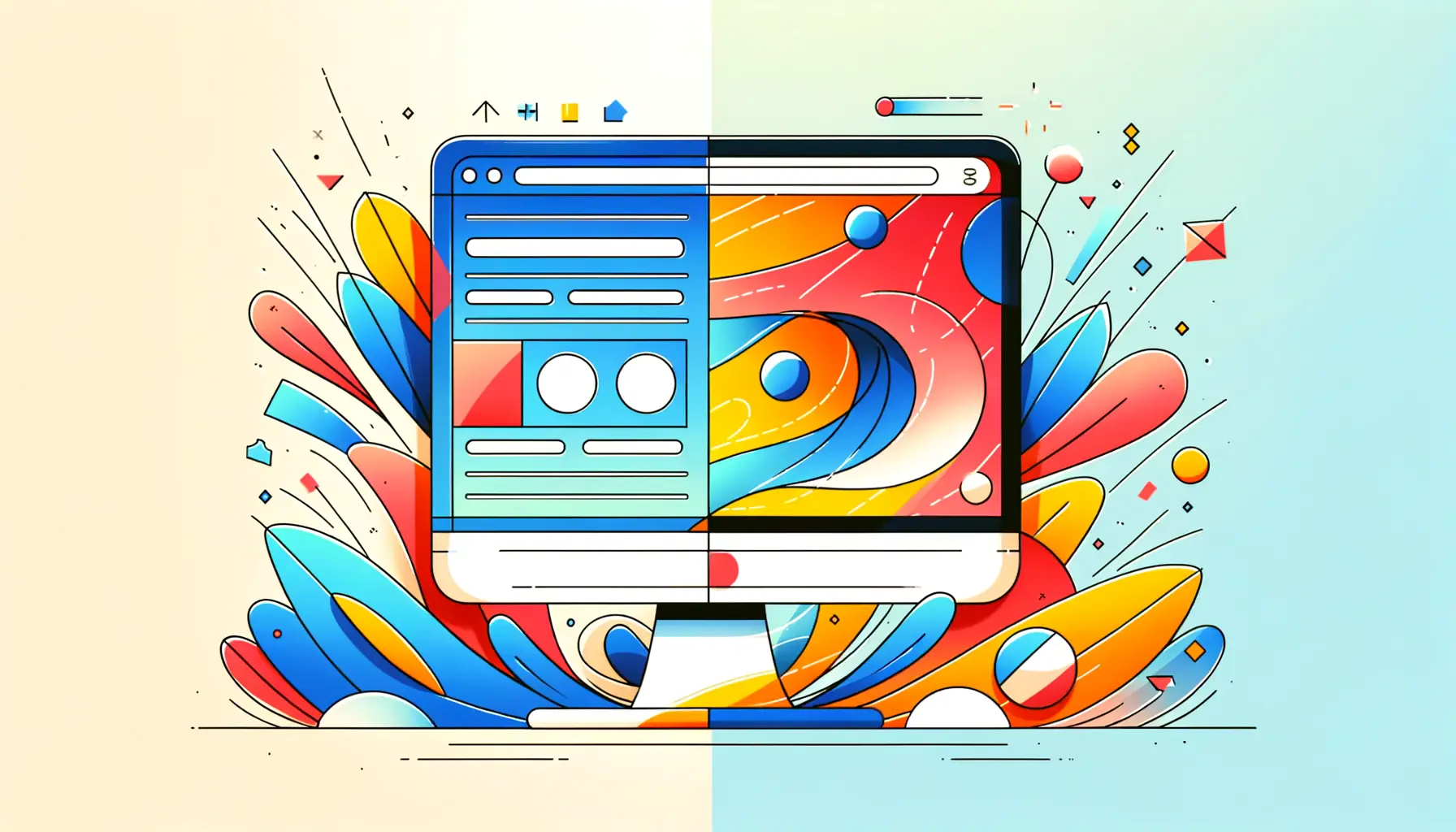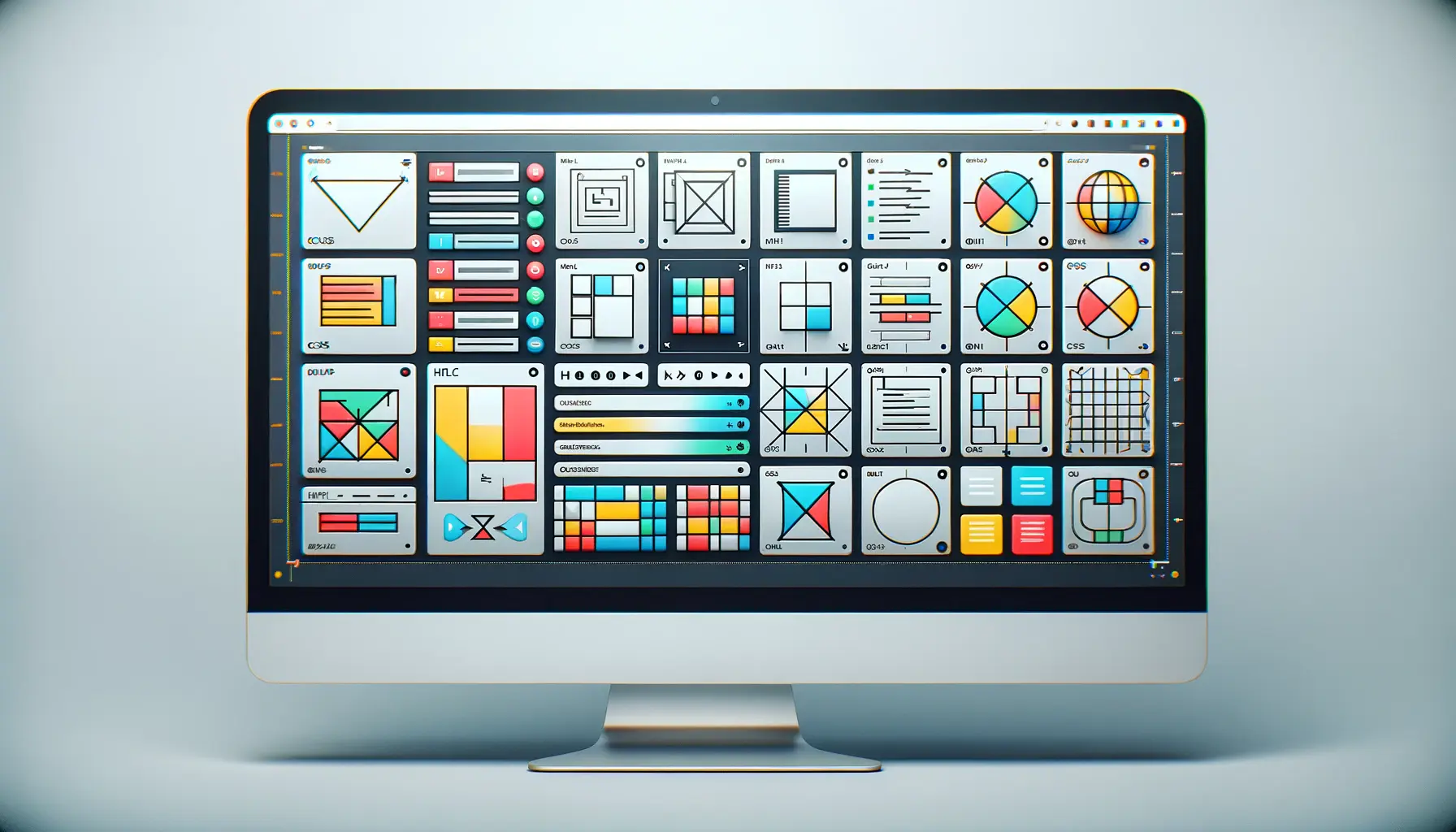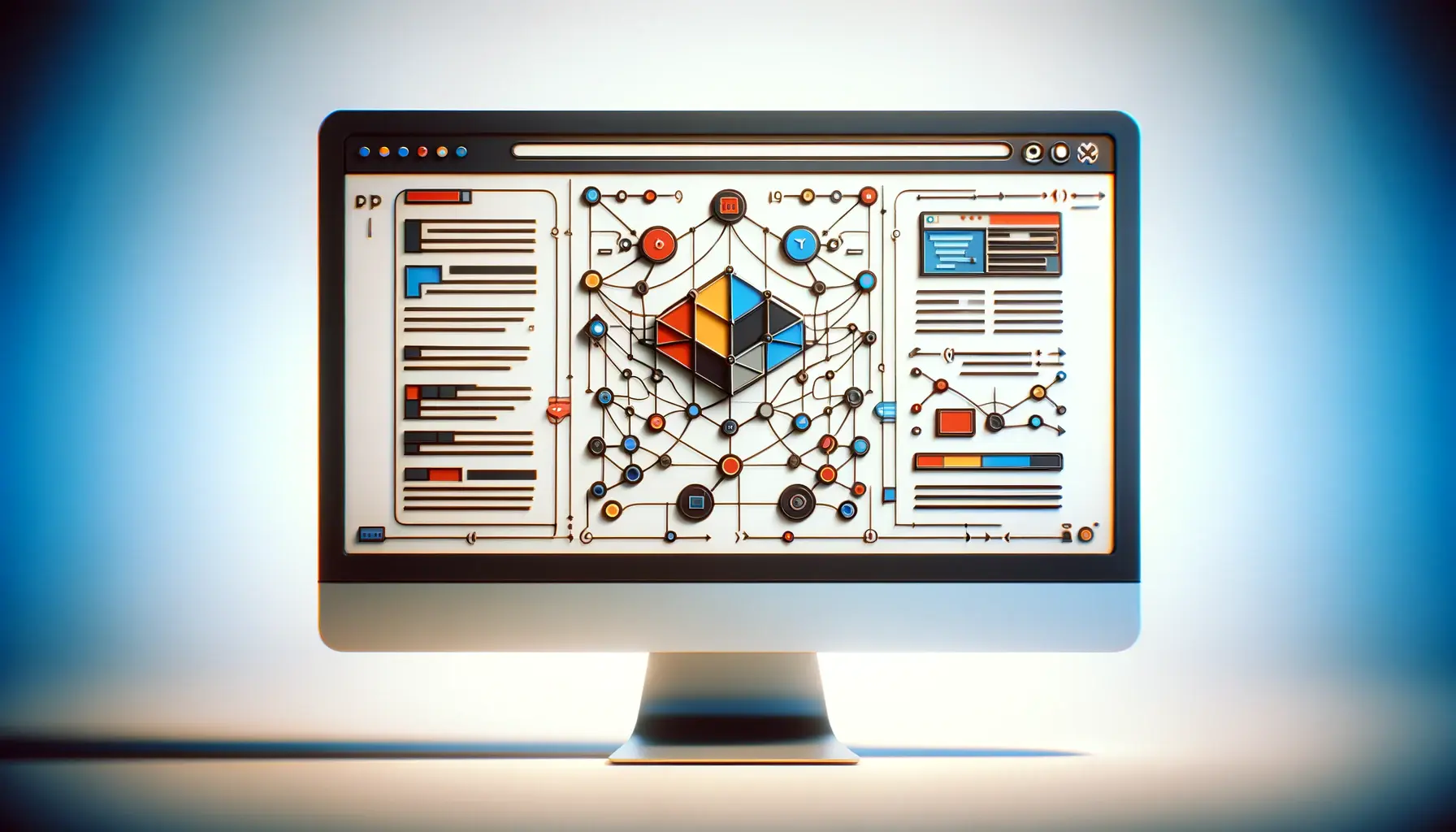The HTML Canvas element is a powerful tool that enables web developers and designers to draw graphics and animations directly in the browser without the need for external plugins or tools.
This versatility has made Canvas an essential part of modern web development, allowing for the creation of dynamic and interactive user experiences.
Whether it’s creating simple drawings, complex interactive animations, or even browser-based games, Canvas offers a wide range of possibilities.
At its core, Canvas provides a drawing surface that can be manipulated through JavaScript.
This combination of HTML and JavaScript opens up a world of creativity and functionality, making it possible to generate real-time graphics that respond to user interactions.
The use of Canvas is particularly appealing because it is supported by all modern browsers, ensuring that creations are accessible to a wide audience without compatibility issues.
- Understanding the Basics of Canvas
- Basic Drawing Techniques on Canvas
- Advanced Drawing and Animation Techniques
- Integrating Canvas with Web Technologies
- Optimizing Canvas Performance
- Accessibility and Canvas
- Exploring Canvas Libraries and Frameworks
- Embracing the Power of HTML Canvas
- HTML Canvas: Essential FAQs
Understanding the Basics of Canvas
Before diving into the more complex aspects of Canvas, it’s crucial to grasp its basic concepts and capabilities.
The Canvas element is added to an HTML document using the tag.
This tag creates a drawable region defined by a width and height, where various shapes and images can be rendered using JavaScript.
The true power of Canvas lies in its API, which provides a multitude of drawing functions.
These functions allow developers to draw simple shapes such as lines, rectangles, and circles, as well as more complex paths that can form custom shapes.
Additionally, Canvas supports styling options, enabling the customization of colors, gradients, and patterns.
Text rendering is also supported, allowing for the addition of text within the Canvas element in various fonts and sizes.
This foundational knowledge is essential for anyone looking to explore the creative potential of Canvas.
Setting Up Your Canvas Environment
To start drawing with Canvas, one must first set up the environment within an HTML document.
This involves defining the Canvas element with specific dimensions using the width and height attributes.
Once the Canvas is in place, the next step is to obtain the drawing context using JavaScript, which provides the methods needed for drawing on the Canvas.
The most commonly used context is the “2D” context, which is suitable for most drawing and animation tasks.
By accessing this context, developers can begin to use the Canvas API to draw shapes, apply styles, and create animations.
This setup process is the first step towards unleashing the full potential of Canvas for web development projects.
The HTML Canvas element, combined with JavaScript, offers a robust platform for creating dynamic graphics and animations directly in the browser.
Basic Drawing Techniques on Canvas
Drawing on the Canvas element involves using JavaScript to execute drawing commands.
These commands range from simple lines to complex shapes.
Understanding these basic drawing techniques is crucial for anyone looking to create detailed graphics or animations using Canvas.
Let’s explore some of the fundamental drawing methods available in the Canvas API:
Drawing Shapes
Drawing basic shapes is the cornerstone of working with Canvas.
Here are the steps to draw the most common shapes:
- Rectangles: Use the
fillRect()method for solid rectangles orstrokeRect()for hollow rectangles. These methods require the x and y coordinates of the top-left corner, along with the rectangle’s width and height. - Circles and Arcs: Circles are drawn using the
arc()method, which requires the center’s x and y coordinates, the radius, the start and end angles, and the direction of the drawing (clockwise or anticlockwise). - Lines: To draw a line, move the cursor to the starting point using
moveTo()and then draw the line to the ending point usinglineTo(). Finally, usestroke()to render the line.
Applying Styles and Colors
Canvas also allows for the customization of shapes with styles and colors.
Here are ways to enhance your drawings:
- Fill Color: Set the
fillStyleproperty to a CSS color value before drawing the shape to fill it with color. - Stroke Color: Similar to fill color, set the
strokeStyleproperty to define the color of the shape’s outline. - Line Width: The width of the lines can be adjusted using the
lineWidthproperty, enhancing the visual weight of the drawings.
Experimenting with these basic drawing techniques and styles is a great way to become familiar with the Canvas API’s capabilities.
Advanced Drawing and Animation Techniques
Once you’ve mastered basic drawing on the Canvas, you can move on to more advanced techniques that allow for the creation of complex animations and effects.
These techniques involve manipulating paths, using transformations, and leveraging the animation loop to create smooth movements.
Working with Paths
Paths are powerful tools in Canvas that enable the drawing of complex shapes and lines.
Here’s how to utilize paths for advanced drawing:
- Begin a Path: Use
beginPath()to start a new path. This method resets the current path and allows you to start drawing a new shape. - Custom Shapes: After beginning a path, use methods like
moveTo(),lineTo(),arc(), orclosePath()to define the shape. TheclosePath()method connects the last point in the path with the first, closing the shape. - Drawing the Path: Use
stroke()to outline the path orfill()to fill the shape with color. Paths allow for the creation of intricate designs and patterns.
Transformations and Effects
Canvas also supports transformations and effects, enabling dynamic and visually appealing graphics:
- Translation: Move the canvas origin to a different position using
translate(x, y). This is useful for moving drawings around the canvas. - Rotation: Rotate the canvas around the current origin using
rotate(angle). The angle is in radians, allowing for precise control over the rotation. - Scaling: Scale drawings up or down using
scale(x, y). This can be used to adjust the size of shapes and images dynamically.
Creating Animations
Animations in Canvas are created by continuously updating the drawing in short intervals, creating the illusion of movement.
Here’s a basic approach to animation:
- Clear the canvas using
clearRect()to remove the previous frame. - Update the positions or properties of the shapes to be animated.
- Redraw the shapes with their new properties.
- Use
window.requestAnimationFrame()to optimize the animation loop, ensuring smooth animations that match the display refresh rate.
Incorporating user interactions, such as mouse movements or clicks, into your animations can create interactive and engaging web experiences.
Integrating Canvas with Web Technologies
Canvas is not an isolated element; it thrives when integrated with other web technologies.
This synergy allows developers to create more interactive and dynamic web applications.
Understanding how to combine Canvas with HTML, CSS, and JavaScript frameworks can elevate your web projects to new heights.
Combining Canvas with HTML and CSS
While Canvas handles the drawing and animation, HTML and CSS play crucial roles in structuring and styling your web application:
- HTML: Use HTML to position your Canvas element within the web page. You can also use HTML to add UI elements like buttons or sliders that interact with the Canvas.
- CSS: CSS is used to style the Canvas and surrounding elements. Although the drawing inside Canvas is done with JavaScript, CSS can control the Canvas’s border, background, and position, integrating it seamlessly into your web design.
Enhancing Canvas with JavaScript Frameworks
JavaScript frameworks and libraries can significantly simplify the process of creating complex animations and graphics on Canvas:
- Three.js: A library that makes WebGL – 3D graphics in the browser – more accessible, allowing for the creation of stunning 3D animations and visualizations on Canvas.
- P5.js: A library with a full set of drawing functionality. It’s great for artists and designers who want to create interactive graphics and animations without diving deep into the Canvas API.
- GreenSock Animation Platform (GSAP): A powerful animation library that can animate any property of any object, including Canvas drawings. It’s known for its high performance and compatibility across browsers.
Interactive Web Applications with Canvas
Canvas excels in creating interactive web applications.
By responding to user inputs, you can create engaging experiences:
- Event Listeners: Attach event listeners to the Canvas element to respond to user actions like mouse clicks, moves, or keyboard presses.
- Dynamic Updates: Use JavaScript to dynamically update the Canvas drawing in response to user interactions, creating an interactive experience.
- Feedback Loops: Implement feedback loops by updating the web application based on the user’s interaction with the Canvas, such as displaying scores in games or changing settings in visualizations.
The integration of Canvas with other web technologies not only enhances the visual appeal of web applications but also opens up a myriad of possibilities for user interaction and engagement.
Optimizing Canvas Performance
While Canvas offers extensive capabilities for drawing and animation, complex scenes and high-resolution graphics can strain browser performance.
Optimizing your Canvas applications ensures smooth animations and responsive interactions, even in resource-intensive scenarios.
Here are key strategies to enhance Canvas performance:
Efficient Redrawing Strategies
Redrawing only the necessary parts of the canvas can significantly reduce the computational load:
- Layering: Use multiple Canvas layers for static and dynamic content. Redraw only the layers that change, keeping the static layers untouched.
- Dirty Rectangles: Track the areas (“dirty rectangles”) that need updating and only redraw these sections instead of the entire canvas. This technique is particularly effective in games and applications with limited active regions.
Image and Asset Management
Managing images and other assets efficiently can reduce memory usage and loading times:
- Image Sprites: Use image sprites to reduce the number of image files loaded by the application. This technique combines multiple images into a single file, reducing HTTP requests and loading times.
- Preloading: Preload essential assets during the application’s initial loading phase. This approach ensures that images and other resources are available when needed, eliminating delays during execution.
Utilizing Web Workers
Web Workers allow you to run JavaScript in background threads, keeping the main thread free for UI updates and interactions:
- Offload heavy computations to Web Workers, such as physics calculations or data processing tasks. This prevents the main thread from becoming blocked, ensuring smooth animations and responsive user interfaces.
- Communicate between the main thread and Web Workers using messages. This separation of concerns allows for non-blocking operations and improved application performance.
Performance optimization is crucial for creating seamless and engaging experiences with Canvas, especially in complex applications and games.
Accessibility and Canvas
Ensuring accessibility in web applications that use Canvas is crucial for creating inclusive experiences.
Unlike standard HTML elements, Canvas drawings are not inherently accessible to screen readers or assistive technologies.
However, with thoughtful design and implementation, developers can make their Canvas applications accessible to all users.
Providing Text Alternatives
One of the key strategies for enhancing Canvas accessibility is to provide text alternatives for the content drawn on the Canvas:
- Off-screen Text: Use off-screen HTML elements to describe the visual content of the Canvas. These elements can be read by screen readers, providing a textual representation of the Canvas content.
- ARIA Labels: Apply ARIA (Accessible Rich Internet Applications) labels and roles to the Canvas element to describe its purpose and content. This helps screen readers understand the function of the Canvas within the application.
Keyboard Navigation and Interaction
Ensuring that Canvas applications are fully navigable and interactive via the keyboard is essential for users who cannot use a mouse:
- Focus Management: Implement focus management to allow keyboard users to interact with elements drawn on the Canvas, such as buttons or interactive objects.
- Keyboard Event Handlers: Attach keyboard event handlers to the Canvas to enable actions like moving objects, changing settings, or triggering animations through keyboard inputs.
High Contrast and Customization
Allowing users to customize the visual appearance of Canvas applications can greatly enhance accessibility, especially for users with visual impairments:
- Provide options to adjust the color scheme to high contrast colors, making the Canvas content more readable for users with low vision.
- Enable users to change the size of text and objects drawn on the Canvas, accommodating users with various visual needs.
Incorporating accessibility features into Canvas applications not only broadens your audience but also aligns with web standards and best practices for inclusive design.
Exploring Canvas Libraries and Frameworks
While the native Canvas API provides a solid foundation for graphics and animations, several libraries and frameworks build upon these capabilities to offer enhanced functionality, cross-browser compatibility, and simplified syntax.
These tools can significantly accelerate development and enable more complex applications.
Popular Canvas Libraries
Several libraries have emerged as favorites among developers for working with Canvas:
- Paper.js: An open-source vector graphics scripting framework that offers a simple and intuitive approach to working with graphics on the web. It’s particularly suited for projects involving complex vector graphics.
- Fabric.js: Provides an interactive object model on top of the Canvas element. It simplifies the process of creating and manipulating graphics, supporting both simple shapes and complex interactive objects.
- Konva.js: Focused on desktop and mobile applications, Konva.js is an HTML5 2D canvas library that enables drawing, event handling, layering, filtering, caching, and animations, making it suitable for game development and interactive graphics.
Choosing the Right Tool
When selecting a Canvas library or framework, consider the following factors to ensure it aligns with your project needs:
- Project Requirements: Assess the complexity of your project. Libraries like Paper.js are ideal for intricate vector graphics, while Konva.js might be better suited for interactive applications.
- Learning Curve: Consider the ease of learning and the documentation available. A well-documented library with a supportive community can significantly reduce development time.
- Performance: Evaluate the performance implications of the library, especially for applications that demand high responsiveness or involve complex animations.
Extending Canvas Capabilities
Utilizing these libraries and frameworks can extend the capabilities of the Canvas API, enabling developers to:
- Create more complex and visually appealing graphics with less code.
- Ensure compatibility across different browsers and devices, abstracting away the nuances of the native Canvas API.
- Enhance user interaction with support for events, animations, and other interactive features not readily available in the native Canvas API.
Relying solely on the native Canvas API for complex projects can increase development time and complexity. Exploring available libraries and frameworks can offer valuable shortcuts and enhancements.
Embracing the Power of HTML Canvas
The journey through the capabilities, techniques, and optimizations of HTML Canvas reveals its undeniable power and versatility in web development.
From simple drawings to complex interactive animations, Canvas serves as a cornerstone for creating dynamic and visually engaging web experiences.
Its seamless integration with HTML, CSS, and JavaScript frameworks amplifies its potential, enabling developers to craft sophisticated graphics and animations that were once thought to be the domain of specialized software.
Unlocking Creative Potential
HTML Canvas offers an expansive playground for developers and designers alike.
Its ability to draw intricate shapes, manipulate images, and animate objects in real-time opens up endless possibilities for creative expression on the web.
Whether it’s developing games, visualizing data, or creating interactive educational content, Canvas provides the tools necessary to bring imaginative concepts to life.
Optimization and Accessibility: Key to Inclusive Experiences
While exploring the depths of Canvas, the importance of optimization and accessibility becomes clear.
Ensuring smooth performance across devices and making content accessible to all users are critical considerations that enhance the user experience.
By adopting efficient redrawing strategies, managing assets wisely, and employing web workers, developers can optimize Canvas applications for peak performance.
Simultaneously, by providing text alternatives, enabling keyboard navigation, and allowing for visual customization, we ensure that Canvas applications are inclusive, catering to a diverse audience with varying needs.
Exploring Beyond the Canvas
The exploration of Canvas libraries and frameworks marks a significant milestone in leveraging the full potential of HTML Canvas.
Tools like Paper.js, Fabric.js, and Konva.js extend the native capabilities of Canvas, simplifying complex tasks and ensuring cross-browser compatibility.
The choice of the right tool can dramatically influence the development process, enabling more efficient and effective creation of graphics and animations.
Conclusion
In conclusion, HTML Canvas stands as a powerful tool in the arsenal of web development, offering unparalleled opportunities for creative and interactive web design.
Its integration with other web technologies, coupled with the support of libraries and frameworks, makes it an indispensable resource for developers looking to push the boundaries of what’s possible on the web.
As we continue to explore and innovate within the Canvas environment, we unlock new possibilities for engaging and immersive online experiences.
The future of web development shines brightly with Canvas at its core, promising a landscape of digital creations limited only by our imagination.
Quality web design is key for a great website! Check out our service page to partner with an expert web design agency.
HTML Canvas: Essential FAQs
Explore commonly asked questions about HTML Canvas to deepen your understanding and enhance your web development skills.
HTML Canvas is used for drawing graphics, creating animations, and developing interactive applications directly in the browser using JavaScript.
Yes, with the help of WebGL, HTML Canvas can render 3D graphics and animations, offering a rich visual experience.
All modern browsers support HTML Canvas, ensuring wide compatibility for web applications utilizing this technology.
Objects in Canvas are animated by repeatedly clearing and redrawing the canvas, updating the objects’ positions or properties over time.
Yes, HTML Canvas is widely used for browser-based game development, thanks to its ability to handle graphics and animations efficiently.
Canvas can respond to user interactions by attaching event listeners to the Canvas element, enabling interactive and dynamic content.
Optimizing Canvas performance involves efficient redrawing, using layers, managing assets wisely, and leveraging web workers for complex calculations.
Yes, libraries like Paper.js, Fabric.js, and Konva.js extend Canvas capabilities, simplifying tasks and enhancing cross-browser compatibility.