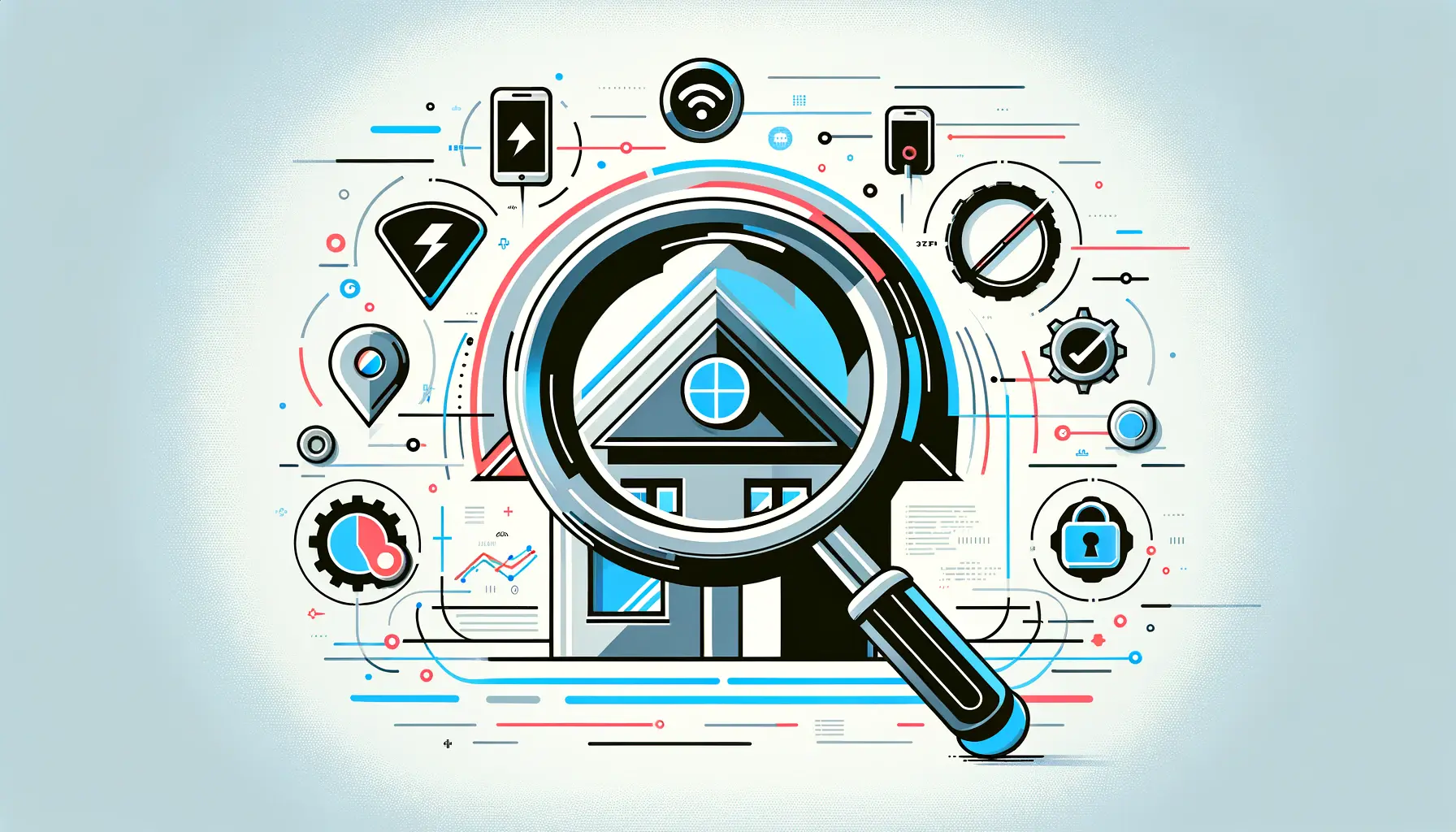Designing HTML forms is an art as much as it is a science.
It involves understanding the balance between functionality and aesthetics, ensuring that users can complete forms quickly and without confusion.
In the digital age, where user experience can make or break a website, paying attention to the design of forms is crucial.
Forms are the gateways for users to interact with a website, whether it’s for signing up to a service, making purchases, or providing feedback.
Therefore, optimizing form design is essential for enhancing user engagement and increasing conversion rates.
With the main keyword “Forms” in mind, this article delves into the realm of HTML form design, focusing on best practices that developers and designers should follow.
The goal is to create forms that are not only easy and intuitive for users to complete but also aesthetically pleasing and aligned with the overall design of the website.
By adhering to these best practices, you can ensure that your forms contribute positively to the user experience, encouraging users to complete them without hesitation.
- Understanding the Basics of Form Design
- Optimizing Form Accessibility and Usability
- Enhancing Form Design with Visual Elements
- Implementing Advanced Form Features
- Form Security and Privacy Considerations
- Testing and Optimizing Your Forms
- Keeping Forms Up-to-Date with Web Trends
- Conclusion: Mastering the Art of HTML Forms Design
- HTML Forms Design: Frequently Asked Questions
Understanding the Basics of Form Design
Importance of Simplicity
The cornerstone of effective form design is simplicity.
A cluttered form with unnecessary fields can overwhelm users, leading to frustration and, ultimately, form abandonment.
The principle of “less is more” is paramount; by minimizing the number of input fields, you not only streamline the user’s task but also reduce the cognitive load, making the form-filling process smoother and quicker.
This approach is supported by numerous studies indicating that shorter forms generally have higher completion rates.
To achieve simplicity, critically evaluate each field’s necessity and eliminate anything that isn’t absolutely required.
Remember, every additional field is a potential barrier to form completion.
Logical Structure and Flow
Organizing form fields in a logical sequence is essential for maintaining the user’s flow and concentration.
Group related information together and order the fields in a way that feels natural to the user.
For instance, personal information should be grouped separately from payment details, and the sequence should ideally reflect the order in which a user would normally provide this information.
This not only aids in creating a cohesive experience but also helps in reducing errors and confusion.
Employing a single-column layout for your form fields further enhances clarity and focus.
Studies have shown that single-column forms are completed faster than their multi-column counterparts, as they lead users down a clear, linear path without the need for horizontal eye movement, which can be both confusing and tiring.
Effective Labeling and Instructions
Labels and instructions play a critical role in guiding users through the form.
Ensure that every form field is accompanied by a clear and concise label that accurately describes the expected input.
Placeholder text can provide additional guidance, but it should not replace labels, as this can lead to confusion once the user starts typing.
Additionally, instructions should be placed close to the relevant fields, offering immediate assistance without cluttering the form.
For fields that require inputs in specific formats (like phone numbers or dates), providing examples or utilizing input masks can prevent errors and reduce user frustration.
This not only aids in data accuracy but also enhances the overall user experience by making the form easier to complete.
Optimizing Form Accessibility and Usability
Accessibility and usability are key factors that influence the effectiveness of HTML forms.
Ensuring that forms are accessible to all users, including those with disabilities, is not just a matter of legal compliance but also a reflection of good design ethics.
Usability, on the other hand, focuses on making forms intuitive and easy for everyone to use.
Here are some best practices to optimize both aspects:
Ensuring Keyboard Navigation
For users who rely on keyboards or assistive technologies, the ability to navigate through form fields using the keyboard is essential.
Ensure that all form elements are accessible through tab navigation and that the tab order follows the logical flow of the form.
This includes making sure that custom form controls are also fully keyboard-accessible.
Labeling for Screen Readers
Proper labeling is crucial for screen reader users to understand form fields.
Use the
For elements where a visual label isn’t present, use aria-label or aria-labelledby attributes to provide an accessible name.
This practice ensures that users who rely on screen readers can accurately interpret and interact with your forms.
Implementing Field Focus Indicators
Visual indicators of which field currently has focus are important for all users, especially those with cognitive disabilities.
Ensure that the form control in focus is clearly highlighted, typically through changes in border color or an outline.
This not only aids in navigation but also helps users keep track of their place in the form.
Always test your forms with a variety of tools, including screen readers, to ensure they are accessible to as wide an audience as possible.
Designing for Error Prevention and Correction
Minimizing the chance of errors and making it easy to correct them enhances form usability.
Here are some strategies:
- Use real-time validation to provide immediate feedback if the input does not match the expected format.
- Clearly highlight errors with a combination of icons, colors, and text to explain what went wrong and how to fix it.
- Position error messages near the relevant input field to make it easy for users to correct the mistake.
- Consider implementing a summary of errors at the top of the form for complex forms, linking each error to the respective field.
Creating Mobile-Friendly Forms
With the increasing use of mobile devices to access the web, making your forms mobile-friendly is essential.
This includes:
- Ensuring forms are fully responsive, adjusting layout and size based on the device’s screen.
- Using appropriate input types for mobile, such as
date,email, andtel, to bring up the relevant keyboard. - Minimizing the number of fields to reduce scrolling and typing on small screens.
- Optimizing touch targets for finger tapping instead of mouse clicking, adhering to the recommended size of 44×44 pixels at a minimum.
Enhancing Form Design with Visual Elements
Visual design plays a significant role in the user experience of filling out a form.
The right visual cues can guide users more intuitively through the form, making the process feel less like a chore and more like a seamless part of their interaction with your site.
Here are some strategies to enhance your forms with visual elements:
Consistency in design is key to maintaining user trust and understanding.
Ensure that all your form elements have a consistent look and feel that aligns with your overall website design.
This includes using the same color scheme, fonts, and style for your input fields, buttons, and labels.
Consistency helps users quickly understand how to interact with your form and sets the right expectations for their interaction.
Utilizing Color and Contrast
Color and contrast are powerful tools in guiding users’ attention to important elements of your form.
Use high contrast for text and background colors to ensure readability, especially for users with visual impairments.
Highlighting active fields, required fields, or buttons with distinct colors can also help users navigate the form more efficiently.
Consider using color to indicate form field states, such as using a green border for successfully validated fields and a red border for fields with errors.
Employing Visual Hierarchy
Visual hierarchy helps direct users’ attention to the most important elements first.
In form design, this means placing the most critical fields higher up and using size, color, and spacing to denote the importance of various elements.
For example, making the submit button larger and more colorful than other elements can draw attention to it, encouraging users to complete the form.
Incorporating Icons and Graphics
Icons and graphics can be used to add clarity to your form fields, making them more intuitive.
For instance, an envelope icon next to an email field or a calendar icon for a date field can help users understand what information is required at a glance.
However, it’s important to use icons sparingly and ensure they are universally recognizable to avoid confusion.
Responsive Design for Different Devices
Ensuring your form looks great and functions well on all devices is crucial in today’s mobile-first world.
This means designing forms that are responsive and adapt to different screen sizes and orientations.
Use flexible grid layouts, scalable elements, and media queries to create forms that are as easy to use on a smartphone as they are on a desktop computer.
By focusing on these visual design elements, you can create forms that not only look appealing but also enhance the overall user experience, making it more likely that users will complete them.
Implementing Advanced Form Features
As technology evolves, so do the possibilities for form design and functionality.
Implementing advanced form features can significantly enhance user experience, making forms not only a tool for data collection but also an interactive element of your website.
Here are some advanced features to consider:
Progressive disclosure is a design strategy that involves revealing information or options as needed, making forms less overwhelming and more manageable for users.
This can be particularly useful in long or complex forms, where showing all options at once might intimidate or confuse users.
For example, additional fields can be displayed only when relevant options are selected, keeping the form clean and focused.
Autocomplete and Predictive Text
Autocomplete and predictive text features can speed up form completion by suggesting possible answers based on the user’s input.
This is especially useful for fields requiring specific data, such as addresses or names of countries.
By reducing the amount of typing required, you minimize user effort and potential errors, leading to a smoother form-filling experience.
Dynamic Form Validation
Dynamic form validation provides users with immediate feedback on their input, indicating whether the data they’ve entered is valid or if errors need to be corrected.
This real-time validation helps prevent frustration at the end of the form-filling process by allowing users to correct mistakes as they go.
Implementing clear, specific error messages can further enhance this feature by guiding users towards the correct input.
For the best user experience, ensure that dynamic validation is implemented in a way that is not disruptive, providing feedback in a manner that feels helpful rather than punitive.
Multi-Step Forms with Save and Resume
For longer forms, such as applications or surveys, offering a multi-step format with the ability to save and resume later can significantly improve user experience.
This feature allows users to complete the form at their own pace, reducing the pressure and time commitment required in one sitting.
Providing clear indicators of progress and the ability to review previous steps can further enhance the usability of multi-step forms.
Integration with Other Services
Integrating your forms with other services and APIs can extend their functionality and provide a seamless experience for users.
For example, integrating with a payment gateway allows for transactions to be completed directly within the form, while connecting to a CRM system can automate the process of adding new contacts.
These integrations can save time for both users and administrators, making forms a powerful tool for business processes.
By incorporating these advanced features into your forms, you can create a more engaging, efficient, and user-friendly experience that encourages completion and supports your site’s objectives.
Form Security and Privacy Considerations
In today’s digital landscape, security and privacy are paramount concerns for users submitting personal information online.
Ensuring that your forms are secure and respect user privacy is not only a legal obligation in many cases but also crucial for maintaining trust with your audience.
Here are essential considerations for enhancing the security and privacy of your HTML forms:
Encryption is the first line of defense in protecting the data submitted through your forms.
Implementing HTTPS on your site encrypts the data transmitted between the user’s browser and your server, safeguarding it from interception by third parties.
This is especially critical for forms that collect sensitive information, such as payment details or personal identifiers.
Data Validation and Sanitization
Validating and sanitizing user input on both the client and server sides are crucial for preventing common security threats, such as SQL injection and cross-site scripting (XSS) attacks.
Validation checks that the data entered matches the expected format, while sanitization cleans the data of any potentially malicious code before it’s processed or stored.
This dual approach ensures that only clean, correct data makes its way through your system.
Implementing CAPTCHA
To protect your forms from spam and automated abuse, consider implementing CAPTCHA or similar challenges that require human interaction to complete.
While CAPTCHA can sometimes be a barrier to form completion, modern implementations like reCAPTCHA are less intrusive and offer a balance between usability and protection against bots.
Avoid relying solely on CAPTCHA for form security, as determined attackers can often bypass it. Instead, use it as part of a comprehensive security strategy.
Privacy Policies and Consent
Clearly communicate how you intend to use the data collected through your forms, and ensure that you have explicit consent from users where necessary, especially in compliance with regulations like GDPR.
Providing easy access to your privacy policy and including consent checkboxes for marketing communications are best practices for transparent data handling.
Regular Security Audits
Regularly auditing your forms and the systems they interact with for security vulnerabilities is essential for maintaining a secure environment.
This includes updating any third-party libraries or services used in your form processing and staying informed about new security threats and best practices.
By prioritizing security and privacy in your form design and processing, you can build trust with your users and protect them and your business from the potential fallout of data breaches and privacy violations.
Testing and Optimizing Your Forms
Creating an effective form involves more than just following best practices in design and development; it also requires thorough testing and optimization based on real user interactions.
Testing your forms across different devices, browsers, and user scenarios can reveal insights that lead to significant improvements in form performance and user satisfaction.
Here’s how to approach testing and optimizing your HTML forms:
User testing is invaluable for understanding how real users interact with your forms.
This can be done through usability testing sessions where you observe users as they complete your form, noting any points of confusion or difficulty.
Tools that record user sessions can also provide insights into how users navigate your forms in their natural environment.
Use this feedback to make iterative improvements, focusing on simplifying the form-filling process and eliminating any unnecessary barriers.
A/B Testing for Form Variations
A/B testing, or split testing, is a powerful method for optimizing form performance.
By creating two or more variations of your form and randomly presenting them to users, you can compare how different design or content changes affect form completion rates.
This might include testing different form layouts, field labels, or call-to-action buttons to determine which version performs best.
Analytics and Conversion Tracking
Implementing analytics and conversion tracking on your forms can provide a wealth of data about how users interact with your forms.
Metrics such as drop-off rates, time to complete, and conversion rates can help identify areas where users are struggling.
Tools like Google Analytics offer form tracking capabilities that can be integrated into your website to monitor these metrics over time.
Pay special attention to fields with high drop-off rates, as these are likely areas where users are encountering difficulties.
Performance Optimization
The speed and performance of your forms can also impact their effectiveness.
Ensure that your forms load quickly and function smoothly, even on slower internet connections.
This may involve optimizing images, minifying CSS and JavaScript, and leveraging browser caching.
Fast-loading forms are less likely to frustrate users, leading to higher completion rates.
Accessibility Compliance Testing
Ensuring your forms are accessible to all users, including those with disabilities, is not only a matter of inclusivity but also compliance with legal standards in many cases.
Use accessibility testing tools and guidelines, such as the Web Content Accessibility Guidelines (WCAG), to check your forms for compliance and make necessary adjustments.
This ensures that your forms are usable by everyone, expanding your potential audience and improving overall user satisfaction.
Through continuous testing and optimization, you can refine your forms to better meet the needs of your users, enhancing the overall effectiveness of your website or application.
Keeping Forms Up-to-Date with Web Trends
In the fast-evolving web landscape, staying abreast of the latest trends and technologies is crucial for maintaining effective and engaging forms.
As user expectations shift and new design paradigms emerge, updating your forms accordingly can help keep your website or application feeling fresh and relevant.
Here are some strategies for ensuring your forms remain up-to-date with current web trends:
Responsive design has become a standard practice, but as new devices and screen sizes continue to emerge, it’s important to regularly test and update your forms to ensure they perform well across all potential user environments.
This includes not just mobile phones and desktops but also tablets, wearables, and emerging devices.
Utilizing flexible layouts, scalable vector graphics (SVGs), and media queries can help your forms adapt seamlessly to any screen size or orientation.
Embracing Minimalism
The trend towards minimalism in web design emphasizes simplicity, clean lines, and ample white space.
Applying these principles to your forms can help reduce cognitive load, making them easier and more pleasant to complete.
Focus on stripping away unnecessary elements and using clean, straightforward layouts to create forms that are both beautiful and functional.
Leveraging New Input Types and Elements
HTML5 introduced a range of new input types and elements designed to make form creation more intuitive and efficient.
These include types like email, date, range, and elements like datalist, which can significantly enhance the user experience by providing more appropriate on-screen keyboards, validation, and controls.
Regularly review your forms to see where these new input types can be applied to improve usability.
Stay informed about the latest HTML and CSS specifications to take advantage of new features that can enhance your forms.
Incorporating Interactive Elements
Interactive elements, such as sliders, toggles, and steppers, can make form completion more engaging for users.
These elements provide a more dynamic interaction model than traditional input fields, potentially increasing user engagement and making the form-filling process feel more interactive and less tedious.
Adopting Conversational Forms
Conversational forms mimic a natural dialogue between the user and the website, offering a more personalized and engaging form-filling experience.
By framing questions as part of a conversation and using natural language, these forms can feel more intuitive and less formal than traditional forms, potentially improving completion rates and user satisfaction.
By keeping your forms updated with the latest web trends and technologies, you can ensure they remain effective, engaging, and enjoyable for users to complete.
This ongoing process of review and refinement is key to maintaining the relevance and effectiveness of your forms in the digital age.
Conclusion: Mastering the Art of HTML Forms Design
In the realm of web development, mastering the art of HTML forms design is crucial for creating engaging, user-friendly, and effective online interactions.
As we’ve explored throughout this article, the design and implementation of forms can significantly impact user experience, conversion rates, and overall satisfaction.
By adhering to best practices in form design, developers and designers can ensure that their forms are not only functional but also accessible, secure, and aesthetically pleasing.
Key Takeaways for Optimizing Form Design
From understanding the basics of form design to implementing advanced features and staying updated with web trends, there are several key takeaways that can help optimize the design and functionality of HTML forms:
- Emphasize simplicity and clarity to minimize user effort and confusion.
- Ensure forms are accessible to all users, including those with disabilities, to foster inclusivity and compliance with legal standards.
- Incorporate visual design elements thoughtfully to enhance user engagement and guide users through the form completion process.
- Adopt advanced form features like autocomplete, dynamic validation, and multi-step layouts to improve user experience and efficiency.
- Prioritize security and privacy to protect user data and maintain trust.
- Engage in regular testing and optimization based on user feedback and analytics to refine forms and boost conversion rates.
- Stay abreast of the latest web trends and technologies to ensure forms remain relevant and effective in the ever-evolving digital landscape.
Creating Forms That Users Love to Complete
Ultimately, the goal of optimizing HTML forms design is to create forms that users love to complete.
By focusing on the user’s needs and preferences, developers and designers can craft forms that are not only a pleasure to interact with but also drive successful outcomes for websites and applications.
Whether it’s signing up for a newsletter, making a purchase, or providing feedback, well-designed forms can turn these interactions into positive experiences that contribute to user satisfaction and loyalty.
In conclusion, HTML forms are a critical component of the web, serving as the primary means of interaction between users and digital platforms.
By applying the best practices outlined in this article, you can elevate your forms from mere data collection tools to powerful elements of user engagement and conversion.
Remember, the most successful forms are those that are designed with the user in mind, combining functionality, accessibility, and aesthetics into a seamless and enjoyable experience.
Quality web design is key for a great website! Check out our service page to partner with an expert web design agency.
HTML Forms Design: Frequently Asked Questions
Explore common queries related to HTML forms design best practices to enhance your web development skills.
A good form design is user-friendly, accessible, visually appealing, and guides users through a seamless completion process with clear labels and effective validation.
Labels are crucial for clarity and accessibility, providing users with immediate understanding of what information is required in each form field.
No, placeholders should not replace labels as they disappear upon entry, which can confuse users and reduce accessibility for screen readers.
Single-column layouts are generally best, as they lead to faster completion times and reduce user confusion by providing a clear path through the form.
Minimize form fields, use clear and concise labels, implement real-time validation, and ensure your forms are responsive and accessible to reduce abandonment.
CAPTCHA can protect forms from spam and automated submissions, but it should be user-friendly and not hinder the form completion process.
Ensure proper use of labels, provide clear instructions, implement keyboard navigation, and conduct accessibility testing to make forms more inclusive.
Testing is vital for identifying usability issues, optimizing form layout and fields, and ensuring forms meet user needs and expectations effectively.