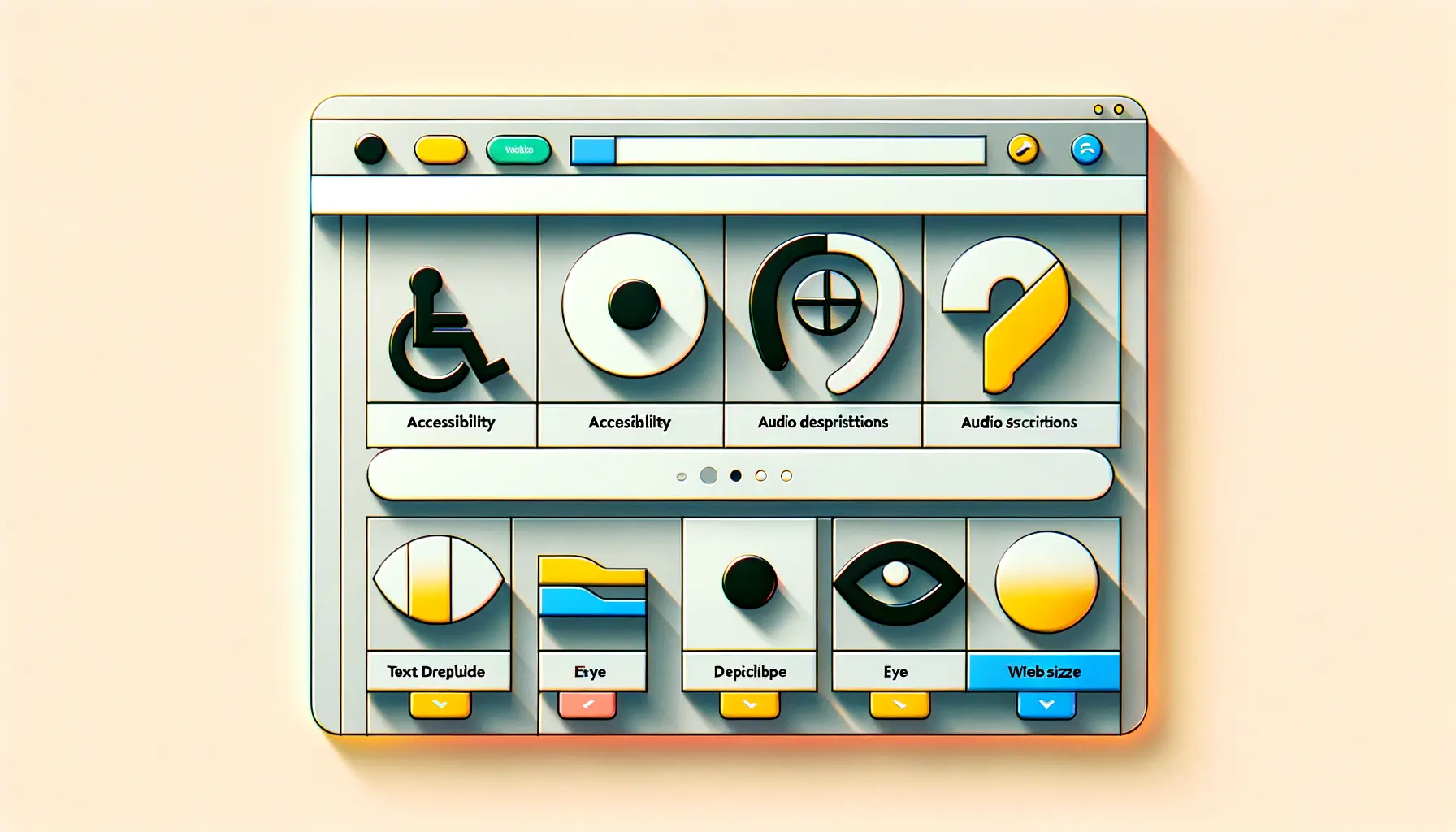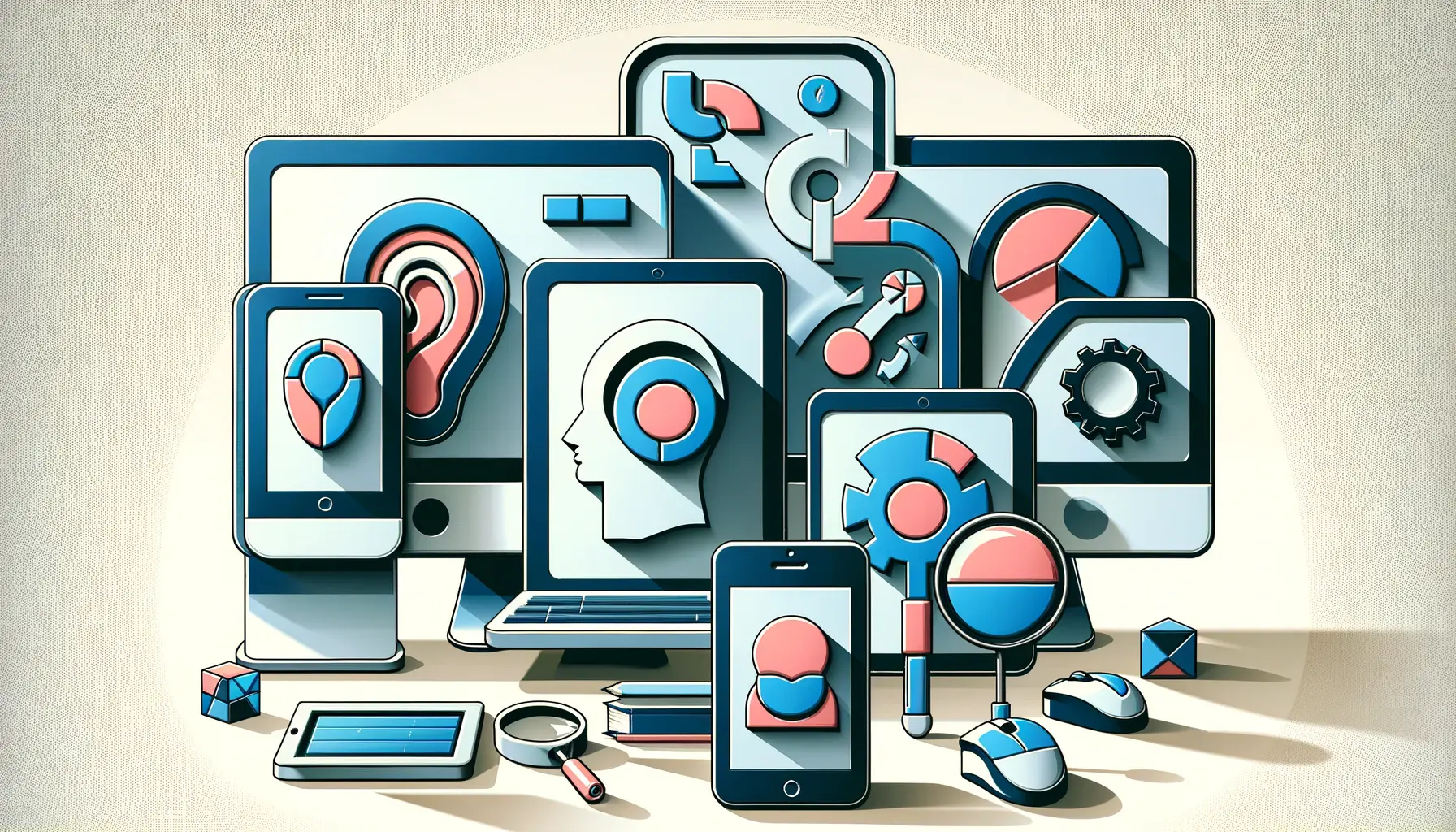Creating accessible forms is a crucial aspect of web design that ensures everyone, including people with disabilities, can use and benefit from online services and information.
Accessibility in form design is not just about adhering to legal requirements; it’s about providing an inclusive experience that empowers all users.
This guide aims to demystify the process of designing accessible forms by breaking it down into manageable steps, ensuring that web developers and designers can create forms that are both functional and inclusive.
Forms are the backbone of online interaction, serving as the primary method for users to enter and submit information on websites.
Whether it’s signing up for a newsletter, completing a survey, or making a purchase, forms facilitate a wide range of online activities.
However, if these forms are not designed with accessibility in mind, they can create barriers that prevent people with disabilities from participating fully in the digital world.
By focusing on accessibility, we can create forms that cater to the needs of all users, enhancing the overall user experience and ensuring equal access to online content and services.
- Understanding Accessibility in Forms
- Planning Your Accessible Form
- Implementing Accessible Form Elements
- Ensuring Keyboard and Screen Reader Accessibility
- Designing for Visual Accessibility
- Form Validation and Error Handling
- Testing and Iterating for Accessibility
- Embracing Accessibility in Form Design
- FAQs on Accessible Forms Design
Understanding Accessibility in Forms
What is Web Accessibility?
Web accessibility refers to the inclusive practice of removing barriers that prevent interaction with, or access to websites, by people with disabilities.
When sites are correctly designed, developed, and edited, all users have equal access to information and functionality.
This includes ensuring that forms are accessible, which means that users with various disabilities can fill out and submit these forms without hindrance.
Accessibility involves a wide range of disabilities, including visual, auditory, physical, speech, cognitive, and neurological disabilities.
The web must work for people with these disabilities, which often means making accommodations such as providing text alternatives for non-text content, ensuring that websites can be navigated with a keyboard, and ensuring that users can complete and submit forms without encountering barriers.
Key Principles of Accessible Forms
The design of accessible forms is guided by several key principles, ensuring that they are usable by everyone.
These principles include ensuring that forms are perceivable, operable, understandable, and robust.
This means that form elements must be presented in ways that all users can perceive (for example, through sight, hearing, or touch), that users can operate the form (for example, by filling out fields, selecting options, and submitting the form), that the form and its use are understandable (including instructions, error messages, and confirmation messages), and that the form works reliably on different devices and browsers.
Implementing these principles in form design involves practical steps such as labeling form elements clearly, providing instructions and feedback, ensuring keyboard accessibility, and testing forms with assistive technologies.
By adhering to these principles, designers and developers can create forms that are not only compliant with accessibility standards but also offer a better user experience for all.
Accessibility in web design, especially for forms, is not just about compliance; it’s about creating an inclusive digital space that welcomes all users.
Planning Your Accessible Form
Before diving into the technical aspects of form creation, it’s essential to plan your form with accessibility in mind.
This planning phase is crucial for identifying the purpose of the form, the information it will collect, and how it will be structured to ensure it is accessible to all users.
A well-planned form not only meets accessibility standards but also enhances the user experience, making it easier for everyone to complete.
Identifying the Purpose and Information Required
Start by clearly defining the purpose of your form.
Is it for registration, feedback, orders, or something else?
Understanding the form’s purpose will help you determine the type of information you need to collect.
This step is crucial for designing a form that is both efficient and accessible.
Ensure that each piece of information you request is necessary, as unnecessary fields can complicate the form and deter users.
Structuring Your Form for Accessibility
Once you know what information your form needs to collect, the next step is to structure it in an accessible way.
This involves organizing the form logically and intuitively, so users can navigate through it easily.
Consider the following when structuring your form:
- Logical Order: Arrange form fields in a logical sequence that follows the natural flow of information. This makes it easier for users, including those using screen readers, to understand and complete the form.
- Group Related Information: If your form collects different types of information, group related fields together. This helps users understand the form’s layout and makes navigation more intuitive.
- Minimize Steps: Aim to collect all necessary information in as few steps as possible. Long, complicated forms can be daunting, especially for users with cognitive disabilities.
Choosing Accessible Form Elements
Selecting the right form elements is key to creating an accessible form.
Use standard HTML form elements (like input, textarea, and select) whenever possible, as these are more likely to be supported by assistive technologies.
Additionally, consider the following:
- Labels: Every form field should have a label that clearly describes its purpose. Labels are essential for screen reader users to understand what information is required.
- Placeholder Text: Use placeholder text sparingly, as it can be confusing if it disappears when the user starts typing. Always complement placeholders with labels.
- Input Types: Use the appropriate input types (e.g., email, tel, date) for different fields. This not only helps with form validation but also improves the user experience on mobile devices, as it triggers the appropriate keyboard.
Planning is a critical step in the design of accessible forms. A well-thought-out plan ensures that the form serves its intended purpose efficiently and is accessible to all users.
Implementing Accessible Form Elements
After planning your form, the next step is to implement accessible form elements.
This involves using HTML and WAI-ARIA (Web Accessibility Initiative – Accessible Rich Internet Applications) roles and properties where necessary to enhance accessibility.
Proper implementation ensures that all users, regardless of their abilities, can interact with your form effectively.
Implementing accessible form elements requires attention to detail.
Here are key considerations to ensure your form elements are accessible:
- Use Semantic HTML: Semantic HTML elements like
<form>,<input>,<label>, and<fieldset>provide built-in accessibility features. These elements are recognized by assistive technologies, helping users navigate and understand the form structure. - Associate Labels with Form Controls: Ensure each form control has an associated label that is explicitly linked using the
forattribute. This linkage is crucial for screen reader users to understand what each form control is for. - Provide Instructions and Feedback: Clearly state the required format for inputs (e.g., date format) and provide immediate feedback if the entered information is incorrect or incomplete. Use
<div>or<span>with appropriate ARIA roles to announce errors or confirmations.
Enhancing Forms with WAI-ARIA
While semantic HTML is powerful, some complex form elements may require additional attributes to be fully accessible.
WAI-ARIA roles and properties can enhance the accessibility of these elements by providing extra context to assistive technologies.
For example, using the aria-labelledby attribute can help link a form element with instructions or error messages, making the form more intuitive to use.
Consider these additional enhancements:
- ARIA Live Regions: Use ARIA live regions to provide dynamic feedback, such as validation errors or status messages, without requiring the user to refresh the page or navigate away from the form field they are interacting with.
- Keyboard Navigation: Ensure that all form elements and controls can be navigated using a keyboard. This includes providing focus styles for form controls to indicate where the keyboard focus is currently located.
- Custom Controls: If you’re using custom form controls (like sliders or date pickers), ensure they are fully accessible by implementing the necessary ARIA roles and keyboard support.
Correctly implementing form elements with attention to accessibility can significantly enhance the usability of your forms for all users, making your website more inclusive.
Ensuring Keyboard and Screen Reader Accessibility
One of the pillars of accessible web design is ensuring that all users, regardless of how they navigate a website, can use forms effectively.
This means making forms fully accessible via keyboard and compatible with screen readers.
These aspects are crucial for users with visual impairments or those who cannot use a mouse due to physical disabilities.
Keyboard accessibility and screen reader compatibility are not just about compliance with accessibility standards; they are about providing a seamless and inclusive user experience.
Here’s how to ensure your forms meet these requirements:
- Keyboard Navigation: All form elements should be navigable using only the keyboard. This includes being able to access all form fields, buttons, and other interactive elements using tab keys, as well as being able to select options, enter text, and submit the form.
- Focus Indicators: It’s important to provide clear visual cues to indicate which form element currently has focus. This can be achieved through CSS styling to highlight focused elements, making it easier for keyboard users to track their progress through the form.
- Screen Reader Compatibility: Ensure that form elements and instructions are properly labeled and structured so that screen readers can accurately convey the form’s content to users. Use ARIA labels and roles to provide additional context where necessary.
Testing with Screen Readers
Testing your forms with screen readers is an essential part of the development process.
This allows you to experience your form from the perspective of users who rely on these tools.
There are several screen readers available, including NVDA, JAWS, and VoiceOver on macOS and iOS devices.
By testing with these tools, you can identify and fix any issues that could hinder the accessibility of your form.
Remember, the goal is to ensure that users can complete and submit the form without confusion or unnecessary difficulty.
This includes making sure that error messages and form submission confirmations are also accessible and clearly communicated through the screen reader.
Consider involving users who rely on assistive technologies in your testing process. Their firsthand experience can provide valuable insights into how your forms perform in real-world scenarios.
Designing for Visual Accessibility
Visual accessibility in forms is about ensuring that all users, including those with visual impairments such as low vision or color blindness, can perceive and interact with your form effectively.
This aspect of accessibility encompasses a range of considerations, from color contrast to font size, aiming to create a form that is visually clear and easy to navigate for everyone.
Designing for visual accessibility is not just about adhering to guidelines; it’s about considering the user experience for individuals who interact with your content in ways different from the typical user.
Here are key strategies to enhance visual accessibility:
- High Contrast Colors: Ensure there is sufficient contrast between text and background colors, especially for important elements like form instructions and error messages. This makes your form more readable for users with low vision or color blindness.
- Readable Fonts: Choose fonts that are easy to read and set an appropriate font size. Avoid using decorative fonts for form text, as they can be difficult to decipher. Also, provide users with the option to increase text size if needed.
- Clear and Consistent Layout: Maintain a clear and consistent layout throughout your form. Group related information together and use spacing effectively to separate different sections. This helps users understand the form structure and navigate through it more easily.
Adaptable Design for Different Devices
In today’s digital age, users access forms on a wide range of devices, including smartphones, tablets, and desktop computers.
An adaptable or responsive design ensures that your form remains accessible and usable across all these devices.
This means designing forms that adjust to different screen sizes and orientations, providing a consistent user experience regardless of the device used.
Responsive design involves flexible layouts, images, and CSS media queries to create a form that can dynamically adjust its layout.
This adaptability is crucial for users with visual impairments who may rely on zooming or other screen adjustments to interact with your form.
Visual accessibility considerations are a fundamental part of designing inclusive forms. By focusing on aspects like color contrast, font readability, and responsive design, you can ensure that your forms are accessible to users with a wide range of visual abilities.
Form Validation and Error Handling
Form validation and error handling are critical components of accessible form design.
They ensure that users are informed about what information is required and whether the data they’ve entered is valid.
For users with disabilities, understanding how to correct errors is crucial for a seamless form submission process.
Properly implemented, these features can significantly enhance the user experience by reducing frustration and confusion.
Effective form validation and error handling should be intuitive and informative, guiding users through the correction process without unnecessary complexity.
Here are some strategies to achieve this:
- Real-Time Validation: Provide real-time feedback as users fill out the form. This immediate response can help prevent errors before they happen and guide users in providing the correct information.
- Descriptive Error Messages: When errors occur, provide clear, specific, and constructive error messages. Indicate what the error is and how to fix it. Avoid technical jargon that may confuse users.
- Accessible Error Indication: Ensure that error messages and indicators are accessible to all users, including those using screen readers or keyboard navigation. Use ARIA roles and properties to alert users to errors.
Error Message Placement
The placement of error messages is just as important as their clarity.
Ideally, error messages should be placed close to the relevant input field, making it easy for users to identify what needs to be corrected.
For users navigating via keyboard or screen reader, consider using techniques that programmatically set focus to the error message or the problematic field, facilitating a smoother correction process.
In addition to individual field errors, consider providing a summary of all errors at the beginning of the form for users who attempt to submit the form with multiple errors.
This overview helps users understand all the issues that need to be addressed without having to navigate through the form multiple times.
Assuming that users will understand vague or technical error messages is a common mistake. Always aim for clarity and directness in your error messaging.
Testing and Iterating for Accessibility
Creating an accessible form is an ongoing process that doesn’t end with the initial design and development.
Testing and iterating based on user feedback and accessibility evaluations are crucial to ensure that your form remains accessible to as wide an audience as possible.
This final step in the accessible form design process involves a combination of automated tools, manual testing, and user feedback to identify and address accessibility issues.
Testing for accessibility should be integrated into every stage of the form development process, from planning through to deployment and beyond.
Here are some effective strategies for testing and improving your form’s accessibility:
- Automated Accessibility Testing Tools: Use automated tools to scan your form for common accessibility issues. These tools can identify problems like missing alt text, insufficient color contrast, and missing form labels. However, they can’t catch everything, so manual testing is also necessary.
- Manual Testing: Manual testing involves going through the form using only a keyboard and with screen reading software to ensure that all elements are accessible and functional. This type of testing can uncover issues that automated tools might miss, such as logical flow and ease of understanding.
- User Testing: Perhaps the most valuable form of testing is getting feedback from real users, especially those who use assistive technologies. User testing can provide insights into how your form performs in real-world scenarios and highlight areas for improvement.
Iterative Design Process
Accessibility is not a one-time task but a continuous effort that benefits greatly from an iterative design process.
Based on the results of your testing, make necessary adjustments to your form and test again.
This cycle of testing, feedback, and improvement helps ensure that your form becomes more accessible and user-friendly over time.
Remember, the goal of accessible form design is to create forms that everyone can use, regardless of their abilities or the technologies they use to navigate the web.
By committing to testing and iterating your forms for accessibility, you’re taking a significant step towards creating a more inclusive digital world.
Involving users with disabilities in your testing process can provide invaluable insights and help prioritize improvements that make a real difference in accessibility.
Embracing Accessibility in Form Design
In the digital age, forms serve as the gateways to online interaction, from e-commerce transactions to social media engagement.
The design and implementation of accessible forms are not merely about compliance with standards but about fostering an inclusive environment where everyone, regardless of their abilities, can participate fully and independently.
This comprehensive guide has walked you through the essential steps to create forms that are not just accessible but also user-friendly and efficient.
The Journey to Accessibility
The creation of accessible forms is a journey that begins with understanding the importance of web accessibility and ends with rigorous testing and iteration based on user feedback.
At every step, the focus has been on ensuring that forms are perceivable, operable, understandable, and robust for all users.
This journey is marked by careful planning, thoughtful design, and continuous improvement, reflecting a commitment to inclusivity in the digital realm.
Key Takeaways for Designers and Developers
- Accessibility is a foundational element of ethical web design and development, ensuring that digital resources are available to all users, including those with disabilities.
- Implementing accessible forms requires a deep understanding of both the technical standards and the user experiences of people with disabilities.
- Testing and iteration are crucial for maintaining accessibility, with automated tools, manual testing, and user feedback playing integral roles in the process.
As we look towards the future, the importance of designing accessible forms will only grow as digital platforms become increasingly central to our lives.
By embracing the principles of accessibility, designers and developers can contribute to a more inclusive and equitable digital world.
Remember, accessibility is not a barrier to innovation but a catalyst for creating more intuitive and user-centric designs.
Let’s continue to push the boundaries of what’s possible, ensuring that everyone, regardless of their abilities, can benefit from the digital revolution.
Quality web design is key for a great website! Check out our service page to partner with an expert web design agency.
FAQs on Accessible Forms Design
Explore common questions and expert insights into creating accessible forms, ensuring inclusivity and usability for all users.
An accessible form is easily navigable, understandable, and usable by everyone, including those using assistive technologies, with clear labels, error messages, and keyboard navigation.
Use semantic HTML, associate labels with form controls, provide clear instructions, and ensure keyboard and screen reader accessibility.
Key components include semantic HTML tags, explicit labels, error handling, and compatibility with assistive devices and technologies.
Yes, accessible forms can be both aesthetically pleasing and functional, with thoughtful design that considers all users’ needs.
Form validation is crucial for accessibility, providing users with immediate feedback on their input and instructions for correcting errors.
ARIA roles and properties enhance form accessibility by providing additional context and support for assistive technologies.
Test with automated tools, conduct manual testing with screen readers and keyboards, and gather feedback from users with disabilities.
Responsive design ensures that forms are usable and accessible on any device, accommodating users with various needs and preferences.