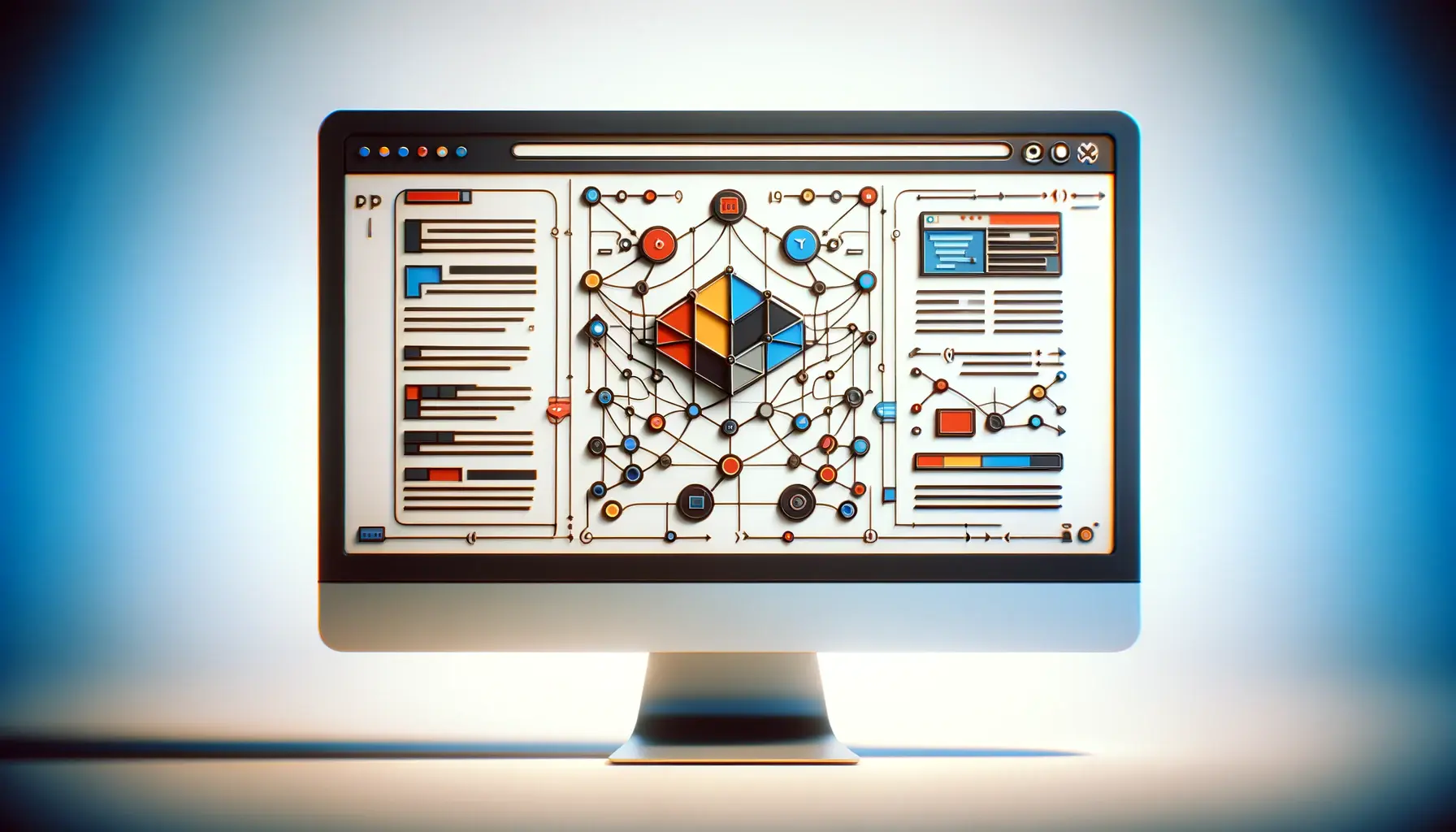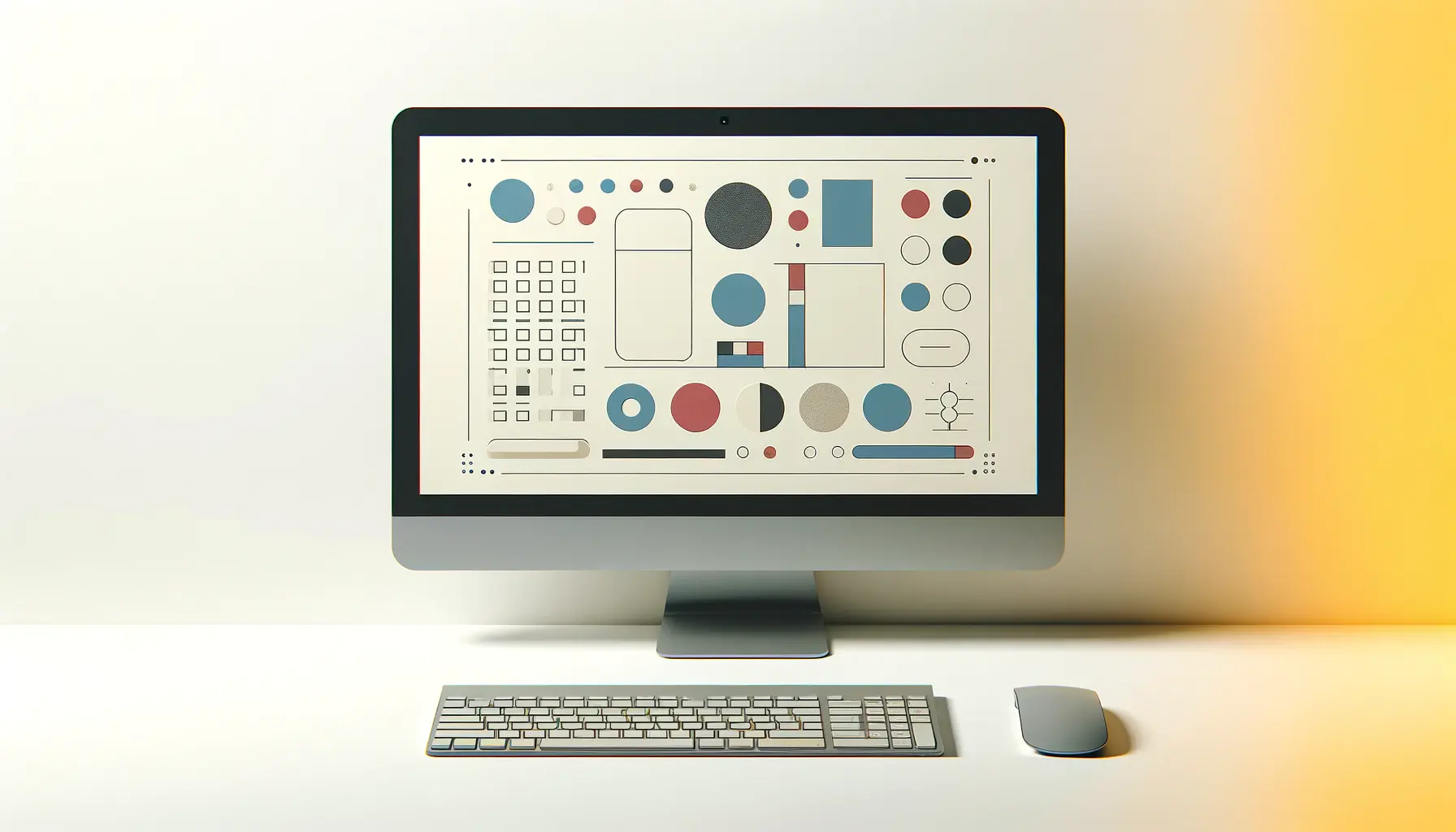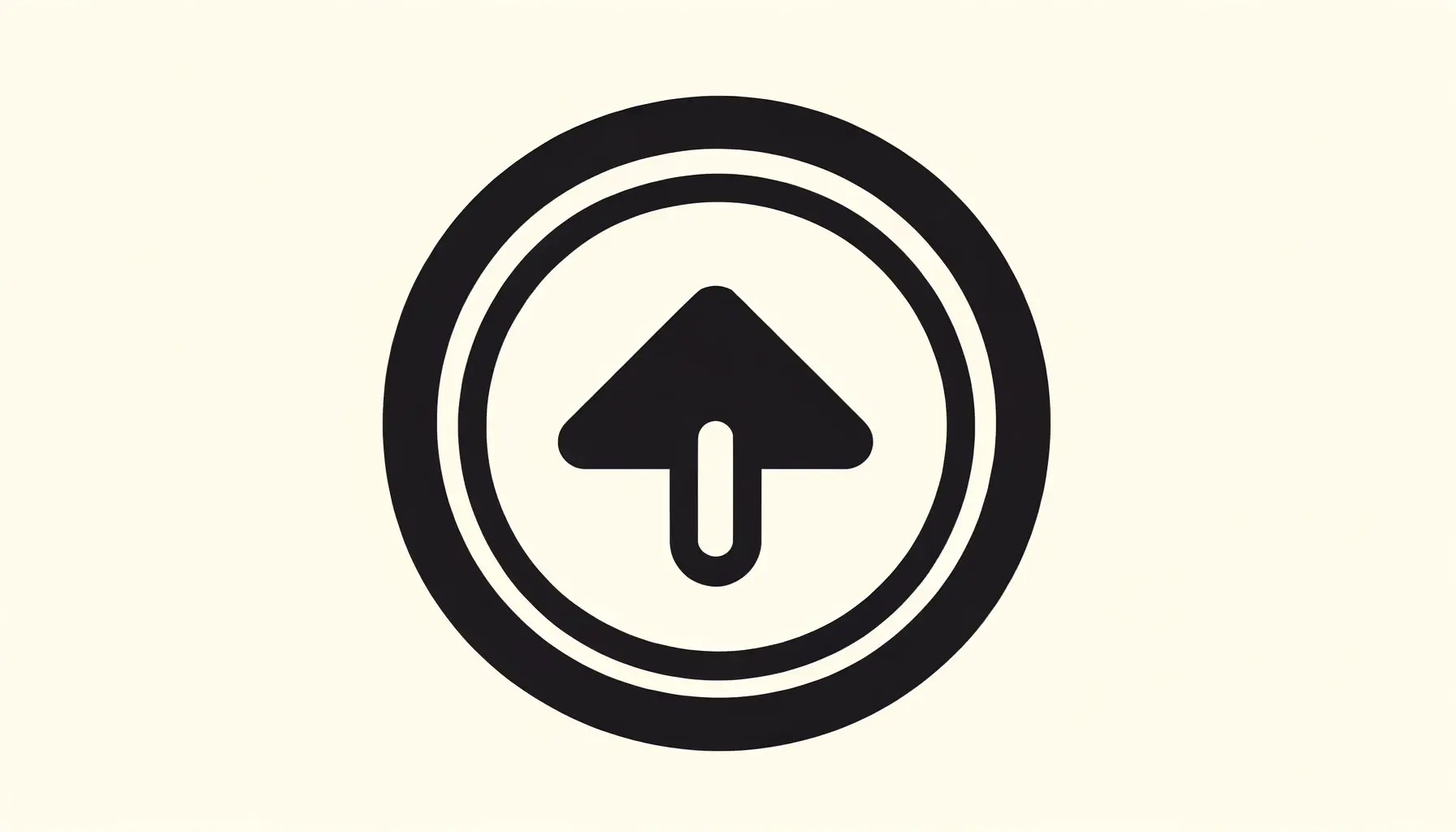The digital landscape is continuously evolving, with web design and user interface (UI) trends setting new benchmarks for user experience.
Among these elements, buttons play a pivotal role as the cornerstone of interaction design, bridging the gap between user and digital platform.
Customizing buttons with CSS not only enhances the aesthetic appeal of a website but also significantly improves its interactivity and user engagement.
This article delves into the art and science of styling buttons using CSS, offering insights into creating buttons that are not just visually appealing but also functionally robust.
In the realm of web development, CSS (Cascading Style Sheets) stands as a powerful tool for designers and developers alike, enabling them to craft unique and interactive UIs.
Buttons, being the most common elements of interaction on the web, require special attention to ensure they are both inviting and intuitive for users.
By customizing buttons with CSS, developers can introduce a level of interactivity and responsiveness that goes beyond the basic functionality, making web interfaces more engaging and accessible.
- Understanding the Basics of CSS Button Design
- Implementing Hover Effects for Enhanced Interactivity
- Advanced CSS Techniques for Button Customization
- Responsive Button Design with CSS
- Accessibility in Button Design
- Optimizing Button Performance with CSS
- Incorporating Feedback Loops in Button Design
- Enhancing Web Interfaces with Customized CSS Buttons
- FAQs on Customizing Buttons with CSS
Understanding the Basics of CSS Button Design
Before diving into the complexities of button customization, it’s crucial to grasp the basics of CSS button design.
CSS offers a plethora of properties that can be manipulated to design buttons, including color, padding, borders, and hover effects.
These properties allow developers to create buttons that align with the overall design theme of the website while also standing out as elements of interaction.
The foundation of a well-designed button lies in its ability to communicate its function clearly.
This means that the button’s size, shape, color, and position should be designed in such a way that it draws the user’s attention and indicates its purpose.
For instance, a call-to-action button should be prominent and placed in a location where users are most likely to interact with it.
Similarly, the choice of color can significantly affect the button’s visibility and the user’s inclination to click on it.
Styling with Padding and Borders
Padding and borders are essential CSS properties for button design, providing the button with its shape and prominence.
Padding refers to the space between the button’s content and its border, which can be adjusted to make the button more clickable.
Borders define the button’s outline, which can be styled in terms of thickness, style, and color to make it stand out or blend with the design.
By carefully adjusting padding and border properties, developers can create buttons that are not only visually appealing but also comfortable to interact with.
A button with adequate padding and a distinct border can significantly improve the user’s experience, making the interface more user-friendly and interactive.
A well-designed button with appropriate padding and borders can enhance user interaction and contribute to a positive user experience.
Implementing Hover Effects for Enhanced Interactivity
Hover effects are a critical aspect of button customization in CSS, offering a visual cue that a button is interactive and responsive to user actions.
These effects can range from simple color changes to complex animations, significantly enhancing the user experience by providing immediate feedback to the user’s actions.
Implementing hover effects not only makes the UI more dynamic but also guides users towards the desired actions on a webpage.
Creating engaging hover effects requires a balance between creativity and usability.
While it’s tempting to implement elaborate animations, it’s crucial to ensure that these effects do not detract from the button’s primary function or overwhelm the user.
A subtle change in color, shadow, or border can effectively indicate interactivity without compromising the user experience.
Examples of Hover Effects
- Color Change: A simple yet effective hover effect is changing the button’s background or text color when the user hovers over it. This immediate visual feedback can encourage users to click.
- Shadow and Depth: Adding a shadow or creating a 3D effect on hover can make the button appear more dynamic and tangible, enhancing the overall interactivity of the UI.
- Transformations: CSS transformations, such as scaling the button slightly larger or rotating it, can grab the user’s attention and signify the button’s clickable nature.
Implementing hover effects with CSS is straightforward, utilizing pseudo-classes such as :hover to define the button’s style when the mouse pointer is over it.
This allows for a seamless transition between states, making the UI feel more responsive and alive.
Moreover, hover effects can be combined with transitions to smooth out the effect, making the interaction feel more natural and less jarring.
CSS transitions allow for the control of animation speed and timing, ensuring that the hover effect enhances the user experience without overwhelming it.
Subtle hover effects can significantly improve the user’s interaction with the UI, making the web experience more engaging and intuitive.
Advanced CSS Techniques for Button Customization
As web technologies evolve, so do the possibilities for creating more sophisticated and interactive buttons using CSS.
Advanced CSS techniques, such as gradients, transitions, and animations, allow developers to design buttons that not only look appealing but also provide a richer user experience.
These techniques can be used to create buttons that stand out and encourage user interaction, making web pages more dynamic and engaging.
Gradients, for instance, can add depth and texture to buttons, making them more visually interesting compared to flat colors.
CSS transitions and animations can be used to add movement and life to buttons, guiding the user’s attention and indicating action in a more expressive way.
Utilizing CSS Gradients
- Linear Gradients: A linear gradient transitions between colors along a straight line, creating a sleek and modern look for buttons. This effect can be customized to blend multiple colors, enhancing the button’s visual appeal.
- Radial Gradients: Radial gradients emanate from a central point, creating a circular color transition. This can add a sense of depth to buttons, making them appear more dynamic.
Animating Buttons with CSS
Animations can transform static buttons into interactive elements that respond to user actions.
CSS provides a powerful syntax for defining keyframes and animation properties, allowing for complex animations that can engage users and enhance the interactive experience.
For example, a button could pulse gently to draw attention or animate smoothly to indicate a successful action.
When implementing animations, it’s important to consider the performance implications and ensure that the animations do not hinder the user experience by causing delays or jitters.
Properly optimized, animations can make a UI feel more responsive and alive without sacrificing performance.
Advanced CSS techniques like gradients and animations can elevate the design and functionality of buttons, making the UI more engaging and interactive.
Responsive Button Design with CSS
In today’s digital age, where access to the web spans across a myriad of devices with varying screen sizes, responsive design has become a cornerstone of web development.
Responsive button design ensures that buttons look great and function well on any device, from desktops to smartphones.
CSS plays a crucial role in achieving this adaptability, allowing buttons to resize, reposition, or change style based on the device’s screen size and orientation.
Utilizing CSS media queries, developers can create buttons that adapt to different screen sizes, ensuring that they remain usable and aesthetically pleasing across devices.
This involves adjusting padding, font size, and button dimensions to maintain readability and clickability on smaller screens.
Media Queries for Different Devices
- Mobile Devices: For smaller screens, buttons may need to be larger and more spaced out to accommodate touch interactions. Media queries can increase button sizes and adjust layouts to ensure that buttons are easily clickable on touchscreens.
- Tablets: Tablet screens offer a middle ground between mobile and desktop. Buttons can be optimized for touch while considering larger display sizes, ensuring a comfortable user experience in both portrait and landscape orientations.
- Desktops: On larger screens, buttons can afford to be smaller and more detailed, as they are typically interacted with via a mouse. Media queries can refine button aesthetics for clarity and precision on high-resolution displays.
Responsive design also involves testing buttons across different browsers and devices to ensure consistent performance and appearance.
This cross-platform compatibility is essential for providing a seamless user experience, regardless of how users access the web.
Moreover, responsive button design is not just about adjusting sizes but also about considering the context of use.
For example, buttons on mobile devices might need to have larger hit areas to account for finger tapping, while desktop buttons can be designed for precise cursor clicks.
This contextual design thinking ensures that buttons are not only visually appealing but also functionally robust across all devices.
Responsive button design with CSS ensures that buttons are accessible, functional, and visually consistent across all devices and screen sizes.
Accessibility in Button Design
Accessibility is a critical aspect of web design, ensuring that websites are usable by everyone, including individuals with disabilities.
When customizing buttons with CSS, it’s essential to consider accessibility to make sure that all users can interact with your UI effectively.
Accessible button design involves more than just visual appeal; it includes making buttons usable for users with various assistive technologies.
One of the key considerations for accessible button design is ensuring that buttons have sufficient contrast with their background, making them easily distinguishable for users with visual impairments.
Additionally, buttons should be large enough to click or tap easily, and their functionality should be clear through their design and labeling.
Techniques for Enhancing Button Accessibility
- Keyboard Navigation: Ensure that buttons are navigable using a keyboard alone. This involves using focus styles to highlight buttons when they are selected, making it clear to keyboard users which element is active.
- Screen Reader Compatibility: Use ARIA (Accessible Rich Internet Applications) attributes to provide screen readers with information about buttons. This includes roles, states, and properties that describe the button’s function and state.
- Semantic HTML: Use the
<button>element for buttons, as it is inherently accessible and provides built-in keyboard and focus support. Avoid using<div>or<a>elements styled as buttons unless absolutely necessary, and if so, ensure they are properly labeled and accessible.
Accessibility also extends to the visual design of buttons, including the choice of colors, size, and text labels.
Text labels should be concise yet descriptive, providing users with clear information about what action the button will perform.
For users with color vision deficiencies, relying solely on color to convey information is insufficient.
Instead, use textures, icons, or patterns to differentiate buttons and their states.
Implementing these accessibility guidelines not only enhances the usability of buttons for users with disabilities but also improves the overall user experience.
Accessible design is good design, benefiting all users by making web interfaces more intuitive and easier to navigate.
Ensuring accessibility in button design with CSS enhances usability for all users, making web interfaces more inclusive and user-friendly.
Optimizing Button Performance with CSS
While aesthetics and interactivity are crucial for engaging button design, performance optimization plays a pivotal role in ensuring that buttons do not negatively impact the overall speed and responsiveness of a website.
Optimizing button performance with CSS involves strategies that reduce load times and improve the efficiency of button animations and effects, contributing to a smoother user experience.
One key aspect of performance optimization is the efficient use of CSS properties.
Some CSS effects, such as box shadows and gradients, can be resource-intensive, especially when applied to multiple elements or used in conjunction with animations.
To mitigate performance issues, it’s important to use these properties judiciously and test their impact on different devices and browsers.
Strategies for Efficient CSS
- Simplify CSS Selectors: Complex CSS selectors can slow down page rendering. Simplifying selectors by reducing their specificity and avoiding unnecessary nesting can improve performance.
- Use CSS Sprites: For buttons that use images, CSS sprites combine multiple images into a single image file, reducing HTTP requests and speeding up page load times.
- Minimize Reflows and Repaints: Certain CSS properties, like
width,height, andcolor, trigger reflows and repaints of the page layout. Minimizing changes to these properties, especially during animations, can enhance performance.
Additionally, leveraging modern CSS features such as CSS variables and custom properties can streamline styling and maintenance, making it easier to manage button styles across a large website.
CSS variables allow for the centralization of style information, reducing redundancy and facilitating quicker updates to button designs.
Performance optimization also extends to the way CSS is delivered.
Ensuring that CSS files are minified and compressed can significantly reduce their size, leading to faster download times.
Similarly, loading critical CSS inline in the HTML document and deferring non-critical CSS can improve the perceived load time of a page, making the website feel more responsive.
Neglecting performance optimization in button design can lead to slow page load times and a poor user experience, underscoring the importance of efficient CSS practices.
Incorporating Feedback Loops in Button Design
Feedback loops are an essential component of interactive design, providing users with immediate information about the result of their actions.
In the context of button design, incorporating feedback loops means designing buttons that react in a way that confirms to users that their input has been received and processed.
This can significantly enhance the user experience, making interfaces feel more responsive and intuitive.
Feedback can be visual, auditory, or haptic, and choosing the right type of feedback for a button depends on the context of its use.
Visual feedback is the most common, involving changes in the button’s appearance to indicate its state (e.g., pressed, loading, or successful action).
Auditory feedback, such as a sound playing when a button is clicked, can complement visual cues, especially in environments where visual attention might be divided.
Haptic feedback, or vibrations, can be particularly effective in mobile applications, providing a tactile response to actions.
Implementing Effective Feedback
- Visual Indicators: Use CSS to change the button’s color, add animations, or display icons to indicate loading states or confirmation of an action. This helps reassure users that their action has been recognized.
- Auditory Cues: Although not directly related to CSS, integrating sound effects for button actions can enhance the feedback loop, especially for actions that require a significant amount of processing time.
- Haptic Feedback: For mobile web applications, consider using the device’s vibration capabilities as feedback for button presses. This requires integration with the device’s native capabilities but can significantly enhance the tactile experience.
Feedback loops should be designed to be clear and informative without being overwhelming or distracting.
For example, a button that changes color and displays a checkmark icon after submission can effectively signal to the user that their action has been successful.
Similarly, a button that animates or displays a loading spinner when pressed can indicate that an action is being processed, helping to manage user expectations.
Incorporating feedback loops into button design not only improves usability but also contributes to a more engaging and interactive user experience.
By providing immediate and clear feedback, users are more likely to understand the interface and feel confident in their interactions, leading to a more satisfying and efficient use of the web application.
Feedback loops in button design are crucial for creating an interactive and responsive user experience, enhancing user satisfaction and engagement.
Enhancing Web Interfaces with Customized CSS Buttons
Throughout this exploration of customizing buttons with CSS for interactive UIs, we’ve delved into various aspects that underscore the significance of buttons in enhancing user interaction and the overall aesthetic of web interfaces.
From the foundational principles of CSS button design to advanced techniques and optimization strategies, it’s clear that buttons are more than mere points of interaction; they are pivotal elements that can dramatically influence the user experience.
Key Takeaways
The journey through button customization has highlighted several key areas:
- The importance of understanding basic CSS properties to create visually appealing and functional buttons.
- How hover effects and advanced CSS techniques can be employed to make buttons more engaging and interactive.
- The necessity of responsive design to ensure buttons perform well across all devices, enhancing accessibility and usability for a diverse audience.
- Optimization strategies that balance aesthetic appeal with performance, ensuring that buttons contribute positively to the speed and responsiveness of web pages.
- The role of feedback loops in providing users with immediate and intuitive understanding of their interactions with web interfaces.
Final Thoughts
Customizing buttons with CSS is an art that requires a deep understanding of both design and functionality.
The ability to create buttons that are not only beautiful but also enhance the usability and accessibility of a website is a valuable skill in the toolkit of any web developer or designer.
As we’ve seen, the impact of well-designed buttons on the user experience is profound, offering clear pathways for interaction, encouraging engagement, and ultimately, contributing to the success of web interfaces.
In conclusion, the journey of customizing buttons with CSS for interactive UIs is a testament to the power of CSS as a tool for enhancing web design.
By applying the principles and techniques discussed, developers and designers can elevate their web interfaces, making them more interactive, accessible, and engaging for users.
As technology and user expectations continue to evolve, the creativity and innovation in button design will undoubtedly play a crucial role in shaping the future of web interfaces.
Quality web design is key for a great website! Check out our service page to partner with an expert web design agency.
FAQs on Customizing Buttons with CSS
Explore common questions about enhancing your web interfaces with customized CSS buttons.
Start by applying CSS properties like color, padding, borders, and hover effects to <button> elements to enhance their appearance and interactivity.
Use the :hover pseudo-class to change the button’s style, such as its color or border, when the mouse pointer is over it.
Yes, employ CSS media queries to adjust button sizes, spacing, and layouts for different devices, ensuring usability across all screen sizes.
Incorporate gradients, transitions, and animations to create dynamic and visually appealing buttons that capture user attention.
Focus on high contrast, keyboard navigability, and ARIA attributes to make buttons usable for everyone, including those with disabilities.
Feedback, such as visual changes or animations, informs users that their actions (like clicking a button) have been recognized and processed.
Yes, by simplifying CSS selectors, minimizing reflows and repaints, and using CSS sprites, you can enhance button performance and page speed.
Using the <button> element ensures inherent accessibility features, like focus and keyboard interaction, are preserved.