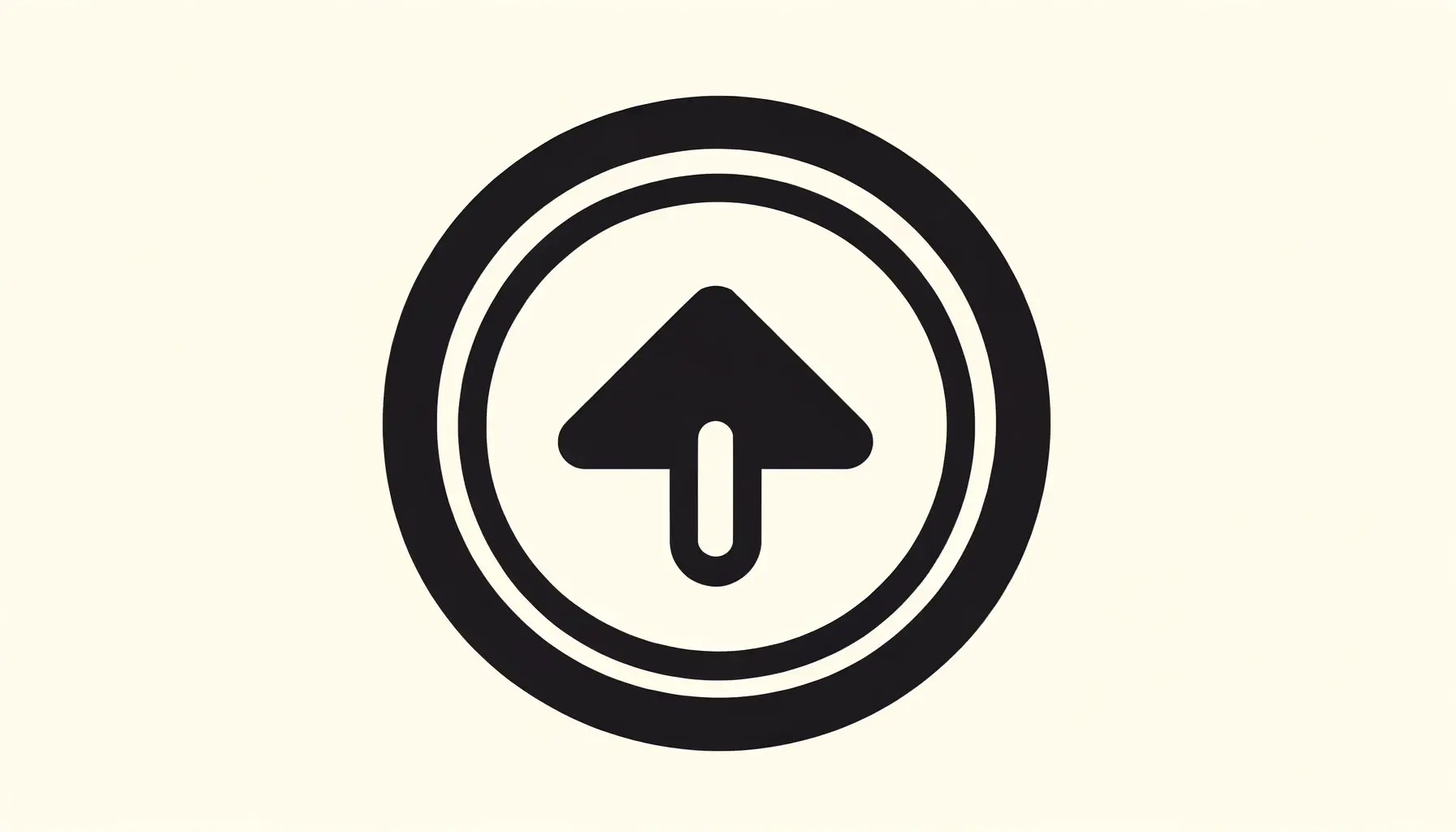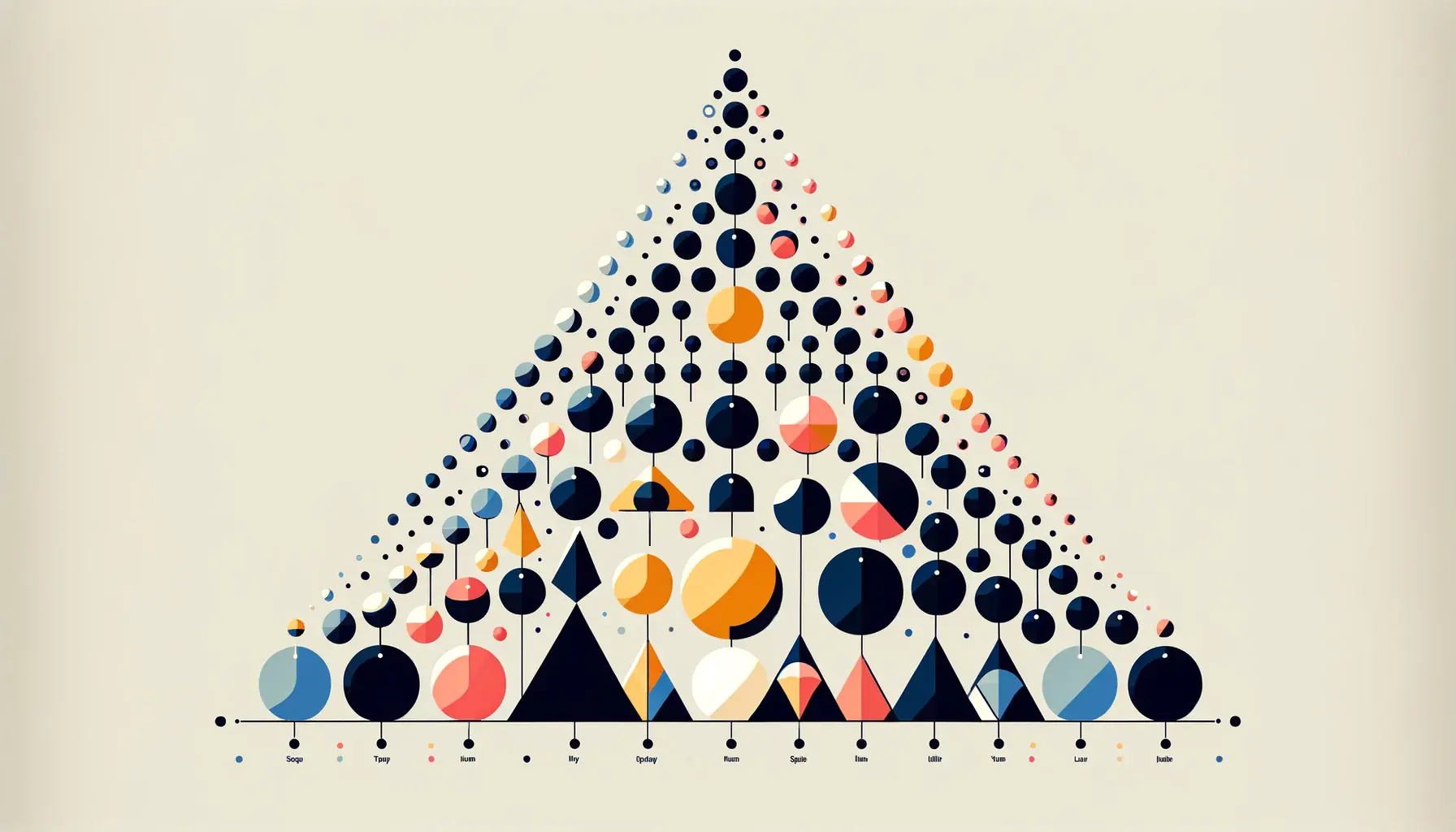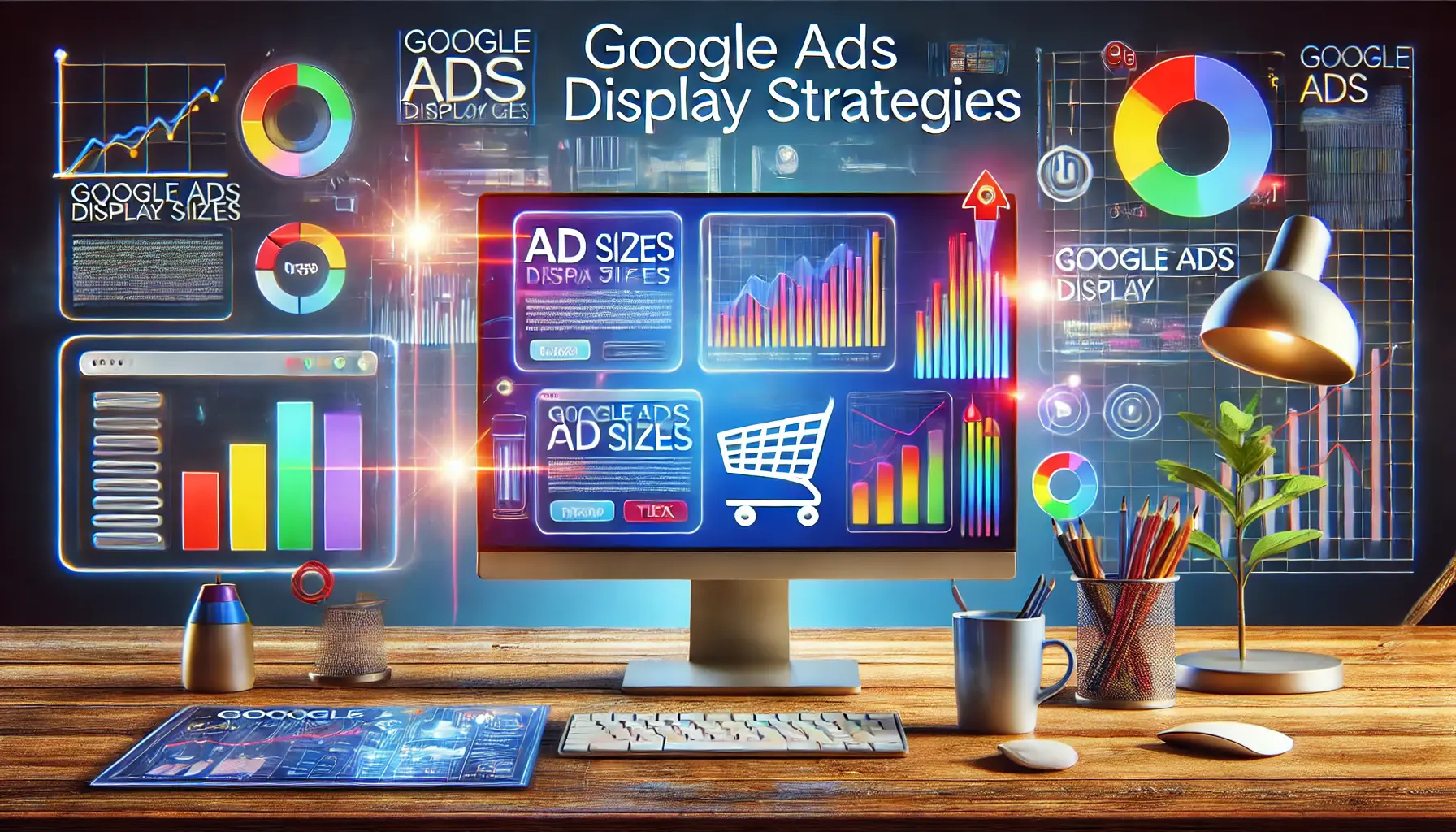HTML buttons serve as the cornerstone of interactive design, enabling users to perform actions with a simple click.
These elements are pivotal in guiding user behavior, facilitating form submissions, and enhancing overall user engagement on websites.
The art of crafting buttons in HTML goes beyond mere functionality; it encompasses aesthetics, usability, and accessibility, ensuring that users can navigate and interact with web content effortlessly.
Understanding the nuances of button design is essential for web developers and designers alike.
A well-designed button not only communicates its purpose clearly but also enhances the user experience, making it intuitive and efficient.
This article delves into the critical aspects of designing effective HTML buttons, covering everything from basic syntax to advanced styling techniques, ensuring your buttons are not just clickable but also engaging and accessible to all users.
- Understanding the Basics of Button Syntax
- Optimizing Button Accessibility
- Incorporating Buttons into Responsive Design
- Advanced Button Interactions with JavaScript
- Designing Buttons for Global Audiences
- Integrating Buttons with Forms and Data Collection
- Leveraging Buttons for Navigation and User Flow
- Mastering the Art of HTML Buttons
- HTML Buttons: Frequently Asked Questions
Understanding the Basics of Button Syntax
The foundation of creating buttons in HTML is understanding their basic syntax.
The <button> tag is versatile, allowing for both simple and complex interactions.
This tag can encapsulate text, images, and even other HTML elements, making it a powerful tool for web designers.
The simplicity of the <button> tag belies its potential, offering a gateway to creating interactive and dynamic web pages.
When designing buttons, it’s crucial to consider their role in the user’s journey.
A button’s label should be concise yet descriptive, providing users with clear expectations of what will happen when they click.
This clarity is not just about improving usability; it’s about creating a seamless experience that guides users towards desired actions without confusion or hesitation.
Button Types and Their Uses
HTML buttons come in various types, each serving a specific purpose.
The “submit” button, for example, is commonly used in forms to send data to a server.
On the other hand, a “reset” button clears all user inputs in a form, offering a quick way to start over.
Understanding when and how to use these button types is crucial in designing effective web forms that enhance user experience.
Beyond form-related buttons, developers can create buttons that trigger JavaScript functions.
These buttons can show or hide content, change styles dynamically, or even control multimedia elements.
The versatility of HTML buttons in triggering actions makes them indispensable in interactive web design.
A well-designed button not only looks appealing but also communicates its function clearly, enhancing the overall user experience.
Styling Buttons for Better User Experience
Styling plays a significant role in button design.
With CSS, designers can transform the appearance of buttons to match the website’s aesthetic while improving usability.
Hover effects, for example, provide visual feedback that a button is clickable, enhancing the user’s interaction with the page.
Similarly, designing buttons with sufficient contrast ensures they stand out and are easily identifiable by users, including those with visual impairments.
Responsive design is another critical aspect of button styling.
Ensuring buttons are easily clickable on devices of all sizes, from desktops to smartphones, is essential for a universally positive user experience.
This involves careful consideration of button size, padding, and touch targets to accommodate various input methods, including touchscreens and mouse clicks.
Optimizing Button Accessibility
Accessibility in web design ensures that all users, regardless of their abilities, can interact with your content.
When it comes to buttons, several key practices can enhance accessibility.
Semantic HTML is the cornerstone of accessible web design, and using the <button> tag correctly plays a significant role in this.
Screen readers and other assistive technologies rely on proper HTML semantics to interpret and interact with web content.
Moreover, accessible buttons are not just about semantics; visual design and keyboard navigability also play crucial roles.
Ensuring that buttons are easily distinguishable and can be navigated using keyboard shortcuts are fundamental aspects of designing for accessibility.
Key Practices for Button Accessibility
- Use ARIA Roles: When a button’s function cannot be represented by native HTML alone, ARIA roles such as
aria-pressedfor toggle buttons enhance accessibility by providing additional context to assistive technologies. - Ensure Keyboard Navigability: Buttons should be easily navigable using tab keys, and actions should be executable with the Enter or Space keys, allowing users who rely on keyboards for navigation to use your site effectively.
- Provide Adequate Contrast: Buttons must have sufficient contrast against their background to be easily seen by users with visual impairments. The WCAG guidelines offer specific contrast ratio recommendations to follow.
Accessibility is not just a legal requirement in many cases but also a moral obligation to ensure your website can be used by everyone.
Enhancing Button Usability with Clear Labels and Icons
Clarity in button design is crucial for usability.
A button’s label should be straightforward, indicating its action.
This clarity can be further enhanced with the use of icons alongside text.
Icons can provide visual cues that help users understand a button’s function at a glance, especially useful for international audiences or in mobile contexts where screen space is limited.
However, the use of icons must be approached with caution.
Icons should be universally recognizable and complement the button’s text label rather than replace it.
This dual approach ensures that the button’s purpose is clear to all users, including those who may not be familiar with specific icons.
Implementing Effective Hover and Active States
Visual feedback is a key aspect of interactive design.
Hover and active states signal to users that an element is interactive.
For buttons, subtle changes in color, brightness, or shadow during hover can significantly enhance the user experience by providing immediate visual feedback.
Similarly, an active state, which indicates that a button has been clicked, reinforces the user’s action, providing reassurance that the intended action is being processed.
These visual cues are not just aesthetic enhancements; they are crucial for usability, guiding users through their interactions with your website.
Implementing effective hover and active states for buttons can make the difference between a smooth, intuitive user experience and a frustrating one.
Incorporating Buttons into Responsive Design
Responsive design is a critical aspect of modern web development, ensuring that web content is accessible and usable across a wide range of devices.
Buttons, as a fundamental element of user interaction, must be seamlessly integrated into responsive design frameworks.
This integration involves more than just visual adaptation; it requires a thoughtful approach to functionality and user experience across different screen sizes and interaction modes.
Designing responsive buttons means considering their size, spacing, and placement to ensure they remain usable on touch screens, where precision clicking is replaced by tapping with fingers of varying sizes.
This adaptability not only enhances usability but also contributes to a cohesive and professional appearance across all device types.
Best Practices for Responsive Button Design
- Flexible Sizing: Use relative units like percentages or
emfor button sizes to ensure they scale appropriately with different screen sizes. - Ample Padding: Provide sufficient padding within buttons to increase the clickable area, making them easier to tap on touch devices.
- Adaptive Placement: Position buttons strategically within the layout to ensure they are easily reachable, especially on larger screens or when using the device with one hand.
Responsive design is not just about scaling down for mobile devices; it’s about creating flexible interfaces that enhance user experience regardless of how they access your site.
Utilizing Media Queries for Button Adaptation
Media queries are a powerful tool in the arsenal of responsive web design, allowing developers to apply different styles based on the characteristics of the user’s device.
For buttons, media queries can adjust padding, font sizes, and even button layout to better fit the screen’s dimensions and the user’s interaction mode.
For instance, buttons on a mobile device might be made larger to accommodate tapping, while desktop versions can afford to be smaller, optimized for precise cursor clicks.
Moreover, media queries can be used to change button colors and styles to match different themes or modes, such as a dark mode, enhancing visual comfort and reducing eye strain for users in different environments or preferences.
Testing and Optimization for Touch Interactions
As touchscreens become increasingly prevalent, optimizing buttons for touch interactions is crucial.
This optimization involves not just sizing and spacing, but also considering the tactile feedback and responsiveness of buttons.
Implementing visual feedback on touch, such as color changes or animations, can mimic the tactile response of physical buttons, providing a more intuitive and satisfying interaction for users.
Testing across a range of devices is essential to ensure that buttons perform well in various touch environments.
Tools and frameworks that simulate touch interactions can help identify and resolve usability issues, ensuring that buttons are not only visually appealing but also functionally robust across all touch devices.
Advanced Button Interactions with JavaScript
JavaScript enhances HTML buttons by adding advanced functionalities and interactions that go beyond the basic capabilities provided by HTML and CSS alone.
Through JavaScript, developers can create dynamic, interactive web experiences that respond to user inputs in real time.
This powerful combination allows for the creation of buttons that can trigger animations, initiate complex processes, and even modify the content and layout of a webpage without needing to reload it.
Integrating JavaScript with buttons opens up a plethora of possibilities for enhancing user engagement and interactivity on websites.
From simple effects like changing button colors on click to more complex functionalities like submitting forms asynchronously using AJAX, JavaScript empowers developers to create more responsive and interactive web applications.
Implementing Event Listeners for User Actions
Event listeners are at the heart of interactive button design in JavaScript.
By attaching event listeners to buttons, developers can define specific actions that should occur when a user clicks, hovers, or even focuses on a button.
This capability is crucial for creating responsive interfaces that react to user inputs, providing immediate feedback or triggering specific functionalities.
For example, a button could be programmed to expand a menu, play a video, or even change the entire theme of a website with a single click.
The key is to ensure that these interactions are intuitive and enhance the overall user experience, rather than complicating it.
JavaScript enables the creation of buttons that can adapt to user behavior, offering personalized and dynamic web experiences.
Creating Dynamic Content Changes with Buttons
One of the most powerful aspects of combining JavaScript with buttons is the ability to dynamically change content on a webpage.
Through JavaScript, buttons can be used to add, remove, or modify elements on the page in real time.
This dynamic content manipulation is essential for applications that require interactivity without constant page reloads, such as single-page applications (SPAs) or interactive forms.
Moreover, JavaScript allows for the creation of buttons that respond to user inputs by displaying messages, updating data displayed on the page, or even creating complex animations.
The seamless integration of content changes enhances the fluidity of the user experience, making web applications feel more like native applications.
Enhancing User Feedback with Button Animations
Animations play a crucial role in modern web design, offering visual cues that guide user interactions.
JavaScript allows developers to implement sophisticated animations that can make buttons more engaging and informative.
For instance, a button could display a loading animation while processing a request, providing users with immediate feedback that their action is being processed.
These animations can be fine-tuned to match the speed and style of the web application, ensuring consistency across the user interface.
When used judiciously, button animations can significantly enhance the interactivity and responsiveness of a web page, making it more engaging and enjoyable for users.
Designing Buttons for Global Audiences
Creating buttons for a global audience presents unique challenges and opportunities for web designers.
The goal is to design buttons that are universally understandable, taking into account cultural differences, language barriers, and accessibility standards.
This global approach ensures that buttons are effective and engaging for users from diverse backgrounds.
Localization and internationalization are key considerations when designing buttons for global audiences.
Text labels on buttons should be easily translatable without losing their meaning or becoming too lengthy for the button design.
Additionally, the use of icons and symbols alongside text can help convey the button’s function more universally, though it’s important to research and avoid symbols that may have negative or different connotations in various cultures.
Strategies for Global Button Design
- Localization of Button Labels: Ensure that button text is concise and easily translatable, using simple action verbs that are clear and universal.
- Cultural Sensitivity in Icons: Choose icons that are widely recognized and avoid those that might be misinterpreted or have different meanings across cultures.
- Accessible Design: Adhere to international accessibility standards to ensure buttons are usable by everyone, including those with disabilities.
Designing with a global perspective means considering the widest possible audience, ensuring your buttons communicate effectively across cultural and linguistic boundaries.
Testing and Feedback from Diverse User Groups
Feedback from users across different regions and cultures is invaluable in refining button designs for a global audience.
Conducting usability testing with diverse user groups can reveal insights into how different cultures interact with buttons and identify any potential issues with button labels, icons, or functionality.
Iterative design based on this feedback is crucial for creating buttons that are not only visually appealing but also functionally effective for users worldwide.
This process helps in identifying the best practices for button design that transcend cultural and linguistic barriers, making your website more inclusive and user-friendly on a global scale.
Adapting Buttons for Multilingual Websites
For websites that cater to multilingual audiences, buttons must adapt seamlessly to different languages.
This adaptation involves not just translating the text but also adjusting the button’s size and layout to accommodate languages with longer words or different writing systems.
Dynamic resizing of buttons based on the content language ensures that the design remains clean and functional, regardless of the language selected by the user.
This flexibility is essential for providing a consistent user experience across all versions of a multilingual website, making it accessible and engaging for a global audience.
Integrating Buttons with Forms and Data Collection
Buttons play a pivotal role in the design and functionality of web forms, serving as the primary mechanism for users to submit data.
The integration of buttons within forms requires a careful balance between design aesthetics and functional clarity to ensure a smooth data collection process.
This balance is crucial in minimizing user errors and enhancing the overall efficiency of data collection mechanisms on websites.
Effective form design leverages buttons to guide users through the data submission process, using visual cues and clear labels to indicate action points.
This approach not only improves user experience but also contributes to the accuracy and reliability of the collected data, as users are less likely to make mistakes when the form’s flow and functionalities are intuitive and straightforward.
Essential Considerations for Form Buttons
- Clarity of Action: The submit button should be clearly labeled with action-oriented text, such as “Submit,” “Register,” or “Send,” to indicate the action that will be performed.
- Visual Distinction: Submit buttons should stand out from other form elements through the use of color, size, or placement, ensuring users can easily identify the next step in the form submission process.
- Feedback Mechanisms: Providing immediate feedback upon button click, such as a loading indicator or a confirmation message, reassures users that their action has been registered and is being processed.
A well-designed submit button not only enhances the form’s usability but also serves as a call to action, encouraging users to complete and submit the form.
Optimizing Button Placement for Conversion
The placement of buttons within forms can significantly impact user engagement and conversion rates.
Buttons positioned prominently and logically within the form’s flow are more likely to be clicked, leading to higher submission rates.
Conversely, poorly placed buttons can disrupt the user’s journey, leading to frustration and potentially causing users to abandon the form altogether.
Best practices suggest placing the submit button at the end of the form, following all input fields, to create a natural progression towards submission.
Additionally, considering the placement of secondary buttons, such as “Reset” or “Cancel,” is crucial to avoid accidental data loss or form submission errors.
Adapting Buttons for Various Input Methods
In today’s diverse technological landscape, users interact with web forms through a variety of devices and input methods, from traditional mouse and keyboard to touchscreens and voice commands.
Designing buttons that are easily accessible across all these input methods enhances the form’s usability and accessibility.
Ensuring buttons are of adequate size and provide sufficient clickable area is essential for touch devices, while keyboard navigability, through the use of tab indexes and keyboard shortcuts, is crucial for users relying on keyboards.
These adaptations ensure that all users, regardless of their device or input method, can interact with forms efficiently and effectively.
Leveraging Buttons for Navigation and User Flow
Buttons are not only tools for submission or action within a webpage; they are also crucial elements in guiding users through a site’s navigation and overall user flow.
The strategic placement and design of navigation buttons can significantly influence the user experience, directing users smoothly from one section to another and ensuring that they find the information they seek without confusion or frustration.
Effective navigation design with buttons involves understanding the user’s journey and anticipating their needs at each stage of interaction.
By providing clear, actionable buttons, websites can enhance user engagement, reduce bounce rates, and improve the overall effectiveness of the site’s navigation structure.
Designing Clear Navigation Buttons
- Consistency: Maintain a consistent design and placement for navigation buttons across the website to help users quickly learn how to move around your site.
- Descriptive Labels: Use clear, descriptive labels for navigation buttons, ensuring users know where a button will take them before they click it.
- Visual Hierarchy: Establish a visual hierarchy for navigation buttons, making primary navigation options more prominent than secondary ones.
Navigation buttons should seamlessly integrate with the overall design of the website, providing users with intuitive pathways to explore content without overwhelming them with choices.
Utilizing Buttons for Seamless User Journeys
Buttons can be powerful tools in creating seamless user journeys, linking together different sections of a website in a logical and intuitive manner.
By carefully considering the placement and functionality of navigation buttons, designers can create a user flow that feels natural and effortless, encouraging users to explore deeper into the site.
For instance, a “Learn More” button placed strategically on a landing page can guide users to detailed information about a product or service, while a “Next” button at the bottom of an article can lead them to related content, keeping them engaged and on the site longer.
Adapting Navigation Buttons for Mobile Users
With the increasing prevalence of mobile browsing, adapting navigation buttons for smaller screens and touch interactions is essential.
Mobile users expect navigation to be straightforward and easily accessible, requiring buttons to be appropriately sized and spaced for touch interactions.
Implementing responsive design principles ensures that navigation buttons are usable across all devices, providing mobile users with a positive browsing experience.
This includes considering the placement of navigation buttons within the thumb’s reach on mobile devices and simplifying navigation menus to reduce clutter on smaller screens.
Mastering the Art of HTML Buttons
In the realm of web design and development, mastering the art of creating effective HTML buttons is crucial for ensuring a seamless and engaging user experience.
From the initial design phase to the final implementation, the journey of crafting the perfect button involves a deep understanding of user behavior, accessibility standards, and responsive design principles.
As we’ve explored the multifaceted aspects of button design, it’s clear that these clickable elements are more than mere points of interaction; they are vital components that guide users through the digital landscape, facilitating actions and decisions with ease and precision.
Key Takeaways for Designing Effective Buttons
Throughout this exploration of HTML buttons, several key themes have emerged, each contributing to the overarching goal of enhancing user engagement and website functionality:
- Clarity and Concision: Ensuring that buttons are clearly labeled and convey their purpose effectively to avoid user confusion.
- Accessibility and Inclusivity: Adhering to accessibility standards to make buttons usable for everyone, including those with disabilities.
- Responsive and Adaptive Design: Crafting buttons that adapt seamlessly across devices, ensuring a consistent and positive user experience regardless of the platform.
Towards a More Interactive Web
The evolution of HTML buttons reflects the broader trends in web development towards more interactive, user-centered design practices.
By prioritizing the user experience, developers and designers can create buttons that not only look appealing but also perform flawlessly across various contexts and devices.
The insights and strategies discussed in this article serve as a foundation for creating buttons that are not just functional but also enhance the aesthetic and interactive qualities of web pages.
Embracing the Future of Button Design
As technology continues to advance, the future of HTML button design promises even greater possibilities for innovation and creativity.
Emerging web standards and development tools offer new avenues for enhancing button interactivity and functionality, paving the way for more dynamic and engaging web experiences.
By staying informed about the latest trends and best practices in button design, developers and designers can continue to push the boundaries of what’s possible, creating web interfaces that are not only intuitive and accessible but also delightful to use.
In conclusion, the art of designing HTML buttons is a testament to the importance of detail-oriented design in creating effective web interfaces.
By focusing on the principles of clarity, accessibility, and responsive design, developers and designers can craft buttons that elevate the user experience, making the web a more interactive and accessible space for all.
As we look to the future, the continued evolution of button design will undoubtedly play a pivotal role in shaping the next generation of web experiences, making every click a step towards a more engaging digital world.
Quality web design is key for a great website! Check out our service page to partner with an expert web design agency.
HTML Buttons: Frequently Asked Questions
Discover answers to common queries about designing and implementing HTML buttons, enhancing your web development skills.
The basic syntax uses the <button> tag, encapsulating the button label within.
Simply use the <button> element. It’s inherently clickable without extra attributes.
Yes, buttons can encapsulate images or icons along with text to enhance visual appeal.
<button> is more versatile, allowing for richer content like images, while <input> is limited to simple labels.
Use semantic HTML, provide clear labels, and ensure keyboard navigability for accessibility.
Yes, JavaScript can add dynamic actions, animations, and interactions to buttons.
Use CSS for styling, employing media queries to adapt button sizes and layouts for different devices.
Place submit buttons prominently at the end of forms, ensuring they’re easily identifiable and accessible.