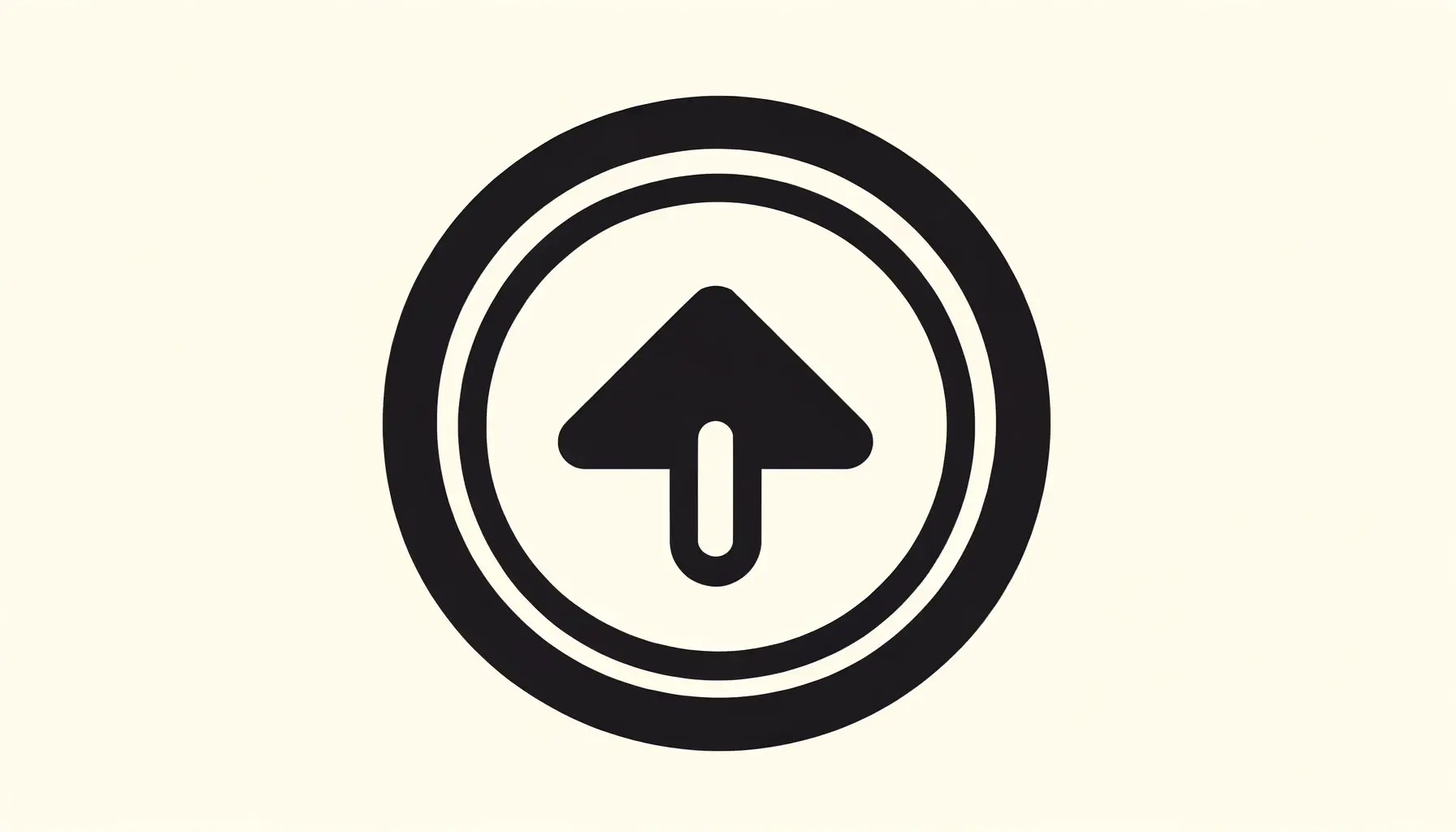Creating web forms that are both functional and visually appealing is a crucial aspect of web design and development.
The styling of form inputs plays a significant role in enhancing the user experience, making forms not only more engaging but also easier to interact with.
CSS, or Cascading Style Sheets, offers a powerful toolset for customizing the appearance of input elements, allowing developers to create forms that perfectly align with the aesthetic of their websites.
Input styling in CSS is not just about making forms look good; it’s about improving usability and accessibility.
By customizing the look and feel of form elements, developers can guide users through the form-filling process, making it as intuitive and straightforward as possible.
This involves everything from changing the border and background of input fields to adjusting the typography and color schemes to ensure maximum readability and ease of use.
- Understanding the Basics of Input Styling
- Customizing Radio Buttons and Checkboxes
- Implementing Advanced Styling for Select Menus
- Optimizing Form Layouts with CSS Flexbox and Grid
- Enhancing User Interaction with CSS Transitions and Animations
- Accessibility and Responsive Design in Form Development
- Utilizing CSS Preprocessors for Efficient Form Styling
- Conclusion: The Art of Crafting User-Friendly Forms with CSS
- FAQs on Enhancing Forms with Input Styling in CSS
Understanding the Basics of Input Styling
Before diving into the more advanced techniques of input styling, it’s essential to grasp the basics.
The input element in HTML forms can take various shapes and forms, including text fields, radio buttons, checkboxes, and more.
Each type of input can be styled using CSS to match the overall design of the form and the website.
Basic styling might include setting the border, background color, and font properties to make the input fields stand out or blend in with the rest of the form.
However, the real power of CSS in input styling lies in its ability to target specific input types for customization.
For instance, using attribute selectors like input[type=”text”], developers can apply unique styles to text fields, differentiating them from other input types such as input[type=”submit”] or input[type=”checkbox”].
This level of specificity allows for a more tailored user experience, ensuring that each form element is optimally designed for its intended purpose.
Enhancing Text Inputs
Text inputs are among the most common elements in web forms, used for gathering user information such as names, email addresses, and comments.
Enhancing these inputs with CSS involves more than just changing their appearance; it’s about improving their functionality.
For example, adding padding and ensuring adequate spacing can make text inputs more accessible and easier to interact with, especially on mobile devices.
Additionally, implementing focus styles, such as changing the border color when an input is clicked, can help users navigate the form more efficiently.
Another aspect of enhancing text inputs is the use of placeholder text.
CSS allows for the styling of placeholder text, which can be used to provide hints or examples to the user, further aiding in the form-filling process.
However, it’s important to balance the use of placeholder text with accessibility considerations, ensuring that it complements, rather than replaces, proper label elements.
Styling form inputs with CSS not only improves their visual appeal but also enhances their usability, making the form-filling process more intuitive and user-friendly.
Customizing Radio Buttons and Checkboxes
Radio buttons and checkboxes are essential components of forms, enabling users to make selections from predefined options.
However, the default styling of these elements can be quite bland and may not align with the overall design of your website.
CSS provides the capability to customize these elements extensively, transforming them into visually appealing and interactive components of your form.
Customizing radio buttons and checkboxes involves a combination of CSS and sometimes a bit of JavaScript for enhanced interactivity.
The goal is to create a user experience that is not only visually consistent with the rest of the form but also intuitive and engaging.
Styling Techniques for Radio Buttons and Checkboxes
- Custom Graphics: Use custom images or SVGs as backgrounds for radio buttons and checkboxes to replace the default appearance. This allows for a seamless integration of these elements into your form’s design theme.
- Label Interactivity: Enhance the user experience by making the labels clickable, expanding the clickable area and making it easier for users to make their selection, especially on mobile devices.
- Hover and Focus States: Implement distinct styles for hover and focus states to provide visual feedback when users interact with radio buttons and checkboxes. This can include color changes, animations, or shadow effects.
- Accessibility Considerations: While customizing, ensure that your radio buttons and checkboxes remain accessible. Use proper contrast ratios and ensure that custom elements are still navigable via keyboard.
Creating a Cohesive Look
When customizing radio buttons and checkboxes, consistency is key.
Ensure that your custom styles align with the overall design language of your form and website.
This includes matching the color schemes, fonts, and other stylistic elements.
Additionally, consider the spacing and alignment of these elements, as a well-organized form can significantly enhance the user experience.
It’s also important to test your customized radio buttons and checkboxes across different browsers and devices.
Cross-browser compatibility is crucial to ensure that all users have a consistent experience, regardless of how they access your form.
Customizing radio buttons and checkboxes can significantly improve the visual appeal of your forms, but always prioritize user experience and accessibility in your designs.
Implementing Advanced Styling for Select Menus
Select menus, often used for dropdown lists, are another form element that can benefit greatly from custom CSS styling.
The default appearance of select menus can vary significantly across different browsers, leading to inconsistent user experiences.
By applying advanced CSS techniques, developers can create custom select menus that not only look consistent across browsers but also enhance the form’s overall aesthetics and usability.
Customizing select menus involves overcoming some challenges, as the default styling is deeply ingrained in the browser’s rendering engine.
However, with a combination of CSS and JavaScript, it’s possible to achieve a high degree of customization.
Techniques for Custom Select Menus
- Wrapper Elements: Use a wrapper
divaround yourselectelement to facilitate easier styling and to implement custom icons, such as dropdown arrows. - Custom Icons: Replace the default dropdown arrow with a custom icon that matches your form’s design. This can be done using CSS background properties on the wrapper element.
- Styling with CSS: Apply styles to the wrapper and the select element to control the overall appearance, including borders, padding, and background colors. For the select element itself, use appearance:none to remove default browser styling.
- JavaScript for Enhanced Functionality: Utilize JavaScript to enhance the functionality of the select menu, such as adding search capabilities within the dropdown or creating a completely custom dropdown menu.
Ensuring Usability and Accessibility
While customizing select menus, it’s crucial to maintain or enhance the element’s usability and accessibility.
Ensure that the custom select menu is navigable using keyboard shortcuts, as this is a key requirement for accessibility.
Additionally, make sure that the contrast and font sizes meet accessibility standards to ensure that all users can interact with the select menu comfortably.
Testing across different devices and browsers is also essential for select menus, as these elements are particularly prone to inconsistencies in appearance and behavior.
By thoroughly testing, you can ensure that your custom select menus provide a seamless and engaging user experience for everyone.
Creating custom select menus requires a balance between aesthetics and functionality. While striving for a unique design, never compromise on usability and accessibility.
Optimizing Form Layouts with CSS Flexbox and Grid
The layout of a form significantly impacts its usability and the user’s experience.
With the advent of CSS Flexbox and Grid, developers now have powerful tools at their disposal to create responsive, adaptive, and visually appealing form layouts.
These CSS modules offer a level of flexibility and control that was difficult to achieve with traditional layout techniques.
Flexbox is ideal for designing forms with a linear flow, allowing for easy alignment and distribution of form elements, even when their sizes vary.
Grid, on the other hand, is perfect for more complex form layouts that require two-dimensional control over alignment, spacing, and positioning of elements.
Using CSS Flexbox for Form Layouts
- Alignment and Spacing: Flexbox makes it straightforward to align form elements horizontally or vertically, ensuring consistent spacing between inputs, labels, and other components.
- Responsive Design: With Flexbox, form layouts can easily adapt to different screen sizes, improving the form’s usability across devices.
- Ordering and Organization: Flexbox allows for the dynamic reordering of form elements without changing the HTML structure, useful for prioritizing certain inputs based on the user’s context or device.
Leveraging CSS Grid for Complex Form Layouts
- Two-dimensional Layout Control: CSS Grid provides precise control over both rows and columns, enabling the creation of complex form layouts that are both functional and aesthetically pleasing.
- Grid Template Areas: This feature allows for the naming of areas within a grid, simplifying the placement of form elements and making the CSS more readable and maintainable.
- Gap Properties: Easily manage the spacing between rows and columns in the grid, ensuring consistent and visually appealing gaps between form elements.
Combining Flexbox and Grid for Ultimate Flexibility
For the most complex and dynamic form layouts, combining Flexbox and Grid offers the best of both worlds.
Use Flexbox for its simplicity and flexibility in handling linear layouts and Grid for its powerful two-dimensional layout capabilities.
This approach allows for the creation of forms that are not only visually engaging but also highly functional and adaptable to various screen sizes and user needs.
When optimizing form layouts with Flexbox and Grid, it’s important to keep in mind the overall user experience.
Ensure that the form remains accessible, with a logical flow that guides the user through the form-filling process smoothly.
Testing across different devices and browsers is also crucial to ensure that your layout adjustments perform as expected for all users.
The right combination of CSS Flexbox and Grid can transform your form layouts, making them more responsive, accessible, and visually appealing.
Enhancing User Interaction with CSS Transitions and Animations
Engaging users with interactive form elements can significantly enhance the form-filling experience, making it more enjoyable and less tedious.
CSS transitions and animations are powerful tools that can be used to add visual feedback and cues to form interactions.
These subtle effects can guide users through the form, indicating when actions are taken or when attention is needed on specific inputs.
Transitions provide a smooth change between states, such as highlighting an input field when it’s focused or changing the color of a button when hovered.
Animations can bring attention to important elements or indicate progress, such as a loading spinner for form submission.
Implementing CSS Transitions for Form Elements
- Focus and Hover States: Use transitions to smoothly change the styles of input fields and buttons on hover or focus. This can include changes in background color, border color, or shadow effects.
- Validation Feedback: Apply transitions to provide immediate visual feedback for validation states, such as turning an input border red if the entered data is invalid.
- Enhancing Usability: Smooth transitions can make the form feel more responsive and intuitive, guiding the user’s attention to the right places at the right times.
Adding CSS Animations to Improve Engagement
- Loading Indicators: Use animations for loading indicators on form submission, providing users with feedback that their action is being processed.
- Success and Error Messages: Animated effects for displaying success or error messages can make these alerts more noticeable and engaging, improving the communication of form states.
- Interactive Elements: Animations can also be used to create interactive elements, such as animated checkboxes or toggle switches, adding a playful element to the form.
Best Practices for Using CSS Transitions and Animations
While CSS transitions and animations can greatly enhance the user experience, it’s important to use them judiciously.
Ensure that animations and transitions do not detract from the form’s usability or accessibility.
Keep animations subtle and purposeful, avoiding excessive motion that could be distracting or disorienting for users.
Additionally, consider the performance implications of animations and aim to optimize them for smooth, jank-free execution across devices.
Testing is crucial to ensure that your CSS transitions and animations work as intended across different browsers and devices.
This ensures that all users have a consistent and positive experience when interacting with your form.
CSS transitions and animations can transform the form-filling experience, making it more interactive and engaging for users. However, balance is key to ensuring they enhance rather than hinder the user experience.
Accessibility and Responsive Design in Form Development
Ensuring that web forms are accessible and responsive is not just a matter of compliance or following best practices; it’s about inclusivity and providing a seamless experience for all users, regardless of their device or abilities.
Accessibility in web forms involves making sure that form elements are navigable, understandable, and operable for users with disabilities.
This includes users who rely on screen readers, keyboard navigation, or other assistive technologies.
Responsive design, on the other hand, ensures that web forms are usable and aesthetically pleasing across a wide range of devices, from desktops to smartphones.
Both accessibility and responsive design are fundamental to modern web development, impacting not only the user experience but also SEO and legal compliance.
Implementing these principles in form design requires a thoughtful approach, leveraging HTML5, CSS, and JavaScript to create forms that are both functional and inclusive.
Key Strategies for Accessible Form Design
- Proper Use of HTML5 Semantic Elements: Utilize HTML5 form elements and attributes to enhance the accessibility of your forms. This includes using
labelelements with theforattribute to associate text labels with input fields, and employing fieldset and legend elements for grouping related inputs. - Ensuring Keyboard Navigability: Make sure all form elements can be navigated using a keyboard. This is crucial for users who cannot use a mouse or touch screen.
- Aria Attributes: Use ARIA (Accessible Rich Internet Applications) attributes to provide additional context and roles for assistive technologies, enhancing the form’s usability for users with visual impairments.
Responsive Design Techniques for Forms
- Fluid Layouts: Use CSS Flexbox and Grid to create fluid layouts that adapt to the screen size, ensuring that form elements are displayed in an optimal arrangement on any device.
- Media Queries: Employ media queries to apply different styles based on the device’s characteristics, such as its width, height, or orientation. This allows for fine-tuned adjustments to the form’s layout and styling on various devices.
- Scalable Units: Use scalable units (e.g., ems, rems, percentages) for dimensions, padding, and margins to ensure that form elements scale appropriately across devices.
Combining Accessibility with Responsive Design
Integrating accessibility and responsive design principles into form development is not just about adhering to standards; it’s about creating a more inclusive and user-friendly web.
By considering both aspects from the start, developers can build forms that cater to a wider audience, ensuring that everyone, regardless of their device or abilities, can interact with your forms effectively.
Regular testing with users of varying abilities and on different devices is essential to identify and address any issues.
Tools and validators for accessibility and responsive design can also help in evaluating and improving your forms.
Neglecting accessibility and responsive design in web forms can lead to a poor user experience and potential legal issues, underscoring the importance of incorporating these principles into your form development process.
Utilizing CSS Preprocessors for Efficient Form Styling
CSS preprocessors like Sass, LESS, and Stylus have revolutionized the way developers approach CSS, offering more power and flexibility for styling web forms and other components.
These tools extend CSS with features like variables, mixins, nested rules, and functions, enabling developers to write more maintainable, modular, and DRY (Don’t Repeat Yourself) code.
Utilizing CSS preprocessors can significantly streamline the process of styling forms, making it easier to create complex, responsive, and cross-browser compatible designs.
By leveraging the advanced features of preprocessors, developers can create a consistent theme for forms that can be easily updated or modified.
This is particularly useful for projects that require frequent changes to the UI/UX design, as it allows for quick adjustments without having to rewrite large portions of CSS.
Advantages of Using CSS Preprocessors
- Variables for Consistent Theming: Define color schemes, font stacks, and other reusable values as variables, ensuring consistency across all form elements and facilitating easy theme changes.
- Mixins for Reusable Styles: Create mixins for commonly used patterns, such as form input focus states or button styles, to reduce repetition and enhance maintainability.
- Nested Rules for Organized Code: Utilize nested rules to structure your CSS in a way that mirrors the HTML structure, making the code easier to read and maintain.
- Functions and Operations for Dynamic Styles: Use functions and operations to calculate values dynamically, allowing for more flexible and adaptive design elements.
Implementing Preprocessors in Your Workflow
Integrating CSS preprocessors into your development workflow can initially seem daunting, but the benefits in terms of efficiency and productivity are substantial.
Start by choosing a preprocessor that fits well with your project’s needs and your team’s skill set.
Tools like Sass are widely supported and have a large community behind them, offering extensive documentation and resources.
Once you’ve selected a preprocessor, incorporate it into your build process using task runners like Gulp or webpack.
This setup allows you to automatically compile your preprocessor code into standard CSS, ensuring that your styles are browser-compatible and ready for deployment.
Best Practices for Preprocessor Usage
While CSS preprocessors offer great power, it’s important to use them wisely to avoid potential pitfalls.
Keep your code organized and avoid overly complex nesting, as this can make your stylesheets difficult to read and maintain.
Additionally, be mindful of the outputted CSS; ensure that it’s optimized for performance by minimizing the use of deeply nested selectors and excessive use of mixins or functions that can bloat your CSS.
By adhering to best practices and leveraging the advanced features of CSS preprocessors, developers can significantly enhance the styling of web forms, making them more responsive, accessible, and visually appealing.
CSS preprocessors are a powerful tool in the developer’s arsenal, offering enhanced efficiency and flexibility for styling web forms. However, it’s crucial to use them responsibly to maintain clean, maintainable, and performant code.
Conclusion: The Art of Crafting User-Friendly Forms with CSS
The journey through enhancing forms with input styling in CSS reveals a landscape where aesthetics meet functionality, creating a user experience that is both engaging and intuitive.
The power of CSS in transforming form inputs, radio buttons, checkboxes, select menus, and the overall layout of forms cannot be overstated.
It’s a testament to the versatility and capability of CSS to not only make web forms visually appealing but also to improve their usability and accessibility.
Key Takeaways
Throughout this exploration, several key themes have emerged:
- Customizing form elements with CSS enhances user engagement and interaction, making forms not just a necessity but a pleasure to fill out.
- Accessibility and responsive design are foundational to creating forms that are inclusive and user-friendly across all devices and for all users.
- The use of CSS preprocessors like Sass, LESS, and Stylus introduces efficiency and dynamism into the styling process, enabling developers to maintain scalable and manageable stylesheets.
Future Directions
As web technologies evolve, so too will the techniques for styling forms.
The future of form design and development is likely to see an increased focus on user experience, with a greater emphasis on accessibility and responsive design.
Innovations in CSS and HTML will continue to offer new possibilities for creative and functional form styling, making it an exciting time for developers and designers alike.
Final Thoughts
In conclusion, the art of enhancing forms with input styling in CSS is a continuous journey of discovery, innovation, and refinement.
It challenges developers to think creatively about how forms can be designed not just for functionality but for a superior user experience.
By embracing the principles and techniques discussed, developers can create forms that are not only a delight to interact with but also accessible and responsive, ensuring that everyone, regardless of their abilities or the device they use, can have a positive experience on the web.
Quality web design is key for a great website! Check out our service page to partner with an expert web design agency.
FAQs on Enhancing Forms with Input Styling in CSS
Explore common questions about improving your web forms through CSS input styling.
Input styling enhances user experience, ensuring forms are intuitive, engaging, and consistent with the site’s design.
Yes, CSS can significantly improve form accessibility by providing visual cues and enhancing keyboard navigation.
Use custom images or CSS properties to style checkboxes and radio buttons for a more cohesive form appearance.
CSS preprocessors offer variables, mixins, and nested rules, making form styling more efficient and maintainable.
Utilize media queries, Flexbox, and Grid to ensure forms adapt smoothly to different screen sizes.
Implement CSS transitions and animations for visual feedback on user interactions like hover or focus.
Yes, with CSS and a bit of JavaScript, you can customize select menus for a better user experience.
By improving form layout, design, and interaction, CSS makes web forms more user-friendly and accessible.