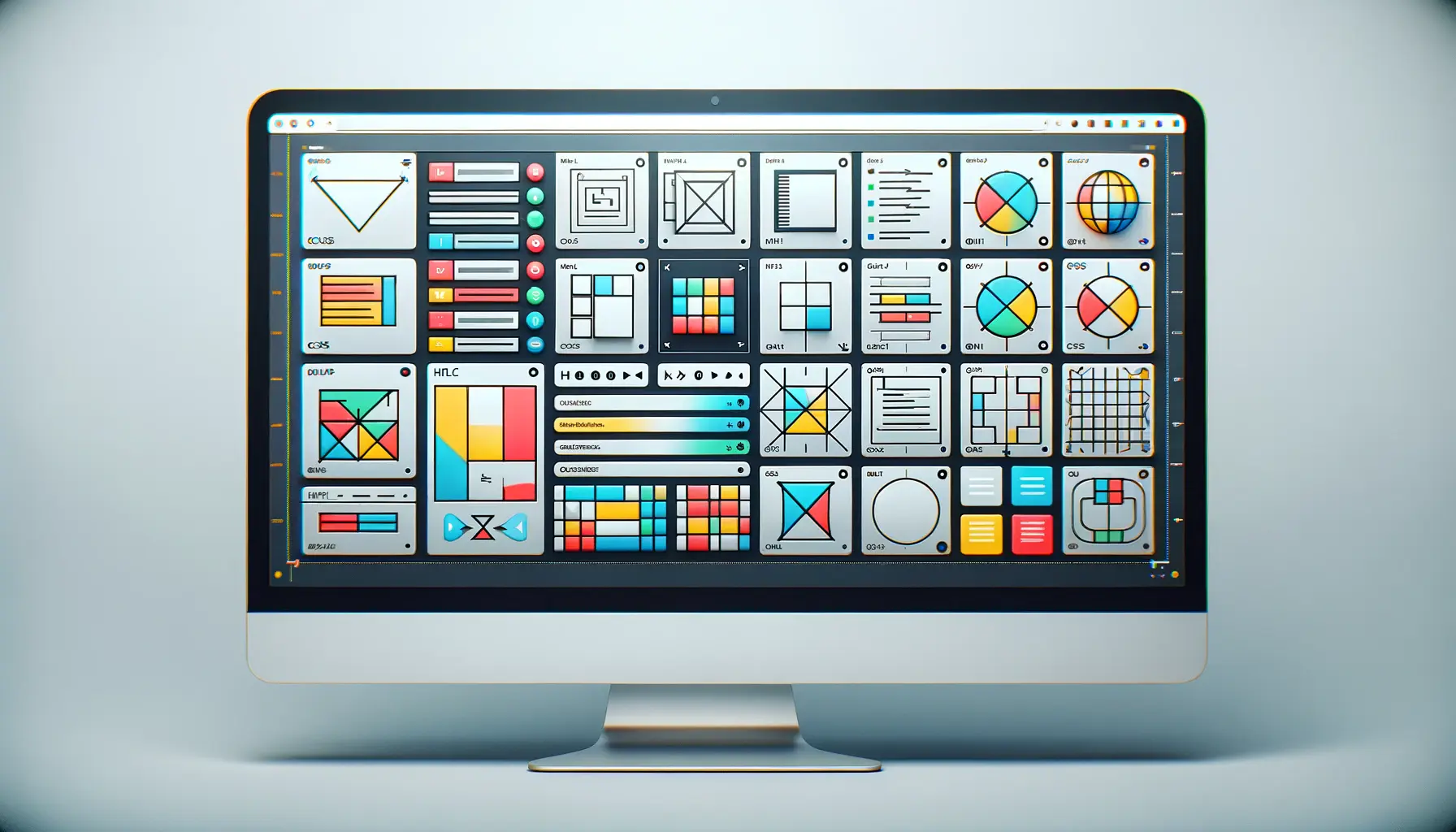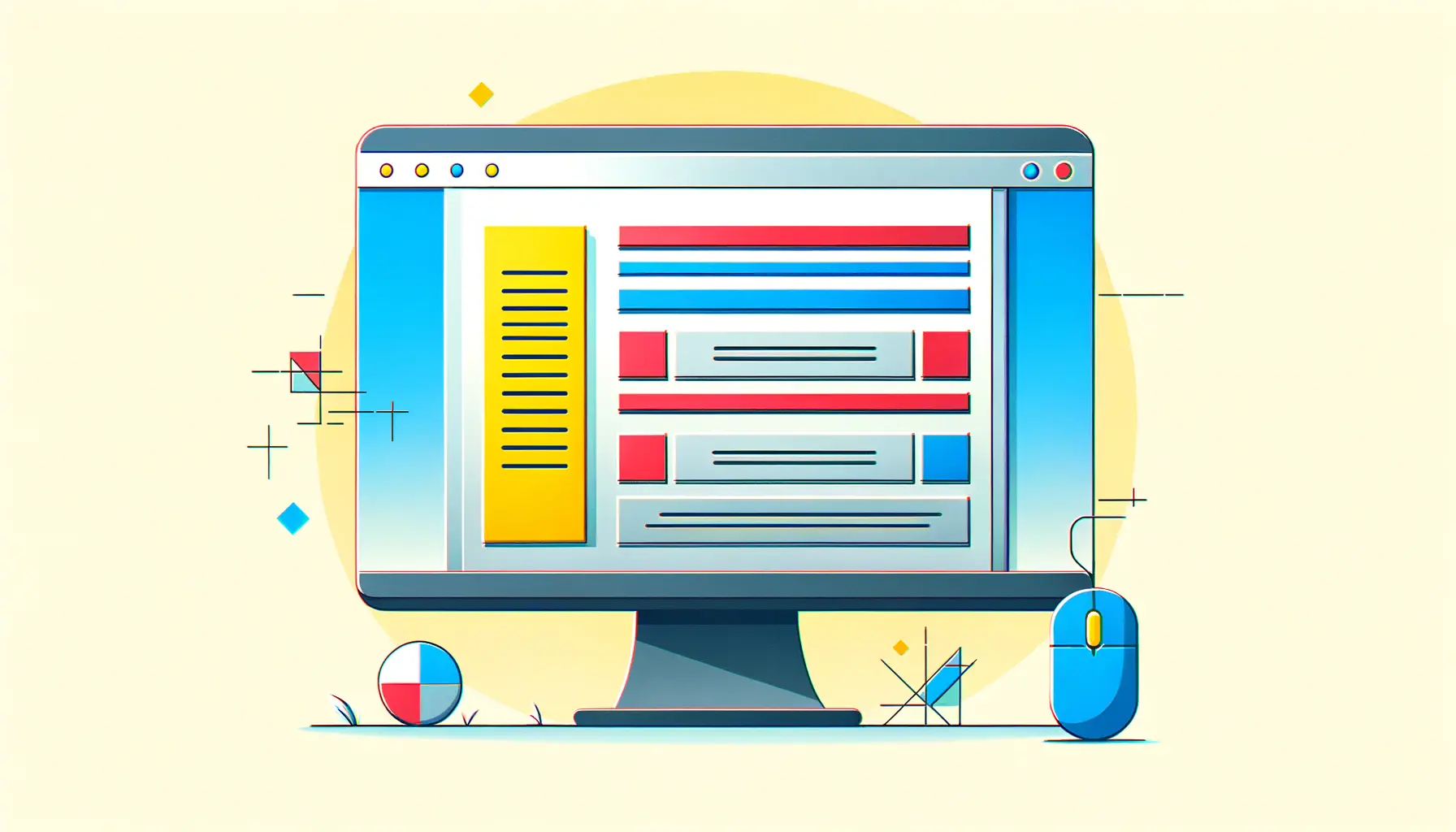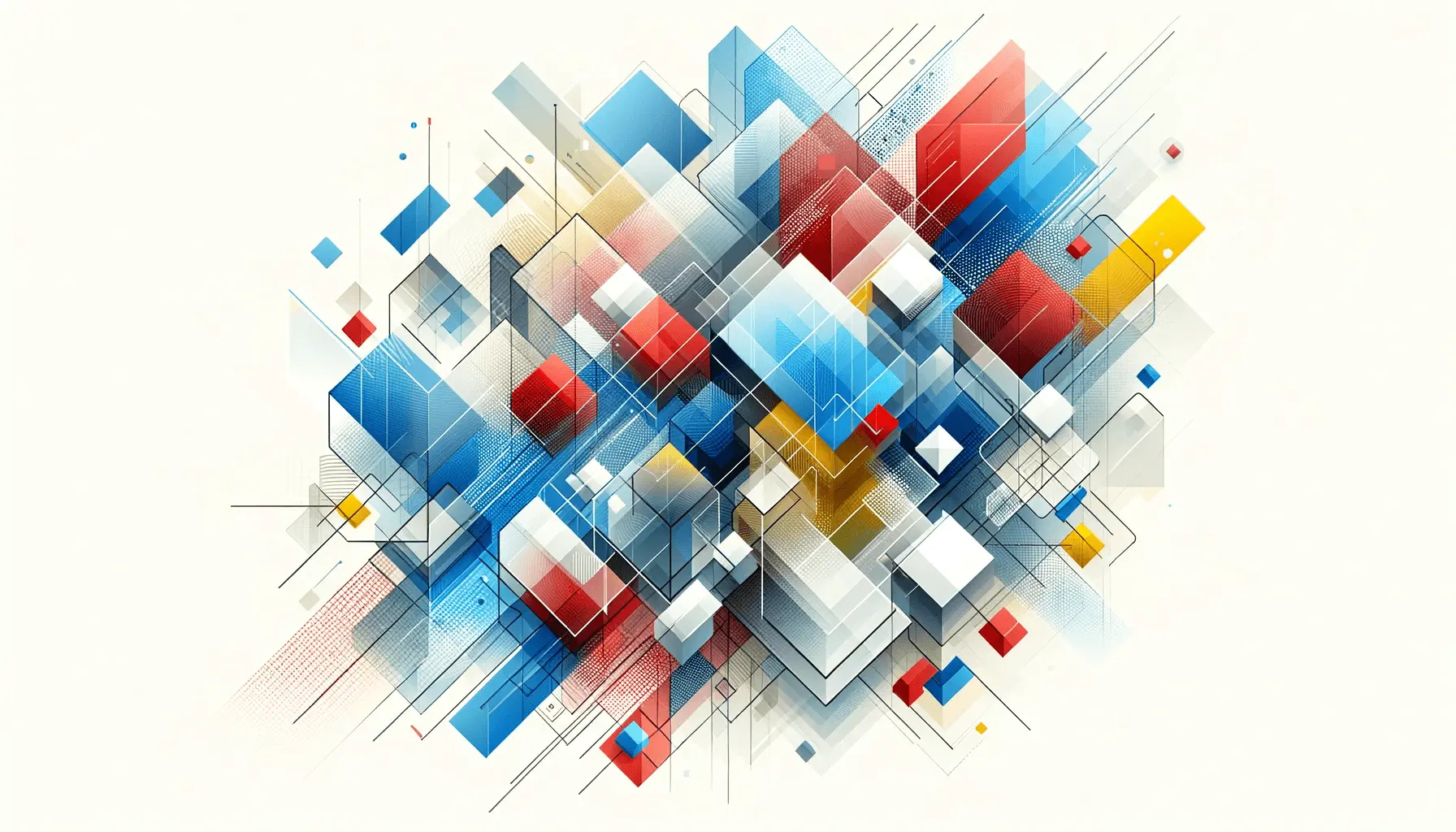The evolution of web design has seen a significant shift towards creating more flexible, responsive, and user-friendly layouts.
Among the various tools and techniques available to web developers, Flexbox stands out as a powerful and efficient method for designing dynamic web layouts.
Flexbox, or the Flexible Box Layout Module, offers a more streamlined approach to arranging elements in a container, even when their size is unknown or dynamic.
This makes it an invaluable asset for anyone looking to create responsive designs that adapt seamlessly across different screen sizes and devices.
Understanding the core concepts of Flexbox is crucial for leveraging its full potential.
This layout model is designed to improve the items’ alignment, direction, order, and size within a container, providing a solution to common design challenges faced in the past.
By allowing elements within a container to behave predictably when the page layout must accommodate different screen sizes and display devices, Flexbox ensures that web designs are more adaptable and accessible than ever before.
Introduction to Flexbox
At its heart, Flexbox is a layout model that gives control over the alignment, spacing, and distribution of items in a container.
Unlike traditional layout models, which often required hacks and workarounds for common layout tasks, Flexbox simplifies the process, making it more intuitive and efficient.
It allows developers to easily center elements vertically and horizontally, create equal-height columns, space items evenly, and more, all with less code and fewer complications.
Flexbox’s main idea revolves around making layouts flexible and efficient to distribute space among items in a complex container.
It can align items vertically or horizontally with minimal effort, a task that was notoriously difficult with older CSS properties.
This adaptability makes Flexbox particularly suited for responsive design, where elements need to adjust and reposition based on the available screen space.
Core Concepts of Flexbox
The Flexbox layout operates on a container and its child elements, known as flex containers and flex items, respectively.
By declaring a container as a flex container with display: flex;, you unlock a new world of layout possibilities.
This simple declaration triggers a flex context for all its children, which can then be manipulated using Flexbox properties.
Flexbox introduces several key properties that control the layout’s direction, wrap, alignment, and distribution of space among items.
These properties include flex-direction to define the main axis, flex-wrap to control the wrapping of items, justify-content for alignment along the main axis, and align-items for alignment along the cross axis.
Understanding and applying these properties allows for the creation of complex layouts with simpler and more readable code.
Flexbox simplifies the process of creating dynamic and responsive layouts, making it an essential tool for modern web design.
Benefits of Using Flexbox
The adoption of Flexbox among web developers and designers comes with a plethora of benefits.
Its ability to manage space distribution and alignment with minimal effort makes it a go-to solution for many common web design problems.
Flexbox layouts are inherently responsive, making them perfect for the current trend towards mobile-first design.
Additionally, the simplicity and cleanliness of the Flexbox syntax contribute to more maintainable and readable code, enhancing collaboration and efficiency in web development projects.
Another significant advantage of Flexbox is its compatibility with modern browsers, ensuring that layouts created with Flexbox will look consistent across different viewing environments.
This cross-browser support, combined with its powerful layout capabilities, cements Flexbox’s position as a fundamental tool in the web developer’s toolkit for creating dynamic and responsive web designs.
Flexbox Layout Strategies
Implementing Flexbox in web design requires a strategic approach to make the most of its capabilities.
By understanding and applying various layout strategies, developers can create more efficient, flexible, and visually appealing designs.
Here, we delve into some effective Flexbox layout strategies that can transform the way you approach web design.
Designing a Responsive Navigation Bar
A responsive navigation bar is a staple in modern web design, ensuring users can navigate your site regardless of the device they’re using.
Flexbox simplifies the creation of these navigation bars by allowing elements to adjust and wrap as needed.
Here’s how you can leverage Flexbox to design a navigation bar that’s both functional and flexible:
- Use
display:flex;on the navigation container to initiate a flex context. - Apply
justify-content:space-between;to distribute space evenly between navigation items orjustify-content: center;to center the items. - Control the navigation bar’s responsiveness with
flex-wrap:wrap;to allow items to wrap onto multiple lines on smaller screens.
Creating Equal-Height Columns
Equal-height columns are often required in web design to maintain a harmonious and balanced layout.
Before Flexbox, achieving this effect was cumbersome, involving complex hacks and additional markup.
Flexbox introduces a straightforward way to create equal-height columns:
- Define your container with
display:flex;to enable Flexbox. - Flex items (the columns) automatically become equal in height, matching the height of the tallest item.
- Adjust the
flex-growproperty to control the columns’ width and allow them to fill the container space effectively.
Flexbox’s ability to create equal-height columns without extra markup or JavaScript is a game-changer for CSS layouts.
Aligning Items Vertically and Horizontally
Vertical and horizontal alignment has been a challenge in CSS, often requiring complex solutions.
Flexbox offers a clean and efficient way to achieve perfect alignment:
- For horizontal alignment, use
justify-contentwith values likeflex-start,flex-end,center,space-between, andspace-aroundto align items along the main axis. - For vertical alignment, apply
align-itemswith values such asflex-start,flex-end,center,baseline, andstretchto align items along the cross axis.
Building Complex Web Layouts
Flexbox excels in creating complex web layouts that require a dynamic arrangement of elements.
By combining Flexbox properties, you can design layouts that were difficult or impossible with traditional CSS.
Here are steps to approach complex layouts:
- Start by defining a flex container for your layout with
display:flex;. - Use
flex-directionto choose the layout direction (row or column) that suits your design needs. - Employ
flex-wrapto allow items to wrap as needed, creating multi-row or multi-column layouts. - Manipulate
justify-contentandalign-itemsto fine-tune the alignment and spacing of flex items. - Adjust
flex-grow,flex-shrink, andflex-basison flex items to control their sizing and distribution within the container.
Advanced Flexbox Techniques
As web developers become more familiar with Flexbox, they can explore advanced techniques to tackle more complex design challenges.
These advanced methods leverage Flexbox’s full potential, enabling the creation of intricate and dynamic layouts that respond gracefully to various screen sizes and user interactions.
Responsive Grids with Flexbox
Creating responsive grids is a common requirement in web design, ensuring content is accessible and aesthetically pleasing across devices.
Flexbox facilitates the development of these grids by providing a flexible container that adjusts its children’s size and position based on the available space:
- Define a flex container for your grid and apply
display:flex;along withflex-wrap: wrap;to allow items to wrap as needed. - Use the
flexproperty on grid items to control their ability to grow and shrink, ensuring they respond to screen size changes. - Adjust the
marginorpaddingon grid items to manage spacing, creating a consistent and harmonious grid layout.
Nesting Flex Containers for Complex Layouts
Nesting flex containers within each other opens up possibilities for more complex and dynamic layouts.
This technique involves creating a flex container and then including additional flex containers as its children, allowing for intricate designs:
- Start with a primary flex container that defines the overall layout structure.
- Within this container, create nested flex containers for sections of the layout that require their own flex context.
- Manipulate each nested container’s flex properties independently to achieve the desired layout for that section.
Experimenting with nesting flex containers can lead to innovative layout solutions that are both flexible and maintainable.
Flexbox for Form Layouts
Designing forms with a clean, user-friendly layout is crucial for enhancing user experience.
Flexbox can be particularly useful for aligning form elements and labels, ensuring forms are easy to navigate and use:
- Apply
display:flex;to form rows to align labels and form controls horizontally. - Use
align-itemsto vertically align form elements within each row, improving form readability. - Adjust the
flexproperty on form controls to control their width, ensuring consistency across the form.
Dynamic Content Alignment
Web pages often need to display dynamic content that changes based on user actions or data.
Flexbox’s alignment and distribution properties make it an ideal choice for layouts that need to adapt to content changes dynamically:
- Utilize
justify-contentandalign-itemsto adjust the alignment of content as it changes, ensuring the layout remains balanced and visually appealing. - Implement
flex-growandflex-shrinkon content containers to allow them to expand or contract based on the content volume, maintaining a fluid and responsive design.
Flexbox in Responsive Design
Responsive design is a cornerstone of modern web development, ensuring websites look and function beautifully across all devices.
Flexbox plays a crucial role in achieving responsive layouts, offering a set of properties that make it easier to adapt designs to various screen sizes and orientations.
This part explores how Flexbox can be utilized to enhance responsiveness in web design.
Media Queries and Flexbox
Media queries are a fundamental tool in responsive design, allowing styles to be applied conditionally based on the viewport’s size or other features.
When combined with Flexbox, media queries can dynamically adjust flex properties, ensuring layouts respond to the device’s characteristics:
- Use media queries to change the
flex-directionon containers, switching between row and column layouts based on screen width. - Adjust
justify-contentandalign-itemswithin media queries to reposition items for better visibility and access on smaller screens. - Modify the
flexproperty of items in response to media queries, controlling their size and the space they occupy in the layout.
Flexible Images and Media
Images and other media types are often the most challenging elements to size correctly in responsive designs.
Flexbox offers a solution by providing a way to make images and videos flexibly adapt to the container’s size:
- Wrap images or videos in flex containers and use the
flexproperty to control their scaling. - Apply
object-fitto images within flex items to maintain aspect ratio while filling the available space. - Set
max-width:100%;andheight: auto;on images to ensure they scale down on smaller screens without distortion.
Flexbox’s ability to manage the size and position of images and media plays a vital role in creating responsive designs that look great on any device.
Adapting Navigation for Mobile Devices
As screen real estate becomes limited on mobile devices, adapting navigation menus for smaller screens is essential.
Flexbox aids in transforming desktop navigation into mobile-friendly menus:
- On smaller screens, use Flexbox to stack navigation items vertically by setting
flex-direction:column;within a media query. - Implement a hamburger menu icon that toggles the display of the navigation menu, using Flexbox to control the menu’s layout when visible.
- Adjust
justify-contentandalign-itemsto center navigation items or distribute them evenly in the available space.
Creating Collapsible Layouts
Collapsible layouts, such as accordions or tabbed interfaces, are popular in responsive design for organizing content compactly.
Flexbox facilitates the creation of these dynamic components:
- Design collapsible sections as flex containers, allowing the content to expand and contract smoothly.
- Use Flexbox to align collapsible headers and content, ensuring they maintain a consistent and accessible structure.
- Combine Flexbox with JavaScript to toggle the visibility of collapsible content, with Flexbox ensuring the layout adapts gracefully.
Flexbox for User Interface Components
Flexbox is not only powerful for laying out entire web pages or applications but also shines when designing individual user interface (UI) components.
Its flexibility and alignment capabilities make it an ideal choice for creating complex, responsive UI elements that enhance user experience.
This section explores how Flexbox can be applied to common UI components, making them more adaptable and intuitive.
Card Layouts
Card layouts are a popular design pattern used to present information in a concise and visually appealing manner.
Flexbox simplifies the creation of card layouts, ensuring they are responsive and maintain consistent spacing and alignment:
- Use a flex container to wrap card items, applying
display:flex;andflex-wrap: wrap;to allow cards to wrap onto new lines as needed. - Control the size of cards using the
flexproperty, making them flexible yet constrained to maintain a uniform appearance. - Adjust
justify-contentto distribute space around or between cards, ensuring even spacing regardless of the screen size.
Modal Dialogs
Modal dialogs are used to capture user attention for alerts, forms, or additional information.
Flexbox aids in centering modals on the page and positioning elements within them:
- Apply Flexbox to the modal’s container to easily center the modal both vertically and horizontally with
justify-contentandalign-items. - Within the modal, use Flexbox to layout form elements, buttons, or other content, ensuring they are aligned and spaced appropriately.
Flexbox’s ability to center content without complex calculations or additional markup makes it perfect for modal dialog design.
Navigation Menus
Whether it’s a top navigation bar, sidebar, or dropdown menu, Flexbox can manage navigation elements efficiently, providing a better structure and responsiveness:
- For horizontal navigation, use
display:flex;on the nav container, andjustify-contentto align menu items as desired. - In vertical navigation, such as sidebars, Flexbox ensures items are evenly spaced and aligned, enhancing the menu’s usability.
- Dropdown menus benefit from Flexbox by allowing easy alignment of dropdown items and adjusting their size based on content.
Form Layouts
Forms are a critical part of user interaction on many websites and applications.
Flexbox can be used to create form layouts that are both attractive and functional:
- Align form labels and inputs side by side using Flexbox, making the form easier to read and fill out.
- Use
align-itemsto vertically align form elements, ensuring consistency across different form fields. - Adjust the
flexproperty on form inputs to control their width, allowing for a more dynamic and responsive form layout.
Challenges and Solutions with Flexbox
While Flexbox offers a robust framework for designing web layouts and UI components, developers may encounter challenges when implementing complex designs or ensuring compatibility across browsers.
This section addresses common hurdles and provides practical solutions to leverage Flexbox effectively, ensuring a smooth development process and a seamless user experience.
Browser Compatibility Issues
One of the initial challenges with Flexbox was its inconsistent support across different browsers, leading to layout discrepancies.
However, browser support has significantly improved, and most modern browsers now fully support Flexbox.
To overcome compatibility issues:
- Use feature detection tools like Modernizr to check for Flexbox support and provide fallback styles for older browsers.
- Employ vendor prefixes for Flexbox properties in your CSS to ensure compatibility with older browser versions.
- Regularly test your layouts on multiple browsers and devices to identify and fix any inconsistencies.
Complex Layouts and Flexbox Limitations
While Flexbox is powerful, it’s primarily designed for one-dimensional layouts, either in a row or a column.
For more complex, two-dimensional layouts, combining Flexbox with CSS Grid can offer a more comprehensive solution:
- Identify the parts of your layout that are inherently one-dimensional and use Flexbox for those areas.
- For the overall page layout or sections that require two-dimensional control, implement CSS Grid.
- Utilize the strengths of both Flexbox and CSS Grid to achieve complex layouts that are both flexible and maintainable.
Assuming Flexbox alone can handle all types of layouts may lead to unnecessary complications. Recognizing when to use Flexbox versus CSS Grid is key to effective layout design.
Nesting Flex Containers
Nesting flex containers — placing a flex container inside another flex container — can sometimes result in unexpected behavior, especially when dealing with alignment and sizing.
To manage nested flex containers effectively:
- Clearly define the role of each flex container and its children to avoid confusion and overlapping styles.
- Adjust the
flexproperty on nested flex items carefully to ensure they grow or shrink as intended without affecting the overall layout. - Use explicit width or height values on nested flex containers when necessary to maintain control over their size.
Aligning Dynamic Content
Flexbox’s alignment properties are incredibly useful for static content but can present challenges when dealing with dynamic content that changes size or content dynamically.
To ensure dynamic content aligns properly:
- Implement Flexbox’s
align-selfproperty on flex items that may change size, giving them individual alignment control. - Use JavaScript to adjust flex properties in response to content changes, ensuring the layout adapts dynamically.
- Consider the use of
min-widthormin-heighton flex items to prevent them from shrinking too much when content changes.
Best Practices for Using Flexbox
Flexbox is a powerful tool in the web developer’s arsenal, offering unparalleled flexibility and control over web layouts.
To maximize its potential and ensure your designs are both robust and responsive, it’s essential to adhere to best practices.
These guidelines will help streamline your development process, enhance cross-browser compatibility, and improve the overall user experience.
Start with a Mobile-First Approach
Adopting a mobile-first approach is crucial in today’s increasingly mobile-centric world.
Designing for smaller screens first and then scaling up for larger devices ensures that your layouts are inherently responsive:
- Use Flexbox to create fluid layouts that adapt seamlessly to various screen sizes, starting with the most constrained viewport sizes.
- Employ media queries to adjust Flexbox properties as the screen size increases, enhancing the layout for tablets and desktops.
Keep Your CSS Clean and Organized
Maintaining clean and organized CSS code is vital for managing complex layouts and ensuring long-term maintainability:
- Group all Flexbox-related styles together in your stylesheet to make them easier to find and manage.
- Use meaningful class names that reflect the role of the flex container or item, aiding in readability and maintainability.
- Comment your code extensively, especially when implementing advanced Flexbox features or workarounds for browser inconsistencies.
Utilize Flexbox Shorthands
Flexbox provides several shorthand properties that can simplify your code and make it more concise.
Understanding and using these shorthands can significantly streamline your development process:
- The
flexshorthand allows you to specifyflex-grow,flex-shrink, andflex-basisin a single declaration. - Use the
flex-flowshorthand to combineflex-directionandflex-wrapproperties, controlling both the direction and wrapping behavior of flex items.
Leveraging Flexbox shorthands not only reduces the amount of code you need to write but also enhances the readability and maintainability of your stylesheets.
Test Across Multiple Browsers and Devices
Ensuring your Flexbox layouts work as intended across all major browsers and devices is essential for delivering a consistent user experience:
- Regularly test your Flexbox layouts on a variety of browsers, including Chrome, Firefox, Safari, and Edge, to identify and resolve any compatibility issues.
- Use browser developer tools to simulate different devices and screen sizes, ensuring your layouts are truly responsive.
- Incorporate tools like BrowserStack for comprehensive cross-browser testing, especially for older browsers that may not fully support Flexbox.
Embrace the Flexibility of Flexbox
The true power of Flexbox lies in its flexibility.
Don’t be afraid to experiment with different Flexbox properties and techniques to achieve the desired layout.
The ability to adjust, align, and distribute space dynamically offers endless possibilities for innovative and responsive designs:
- Explore creative uses of Flexbox for unconventional layouts, such as off-canvas menus, sticky footers, or dynamic grids.
- Combine Flexbox with CSS animations to create interactive and engaging user interfaces that respond to user interactions.
- Stay updated with the latest Flexbox features and best practices by following web development blogs, forums, and tutorials.
Embracing Flexbox for Future-Proof Web Designs
The journey through the world of Flexbox reveals its undeniable significance in modern web development.
As we’ve explored, Flexbox is not just a tool for creating layouts; it’s a paradigm shift towards more fluid, responsive, and user-centric web designs.
The flexibility and control it offers make it an indispensable asset for developers aiming to meet the ever-evolving demands of web users and technologies.
The Cornerstone of Responsive Design
Flexbox has proven itself as the cornerstone of responsive design, enabling developers to construct layouts that adapt seamlessly across devices.
Its intuitive properties for alignment, spacing, and order adjustment simplify the creation of complex designs that were once a challenge.
The integration of Flexbox with media queries further enhances its responsiveness, ensuring that web applications are accessible and functional on any screen.
Overcoming Challenges with Flexbox
Despite its advantages, Flexbox presents challenges, particularly regarding browser compatibility and complex layout structures.
However, the solutions are within reach, emphasizing the importance of progressive enhancement and the strategic combination of Flexbox with CSS Grid for two-dimensional layouts.
Testing across multiple browsers and devices remains crucial, ensuring that the final product delivers a consistent experience for all users.
Best Practices for Mastery
Adhering to best practices in Flexbox usage is key to unlocking its full potential.
A mobile-first approach, clean and organized CSS, the use of shorthands, and continuous testing form the foundation of effective Flexbox strategies.
Embracing these practices not only streamlines the development process but also enhances the scalability and maintainability of web projects.
Looking Ahead
The future of web design is inherently flexible, and Flexbox is at the forefront of this evolution.
As browser support continues to expand and developers become more adept at leveraging its features, Flexbox will play an even more significant role in shaping the web.
Its ability to create dynamic, responsive, and user-friendly layouts ensures that Flexbox will remain a vital tool in the web developer’s toolkit for years to come.
In conclusion, Flexbox is more than just a CSS layout module; it’s a testament to the web’s dynamic nature, encouraging developers to think beyond fixed widths and heights towards designs that grow, shrink, and adapt.
By mastering Flexbox, developers can not only meet the challenges of today’s web but also anticipate the needs of tomorrow, creating experiences that are as flexible and diverse as the web itself.
Quality web design is key for a great website! Check out our service page to partner with an expert web design agency.
Flexbox CSS Frequently Asked Questions
Explore common queries about Flexbox CSS to deepen your understanding and enhance your web development skills.
Flexbox is a CSS layout model designed for more efficient space distribution and alignment in complex layouts and web applications.
While Flexbox is for one-dimensional layouts, CSS Grid handles two-dimensional layouts, offering more control over rows and columns.
Yes, Flexbox simplifies vertical alignment of elements within a container, making it ideal for centering content.
Modern browsers support Flexbox, but it’s important to use vendor prefixes for full compatibility across older versions.
Flexbox enables responsive layouts to adjust fluidly to different screen sizes, enhancing user experience on any device.
Key properties include flex-direction, justify-content, align-items, and flex-wrap, among others.
Flexbox can create simple grid layouts, but CSS Grid is recommended for more complex, two-dimensional grid structures.
Use justify-content and align-items set to center to horizontally and vertically center elements within a flex container.