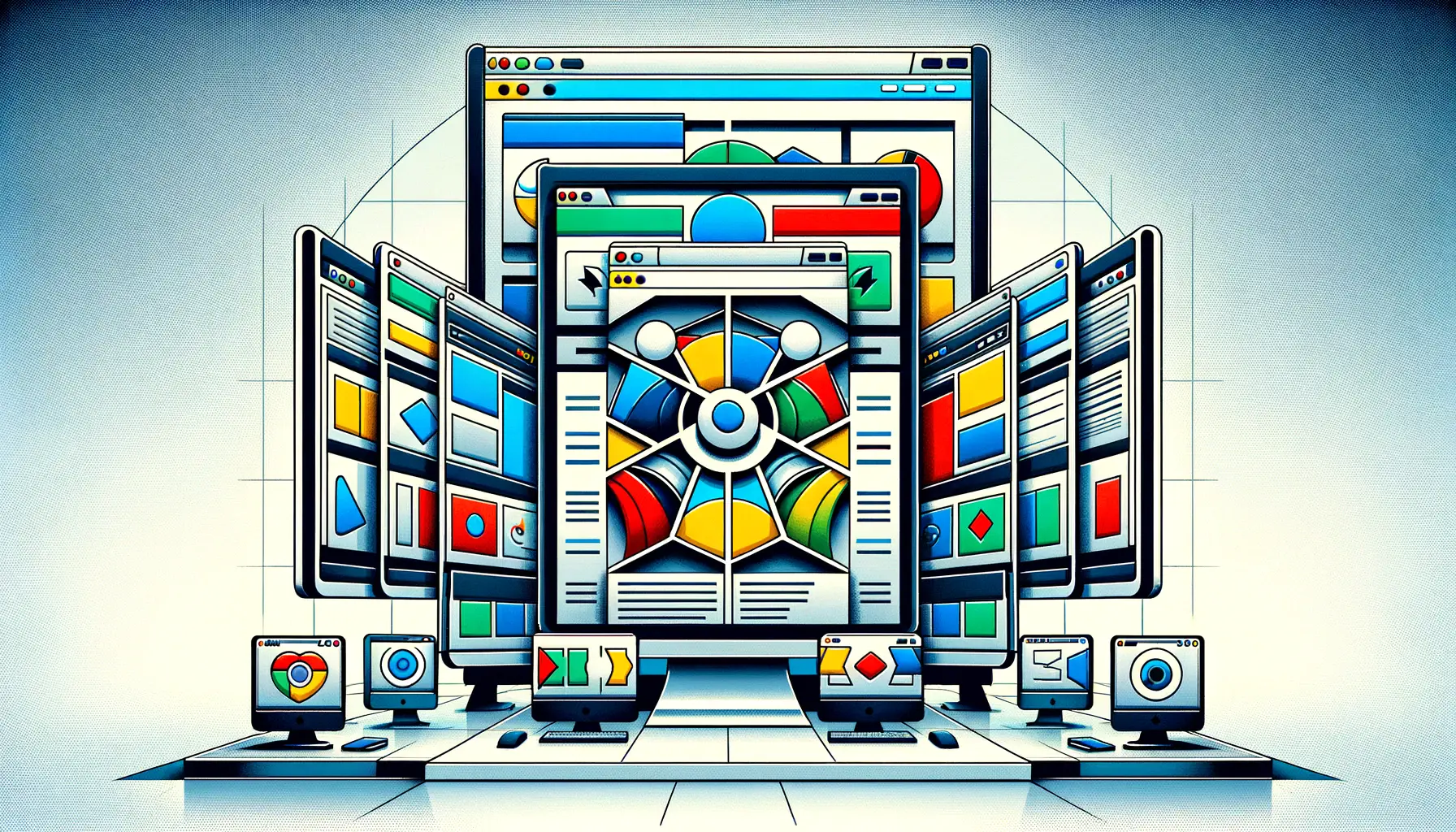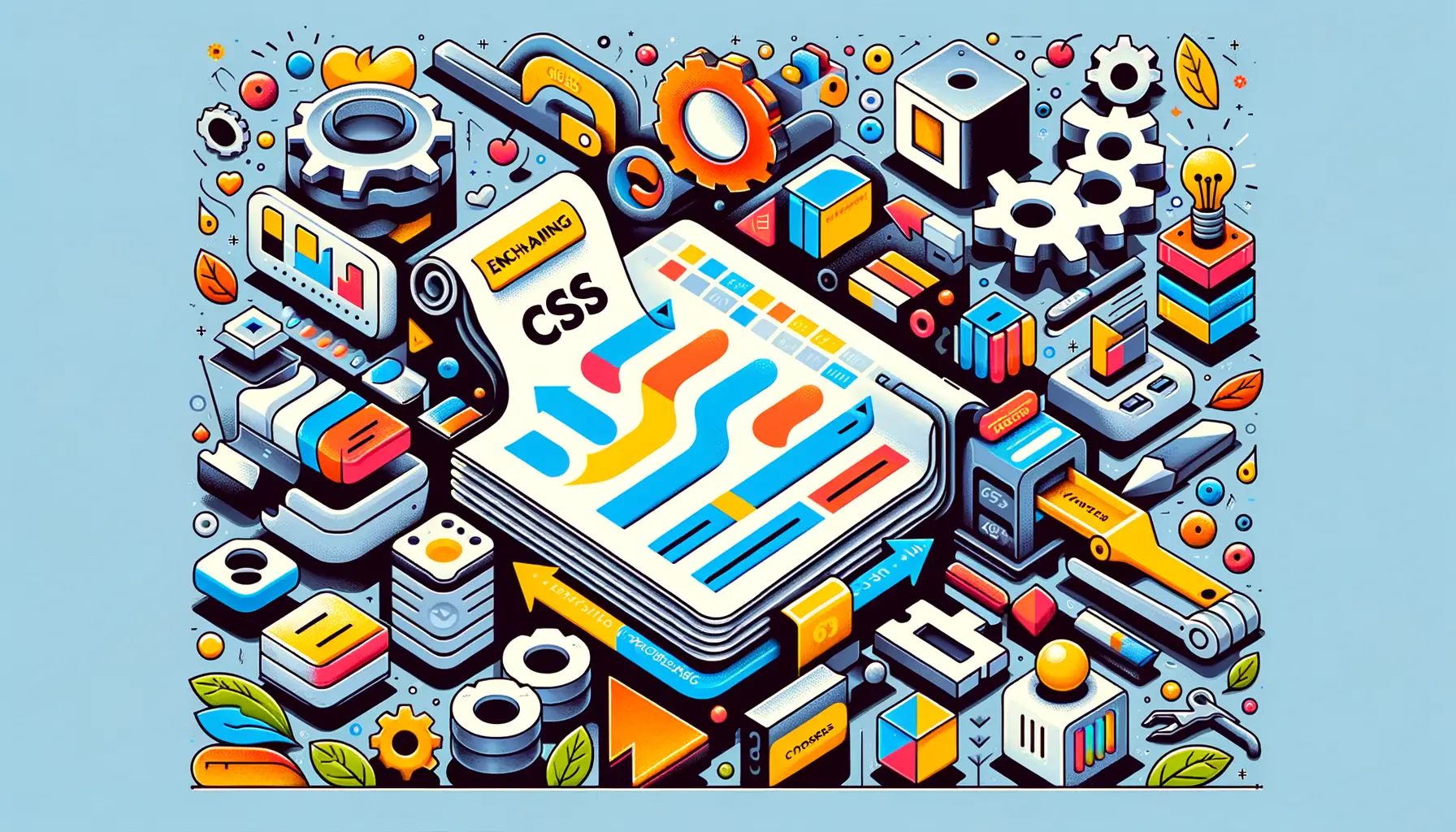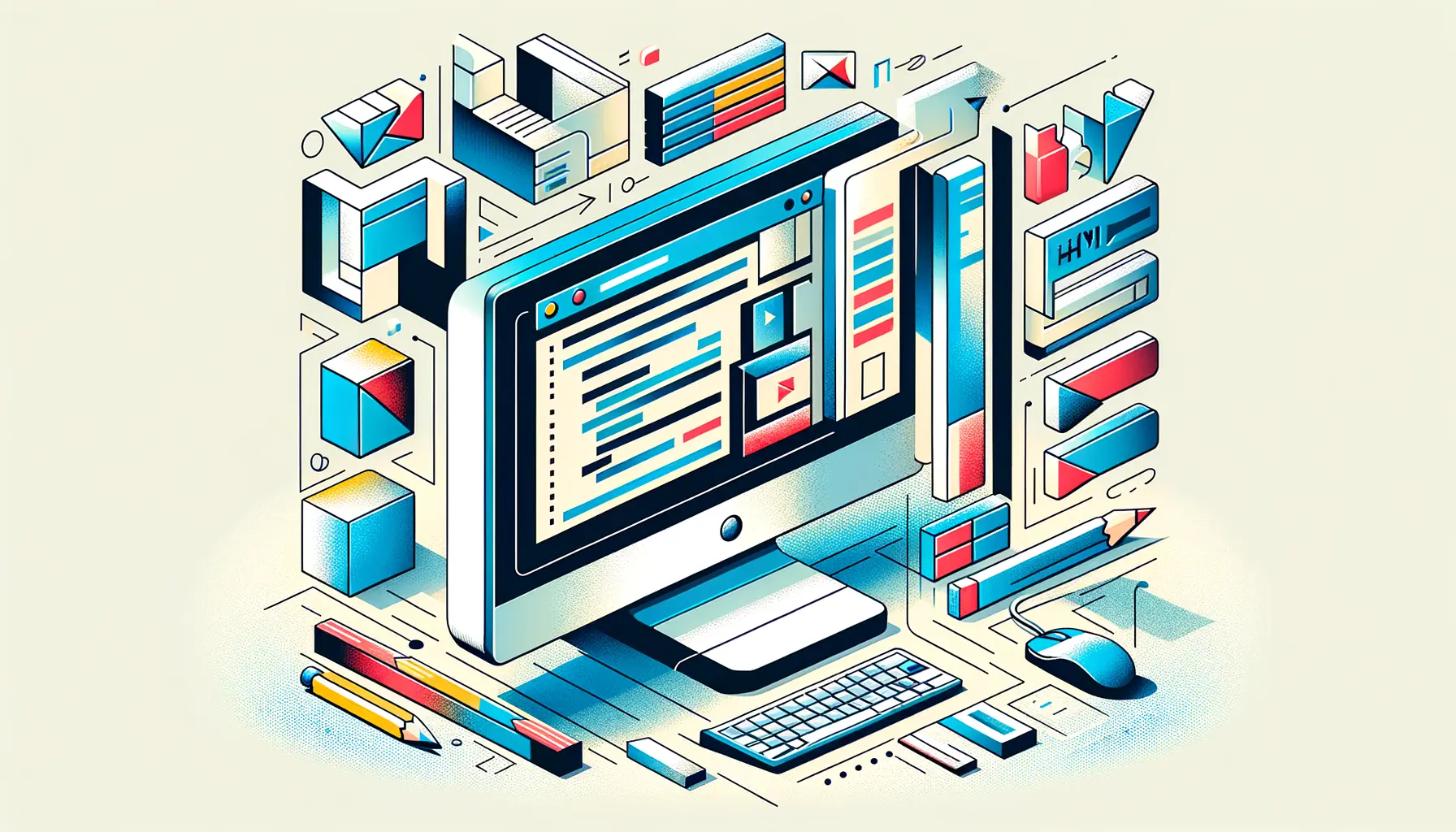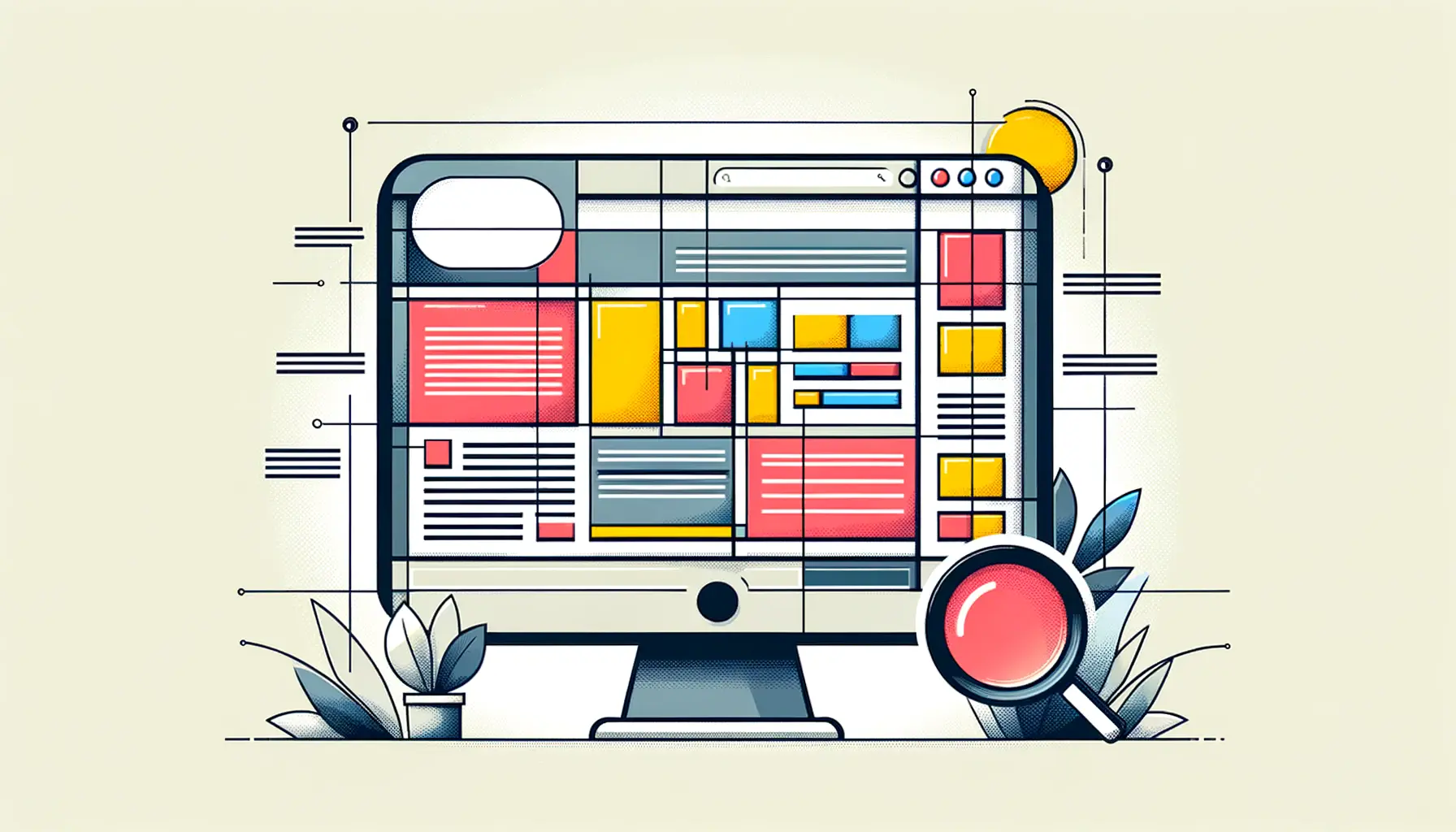Debugging is an essential skill for web developers, acting as the cornerstone of building flawless and efficient websites.
In the realm of web development, particularly within the HTML domain, the ability to swiftly identify and rectify errors not only enhances the functionality of web pages but also significantly improves user experience.
This article delves into the critical aspect of debugging within HTML, offering web developers insightful strategies and techniques to tackle common and complex issues alike.
The process of debugging in HTML can sometimes feel like navigating through a labyrinth, with each error leading to another.
However, with the right approach and tools, developers can transform this daunting task into a manageable and even enjoyable part of their workflow.
The importance of debugging extends beyond mere error correction; it is about ensuring that web applications are accessible, responsive, and compatible across different browsers and devices.
Let’s explore the essential debugging tips that every web developer should know to enhance their coding journey.
- Understanding the Basics of HTML Debugging
- Employing Browser Developer Tools for Effective Debugging
- Advanced Debugging Techniques: Beyond the Basics
- Debugging HTML in Responsive Design
- Collaborative Debugging and Version Control Integration
- Debugging for Performance Optimization
- Accessibility and SEO Considerations in HTML Debugging
- Wrapping Up: Mastering HTML Debugging for Web Development Success
- HTML Debugging Tips for Web Developers: FAQs
Understanding the Basics of HTML Debugging
Before diving into the advanced techniques, it’s crucial for developers to grasp the fundamentals of HTML debugging.
This involves recognizing common errors, understanding how browsers interpret HTML code, and knowing the basic tools at your disposal.
Common HTML errors often include syntax mistakes, missing tags, or incorrect attribute usage, which can lead to unexpected behavior or layout issues on a web page.
One of the first steps in debugging is to use the browser’s developer tools.
These built-in tools allow developers to inspect HTML elements, modify styles on the fly, and view console errors that provide clues to the source of the problem.
By mastering the use of developer tools, web developers can quickly identify issues and test solutions without leaving their browser.
Common HTML Errors and How to Spot Them
Identifying common HTML errors is a skill that comes with practice and experience.
These errors often include unclosed tags, missing attributes, or incorrect document structure.
By paying close attention to error messages in the browser console, developers can learn to spot these issues quickly.
It’s also beneficial to familiarize oneself with the typical warning signs, such as layout shifts or unexpected styling, which can indicate underlying HTML problems.
Another effective strategy is to validate your HTML code using online validation tools.
These services can scan your code for compliance with web standards, highlighting errors and providing suggestions for correction.
Validation not only helps in debugging but also ensures that your website meets the accessibility and compatibility standards required for a broad audience.
Remember, the key to efficient debugging is a thorough understanding of HTML fundamentals and a methodical approach to identifying and resolving errors.
Employing Browser Developer Tools for Effective Debugging
Browser Developer Tools are indispensable for web developers aiming to debug HTML effectively.
These tools, available in all modern browsers, offer a suite of functionalities designed to dissect and understand web page issues.
Learning to navigate and utilize these tools can significantly expedite the debugging process.
At the heart of these tools is the Elements panel, which allows developers to inspect and manipulate the HTML and CSS of a page in real time.
This immediate feedback loop is invaluable for testing fixes and understanding how changes impact the page layout and functionality.
Key Features of Browser Developer Tools
- Element Inspection: Hover over and select any element on a web page to view its HTML structure and applied CSS styles. This feature is crucial for pinpointing the source of layout issues or unexpected styling.
- Console: The console tab displays errors, warnings, and logs from JavaScript execution. It’s also a powerful interface for executing JavaScript code snippets, allowing for dynamic interaction with the web page’s elements and scripts.
- Network Tab: This tab shows all network requests made by the page, including resources like scripts, stylesheets, and images. It’s particularly useful for identifying loading issues or optimizing page load times.
- Performance Analysis: For web pages that feel sluggish or unresponsive, the Performance tab offers insights into what’s causing delays. It tracks rendering, scripting, and loading events, helping developers pinpoint performance bottlenecks.
Debugging Strategies with Developer Tools
- Start by inspecting the element or area where the issue manifests. This can often lead you directly to the problematic HTML or CSS.
- Use the Console to check for JavaScript errors that might be interfering with HTML elements. Sometimes, what appears to be an HTML issue is actually caused by JavaScript.
- Simulate different screen sizes and devices using the device toolbar. Responsive design issues can often be traced back to missing or incorrect viewport meta tags in the HTML.
- Experiment with disabling CSS styles or scripts to isolate the cause of the issue. This process of elimination can help identify conflicting styles or scripts that affect the HTML layout.
Leveraging browser developer tools not only aids in debugging but also enhances your understanding of web technologies and their interaction on a page.
Advanced Debugging Techniques: Beyond the Basics
Once web developers become comfortable with the basics of HTML debugging and the use of browser developer tools, they can explore more advanced techniques.
These methods often involve a deeper understanding of web technologies and require a more systematic approach to problem-solving.
Advanced debugging techniques can uncover issues that are not immediately apparent and provide solutions to complex problems.
One such technique is the use of conditional breakpoints in JavaScript, which can halt the execution of code under specific conditions.
This is particularly useful when trying to understand how and when certain HTML elements are manipulated by scripts.
Additionally, exploring the use of network throttling can simulate various internet speeds, revealing how loading times impact the rendering of HTML elements.
Utilizing External Debugging Tools and Extensions
- Lighthouse: An open-source, automated tool for improving the quality of web pages. It can help you audit performance, accessibility, and search engine optimization of web pages, providing insights that may affect HTML rendering.
- WebHint: A linting tool that provides hints to improve your website, covering aspects of performance, accessibility, and security. It can identify common HTML issues that might not be obvious at first glance.
- JSFiddle or CodePen: These online code editors allow developers to isolate and test snippets of HTML, CSS, and JavaScript code. They are invaluable for debugging specific sections of code outside the context of a full project.
Performance Profiling and Memory Leak Detection
- Use the Performance tab in browser developer tools to record and analyze website performance. Look for long tasks or excessive reflows that indicate inefficient HTML or CSS.
- Explore the Memory tab to detect memory leaks. Memory leaks can cause a website to slow down over time and are often related to improper handling of DOM elements or closures in JavaScript.
- Employ service workers and caching strategies to improve loading times and performance. While not directly related to HTML debugging, these techniques can significantly impact the user experience of web pages.
Advanced debugging is not just about fixing errors; it’s about optimizing the user experience and ensuring that web applications are robust, efficient, and scalable.
Debugging HTML in Responsive Design
Responsive design is a fundamental aspect of modern web development, ensuring that websites look and function correctly across a wide range of devices and screen sizes.
Debugging HTML for responsive design involves a unique set of challenges, as developers must ensure that their code adapts gracefully to different environments.
This requires a deep understanding of CSS media queries, flexible layouts, and responsive images.
One common issue in responsive design is content that overflows its container or fails to adjust to screen sizes, leading to a poor user experience.
Developers must use a combination of HTML and CSS to address these issues, often involving the restructuring of page elements or the adjustment of styles for specific viewport sizes.
Tools for Responsive Design Debugging
- Chrome DevTools Device Mode: Allows developers to simulate various devices and screen sizes within the browser, making it easier to test responsive designs without needing physical devices.
- Responsive Design Checker Extensions: Browser extensions that provide quick access to view your website on multiple screen sizes, helping to identify layout issues across devices.
- Viewport Resizer: A tool that lets you quickly switch between different viewport sizes to test the responsiveness of your HTML and CSS.
Strategies for Effective Responsive Debugging
- Start by testing your website on real devices whenever possible, as simulators and emulators cannot perfectly replicate device-specific behaviors and interactions.
- Implement a mobile-first approach in your HTML and CSS. This strategy involves designing for smaller screens first and then adding media queries to adjust the layout for larger screens, simplifying debugging and ensuring better performance on mobile devices.
- Use CSS Flexbox and Grid layouts to create flexible and responsive designs. These CSS modules offer more control over the layout and alignment of elements, making it easier to create responsive designs that adapt to any screen size.
Always test your responsive designs in both portrait and landscape orientations, as layout issues can differ significantly between the two.
Collaborative Debugging and Version Control Integration
Debugging is often viewed as a solitary task, but collaborative debugging can significantly enhance the problem-solving process.
By leveraging the collective knowledge and experience of a team, developers can find and fix issues more efficiently.
Integrating debugging practices with version control systems like Git further streamlines this process, allowing teams to track changes, review code, and manage contributions seamlessly.
Collaborative debugging involves sharing insights, discussing potential solutions, and reviewing code together.
This approach not only speeds up the debugging process but also contributes to a more cohesive and informed development team.
Version control systems play a crucial role in this collaborative environment, providing a platform for tracking bugs, branching code for experimental fixes, and merging successful solutions back into the main project.
Best Practices for Collaborative Debugging
- Code Reviews: Regularly review each other’s code to catch errors early and share debugging strategies. Use pull requests as opportunities for code review and discussion.
- Pair Programming: Work together on challenging pieces of code. Pair programming allows for real-time collaboration and knowledge exchange, making it easier to identify and solve problems.
- Use of Issue Trackers: Employ issue tracking systems to document bugs, feature requests, and tasks. This ensures that all team members are aware of existing issues and can contribute to their resolution.
Integrating Debugging with Version Control
- Utilize branches for bug fixes. Create separate branches for working on specific bugs, allowing for isolated testing and development without affecting the main codebase.
- Commit often with descriptive messages. Regular, small commits make it easier to identify when and where bugs were introduced, simplifying the debugging process.
- Use tags and releases to manage versions of your project. This practice helps in rolling back to stable versions if a new release introduces bugs.
Embracing collaborative debugging and integrating it with version control practices not only enhances the efficiency of the debugging process but also fosters a culture of continuous learning and improvement within development teams.
Debugging for Performance Optimization
Performance optimization is a critical aspect of web development that directly impacts user experience and search engine rankings.
Debugging for performance involves identifying bottlenecks that slow down your website, such as inefficient HTML structures, unoptimized images, or excessive script loading times.
By addressing these issues, developers can significantly improve page load times, responsiveness, and overall website performance.
Performance debugging often starts with measuring and analyzing the current performance of a website using tools like Google’s PageSpeed Insights or Lighthouse.
These tools provide valuable insights into how a website performs in real-world conditions and offer specific recommendations for improvement.
Key Areas for Performance Debugging
- Minimizing HTTP Requests: Each file, script, stylesheet, or image on a website requires an HTTP request. Reducing the number of requests can dramatically improve loading times.
- Optimizing Images: Large images can significantly slow down a website. By compressing images and using modern formats like WebP, developers can reduce file sizes without compromising quality.
- Efficient Use of Scripts and Stylesheets: External scripts and stylesheets can block rendering. Loading these resources asynchronously or deferring their loading until after the initial render can enhance performance.
Implementing Performance Best Practices
- Use lazy loading for images and iframes, loading them only as they enter the viewport. This technique reduces initial page load time and saves bandwidth for users.
- Implement a Content Delivery Network (CDN) to serve files from locations closer to the user, reducing latency and speeding up content delivery.
- Minify and concatenate CSS and JavaScript files to reduce their size and the number of requests needed to load a page.
Performance optimization is an ongoing process. Regularly testing and debugging for performance ensures that your website remains fast, efficient, and competitive in today’s fast-paced digital landscape.
Accessibility and SEO Considerations in HTML Debugging
Ensuring that websites are accessible and search engine optimized are crucial aspects of web development that significantly impact user experience and visibility.
Debugging HTML with accessibility and SEO in mind involves checking that web content is easily navigable, understandable, and indexable by search engines.
This process not only helps in reaching a wider audience but also in adhering to web standards and legal requirements for accessibility.
Accessibility debugging focuses on ensuring that all users, including those with disabilities, can access and interact with web content.
SEO debugging, on the other hand, ensures that web pages are structured and presented in a way that search engines can effectively crawl and rank them.
Both require a thorough understanding of HTML semantics, proper use of tags, and the implementation of best practices.
Accessibility Debugging Tips
- Use Semantic HTML: Proper use of HTML5 semantic elements (such as
<header>,<nav>,<main>, and<footer>) helps in structuring content meaningfully, making it easier for screen readers to interpret the page layout. - Ensure Keyboard Navigability: All interactive elements should be accessible through keyboard navigation, allowing users with mobility impairments to use the site effectively.
- Alt Text for Images: Providing descriptive alt text for images is essential for users who rely on screen readers, ensuring that they understand the content that the images convey.
SEO Debugging Strategies
- Optimize Title Tags and Meta Descriptions: Ensure that each page has a unique and descriptive title tag and meta description, improving click-through rates from search engine results pages.
- Implement Structured Data: Use schema.org markup to provide search engines with explicit information about the content on your pages, enhancing search result listings with rich snippets.
- Improve Page Load Speed: Search engines favor websites that load quickly. Use performance debugging techniques to identify and fix issues that slow down your site.
Neglecting accessibility and SEO during the debugging process can lead to missed opportunities in reaching and engaging a broader audience. Always incorporate these considerations into your debugging workflow.
Wrapping Up: Mastering HTML Debugging for Web Development Success
Throughout this exploration of HTML debugging, we’ve delved into the multifaceted approach required to tackle common and complex issues alike.
Debugging is not merely about fixing errors; it’s a critical process that enhances the functionality, performance, and accessibility of web pages, ensuring they deliver the intended user experience across various devices and platforms.
By adopting the strategies and techniques discussed, web developers can elevate their debugging skills, leading to more robust and efficient web applications.
Key Takeaways for Effective HTML Debugging
In the journey to mastering HTML debugging, several core principles have emerged as essential to the web developer’s toolkit:
- Understanding the fundamentals of HTML and common errors is the foundation of effective debugging.
- Leveraging browser developer tools offers real-time insights and the ability to experiment with solutions.
- Advanced debugging techniques, including performance profiling and memory leak detection, address complex challenges.
- Responsive design debugging ensures that web applications provide a seamless experience across all devices.
- Collaborative debugging and version control integration streamline the debugging process and enhance team efficiency.
- Optimizing for performance and incorporating accessibility and SEO considerations are crucial for a successful web presence.
As we’ve seen, HTML debugging is a dynamic and ongoing process that requires a proactive and informed approach.
By staying abreast of the latest tools, techniques, and best practices, developers can not only solve immediate problems but also anticipate and prevent future issues.
This proactive stance on debugging not only saves time and resources but also contributes to the overall quality and success of web projects.
Moving Forward with Confidence
Armed with the knowledge and strategies outlined in this article, web developers are well-equipped to tackle the challenges of HTML debugging.
The journey from encountering a bug to implementing a solution is fraught with opportunities for learning and growth.
Each debugging session, no matter how daunting, is a step toward mastering the art of web development.
By embracing these challenges with a structured approach and a collaborative mindset, developers can ensure that their web applications stand out in the digital landscape for all the right reasons.
In conclusion, mastering HTML debugging is an essential skill for any web developer looking to create high-quality, efficient, and accessible web applications.
By integrating the practices discussed into your development workflow, you can enhance your debugging efficiency, improve your web applications, and contribute to a more inclusive and user-friendly web.
Remember, the goal of debugging is not just to fix errors but to learn from them, paving the way for continuous improvement and innovation in web development.
Quality web design is key for a great website! Check out our service page to partner with an expert web design agency.
HTML Debugging Tips for Web Developers: FAQs
Explore frequently asked questions to enhance your HTML debugging skills and streamline your web development process.
Start by using browser developer tools to inspect elements and console for errors, then validate your HTML code using online validators.
They allow real-time inspection and modification of HTML and CSS, and provide console logs to identify JavaScript-related issues.
Yes, they check your HTML against web standards, highlighting errors and offering corrections to improve code quality.
Ensuring your HTML and CSS are responsive helps prevent layout issues across different devices and screen sizes.
Use performance analysis tools to identify slow-loading elements, then optimize your code and assets accordingly.
Collaborative debugging involves team members working together to find solutions, leveraging diverse perspectives for quicker problem-solving.
It tracks changes, allowing developers to revert to previous versions if a new bug is introduced, facilitating easier bug isolation.
Ensuring your site is accessible and SEO-friendly improves user experience and visibility, which are crucial for web success.