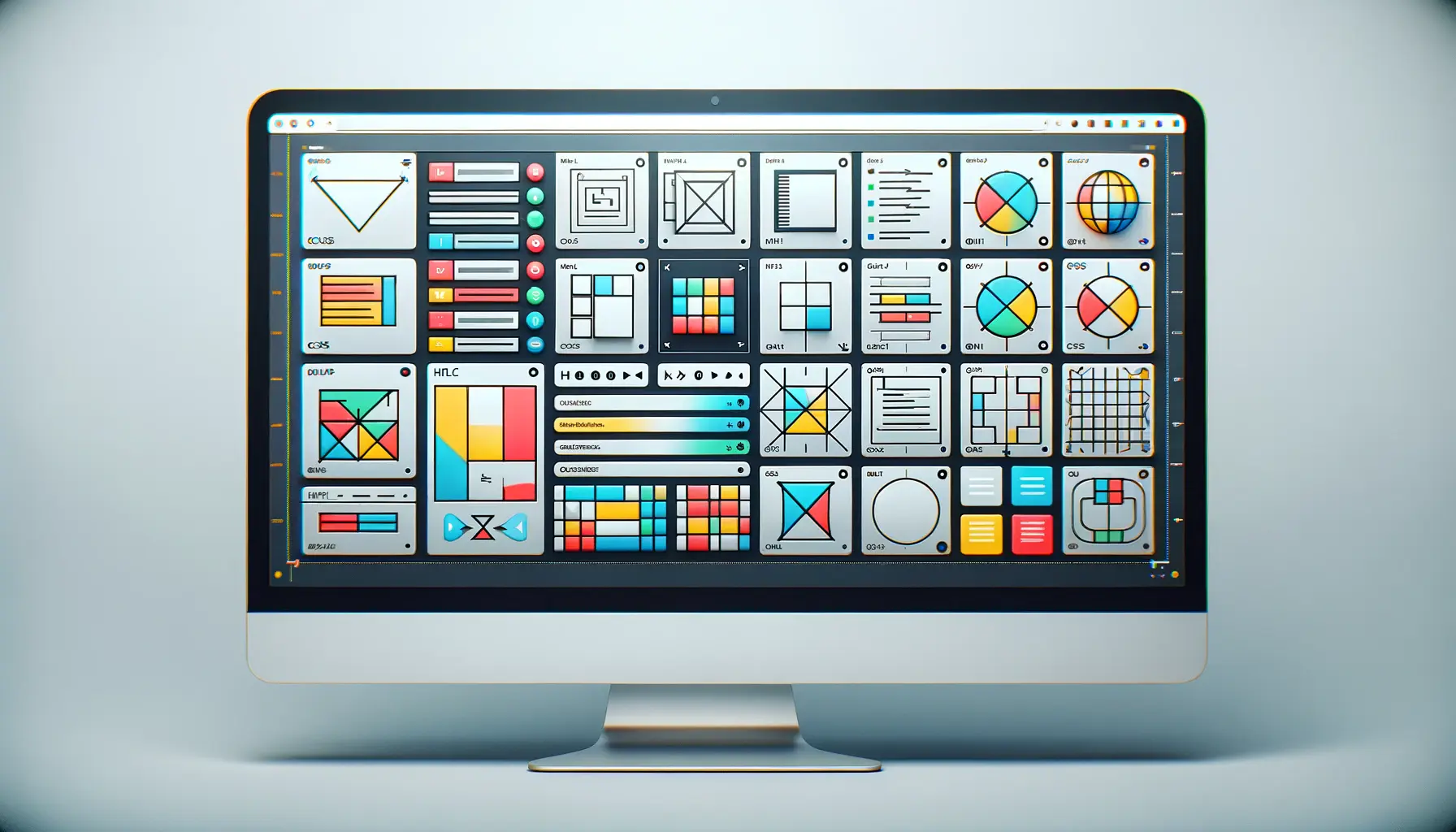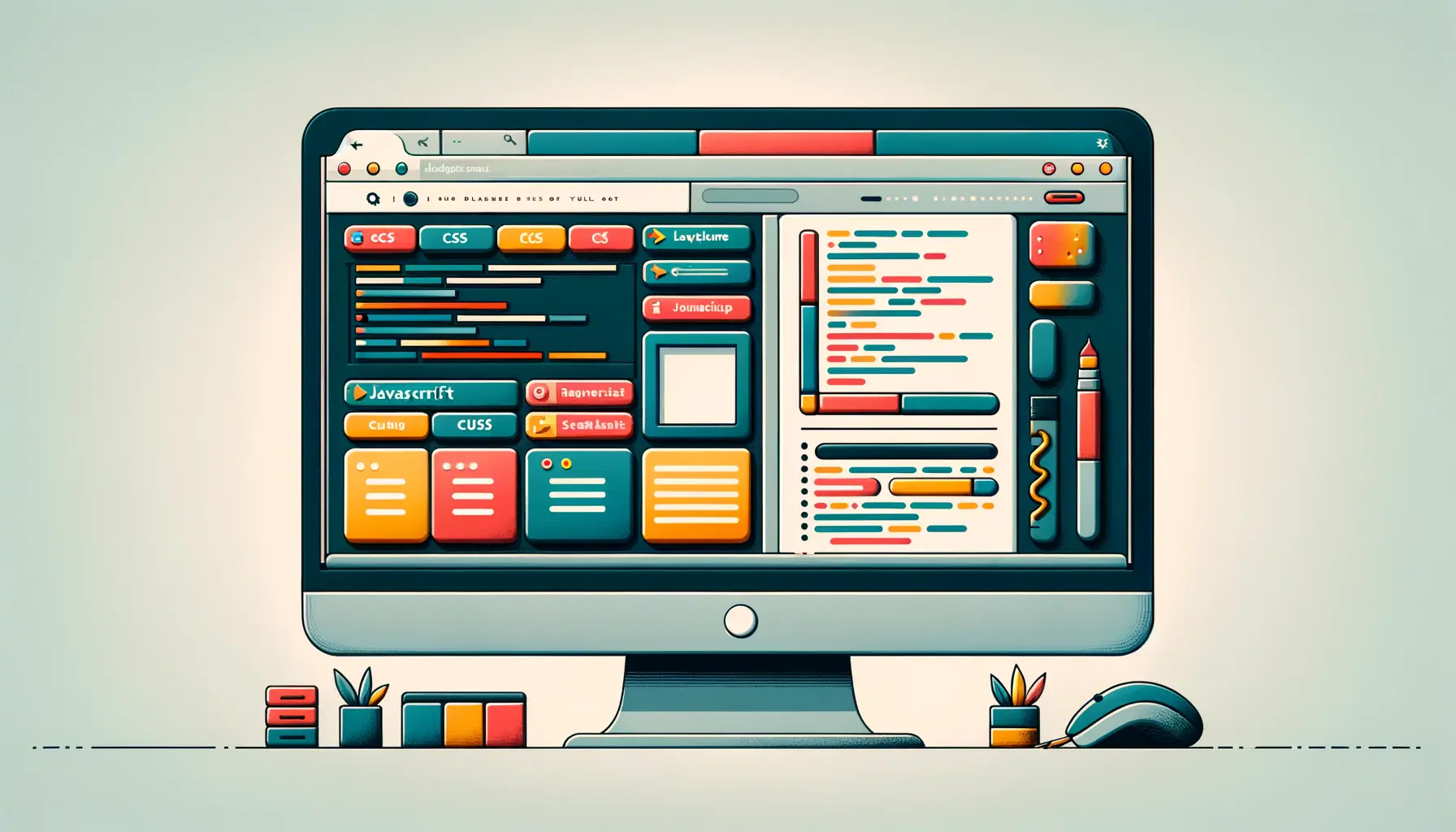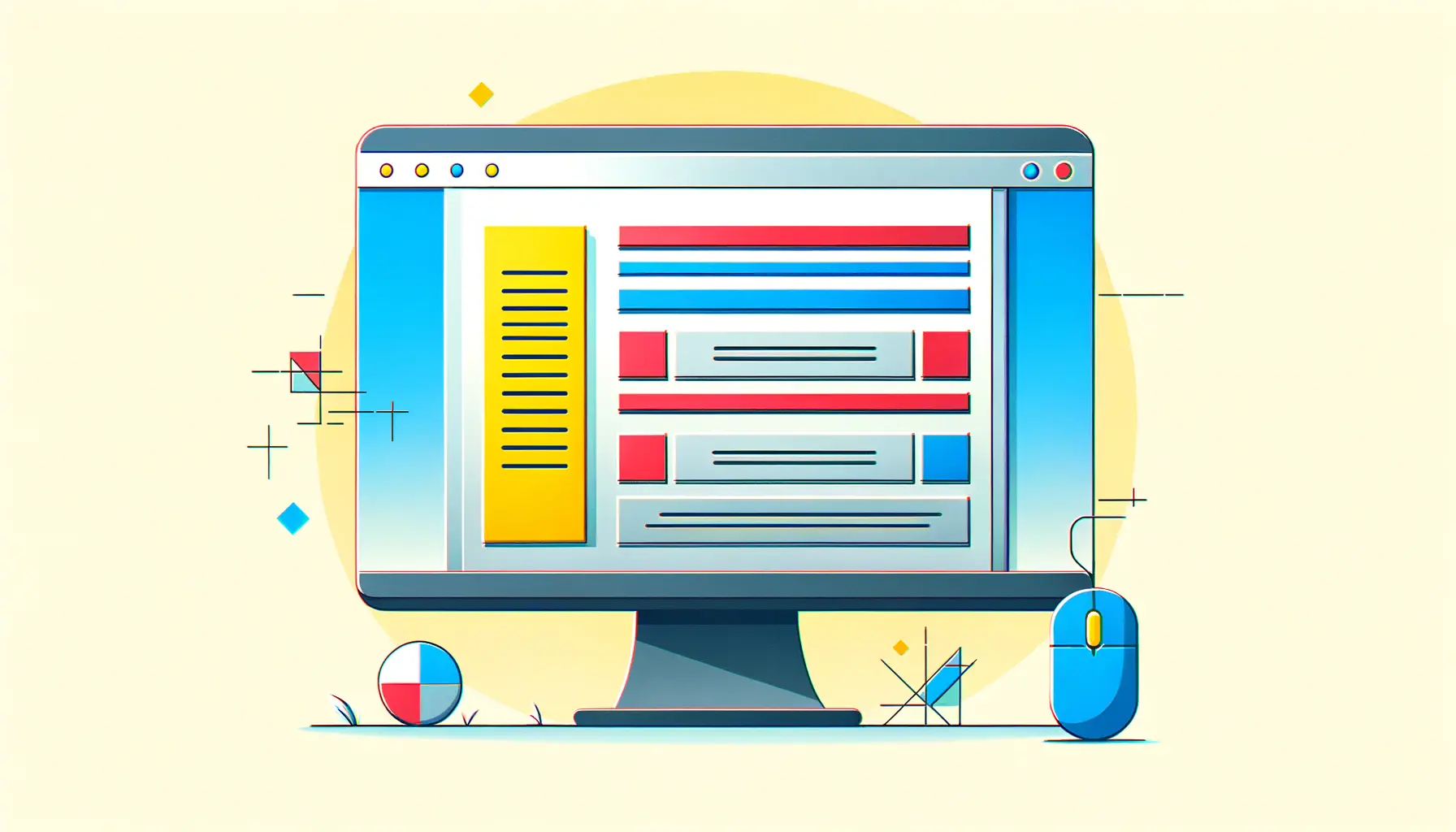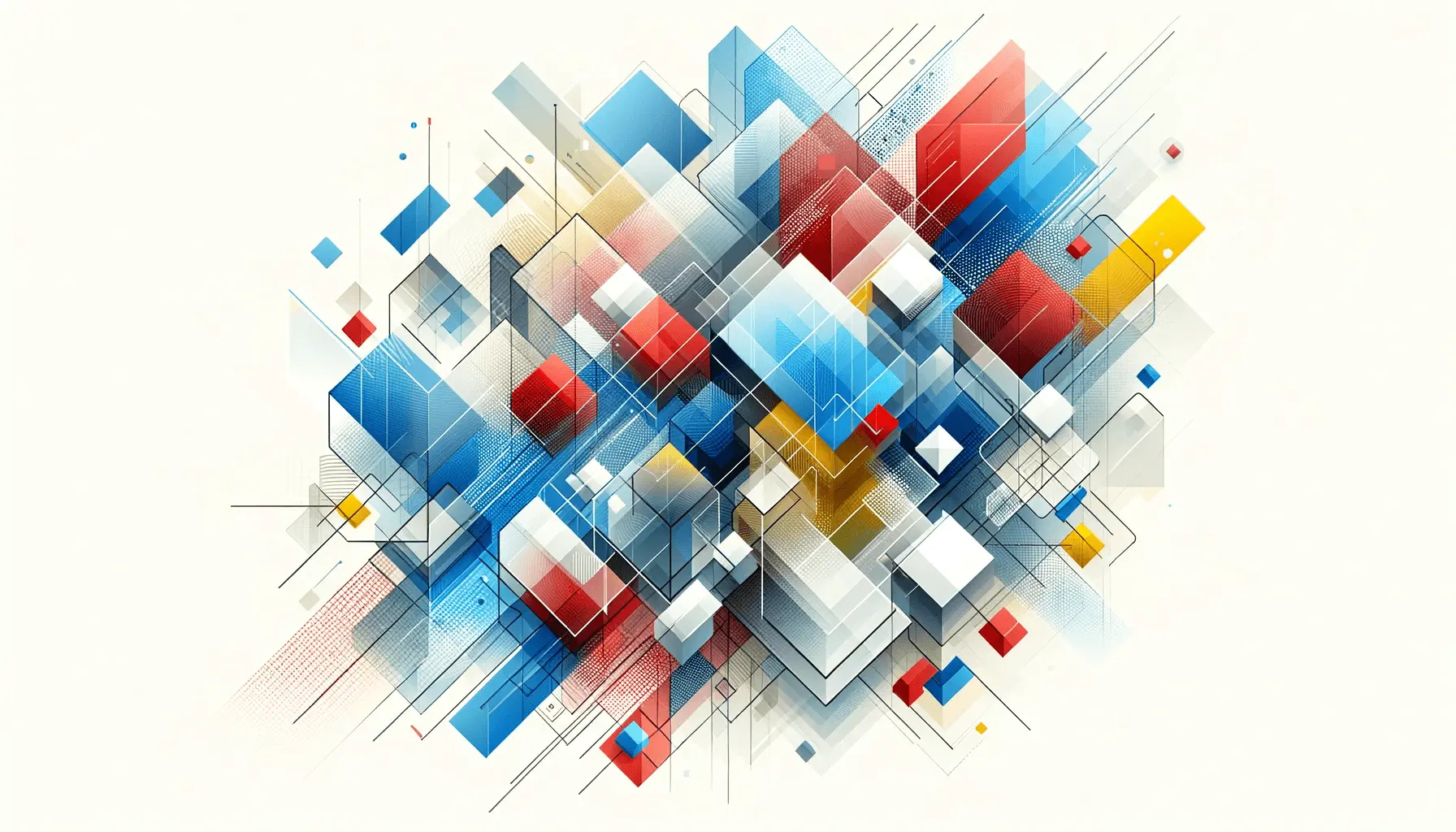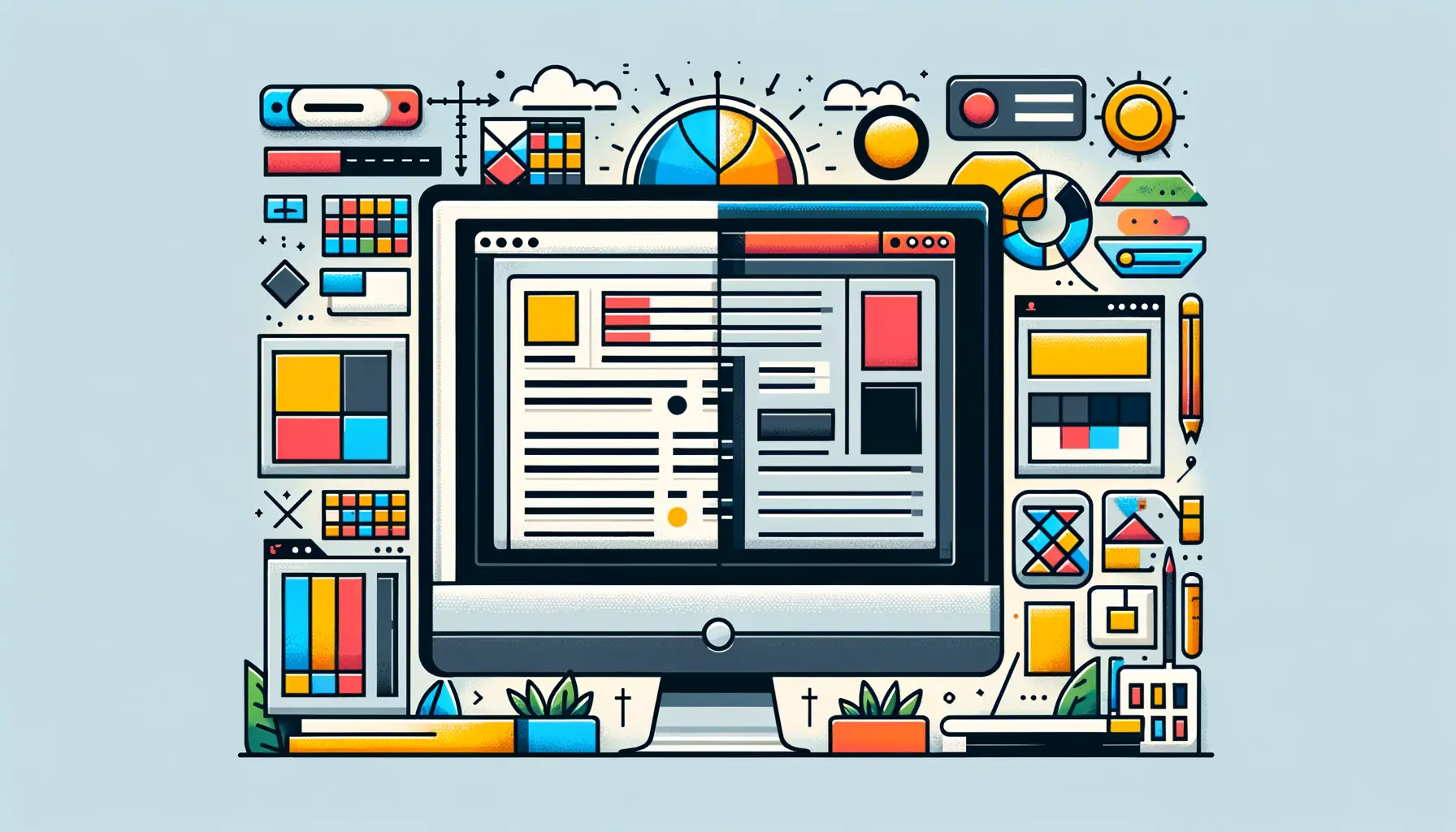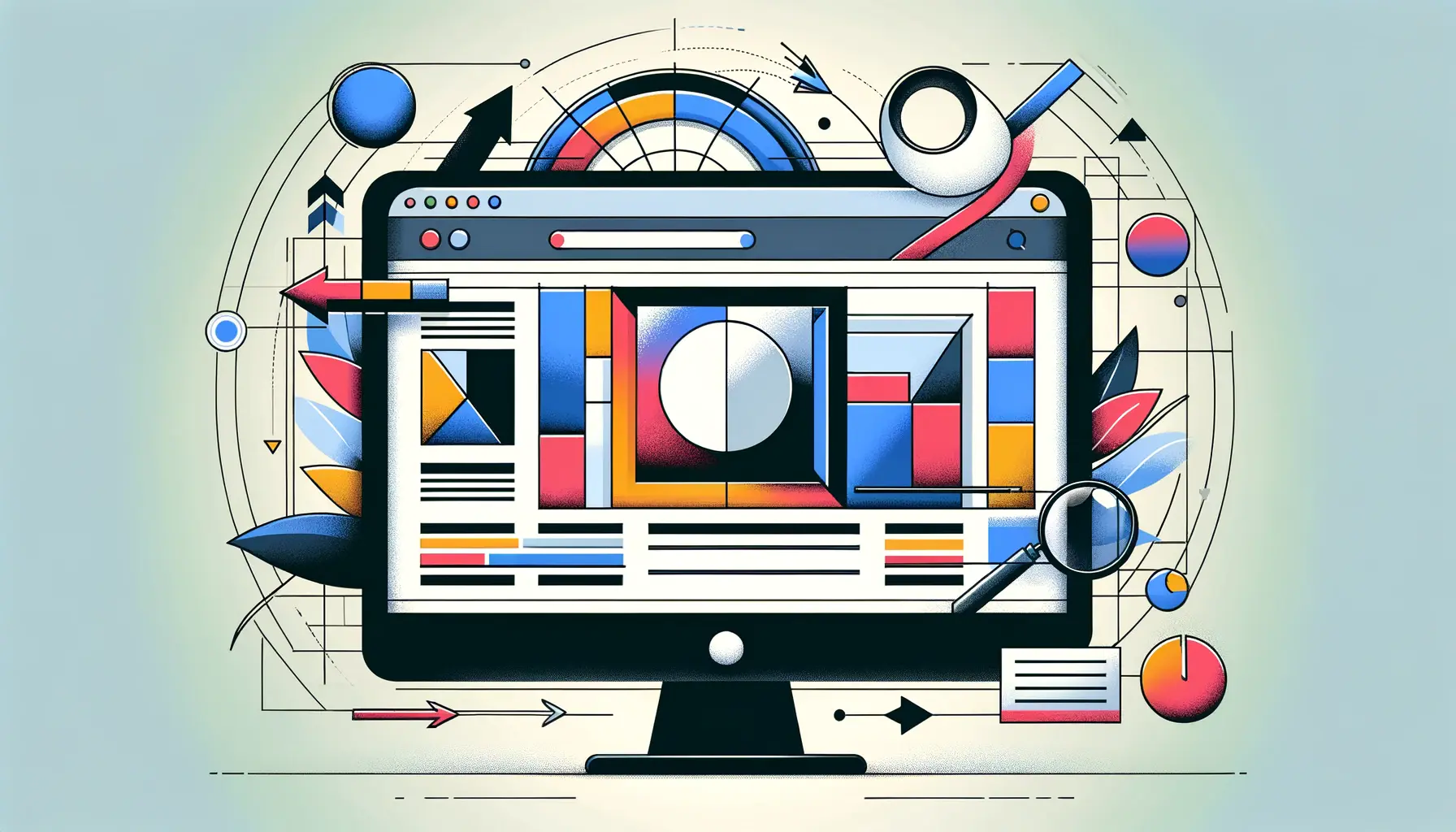The digital landscape is continuously evolving, and with it, the techniques and strategies for creating responsive, visually appealing websites.
Among the myriad of layout techniques available to web developers and designers, CSS Grid stands out as a powerful tool for creating complex, flexible layouts that adapt seamlessly across different screen sizes.
This article delves into the world of optimizing layouts using HTML and CSS Grid, offering insights into how this method revolutionizes web design.
At its core, CSS Grid is a layout system that provides a two-dimensional grid-based layout, allowing for more intuitive and creative design possibilities.
Unlike traditional layout methods that rely heavily on floating elements and positioning, CSS Grid enables designers to structure content in rows and columns, thereby simplifying the process of creating responsive designs.
This approach not only enhances the visual aesthetics of a website but also improves its functionality, making it more user-friendly.
- Understanding the Basics of CSS Grid
- Designing with Grid Lines and Areas
- Mastering Grid Template Areas for Responsive Design
- Exploring the Power of Grid Auto-Placement
- Integrating CSS Grid with Flexbox for Responsive Design
- Optimizing Performance with CSS Grid
- Accessibility Considerations with CSS Grid
- Embracing the Future of Web Design with CSS Grid
- Key Takeaways for Optimizing Layouts with CSS Grid
- FAQs on Optimizing Layouts with HTML and CSS Grid
Understanding the Basics of CSS Grid
The inception of CSS Grid was a response to the need for more dynamic and flexible layout solutions.
It allows for the precise placement of elements within a container, enabling designers to easily create complex layouts that were difficult or impossible to achieve with older CSS properties.
The grid system is composed of lines, tracks, and cells, providing a framework that can be easily manipulated to fit the design requirements.
One of the key advantages of CSS Grid is its ability to create layouts that adapt to the screen size of the device being used.
This adaptability is crucial in today’s mobile-first world, where websites must perform flawlessly across a wide range of devices.
CSS Grid’s responsive design capabilities ensure that all users have a consistent experience, regardless of how they access a website.
Grid Containers and Items
To start using CSS Grid, you first need to define a grid container.
This container holds all the grid items and defines the grid’s structure.
By setting the display property of an element to grid or inline-grid, you turn it into a grid container, which then allows you to use all the other CSS Grid properties to control the layout.
Within the grid container, you can define grid items.
These items are direct children of the grid container and are positioned according to the grid’s structure.
The placement of these items can be controlled explicitly or they can be auto-placed by the browser, offering flexibility in how the layout is constructed.
CSS Grid simplifies the process of creating complex, responsive layouts, making it an essential tool for modern web design.
Designing with Grid Lines and Areas
One of the most powerful features of CSS Grid is the ability to design using grid lines and areas.
This capability allows for precise control over the placement and sizing of grid items, enabling designers to create intricate layouts that are both visually appealing and functionally robust.
Grid lines are the dividing lines that make up the structure of the grid.
They can be horizontal (defining rows) or vertical (defining columns).
Designers can position grid items between any two lines, offering a high degree of flexibility in layout design.
This method contrasts sharply with traditional layout techniques, where positioning elements often required complex calculations and workarounds.
Utilizing Named Grid Lines
For enhanced readability and maintainability of code, CSS Grid allows the naming of grid lines.
Named grid lines simplify the process of placing grid items, as designers can refer to these lines by name rather than number.
This feature is particularly useful in complex layouts where tracking line numbers can become cumbersome.
- Defining Named Lines: You can name lines when defining the grid template columns and rows.
- Placement with Named Lines: Use the named lines to position grid items, making the layout code easier to understand and adjust.
Creating Complex Layouts with Grid Areas
Grid areas take the concept of grid lines further, allowing designers to define rectangular areas within the grid.
These areas can span multiple rows and columns, providing a simple way to allocate space for major layout components such as headers, footers, and main content sections.
- Defining Grid Areas: By assigning names to specific parts of the grid, you can create a template that outlines the structure of your layout.
- Assigning Elements to Areas: Grid items can be placed into these predefined areas with a single property, streamlining the layout process.
Leveraging named grid lines and areas can significantly reduce the complexity of developing responsive designs, making CSS Grid a valuable tool for web designers aiming for both aesthetics and functionality.
Mastering Grid Template Areas for Responsive Design
Grid template areas offer a visually intuitive way to design web layouts by creating a “map” of your layout structure.
This feature of CSS Grid is especially beneficial for responsive design, as it allows for the reconfiguration of layouts with minimal effort to accommodate various screen sizes.
By assigning names to specific sections of your layout, you can rearrange content areas simply by changing the grid template areas property in response to different viewport sizes.
Using grid template areas reduces the need for media queries and other responsive design techniques that can complicate your CSS.
It provides a cleaner, more maintainable approach to building web layouts that fluidly adapt to any screen size.
This method ensures that your website offers an optimal user experience across all devices, from desktops to smartphones.
Implementing Responsive Layouts with Grid Areas
- Define Layout Areas: Start by defining the grid areas for the major sections of your layout, such as the header, footer, sidebar, and main content area.
- Adjust for Viewports: Use media queries to redefine the grid-template-areas property for different viewport sizes, effectively reshuffling the layout to best suit each screen.
For instance, a three-column layout with a header, main content, and sidebar can be transformed into a single-column layout on mobile devices by simply changing the grid template areas.
This flexibility makes CSS Grid an indispensable tool for responsive web design.
Advantages of Grid Template Areas in Responsive Design
- Visual Structure: Provides a clear, visual structure of the layout, making it easier to understand and modify.
- Flexibility: Easily rearrange layout components without altering the HTML structure, keeping your markup clean and semantic.
- Maintainability: Simplifies the codebase, making it easier to maintain and update the layout as design requirements evolve.
Grid template areas not only streamline the process of creating responsive designs but also enhance the scalability and maintainability of web projects, proving to be a game-changer in web development.
Exploring the Power of Grid Auto-Placement
The CSS Grid Layout offers a unique feature known as auto-placement that simplifies the process of laying out items.
This feature automatically places grid items into the grid if they don’t have a specified position, making it easier to create dynamic layouts without having to position every single item.
Auto-placement is particularly useful for layouts where the content size and number of items are variable or unknown ahead of time.
With grid auto-placement, items fill in the next available spot in the grid based on the grid’s auto-flow direction, which can be row or column.
This behavior ensures that the grid remains flexible and adaptable, accommodating content of varying sizes and quantities efficiently.
The auto-placement algorithm respects the grid’s defined rows and columns, placing items in the first available space that fits.
Customizing Auto-Placement with Grid Auto-Flow
- Row-Based Flow: By default, grid items are auto-placed in a row-wise fashion, filling up each row before moving to the next.
- Column-Based Flow: Setting the grid-auto-flow property to column changes the flow, placing items down columns before moving to the next column.
- Dense Packing: The ‘dense’ keyword can be added to minimize gaps in the layout, attempting to fill in holes earlier in the grid.
The ability to control the auto-placement flow and packing behavior provides designers with powerful tools for creating dynamic, gap-free layouts.
This feature of CSS Grid is invaluable for web applications that display content dynamically, such as image galleries, product listings, or social media feeds, where the quantity and size of items can vary widely.
Benefits of Using Auto-Placement in Design
- Efficiency: Reduces the need for explicit positioning of each item, saving time and effort in layout design.
- Flexibility: Easily accommodates dynamic content, making it ideal for data-driven web applications.
- Accessibility: Maintains a logical DOM order, enhancing accessibility for screen readers and keyboard navigation.
While auto-placement offers significant advantages, it’s important to combine it with other CSS Grid features for complete control over the layout, especially for complex designs.
Integrating CSS Grid with Flexbox for Responsive Design
The advent of CSS Grid has revolutionized the way web layouts are constructed, offering unprecedented flexibility and control.
However, this doesn’t mean that previous layout models, such as Flexbox, have become obsolete.
In fact, integrating CSS Grid with Flexbox can provide the best of both worlds, leveraging the strengths of each layout model to create sophisticated, responsive designs.
While CSS Grid excels at defining a two-dimensional layout structure, Flexbox is unmatched in its ability to distribute space along a single axis — either row or column.
This makes Flexbox ideal for aligning content within grid items or for layouts where the size of the content dictates the layout structure, such as a set of unevenly sized buttons that need to be evenly spaced.
When to Use Flexbox Inside CSS Grid
- Content Alignment: Use Flexbox for aligning content within grid items, especially when dealing with dynamic or uneven content sizes.
- Single-Dimension Layouts: For components that require a one-dimensional layout, such as navigation bars or image galleries, Flexbox can offer simpler solutions.
By combining CSS Grid’s ability to create complex layouts with Flexbox’s content alignment capabilities, developers can achieve highly responsive and aesthetically pleasing designs.
This hybrid approach allows for more nuanced control over the layout, ensuring that each part of the web page behaves optimally across different screen sizes.
Practical Examples of Grid and Flexbox Integration
- Grid for Major Layout Blocks: Use CSS Grid to establish the main structure of the page, defining the overall layout in terms of rows and columns.
- Flexbox for Fine-Tuning: Within individual grid items, use Flexbox to manage the content, aligning items perfectly or creating space-efficient designs.
This integrated approach not only simplifies the development process but also enhances the functionality and responsiveness of web designs.
It allows for more dynamic and flexible layouts that can easily adapt to the ever-changing demands of web content and user interfaces.
Combining CSS Grid with Flexbox enables developers to harness the full potential of modern CSS layout techniques, creating web pages that are both visually stunning and functionally robust.
Optimizing Performance with CSS Grid
Performance optimization is a critical aspect of web development, impacting not only the user experience but also search engine rankings.
CSS Grid, with its efficient layout capabilities, plays a significant role in enhancing the performance of web pages.
By reducing the need for additional markup and simplifying layout complexities, CSS Grid can lead to cleaner code and faster rendering times.
Moreover, CSS Grid’s inherent responsiveness eliminates the need for various device-specific style sheets, further streamlining the development process.
This consolidation results in smaller CSS file sizes, reducing the amount of data that needs to be transferred over the network and speeding up page load times.
Best Practices for Performance Optimization with CSS Grid
- Minimize Grid Complexity: While CSS Grid allows for intricate layouts, it’s essential to keep the grid as simple as possible to optimize rendering performance.
- Use Implicit Grids Wisely: Implicit grid tracks are created automatically by the grid container. Be mindful of their use, as excessive implicit grid tracks can lead to performance issues.
- Combine CSS Grid with Modern Web Technologies: Utilize CSS Grid in conjunction with other modern web technologies, such as lazy loading images and efficient font loading, to further enhance performance.
Adhering to these best practices ensures that the use of CSS Grid contributes positively to the overall performance of your web projects.
It’s about striking the right balance between achieving your desired layout and maintaining optimal performance levels.
Leveraging CSS Grid for Faster Mobile Experiences
- Responsive Design: CSS Grid’s responsive features help create layouts that load quickly and look great on mobile devices, improving the mobile user experience.
- Grid vs. Flexbox: For simpler layouts, consider using Flexbox, which may render faster than CSS Grid in certain scenarios. Use CSS Grid for more complex layouts where its benefits outweigh the potential performance impact.
By optimizing the use of CSS Grid, developers can create web pages that not only load faster but also provide a seamless user experience across all devices.
This approach to performance optimization is essential in today’s fast-paced digital environment, where speed and efficiency are key to engaging and retaining users.
Assuming CSS Grid is inherently slow is a misconception. With proper use and optimization, CSS Grid can significantly contribute to faster, more efficient web layouts.
Accessibility Considerations with CSS Grid
Accessibility is a crucial aspect of web design, ensuring that websites are usable by everyone, including people with disabilities.
CSS Grid offers several features that can enhance accessibility, but it also requires careful consideration to avoid creating barriers.
By understanding how to use CSS Grid in an accessible way, developers can create layouts that are not only visually appealing but also universally accessible.
One of the primary benefits of CSS Grid in terms of accessibility is its ability to create layouts that are logical and consistent.
This consistency is vital for users who rely on screen readers and other assistive technologies to navigate the web.
A well-structured layout, achieved through CSS Grid, can provide a more predictable navigation experience for these users.
Ensuring Logical Order in CSS Grid Layouts
- Maintain Source Order: Ensure that the visual order of elements on the page matches the source order. This practice is crucial for screen reader users who navigate content linearly.
- Use Grid Placement Carefully: While CSS Grid allows for the repositioning of elements, avoid creating layouts where the visual order significantly differs from the DOM order, as this can confuse screen reader users.
By prioritizing the logical flow of information, developers can leverage CSS Grid to create accessible web experiences without sacrificing design flexibility.
Utilizing CSS Grid for Flexible Layouts
- Adaptive Layouts: CSS Grid’s ability to create adaptive layouts means that content can be easily resized and reflowed to accommodate different screen sizes and user preferences, enhancing accessibility for users with low vision.
- High Contrast and Readability: Grid layouts can be designed to support high-contrast modes and text resizing, ensuring that content remains readable under various user settings.
Accessibility should always be a key consideration in web design, and CSS Grid provides the tools necessary to create layouts that are both functional and inclusive.
By adhering to accessibility best practices and leveraging the features of CSS Grid, developers can ensure that their websites are accessible to all users, regardless of their abilities or how they access the web.
CSS Grid is not just a tool for creating visually stunning layouts; it’s also a means of building more accessible web experiences. By understanding and implementing accessibility principles in grid-based designs, developers can make the web more inclusive for everyone.
Embracing the Future of Web Design with CSS Grid
The journey through optimizing layouts with HTML and CSS Grid reveals a landscape where creativity meets efficiency, and design possibilities are boundless.
As we’ve explored the various facets of CSS Grid, from its basic principles to advanced techniques for responsive design, performance optimization, and accessibility, it’s clear that CSS Grid is more than just a tool; it’s a paradigm shift in web design.
By embracing CSS Grid, developers and designers are equipped to create web experiences that are not only visually compelling but also inherently flexible and accessible.
The ability to construct intricate layouts that seamlessly adapt across devices without compromising on performance or accessibility underscores the power and potential of CSS Grid in the modern web development toolkit.
Key Takeaways for Optimizing Layouts with CSS Grid
Unleashing Creativity and Flexibility
- Grid Template Areas enable visually intuitive layout design, simplifying the creation of complex structures.
- Auto-Placement powers dynamic content presentation, ensuring efficient use of space and reducing manual positioning efforts.
- Integration with Flexbox enhances layout capabilities, offering a hybrid approach for one-dimensional and two-dimensional layouts.
Enhancing Performance and Accessibility
- Performance optimization strategies with CSS Grid contribute to faster, more responsive web experiences.
- Accessibility considerations are paramount, with CSS Grid supporting logical layout structures that benefit all users.
In conclusion, optimizing layouts with HTML and CSS Grid represents a forward-thinking approach to web design, where the goals of aesthetic appeal, user experience, and inclusivity are harmoniously aligned.
As the web continues to evolve, the principles and practices of CSS Grid will undoubtedly play a pivotal role in shaping its future, offering a blueprint for creating websites that are not only beautiful but also universally accessible and efficient.
The journey with CSS Grid is just beginning, and its full potential is yet to be realized in the ever-changing landscape of web design.
Quality web design is key for a great website! Check out our service page to partner with an expert web design agency.
FAQs on Optimizing Layouts with HTML and CSS Grid
Delve into the most common inquiries surrounding the use of CSS Grid in web design, providing clarity and insights for both beginners and seasoned developers.
CSS Grid is a powerful layout system in CSS, enabling developers to create complex web designs easily and efficiently.
While Flexbox is designed for one-dimensional layouts, CSS Grid excels at two-dimensional layout creation, offering more control over rows and columns.
Yes, CSS Grid is ideal for creating responsive layouts, allowing elements to adjust seamlessly across different screen sizes.
Most modern browsers support CSS Grid, making it a reliable choice for web development projects.
Begin by setting a container element to display: grid; then define the grid’s columns and rows to start placing items.
Grid template areas allow you to create named areas in your layout, simplifying the placement of items within the grid.
Ensure the logical flow of your content matches the visual layout, and use grid properties to enhance readability and navigation.
Keep your grid simple, minimize the use of explicit placements, and combine CSS Grid with other efficient web technologies.